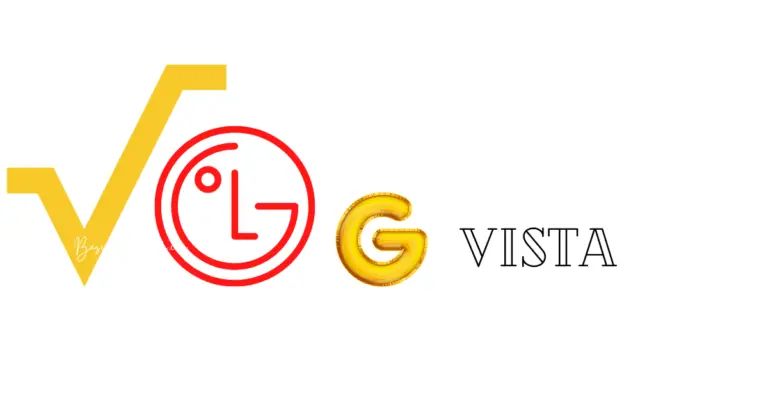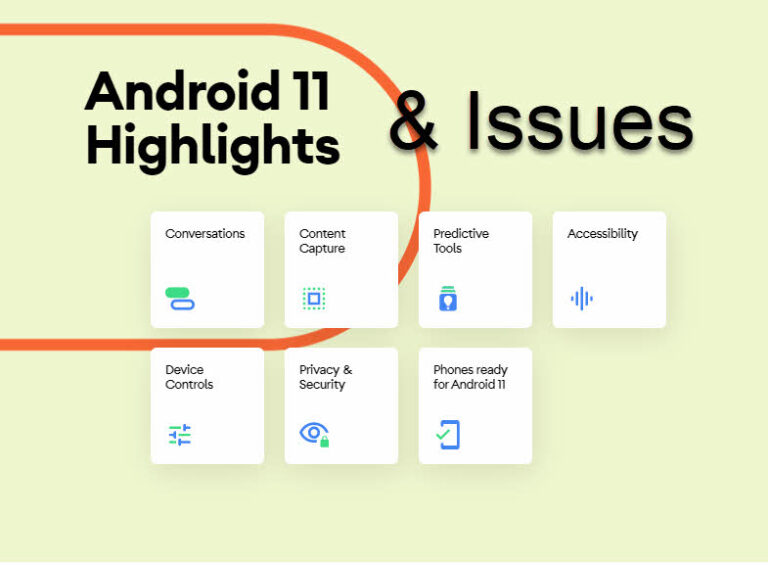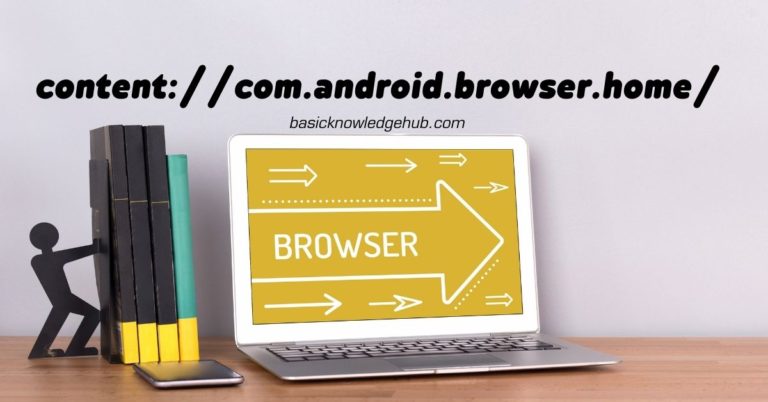Error Code 67 Unable To Establish Wireless Data Connection- How to fix?
Experiencing a sporadic Error Code 67 “Unable To Establish Wireless Data Connection” on your device can be a hassle, especially when you’re in need of reliable and stable internet access. The cause of this issue is usually down to an error in Sprint’s 3G data services, or it could be the result of issues on your own device. Thankfully, this error is not permanent and there are plenty of ways you can repair the connection. This article will delve into the details of the issue and provide practical solutions to rectify it.
Understanding Error Code 67
Error Code 67 is predominantly an issue that affects Sprint users. It’s primarily a data service problem, specifically with the 3G services. When it pops up, it denotes a problem with establishing a wireless data connection. Often, this prompts immediate concern for users, but it’s important to remember that every technical problem has its matching solution.
One leading reason behind Error Code 67 is ill-configured APN settings. Another potential cause is outdated software or outdated profile information on devices. Often, troubleshooting these aspects provides a viable solution for conquering the Error Code 67 issue.
Resolving Error Code 67
Updating Profile and PRL
Your device’s profile and the Preferred Roaming List (PRL) play essential roles in connecting to your wireless network. When these become outdated, they may trigger Error Code 67. Therefore, make sure your profile and PRL are up-to-date.
Go to settings, find the system updates or about phone section, and click on the ‘Update Profile’ or ‘Update PRL’ option. After updating, restart your device and check whether the error still exists.
Resetting the Settings
Another useful trick is to reset your device’s settings. Though this won’t erase your data, it will reset system settings like Wi-Fi passwords and personal preferences.
To reset the settings, navigate to general management in settings and choose reset. Click on ‘Reset settings’ and follow the prompts. Once done, restart your device and try to connect once more.
Manual Configuration
If the above steps don’t work, consider manually configuring your APN settings. Note that the process might slightly differ from one device to another.
In the wireless and network settings, find the mobile networks section and click on ‘Access Point Names’. In most cases, you ought to see an APN named ‘Sprint’. Tap on it and ensure all settings align with Sprint’s APN settings. If the ‘Sprint’ APN doesn’t exist, you need to create it manually. Use Sprint’s APN data, save, and then restart your device.
Final Thoughts
Error code 67 Unable to Establish Wireless Data Connection is certainly an annoying glitch; however, with a little patience and a series of simple troubleshooting steps, it can be resolved. Should the above advice fail, try contacting your service provider or device manufacturer for further assistance. Remember, having in-depth knowledge about your device and its common issues can save you from needless stress. Whether you’re an avid Android enthusiast, a die-hard iOS fan, or simply a consumer seeking a seamless wireless data connection, aim to be proactive in understanding and troubleshooting network issues, for a worry-free digital experience.