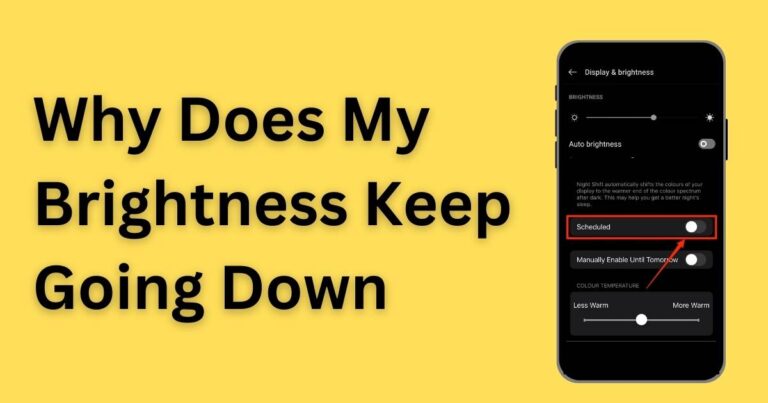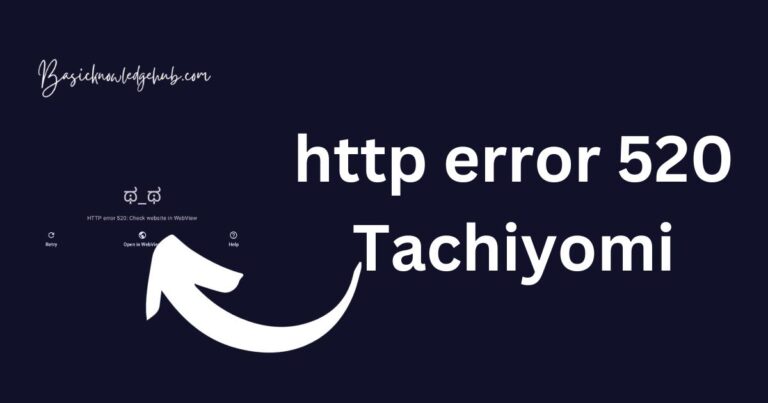Google Chrome Has Stopped Working On My Android Phone-How to fix?
Android phone users are not unfamiliar with encountering technical glitches every now and then. Among the handful of concerns, one often frustrating issue is when Google Chrome stops working. This situation can lead to hindered productivity and compromised user-experience. However, there’s no need to panic, as in most instances, this predicament can be resolved. Let’s dissect this problem and explore how to fix it, ensuring that this staple browser continues to function smoothly.
Recognizing the Problem: Google Chrome Has Stopped Working on Android
The instances of this issue aren’t rare. Various user reports suggest that while using Google Chrome on Android, they encounter an abrupt pause or completely see their browser crash. This problematic situation usually emerges with no warning, leaving users perplexed and scrambling for solutions.
As frustrating as it is, it’s important not to dwell solely on the problem but to push our focus towards effective solutions. To do that, understanding the root causes that lead to it becomes essential.
What Causes Google Chrome to Stop Working On Android?
Different factors can be responsible for Google Chrome crashing on Android phones. From an outdated Chrome version to low storage space, the culprits can vary. Corrupted cache data or problems with your Google account can also cause Chrome to become unresponsive.
Troubleshooting Chrome for Android
When met with a situation where Google Chrome has stopped working on Android, users usually scramble for immediate, often ineffective, solutions. But by understanding the cause, you can apply measures that specifically target the issue.
Update Google Chrome
One of the simplest solutions is to ensure that your Google Chrome app is updated. An outdated version may not be compatible with the newer Android versions or other apps, causing it to crash. Check for updates on Google Play Store and if available, update your Chrome browser.
Clear Cache and Cookies
Over time, Chrome collects a lot of cache and cookies, which can slow down your browser and possibly cause it to crash. To solve this, go to Chrome Settings > Privacy > Clear Browsing Data > Cached Images and Files & Cookies and other site data. Select the ‘All Time’ option and then click on ‘Clear Data’.
Check for Larger Storage Availability
Ensure your device has sufficient storage as lack of it can cause apps, including Chrome, to malfunction. Delete unused apps, clear cache, and remove unnecessary files to create storage space.
Reinstall the App
In extreme cases when Google Chrome has stopped working on your Android phone, consider uninstalling and then reinstalling the app from the Google Play Store. Although it’s a more drastic step, it can help to eliminate any deep-rooted issues within the app.
Crashes attributed to Google Chrome not responding are indeed inconvenient, but as this guide shows, they’re far from insurmountable. With these steps at your disposal, you can not only diagnose why your Chrome browser has stopped working but also how to fix it and prevent such occurrences in the future. Remember, technology is meant to make our lives easier, and with the right knowledge, you can ensure it does just that.