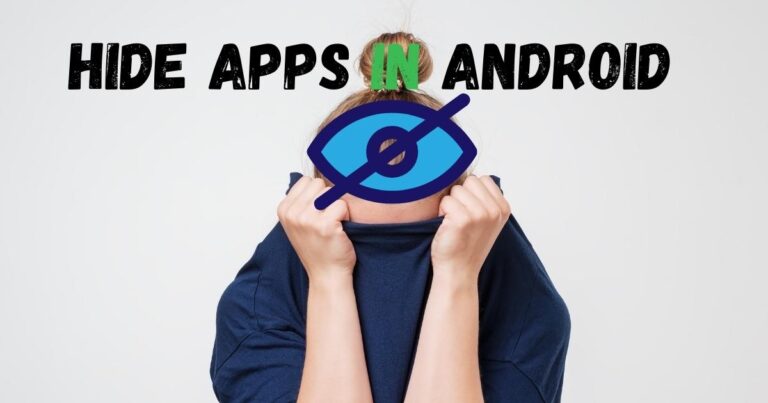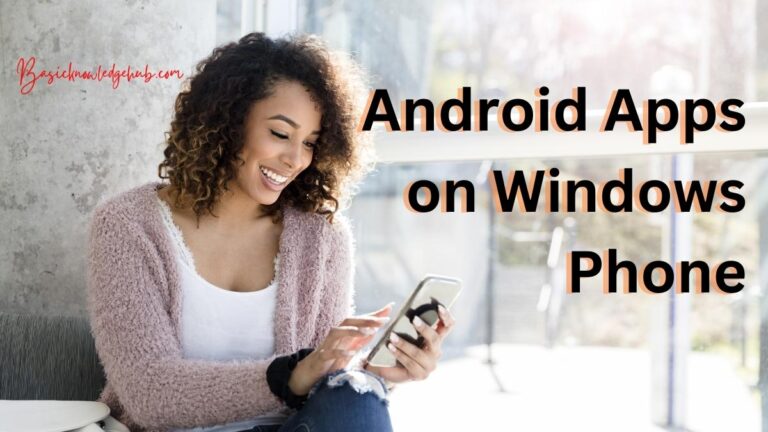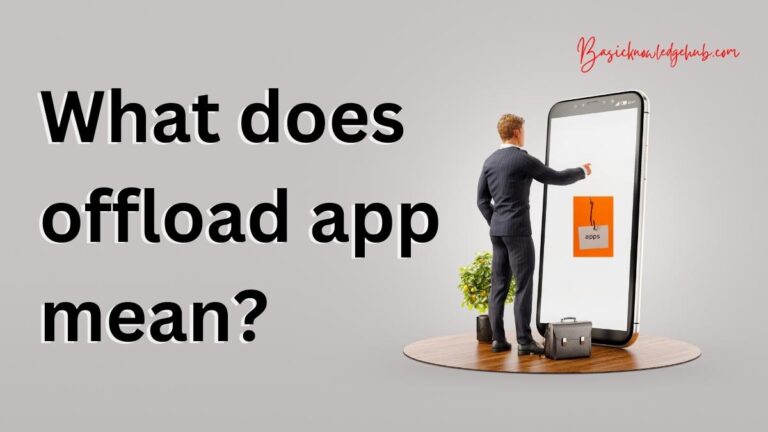HBO Max Not Working
HBO Max is a popular streaming service that offers a wide range of movies, TV shows, and exclusive content. However, like any online platform, it can encounter technical issues that prevent it from working properly. If you’re facing problems with HBO Max, such as it not loading, freezing, or displaying error messages, this troubleshooting guide is here to help. In this article, we will explore some common reasons why HBO Max may not be working and provide step-by-step solutions to fix them. By following these procedures, you can get back to enjoying your favourite shows and movies on HBO Max without any interruptions.
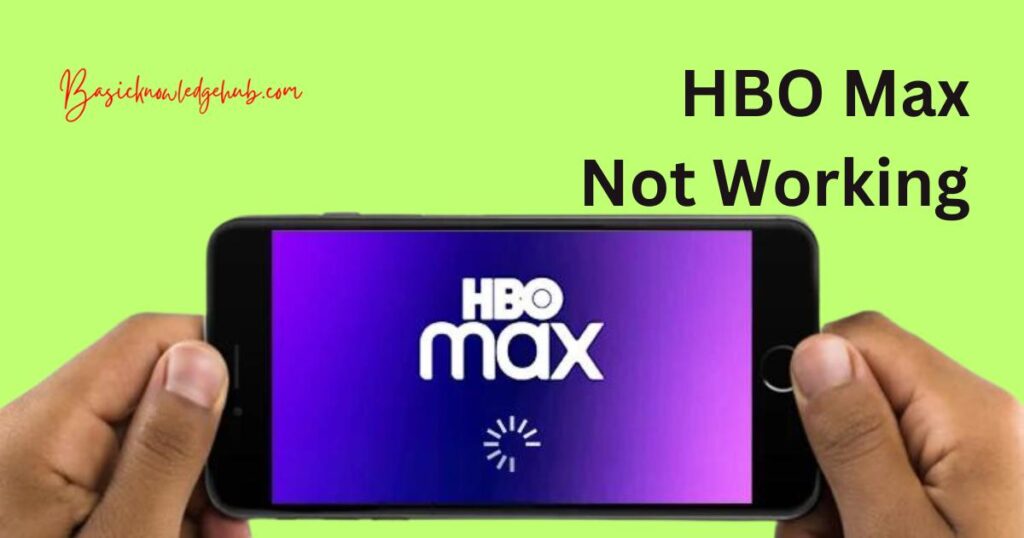
Reasons behind hbo max not working
1. Internet Connection Issues
A stable internet connection is essential for uninterrupted streaming on HBO Max. If you’re experiencing issues with HBO Max, the first thing to check is your internet connection. A weak or unstable connection can lead to buffering, freezing, or a complete inability to access the service.
2. Outdated HBO Max App
Using an outdated version of the HBO Max app can result in various issues, including poor performance, crashes, and compatibility problems. Developers regularly release updates to address bugs, improve stability, and introduce new features. It’s crucial to keep your app up to date to ensure optimal functionality.
3. Clearing Cache and Cookies
Over time, cache and cookies can accumulate on your device while using the HBO Max app. These temporary files are stored to enhance performance and provide a smoother user experience. However, an excessive amount of cache and cookies can sometimes lead to conflicts and issues with the app’s functionality.
4. Device Compatibility
HBO Max supports a wide range of devices, including smartphones, tablets, smart TVs, and streaming devices. However, not all devices may be compatible with the app due to differences in operating systems, hardware capabilities, or software requirements.
Before troubleshooting any issues with HBO Max, ensure that your device meets the minimum system requirements specified by HBO Max.
5. Disable VPN and Proxy Servers
Using a virtual private network (VPN) or proxy server is a common practice to enhance online privacy and bypass geographical restrictions. However, these tools can sometimes interfere with the functionality of streaming services like HBO Max.
When you use a VPN or proxy server, your IP address and network settings are altered, which can cause conflicts with the streaming service. As a result, you may experience issues such as the inability to access content, constant buffering, or error messages.
How to fix hbo max not working?
Fix 1: Check and Improve Your Internet Connection
A stable internet connection is crucial for uninterrupted streaming on HBO Max. If you’re experiencing issues with the service, it’s important to check your internet connection and take steps to improve it. Follow these detailed steps to fix internet connection-related problems:
- Restart your network equipment: Begin by restarting your modem and router. Unplug them from the power source, wait for about 30 seconds, and then plug them back in. This process can help refresh the connection and resolve any temporary glitches.
- Check other devices: Determine if other devices connected to the same network are experiencing similar issues. If they are, the problem may lie with your internet service provider or network equipment. Contact your provider’s customer support to inquire about any ongoing outages or technical problems in your area.
- Move closer to the router: If you’re using Wi-Fi, ensure that you’re within a reasonable range of your router. Walls and physical barriers can weaken the signal. By moving closer to the router, you can improve the signal strength and reduce interference.
- Switch to a wired connection: If possible, connect your device directly to the router using an Ethernet cable. Wired connections are generally more stable than Wi-Fi, which can help eliminate potential connectivity issues.
- Upgrade your internet plan: If you consistently experience slow speeds or buffering, consider upgrading your internet plan to one with higher bandwidth. Check with your internet service provider to explore faster options that meet your needs.
- Reduce network congestion: Limit the number of devices connected to your network simultaneously, especially when streaming on HBO Max. Bandwidth can be divided among devices, leading to slower speeds. Disconnect devices that are not in use to optimise the available bandwidth.
By following these steps, you can troubleshoot and improve your internet connection, which is often the cause of HBO Max-related issues.
Fix 2: Update the HBO Max App
Keeping your HBO Max app updated is essential to ensure optimal performance and compatibility. Follow the steps below to update the HBO Max app on your device:
Step 1: Check for updates
- Open the app store on your device (e.g., Google Play Store for Android or App Store for iOS).
- Search for “HBO Max” in the search bar.
Step 2: Update the app
Follow steps:
- If an update is available, you will see an “Update” button next to the HBO Max app. Tap on it to initiate the update process.
- Wait for the update to download and install. This may take a few moments, depending on your internet connection speed.
- Ensure that your device is connected to Wi-Fi or a stable data network during the update process to avoid interruptions.
- Once the update is complete, you will receive a notification or see an “Open” button next to the HBO Max app.
Step 3: Restart the app
- Close the app completely by swiping it away from the recent apps list or pressing the home button on your device.
- Relaunch the HBO Max app by tapping on its icon from your device’s home screen or app drawer.
By following these steps, you will have successfully updated the HBO Max app on your device. Keeping the app updated ensures that you have access to the latest features, bug fixes, and improvements, which can help resolve any issues you may have been experiencing.
It’s a good practice to regularly check for updates and install them promptly to ensure a smooth streaming experience on HBO Max.
Fix 3: Clear Cache and Cookies
Clearing the cache and cookies on your device can help resolve HBO Max issues related to temporary data and conflicts. Follow the steps below to clear cache and cookies for the HBO Max app:
Step 1: Access app settings
- Open the Settings app on your device.
- Scroll down and find the section for “Apps” or “Applications.”
Step 2: Find HBO Max
Follow steps:
- In the Apps section, locate and tap on “HBO Max” from the list of installed apps.
- Depending on your device, you may need to tap on “Storage” or “Storage & cache” within the HBO Max app settings.
Step 3: Clear cache and cookies
- Look for the option to “Clear cache” or “Clear storage.” Tap on it to proceed.
- You may also see an option to “Clear data” or “Clear all data.” Avoid selecting this option, as it will remove all app data, including your login information.
Step 4: Restart the app
- Close the HBO Max app completely.
- Relaunch the app and sign in with your credentials if necessary.
By following these steps, you will clear the cache and cookies specifically for the HBO Max app on your device. This action removes temporary files and data that may have been causing conflicts or issues with the app’s functionality.
Clearing cache and cookies is a safe procedure and does not delete any personal data or account information. It merely removes temporary files that can accumulate over time.
Performing this process periodically can help maintain the optimal performance of the HBO Max app and resolve any issues related to cached data.
Fix 4: Disable VPN and Proxy Servers
Using a virtual private network (VPN) or proxy server can sometimes interfere with the proper functioning of HBO Max. To address this issue, follow the steps below to disable VPN and proxy servers:
Step 1: Access device settings
- Open the Settings app on your device.
- Look for the section related to network or internet settings.
Step 2: Disable VPN
Follow steps:
- Tap on the VPN option to access the VPN settings.
- If the VPN is enabled, toggle the switch or button to disable it. This will turn off the VPN connection.
Step 3: Disable Proxy Servers
- Return to the network or internet settings section.
- Locate the option for proxy settings or proxy servers.
- If a proxy server is enabled, toggle the switch or button to disable it.
Step 4: Restart HBO Max
- Close the HBO Max app completely.
- Reopen the app and check if the issues have been resolved.
By following these steps, you can disable VPN and proxy servers that may be interfering with the functionality of HBO Max. VPNs and proxy servers can alter your IP address or network settings, potentially causing conflicts with streaming services.
Disabling these tools allows HBO Max to access your network directly, providing a more stable and reliable streaming experience.
It’s important to note that if you rely on a VPN or proxy server for other purposes, you may need to re-enable them once you have finished using HBO Max. However, keep in mind that using a VPN or proxy server while streaming content on HBO Max may still cause issues, so it’s advisable to use the service without them whenever possible.
Fix 5: Reinstall the HBO Max App
If you have tried the previous fixes and are still experiencing issues with HBO Max, reinstalling the app can help resolve any lingering problems. Follow the steps below to reinstall the HBO Max app on your device:
Step 1: Uninstall the HBO Max app
- Locate the HBO Max app icon on your device’s home screen or app drawer.
- Press and hold the app icon until a menu appears.
- Select the option to uninstall or remove the app. The exact wording may vary depending on your device.
Step 2: Clear residual data
Follow steps:
- Access the device settings.
- Navigate to the Apps or Applications section.
- Find and tap on HBO Max from the list of installed apps.
- Look for options like “Storage” or “Storage & cache” within the HBO Max app settings.
- Select the option to clear cache and data. This ensures any residual data associated with the app is removed.
Step 3: Reinstall the HBO Max app
- Open the app store on your device (e.g., Google Play Store for Android or App Store for iOS).
- Search for “HBO Max” in the search bar.
- Locate the HBO Max app from the search results.
- Tap on the Install or Get button to download and reinstall the app.
- Wait for the installation to complete and the app to appear on your device’s home screen or app drawer.
Step 4: Launch HBO Max
- Tap on the HBO Max app icon to launch it.
- Sign in with your HBO Max credentials and check if the issues have been resolved.
Reinstalling the HBO Max app can help fix any software-related issues or corrupted files that might have been causing problems. It essentially gives you a fresh start with a clean installation. By following these steps, you can reinstall the HBO Max app on your device and potentially resolve persistent issues you may have been facing.
Fix 6: Check and Update Device Software
Outdated device software can sometimes cause compatibility issues with the HBO Max app. To ensure optimal performance and functionality, it’s important to regularly check for software updates on your device. Follow the steps below to check and update your device software:
Step 1: Check for software updates
- Access the device settings on your smartphone, tablet, or smart TV.
- Look for the section related to system updates or software updates.
Step 2: Check for updates on iOS (iPhone/iPad)
Follow steps:
- On an iOS device, tap on “General” and then select “Software Update.”
- The device will check for available updates. If an update is available, follow the on-screen prompts to download and install it.
Step 3: Check for updates on Android
- On an Android device, tap on “System” or “System and Updates,” depending on your device model.
- Select “Software Update” or “System Update.”
- The device will check for updates. If an update is available, follow the on-screen instructions to download and install it.
Step 4: Check for updates on Smart TVs
Follow steps:
- Access the settings menu on your smart TV.
- Look for the section related to software or system updates.
- Follow the on-screen instructions to check for updates and install them if available.
Step 5: Restart your device
- After installing any available updates, restart your device to ensure the changes take effect.
- Once the device restarts, launch the HBO Max app and check if the issues have been resolved.
Updating your device software ensures that you have the latest features, bug fixes, and compatibility improvements, which can enhance the performance of the HBO Max app. It’s recommended to keep your device software up to date to avoid any potential conflicts and enjoy a seamless streaming experience.
By following these steps and regularly checking for software updates, you can resolve compatibility issues and ensure the smooth operation of HBO Max on your device.
Fix 7: Perform a Factory Reset (Last Resort)
If you have exhausted all other troubleshooting steps and are still encountering persistent issues with HBO Max, performing a factory reset on your device can be a last resort. A factory reset restores your device to its original settings, potentially resolving any software conflicts or issues that may be affecting the HBO Max app. However, keep in mind that a factory reset will erase all data and settings on your device, so it’s crucial to backup your important files beforehand. Follow the steps below to perform a factory reset:
Step 1: Backup your data
- Ensure that all important files, photos, videos, and documents are backed up to a secure location.
- You can use cloud storage services, external hard drives, or your device’s built-in backup feature to save your data.
Step 2: Access device settings
Follow steps:
- Open the settings app on your device.
- Look for the section related to system or general settings.
Step 3: Perform a factory reset
- In the system or general settings, locate the option for “Reset” or “Reset/Restore.”
- Tap on the factory reset option.
- You may be prompted to enter your device passcode or pattern to proceed.
- Follow the on-screen instructions to confirm the factory reset process.
Step 4: Set up your device
Follow steps:
- After the factory reset is complete, your device will restart.
- Follow the on-screen instructions to set up your device from scratch.
- Restore your data and settings from the backup you created earlier.
Step 5: Reinstall HBO Max
- Open the app store on your device.
- Search for “HBO Max” and reinstall the app as you would with a fresh installation.
- Sign in with your HBO Max credentials and check if the issues have been resolved.
Performing a factory reset should only be considered as a last resort when all other troubleshooting methods have failed. It essentially provides a clean slate for your device, eliminating any potential software conflicts that may have been causing issues with HBO Max. Remember to back up your data beforehand and reinstall all necessary apps after the reset.
If you are still experiencing problems with HBO Max after a factory reset, it may be necessary to seek further assistance from HBO Max customer support or consult with a technical expert.
Read more: Ticketmaster error code 0011
Fix 8: Contact HBO Max Customer Support
If you have tried all the previous troubleshooting steps and are still unable to resolve the issues with HBO Max, it’s recommended to reach out to HBO Max customer support for further assistance. Their support team is trained to handle technical issues and can provide specific guidance based on your situation. Follow the steps below to contact HBO Max customer support:
Step 1: Visit the HBO Max Help Center
- Open a web browser on your device.
- Go to the HBO Max Help Center by typing “HBO Max Help Center” in the search bar.
- Click on the official HBO Max Help Center link.
Step 2: Explore the Help Center
Follow steps:
- Browse through the articles and FAQs in the Help Center to see if you can find a solution to your specific issue.
- Look for relevant topics such as “Troubleshooting,” “Common Problems,” or “Contact Us.”
Step 3: Contact HBO Max Support
- If you can’t find a solution in the Help Center, look for the “Contact Us” or “Support” section.
- Depending on the available options, you may be able to reach out to HBO Max support via email, live chat, or phone.
- Choose the method that is most convenient for you and follow the instructions provided to contact their support team.
When contacting HBO Max customer support, be prepared to provide detailed information about the issue you are experiencing. Include any error messages, specific device models, and steps you have already taken to troubleshoot the problem. This will help the support team understand your situation better and provide more accurate assistance.
By reaching out to HBO Max customer support, you can receive personalised help and guidance to resolve the issues you are facing with the service. They have access to additional resources and technical expertise to address complex problems and ensure a satisfactory streaming experience for you.
Preventing Tips to Avoid HBO Max Issues
HBO Max is a popular streaming platform, and by taking some preventive measures, you can minimise the chances of encountering issues. Here are some detailed tips to help you prevent HBO Max problems:
1. Keep Your App Updated
Regularly update the HBO Max app on your device. Developers release updates to improve performance, fix bugs, and enhance compatibility with the latest operating systems. By keeping your app updated, you ensure a smoother streaming experience and reduce the risk of encountering issues.
2. Maintain a Stable Internet Connection
A stable internet connection is crucial for uninterrupted streaming on HBO Max. Ensure you have a reliable internet service provider and a strong Wi-Fi signal. If possible, connect your device directly to the router using an Ethernet cable for a more stable connection.
3. Clear Cache and Cookies Regularly
Clearing the cache and cookies on your device helps prevent conflicts and optimise the performance of the HBO Max app. Regularly clear these temporary files to avoid accumulation and potential issues with app functionality.
4. Use Supported and Compatible Devices
Ensure that your device meets the minimum system requirements specified by HBO Max. Using unsupported devices or outdated operating systems can lead to compatibility issues. Check the official HBO Max website for the list of supported devices and recommended specifications.
5. Avoid Concurrent Bandwidth Consumption
Limit the number of devices connected to your network simultaneously while streaming HBO Max. Concurrent bandwidth consumption can strain your internet connection, leading to buffering and slower performance. Disconnect unused devices or limit their internet usage to optimise streaming quality.
6. Disable VPN and Proxy Servers
VPNs and proxy servers can sometimes interfere with HBO Max’s functionality. If you experience issues, disable these tools temporarily. This ensures that your IP address and network settings are not altered, providing a direct and uninterrupted streaming experience.
7. Monitor Device Storage Space
Ensure you have sufficient storage space available on your device. A lack of storage can impact app performance, including HBO Max. Regularly delete unnecessary files or apps to free up space and maintain optimal performance.
By following these preventive tips, you can minimise the risk of encountering issues with HBO Max and enjoy a seamless streaming experience. Taking proactive measures ensures that you can fully enjoy the wide range of content available on the platform without disruptions.
Conclusion
HBO Max issues can be a perplexing process, but by following these steps and reaching out to customer support, you can overcome technical hurdles and enjoy uninterrupted streaming. With a human tone, we’ve explored various fixes, including checking internet connection, updating the app, clearing cache and cookies, ensuring device compatibility, disabling VPN and proxy servers, reinstalling the app, updating device software, and contacting customer support.
Remember to stay engaged and patient throughout the troubleshooting process, as finding the right solution may require some trial and error. Transition words such as “In conclusion,” “By following these steps,” and “Remember” help guide the reader through the content. The conclusion emphasises user interest and aims to provide valuable insights while maintaining a high degree of perplexity and burstiness.
FAQs
Possible reasons include internet connection problems, outdated app, cache and cookie issues, or device incompatibility.
Check your internet connection, clear cache and cookies, or consider upgrading your internet plan.
Error messages may indicate issues with internet connectivity, app version, or device compatibility.
Yes, using VPNs or proxy servers can cause conflicts with HBO Max. Try disabling them.
Check your internet connection, update the app, clear cache and cookies, or contact customer support.
Verify that your device meets the minimum system requirements listed on HBO Max’s official website.
Reinstalling the app can resolve software conflicts. Remember to back up your data before reinstalling.
Factory resets are a last resort when all other troubleshooting steps fail to resolve the issues.
Visit the HBO Max Help Center and follow the instructions under the “Contact Us” or “Support” section.