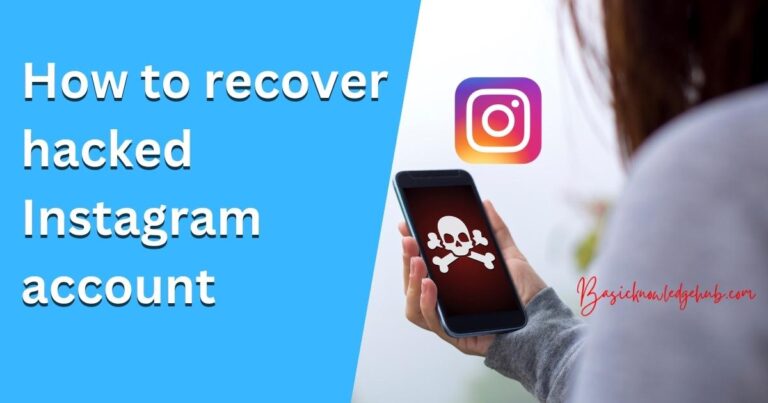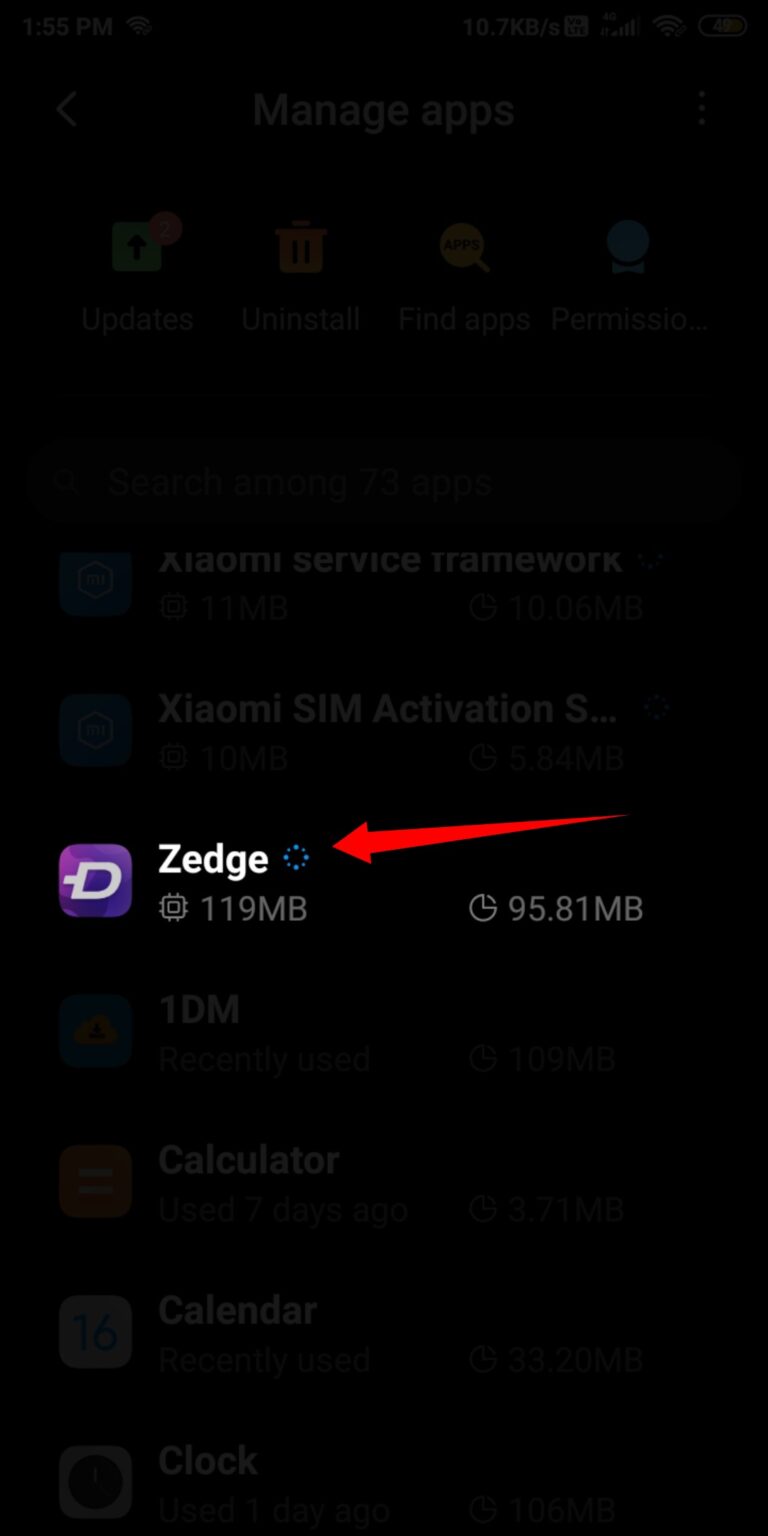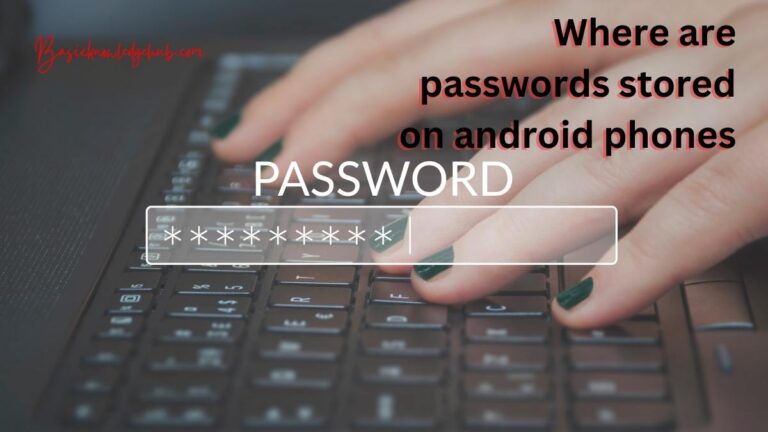How to create an Android App without coding
Whenever we have to install a new application (or in most widely used terms -app) on our device, we head towards Google Play Store and get from Snapchat to Instagram. Zoom for our meetings and a lot more applications get shelter on our phone. But if your mind has ever wondered about creating one but doesn’t know how to begin or is afraid to write huge lines of code. How to create an Android App without coding? Let me assure you, not to worry, just read on and be the happy soul to publish your apps on the Google Play store.
Just to clarify that in this article, we are going to weave Android apps that are supported on Android operating system devices. Maybe some time we get through with iOS apps and Apple Store.
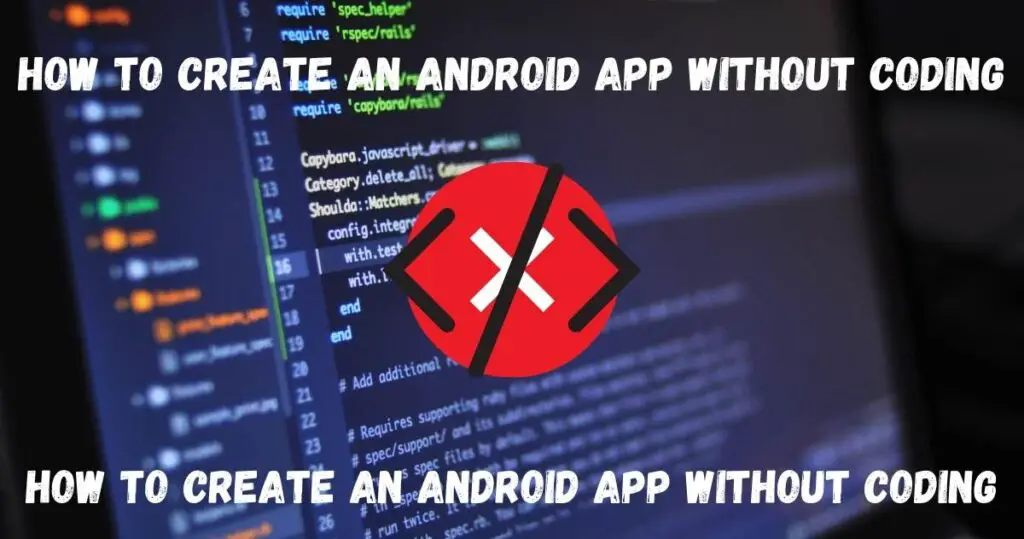
How to create an Android App without coding
To start with, let’s first get some technical knowledge that an Android application is a software like many others, but an Android application can be installed on an Android operating system. One can make such apps on Android Studio, there you need to code, and my mind has some hormonal effect and reminded me of this famous quote “The sounds she heard bouncing off the walls around her were those of defeat.” By Kimberly Derting, I know what “code” will have as impact and 80% left the world of Android development, but hold on now that we know the problem, we will find the path to our goalpost – Google Play Store.
Once your app is published there, you can even have your pocket money, and if things go rainbow, maybe dreams, so let us dive into creating your first Android app without writing even a single line of code, and the cherry on the cake would be the time, you are going to save a lot of time. It will take you only as much time as it takes you to prepare your latte.
Now go get your laptop, and some coffee. We are making a Basicknowledgehub Tech News app, just to be in touch with the world. You can try whatever inspires you.
- STEP 1: Go to kodular.io/creator.
- STEP 2: Simply Sign In.
- STEP 3: Out of the three options, select Create a project to start a new project.
- STEP 4: Now just give a name to your project
- STEP 5: Configure your project- edit theme, package name, primary color for your title bar, status bar and click on the finish button
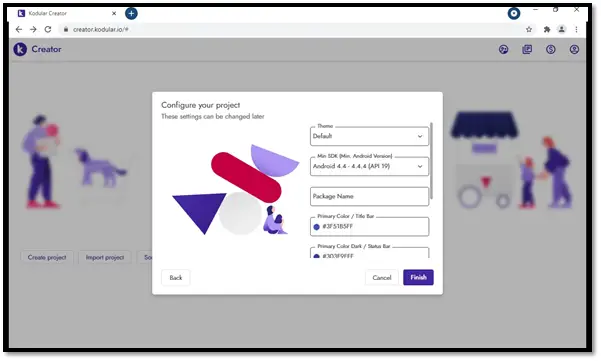
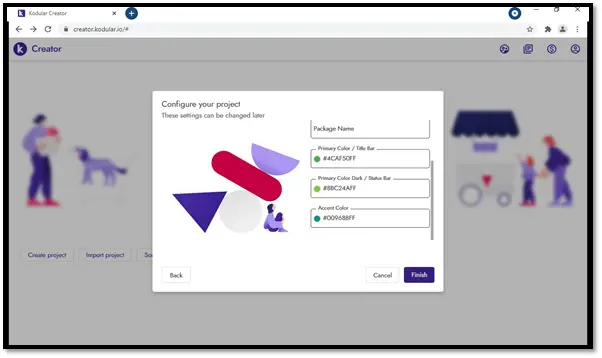
- Step 6: After configuration, you will be redirected to this page. This is our canvas, have a look at the palette. For getting more light on Palette, which you will require on your way, get acquainted, for more knowledge on User Interface, Screen, Layout, Maps, Connectivity refers to kodular.io/components to get an overview of all components.
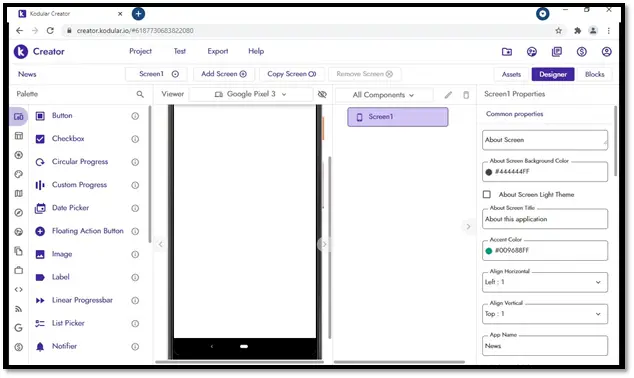
- STEP 7: Edit your screen – like scrollable, show options menu, show status bar, etc.
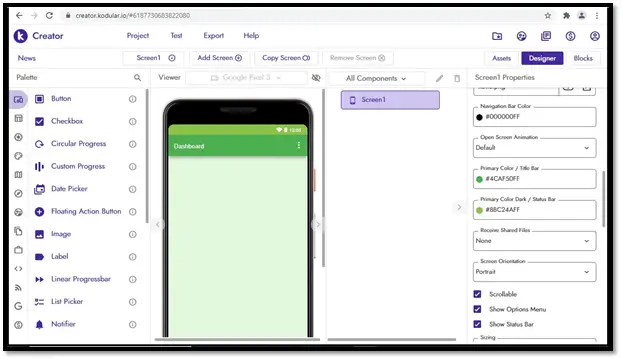
- STEP 8: Here we are creating a clickable image. For our basicknowledgehub news app, we are adding different news channel images and will use the web view to integrate their website with our app. First, we will select Image in the User Interface section, tick on the checkbox named “clickable” and upload the image.
- STEP 9: Now go to Blocks Tab on right –hand side. Here we are simply going to drag and drop some already baked codes. Have a look on the left-side and select Control, here you will get a list of ready-made codes out of which select the name of your image(e.g basicknowledgehub) and drag-drop. The code shown below can be found in Control and Text, so just connect them as in the screenshot below. Now create a new screen and type the name in the blocks (eg., Tech News ) (here the new screen name is in pink).
- Step 10: Now go to the new screen just created, in the views section, select Web view and drag-drop in a new screen. In-Home URL paste the Uniform resource locator of the website you are linking. Repeat steps 8, 9, 10 but with the different news channels.
- STEP 11: To get all images in linear format just go to Layout then General then Vertical Scroll arrangement and determine the aspect ratio.
- Yay! It’s time for a little dance, we are done with design and coding (UI/UX).
- STEP 12: Now just click Export to convert your app in .apk/.aab.
- STEP 13: After bake/ build of the app, click Download APK and just publish. This is how to create an Android App without coding.
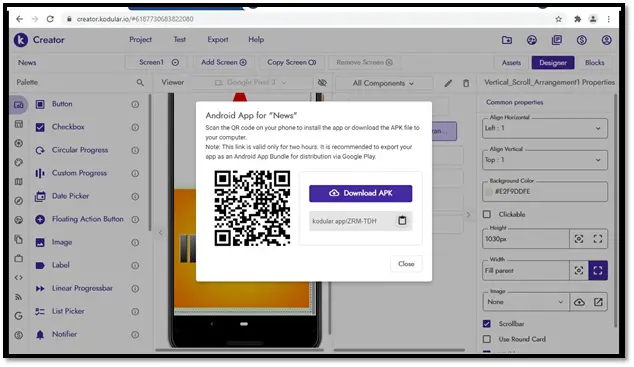
Steps for sidebar
(1) Search Side menu layout in Palette section.
(2) Drag-drop to the screen.
(3) Now customize Sidebar in properties on the right-hand side.
Adding items in the sidebar
- Go to the blocks section.
- Click Control. Out of all things there, select when “screen1.initialize”.
- Find Side menu Layout on the left side, select the option Call side menu.
- Add items there.
Steps for integrating notification in-app:
- Go to One Signal. Search on the browser.
- Create an account and login.
- Now create a new app, enter your app name and click next.
- Select Google Android.
- Go to Firebase console and create an account and after creating an account, create a project.
- Click next, choose your country.
- Disable Google analytics project and accept the terms.
- Click on create a project.
- Go to project overview.
- Click on the Android icon there.
- Go to Kodular, there go to project settings.
- Copy SHAH1: to link it with Firebase. Now click on Screen 1, find properties on the right-hand side. You will find your App package name there. If it could not find, write it. In the format com.example.appname.
- Go to Firebase and paste SHAH1 and the package name of your app there.
- Download the JSON file after clicking next and paste it in the assest section in Kodular.
- Go to project settings in Firebase and then go to Cloud messaging, copy your Firebase Server key and Sender ID.
- Go to One Signal and paste the Firebase Server key and Sender ID.
- Click next and select Server API, there you find the app Id, save it. Now go to kodular, search push notification in Palette.
- Drag-drop on the virtual phone’s screen.
- You have to give the One Signal ID which you saved before in the properties in the push notification.
- Go to One Signal, then messages tab, and there you will find two buttons New push and new In-app. New In-app means when a user opens the app, the user will get a notification in the app itself. New push implies that when the user is not using your app, they will also get the notification, and they can also be notified when the phone’s screen is closed.
- Customize after selecting either one of the buttons.
- Click done.
- You are all set to send In-app notifications.
This was just one software, obviously, a good one where you develop android apps without learning Java, Kotlin, and taking the headache of coding.
Please find below a list of more such fantastic software’s and explore as much as you want, make your apps, publish them, and don’t forget to boast off among your friends.
- Andromo
- Appy pie
- Code studio
- Apps geyser
- Appery
- Swiftic
The list is endless, you can always surf the browser for more, but the provided ones are truly incredible.
Steps to publish your app
- Search Google Play Developer Console on the browser.
- Click on the first link and create your account there.
- Proceed to payment. You will get the benefit of publishing unlimited apps for a lifetime.
- Now, you have created your Google Developer account and can proceed to publish your app.
- On the home page, you will find, create a new app button. Click on that.
- Fill in details. App name, app description- complete description of your app, category of your app- your app is in which category, like in our case it would be Basicknowledgehub Tech News, but if you build an education app, select Education.
- Click the next/ save button. You will be directed to a new page where you have to fill in various details and attend questionnaires of different types.
- Now, in the dashboard of your app, click on Set up your app.
- After clicking on Set up your app, various steps will be shown.
- Click on each step and fill in the details, like whether your app is an app or a game, does your app contains ads, or does your app include in-app purchases, etc.
- Click on production and create a new release. Here you will have to submit yours. apk/ .aab file.
- Click on Review release and click on start roll out to production.
- If the details submitted by you are all correct, you will find your Basicknowledgehub app in the Google Play Store. So, you can create an Android App without coding.
So, it was as easy as drinking water, wasn’t it? Give it a hand, friend. Especially one’s who have been delaying App development because they find the coding challenge. Or think we need to be graduates to do so. Or even those who think they have to take courses that take a large sum of money to teach you App development. On the contrary, start monetizing your applications.
But before monetizing, there are going to be few prior steps. Firstly idea of the app – what your app will be, features, if it covers some problem of the society. Then choose one software to do app development without coding. Also, if you are planning to monetize your app, have a clear picture.
Conclusion
It’s time to showcase and butter your talents. As I finish with this article, I also just finished publishing my News app. I hope to install it soon. I am obsessed with installing my self-made published apps, and I have filled my phone space with them as it hardly takes 10 minutes to make one. Now I feel you are completely energized, and I would soon see floods of your apps on the Google Play Store. Happy coding with no codes, just some clicks. There are many software’s out in the market that can make loads of apps by just using basic skills and not at all import.java.util.*. I hope you find this article helpful and able to create an Android App without coding.