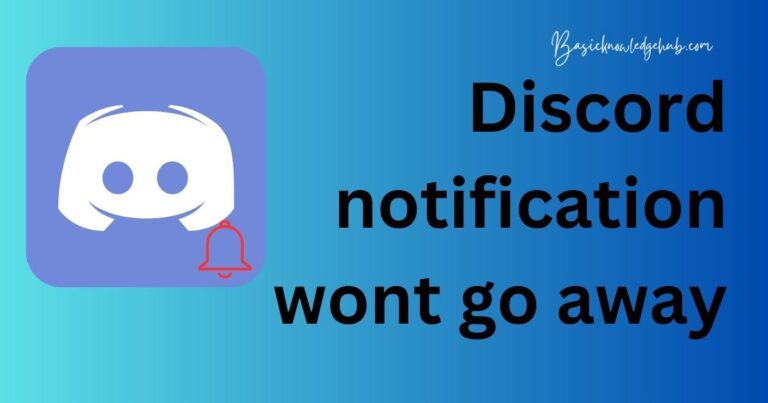How to change your device Name?
Everybody loves personalized things, don’t we? We like our names on mugs, t-shirts, cars and so many other things. Whenever you buy a new phone, you see its name as, e.g., GM-1911 (OnePlus 7 Pro) or something like SM-G988 (Samsung Galaxy S20 Ultra). Nobody likes these kinds of names. How to change your device Name? When someone is connecting to your device via Bluetooth, the name displayed is a series of meaningless characters. It is quite possible to change the name of your device be it an Android Phone or an iPhone.
Although in android, if you have a rooted phone, you can go a step further and spoof the model number, manufacturer, and name of your device! So, if you own a OnePlus 5, you could make the applications installed on your device believe that you are using a Samsung Galaxy S10 or a OnePlus 7 Pro! How cool is that! Using this you could get Fortnite on your device if it isn’t supported, or any other application you want that is device-centric and is available for select manufacturers only.
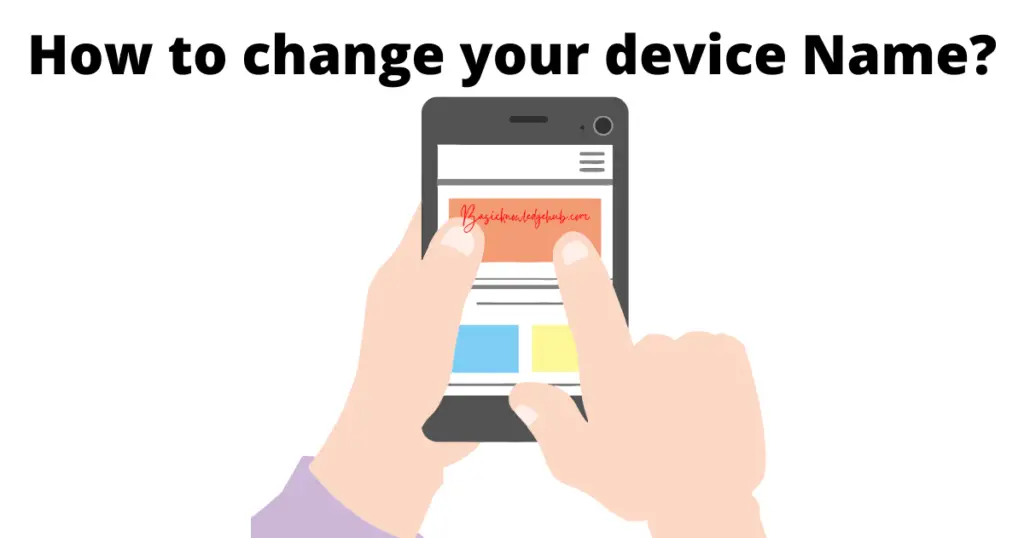
In this article, I am going to tell you about the following things: Changing Your Devices Name in Android and in iPhone. Rooting your device for the purpose of editing the build.prop file on your Android Device to change your device Name.
How to change your device name android?
Tip for OnePlus Device
- Head to settings
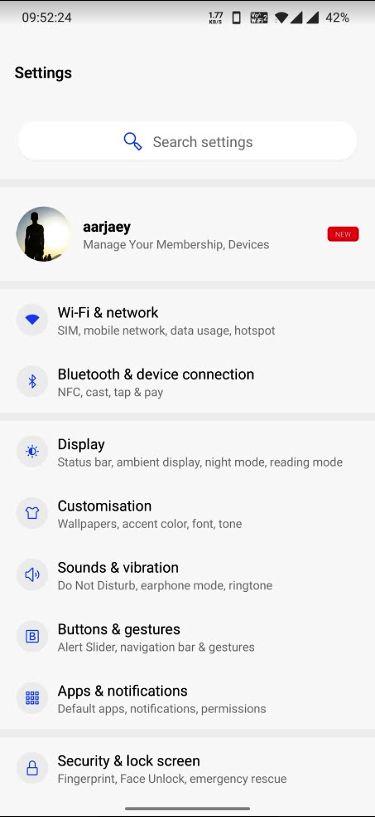
- Scroll down to about phone
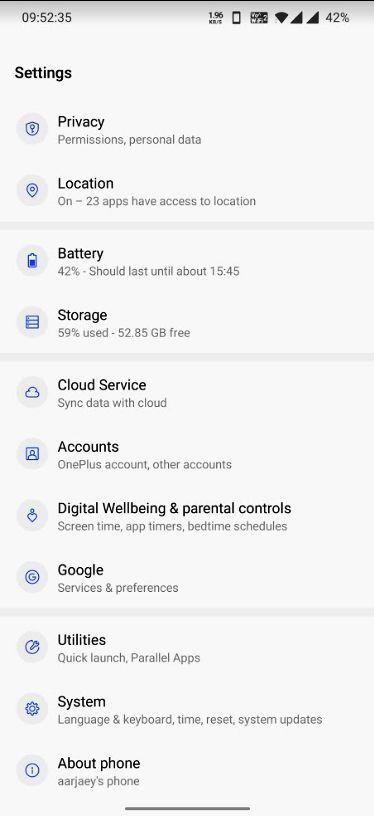
- Open about phone
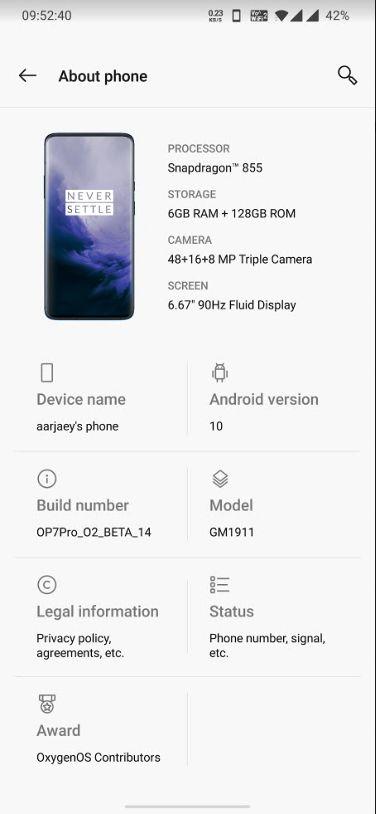
- Select Device’s Name
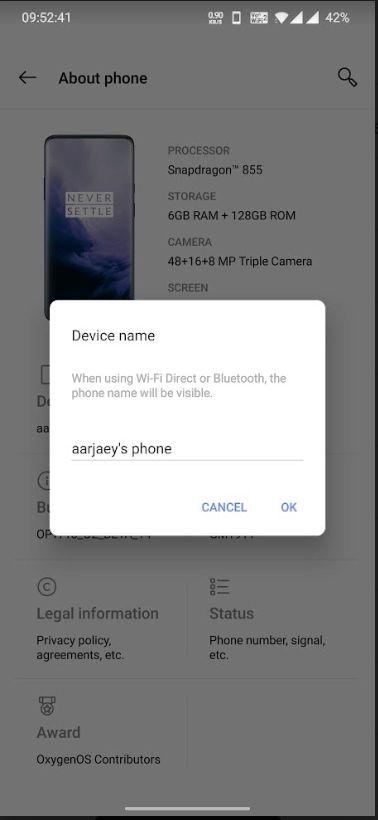
- Change the name to whatever you would like and then tap “OK.”
TipFor Samsung Device:
- Open Settings
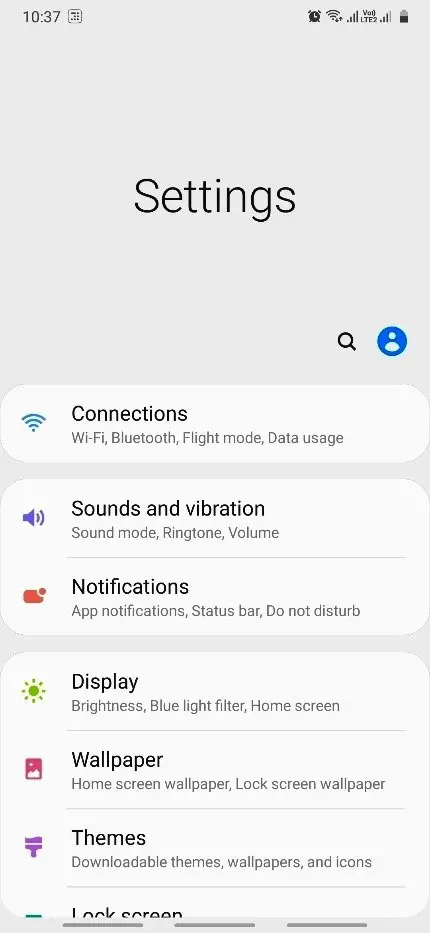
- Scroll Down to about phone
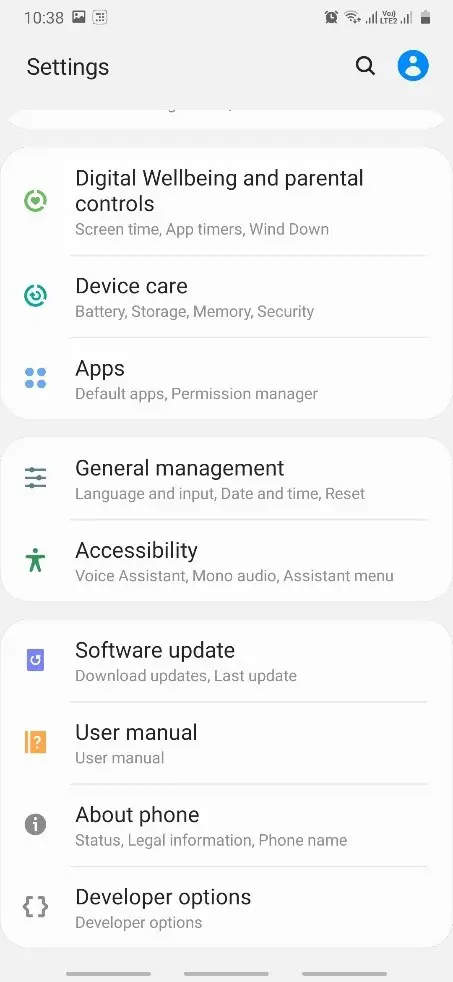
- Open about phone
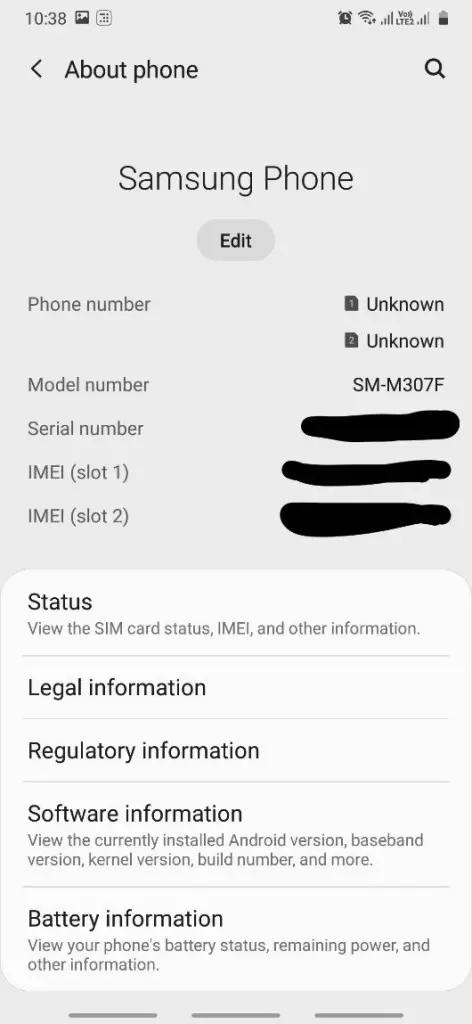
- Select Edit
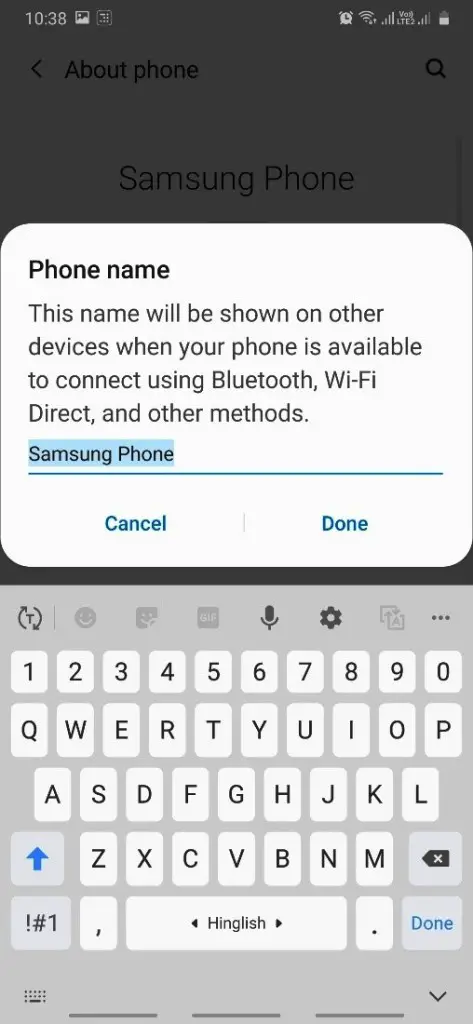
- Change the name to whatever you would like and then hit done.
Changing your device name in iPhone
- Open settings
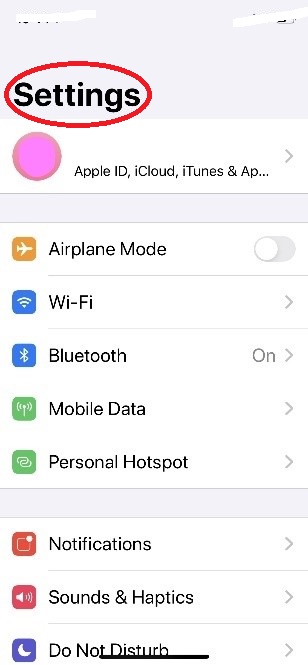
- Scroll down to general
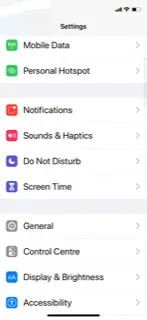
- Tap on General
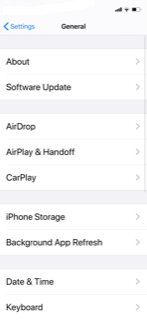
- Go to About
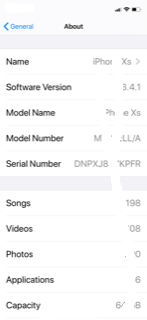
- Tap on the name and change it to the desired device name. After you’re done, hit enter, and you’re good to go!
So that was changing the device name for both android and apple devices. This changes the display name of your device, but the model number and manufacturer name remain the same. What are you wanted to change those too?
Editing your system file
For that, we’ll have to go into the depth of your phone (literally). You will have to access the most basic files of your Android phone to do so, which contains the necessary information for your device.
The “build.prop” file is a system file that is located on all Android devices. It contains necessary build information that is used throughout the Android OS. It contains system properties and information.
In this tutorial, we will be editing this file to get the most out of your phone.
The basic requirement for editing the “build.prop” file is root access. Your device needs to have access to the system files of your Operating System. Since this is a tutorial, we will be starting from scratch, i.e., I will also tell you how to root your device.
Rooting your device
Editing the build.prop file will give you access to various customization options for your device since it is the single file that holds all the information for your device.
1. One-Click Root
This is one of the easiest ways to root your device. Under this, all you have to do is download KingoRoot and tap on Root Device. The best thing about KingoRoot is that it supports devices up to Android N. It cannot root devices above android 7.1, but well it is one of the best one-click root apps available in the market and it is free to use. A lot of rooting applications do not support Android N too, and that is why I recommend that you use KingoRoot.
The success rate of KingoRoot is over 60% which is pretty amazing considering that it is a one-tap root solution for most people even if they aren’t advanced users. Usually, you have to go through all the complicated and confusing steps, such as unlocking the bootloader, flashing TWRP recovery, then flashing the root file through TWRP recovery. This is quite a long process if you are a beginner, and there are chances that you might mess things up while doing it.
Here is the xda link to KingoRoot:
- Head over to the link,
- Download the APK,
- Turn on Airplane Mode,
- Install the APK,
- If prompted, allow installation from unknown sources,
- Once you are done, select the option to root your device, and
- That’s Set! Your device is rooted and ready for you to edit your “build.prop” file
2. If KingoRoot does not work
I’m sorry if you were one of the unlucky ones….but if you’re still determined to change your device name follow the steps below and you should be good to go! Please follow them carefully as you do not want to mess up your amazing android device.
Note: Before you do anything, PLEASE BACKUP ALL YOUR DATA. This will delete all your data.
Files you will need:
- Enable developer Options:
- Settings ->about phone -> Tap on the build number 7 times -> message displayed “You are now a developer!”
- Now, System -> Developer Options -> Check OEM Unlocking and USB Debugging
- Install Fastboot and ADB on your computer:
- Open the folder containing the TWRP file and the SuperSU file
- Hit “Shift + Right Click” in an empty area.
- Open Powershell Window
- Type “ADB devices” and hit enter
- Make sure your device is connected. If it is connected properly, it will display your device.
- Next, enter “ADB reboot bootloader” and punched enter. Your machine will boot into fastboot mode.
- Unlocking your bootloader:
- Enter “fastboot OEM unlock”
- Enter “adb devices again to check if your device is still connected.”
- Flashing TWRP
- Enter “fastboot flash recovery twrp-version.img”
- Here, replace twrp-version with the name of your file. Please make sure that the file you have downloaded is of the extension .img
- Now boot into TWRP recovery by entering the following code:
- “adb reboot recovery”
- Now we will flash the SuperSU file using TWRP recovery.
- Tap on install in TWRP recovery
- Select the SuperSU file
- Swipe on “Swipe to confirm to Flash”
- Once it is flashed you will get an option to reboot your device
- Once done, download SuperSU – Root Checker to make sure the device is rooted
- That’s Set! Your device is now rooted and has access to the build.prop file!
Change your device Name by root
Finally, you’ve reached that part! I know you’ve all been waiting for this 😊.
- Download ES File Explorer and give it root permissions.
- Next head to “/system/build.prop”
- Look for the line which says “ro.product.model=” over there change the device’s model number to one that you would desire.
- Now, below that there will be a line saying “ro.product.brand=” Change it to the brand you desire
- After you’ve made the necessary changes tap on the save icon and exit.
Now connect your device to the PC again, open the ADB folder on your PC and open a PowerShell window there.
- Enter “adb shell settings get global device_name”.
- Enter “adb shell settings put global device_name “aarjaey’s OnePlus”.”
- In place of “aarjaey’s OnePlus,” enter the name, you would like. This is how you can change your device Name by rooting.
- To check if the name has changed, enter “adb shell settings get global device_name” again.
Conclusion
And that’s Changing Your Devices Name! You are good to go! We have finally changed the manufacturer, device model, and device name for your smartphone! You can now use all those applications which were limited to the device model and manufacturer, like Fortnite! I have tried this myself on my Samsung Tablet when I tablet to change its model to that of a Pixel XL.
Disclaimer
Warning! basicknowledgehub is not responsible if you brick your machine. Your warranty will be void if you root your device. Make sure you backup all your data before rooting your device as it MAY cause loss of Data. Editing the file may be risky as it is one of the most important files on the android operating system. Follow all the steps with extreme care.