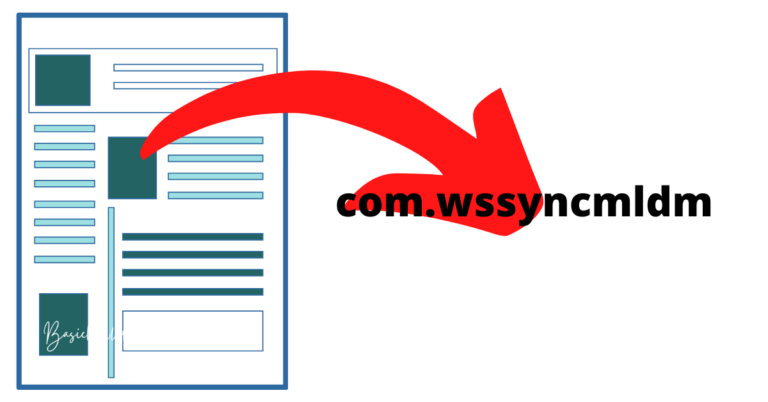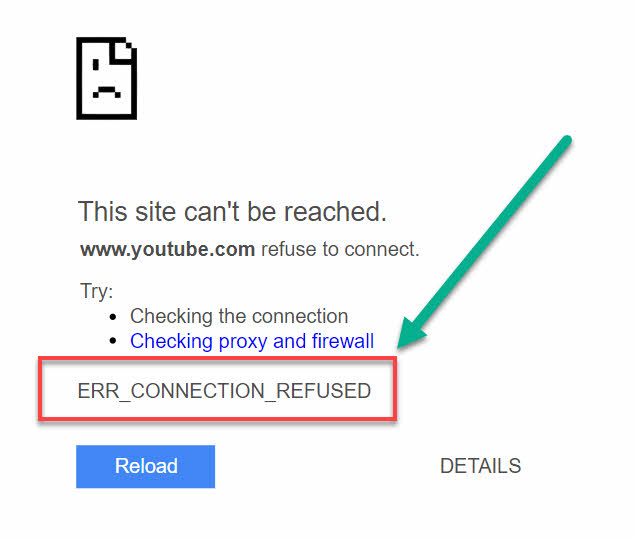Roku not responding to remote
Welcome to your all-inclusive guide to fixing a common yet frustrating issue – when your Roku is not responding to remote. Don’t let this minor hiccup stand in the way of your binge-watching sessions! We’ve gathered easy-to-follow solutions that will help you troubleshoot and resolve this problem, ensuring your streaming experience isn’t compromised. Whether you’re a tech newbie or a seasoned expert, our guide is designed with all Roku users in mind.
You’ll be back to navigating your favorite shows and movies in no time! From battery checks to signal interference, pairing problems to software glitches, we’ve got you covered. Stay tuned and dive into the world of Roku troubleshooting with us! Remember, the aim here isn’t just to fix but to understand the problem, ensuring you’re well-equipped to tackle any such issues in the future. Let’s get started on the journey to uninterrupted streaming.

Common reasons why your roku not responding to remote
- Low Battery Level: One of the simplest, yet most overlooked reasons for a Roku remote not working, is a low battery level. Often, Roku remotes drain batteries at a quicker pace than other remotes. Ensure your remote isn’t suffering from battery exhaustion.
- Infrared Signal Issues: Standard Roku remotes use Infrared (IR) signals. If there’s an obstacle blocking the signal between the remote and the device, it may result in your Roku not responding to remote commands. Always keep the pathway clear between these two devices.
- Remote Pairing Problems: For enhanced Roku remotes that utilize wireless technology, connectivity issues may occur. If the remote isn’t paired correctly with your Roku device, it might cease to function.
- Software Glitches: At times, software hiccups could be the culprit behind your Roku remote not responding. In such instances, simple troubleshooting steps like resetting your device can fix the problem.
How to Fix a Roku Remote Not Responding?
Fix 1: Check and Replace the Batteries
An often overlooked but frequent culprit behind your Roku not responding to remote is a simple power issue. Here’s a step-by-step guide on how to address it:
Step 1: Inspect the Battery Level
- Carefully remove the battery cover on the back of the Roku remote.
- Inspect the batteries. If they appear worn or corroded, it’s time for a replacement.
Step 2: Replace the Batteries
Follow steps:
- If your Roku remote is not working, replace the batteries with a new pair.
- Make sure you insert the batteries correctly. Follow the +/- indicators inside the battery compartment.
Step 3: Test Your Roku Remote
- Once you’ve replaced the batteries, aim your remote towards the Roku device.
- Try pressing any button. If the Roku device responds, the problem was due to drained batteries.
Remember, your Roku remote may drain batteries faster than other devices. Make it a habit to check and replace them regularly. This simple fix can often be the key to ensure your Roku responds to the remote effectively.
Fix 2: Ensure Clear Pathway for IR Signal
If your Roku remote uses Infrared (IR) technology, any obstruction in its pathway could lead to your Roku not responding. Here’s how you can troubleshoot this issue:
Step 1: Identify the Type of Your Roku Remote
- IR remotes typically do not have a pairing button. Check your Roku remote for a pairing button to determine if it’s an IR remote.
Step 2: Clear the Pathway
Follow steps:
- If it’s an IR remote, ensure there’s no obstacle between the remote and the Roku device.
- The remote must have a direct line of sight to the Roku device for the IR signals to work effectively.
Step 3: Test Your Roku Remote
- Point your remote towards the Roku device and press any button.
- If the device responds, the issue was due to obstructions in the IR signal pathway.
Clearing the path for your Roku remote can often restore its functionality, making your streaming experience smooth and enjoyable once more.
Fix 3: Re-pair Your Roku Remote
Sometimes, your Roku device may stop responding to the remote due to pairing problems. This is common with Enhanced Roku remotes that use wireless technology. Here’s a detailed guide to re-pair your remote:
Step 1: Unpair the Roku Remote
- Remove the batteries from your Roku remote.
- Unplug the power cable from your Roku device and wait for about 20 seconds.
- Plug the power cable back into your Roku device.
Step 2: Pair the Roku Remote
Follow steps:
- When the Roku home screen appears on your TV, reinsert the batteries into your remote.
- Press and hold the pairing button inside the battery compartment of your remote until the pairing light starts to flash.
Step 3: Confirm the Pairing
- Wait for the pairing process to complete. A confirmation message will appear on your TV once your remote is successfully paired.
Remember, successful pairing is crucial for your remote and Roku device to communicate effectively. If your Roku is not responding to remote, re-pairing could be the perfect solution.
Read more: Error 503 backend fetch failed
Fix 5: Update Roku Software
Sometimes, your Roku not responding to remote can be due to outdated software. Roku frequently releases updates to improve performance and fix bugs. Here’s how you can check and update your Roku software:
Step 1: Navigate to the Settings Menu
- Use your Roku remote to go to the Home screen.
- Navigate to the “Settings” menu.
Step 2: Check for Updates
Follow steps:
- From the “Settings” menu, select “System”.
- Then, choose “System update”.
- Click “Check Now” to see if any updates are available for your Roku device.
Step 3: Install the Updates
- If an update is available, select “Update now” to install it.
- Your Roku device will download and install the software update, then restart automatically.
Keeping your Roku software updated is vital for its optimal performance. An updated Roku device can help ensure that it responds efficiently to your remote commands.
Fix 6: Try a Different Remote or Use the Roku App
If all else fails, you might want to consider trying a different remote or using the Roku app as an alternative. Here’s how:
Step 1: Try a Different Remote
- If you have access to another Roku remote, try using it with your device.
- Ensure the replacement remote is compatible with your Roku model.
Step 2: Use the Roku App
- As an alternative, the Roku mobile app can function as a remote.
- Download the app from Google Play Store or Apple App Store.
- Ensure your mobile device and Roku are connected to the same WiFi network.
- Open the app and select your Roku device. You can now control your Roku with the app.
In the event your Roku is not responding to remote, having a backup plan like another remote or the Roku app can be a lifesaver. This way, you can continue enjoying your Roku streaming experience without any hitches.
Fix 7: Factory Reset Your Roku Device
If all else fails, a factory reset might be your last resort to resolve the issue of your Roku not responding to remote. This action will reset your Roku device to its original settings, as if it were brand new. Here’s how you can perform a factory reset:
Step 1: Access the Settings Menu
- Using your Roku remote, navigate to the home screen.
- Scroll to the “Settings” menu and select it.
Step 2: Perform the Factory Reset
Follow steps:
- In the “Settings” menu, select “System”.
- Scroll down and select “Advanced system settings”.
- Finally, choose “Factory reset”.
Step 3: Follow the On-screen Instructions
- Your Roku device will provide a code that you need to enter using the on-screen keypad.
- After entering the code, confirm your choice to reset the device.
Performing a factory reset should ideally be your last resort, as it will erase all your personal settings and information. However, if your Roku is still not responding to remote, a factory reset might be necessary to restore functionality. Make sure you’re prepared to reconfigure your settings and preferences post-reset.
Fix 8: Check Your Remote’s Functionality
Sometimes the issue might not be with the Roku device but the remote itself. To ensure this isn’t the case, you can check your remote’s functionality. Here’s how:
Step 1: Use a Digital Camera or Smartphone
- You can use any digital camera or a smartphone with a camera for this check.
- Aim your Roku remote at the camera or smartphone.
Step 2: Check the Infrared Light
- Press any button on your remote while aiming it at the camera.
- Look at the camera’s screen. If your remote is working, you should see a light coming from the remote’s end.
If you do not see a light, your Roku remote might not be working properly, and you may need to replace it. If your Roku is not responding to remote, checking the remote’s functionality can help you determine whether the remote or the device is at fault.
Fix 9: Contact Roku Support
If none of the above fixes seem to solve the issue of your Roku not responding to remote, it might be time to contact Roku Support. Here’s how you can do that:
Step 1: Gather Necessary Information
- Before contacting Roku Support, gather information about your device model, the type of remote you’re using, and a description of the problem.
Step 2: Contact Roku Support
Follow steps:
- Visit the Roku Support website.
- Navigate to the “Contact Support” section.
Step 3: Follow the Guidance
- Explain your issue to the support representative.
- They might provide you with additional troubleshooting steps, or suggest a remote replacement or device repair, if necessary.
Remember, contacting Roku Support should be your last resort. If your Roku is not responding to remote despite trying all the above fixes, the support team can provide professional help to solve the problem.
Preventing Roku Remote Issues
Preventing issues with your Roku not responding to remote can save you time and stress. Here are some tips to help you avoid common problems:
- Regularly Check Your Batteries: Routinely check the batteries in your Roku remote to ensure they’re not drained. Regular replacement can prevent sudden remote failures.
- Ensure Clear Pathway for IR Signal: For IR remotes, make sure there are no obstructions between the remote and the Roku device. A clear line of sight is essential for proper functionality.
- Keep Your Roku Software Updated: Roku frequently releases updates to improve performance and fix bugs. Regularly checking for and installing updates can help prevent problems.
- Maintain Good Care of Your Remote: Treat your remote with care. Avoid dropping it, spilling liquids on it, or exposing it to extreme temperatures.
- Use the Roku Mobile App: Having the Roku mobile app as a backup can come in handy if your physical remote suddenly stops working.
By following these preventive measures, you can minimize the chances of facing issues with your Roku device and remote.
Conclusion
Navigating a Roku not responding to remote is now in your hands! With this comprehensive guide, you’re equipped to troubleshoot and resolve the issue. Remember, start with simple fixes like checking the batteries or clearing the IR signal pathway. Don’t forget about pairing problems or software glitches that can also contribute to this issue. Resort to solutions like using the Roku app or contacting Roku Support when necessary. The key is to understand the root cause before diving into the solutions. With this knowledge, you’re ready to enjoy a seamless, uninterrupted Roku experience. And if problems arise again? You now have the confidence and know-how to tackle them head-on. Happy streaming, Roku users!
FAQs
Several reasons can cause this issue, including low battery levels, infrared signal obstructions, pairing problems, or software glitches.
Simply replace the drained batteries with a fresh pair. Ensure the batteries are correctly placed according to the +/- indicators.
Ensure there’s no obstacle between the remote and the Roku device. The remote needs a clear line of sight to the device.
Remove the batteries and power cable from your Roku device. After plugging the device back in and reaching the Home screen, reinsert the batteries and press the pairing button.
Navigate to the “Settings” menu on your Roku device, select “System” followed by “System update”, then click on “Check Now” and install any available updates.
Yes, you can use the Roku mobile app as a remote. The app is available on Google Play Store and Apple App Store.
If all else fails, consider contacting Roku Support for further assistance or perform a factory reset as a last resort.