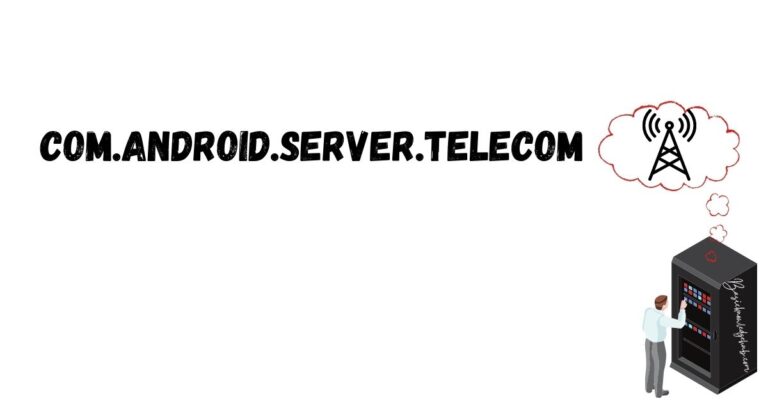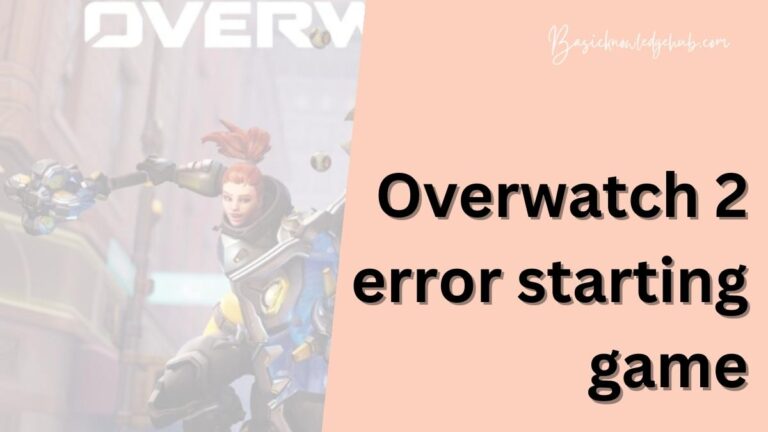Error 503 backend fetch failed
When browsing the internet, encountering an error can be frustrating, especially when it disrupts your access to a website. One such error is the “Error 503 Backend Fetch Failed.” This error message indicates a problem with the server’s backend communication, preventing it from fetching the requested content. It can occur due to various reasons, such as server overload, misconfiguration, or temporary issues.
In this article, we will delve into the causes of this error and provide you with a step-by-step guide to fix it. By understanding the underlying issues and following the correct procedures, you can quickly resolve this error and regain access to the website you’re trying to visit.
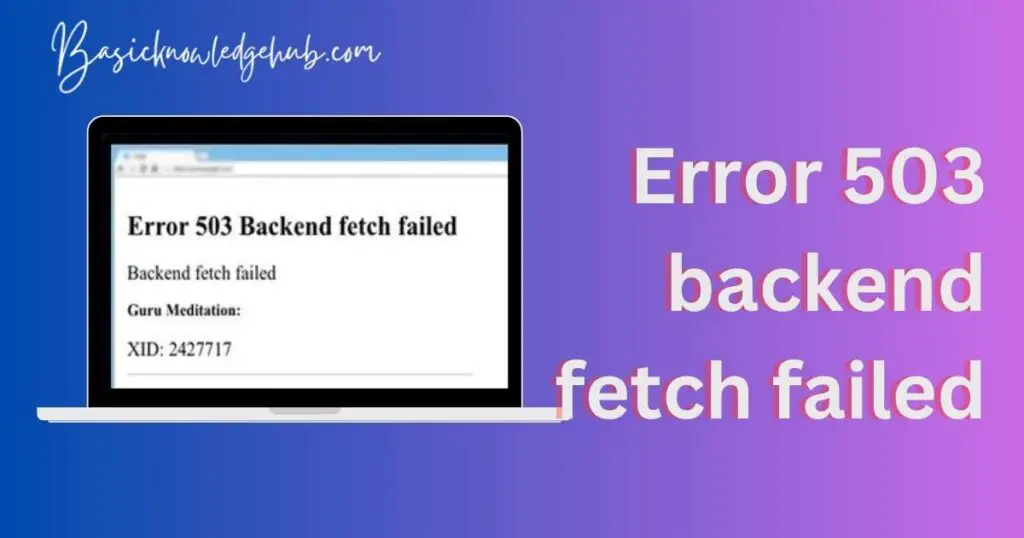
Understanding Error 503
The Error 503 is an HTTP status code that indicates the web server successfully received a request but failed to fetch the required information from its backend. This error typically occurs when the server is unable to establish a connection with the backend system or when the backend system fails to respond within a specific timeframe.
Common Causes of Error 503
- Server Overload: When a server is overwhelmed with too many simultaneous requests, it can lead to a backend fetch failure and trigger the Error 503.
- Misconfiguration: Incorrect server settings or misconfigured backend systems can also result in a backend fetch failure.
- Software or Hardware Issues: Problems with software components, such as a malfunctioning load balancer or firewall, or hardware failures, can cause the backend fetch to fail.
- DDoS Attacks: Distributed Denial of Service (DDoS) attacks, which flood the server with an excessive number of requests, can overload the backend system and trigger the Error 503.
- Temporary Issues: Sometimes, the backend system or the server may experience temporary issues or maintenance activities, leading to a backend fetch failure.
How to Fix error 503 backend fetch failed?
Fix 1: Refresh the Page
When encountering the Error 503 Backend Fetch Failed, the first step you should take is to refresh the page. This simple action can often resolve temporary glitches and connection issues. Here are the detailed steps to refresh the page:
- Navigate to the webpage displaying the Error 503.
- Locate the refresh button on your web browser. It is usually represented by a circular arrow icon.
- Click the refresh button or press the F5 key on your keyboard. This action triggers a request to reload the webpage.
- Wait for the page to refresh and check if the Error 503 persists. If the page loads successfully without the error, you can continue browsing the website as intended.
- If the Error 503 still appears after refreshing the page, proceed to the next fix for further troubleshooting.
Fix 2: Check Other Websites
If the Error 503 Backend Fetch Failed persists after refreshing the page, it is essential to determine if the issue is specific to the website you are trying to access or if it affects multiple websites. Here’s how you can check other websites:
- Open a new tab or window in your web browser.
- Enter the URL of a different website that you know is working correctly. It could be a popular website like google.com or any other website you trust.
- Hit Enter or click the “Go” button to load the website.
- If the second website loads without any issues, it indicates that the Error 503 is specific to the website you initially encountered the error on. In this case, proceed to the next fix for further troubleshooting.
However, if the second website also displays the Error 503, it suggests that the issue may lie with your internet connection, your web browser, or the server’s backend system. Continue to the next fix to resolve the error.
Fix 3: Clear Browser Cache
Clearing your browser cache can help resolve issues related to cached or corrupted data, which may be causing the error. Follow these steps to clear the browser cache:
- In your web browser, locate the menu button or settings icon. It is typically represented by three horizontal lines or dots.
- Click on the menu button or settings icon to open the browser menu.
- From the menu, select “Settings” or “Options” (the name may vary depending on the browser you are using).
- In the settings or options page, look for the “Privacy & Security” section.
- Within the privacy settings, find the option to clear browsing data or clear cache. Click on it.
- A dialog box will appear with various options to clear. Make sure to select “Cached images and files” or similar wording related to cache.
- Click the “Clear” or “Delete” button to start the cache clearing process.
- Wait for the process to complete. This may take a few moments, depending on the amount of cached data.
- Once the cache is cleared, restart your browser and revisit the website that was displaying the Error 503.
- If the Error 503 no longer appears, you have successfully resolved the issue. If the error persists, proceed to the next fix.
Fix 4: Disable VPN or Proxy
If you are using a VPN (Virtual Private Network) or a proxy server, it’s possible that these services are interfering with the communication between the server and the backend system, causing the Error 503 Backend Fetch Failed. To disable your VPN or proxy, follow these steps:
- Locate the VPN or proxy software or extension on your device.
- Access the settings or preferences of the VPN or proxy software.
- Look for an option to disable or turn off the VPN or proxy.
- Disable the VPN or proxy service by toggling the appropriate setting.
- Close and restart your web browser.
- Visit the website that was displaying the Error 503 and check if the issue is resolved.
- If the Error 503 persists, re-enable the VPN or proxy and proceed to the next fix.
Fix 5: Contact the Website Administrator
If none of the previous fixes have resolved the Error 503 Backend Fetch Failed, it is advisable to reach out to the website administrator or support team for assistance. They can provide specific insights into the issue and offer guidance on resolving it. To contact the website administrator:
- Locate the “Contact” or “Support” page on the website.
- Look for the provided email address, phone number, or contact form.
- Send a detailed message explaining the Error 503 you are experiencing and any troubleshooting steps you have already taken.
- Be patient and wait for a response from the website administrator. They may require some time to investigate and address the issue.
- Follow any instructions or suggestions provided by the website administrator to resolve the error.
Fix 6: Wait for the Issue to Resolve
In some cases, it may occur due to temporary issues or server maintenance activities. In such situations, it is best to wait for some time and try accessing the website later. Here are the steps:
- Note down the website address displaying the Error 503.
- Close your web browser.
- Wait for a significant amount of time, such as 30 minutes or more.
- Reopen your web browser.
- Type in the website address and try accessing the website again.
- If the Error 503 no longer appears, it indicates that the temporary issue or maintenance activity has been resolved.
Read more: Spotify error code access point 22
Fix 7: Check Network Connectivity
Sometimes, network connectivity issues can contribute to the Error 503 Backend Fetch Failed. To ensure your network connection is stable, follow these steps:
- Check if other devices connected to the same network are experiencing similar issues. If they are, it suggests a network problem.
- Restart your router or modem by unplugging it from the power source, waiting for a few seconds, and then plugging it back in. This can resolve temporary network glitches.
- Disable and re-enable your device’s Wi-Fi or Ethernet connection to refresh the network settings.
- If you are using a wireless connection, try moving closer to the router or access point to ensure a stronger signal.
- Test your network connection by visiting other websites or running a speed test. If the connection is unstable or slow, contact your internet service provider for assistance.
Fix 8: Check Server Status
If you are encountering the Error 503 on multiple websites, it could indicate a server-side issue. To check the server status, follow these steps:
- Visit a website or service that provides server status information, such as “downforeveryoneorjustme.com” or “isitdownrightnow.com.”
- Enter the URL of the website displaying the Error 503 into the search bar provided.
- Click the “Check” or “Is it down?” button to perform a server status check.
- The website will display the current status of the server. If it indicates that the server is down or experiencing issues, you can confirm that the problem is not on your end.
- In this case, you can only wait for the server to come back online or contact the website administrator for more information.
Fix 9: Update or Reinstall Browser
Outdated or corrupted browser software can sometimes cause issues with website communication, leading to the Error 503 Backend Fetch Failed. To fix this, follow these steps:
- Check for updates for your web browser. Most browsers have an option in the settings or menu to check for updates.
- If an update is available, proceed with the update process and restart your browser.
- If updating the browser doesn’t resolve the issue, consider reinstalling the browser entirely.
- Uninstall the current browser from your device’s settings or control panel.
- Visit the official website of the browser and download the latest version.
- Install the new browser version and restart your device.
- Attempt to access the website that previously displayed the Error 503 and check if the issue persists.
Fix 10: Disable Antivirus or Firewall Temporarily
In some cases, antivirus or firewall software can interfere with the communication between the server and your device, triggering the Error 503. Temporarily disabling these security measures can help identify if they are causing the issue. Follow these steps:
- Locate the antivirus or firewall software icon in your system tray or taskbar.
- Right-click on the icon and look for an option to disable or pause the protection temporarily.
- Choose the appropriate option to disable the antivirus or firewall for a specific duration.
- After disabling the security software, attempt to access the website that was displaying the Error 503.
- If the error is resolved, it indicates that the antivirus or firewall settings were causing the issue.
- Remember to re-enable the antivirus or firewall after troubleshooting to ensure continued protection.
By following these additional fixes, you have a wider range of troubleshooting options to resolve the Error 503 Backend Fetch Failed. Each fix addresses different potential causes, allowing you to systematically troubleshoot the issue and restore access to the desired websites.
Fix 11: Update DNS Settings
DNS (Domain Name System) settings translate domain names into IP addresses, allowing your device to connect to websites. Incorrect or outdated DNS settings can cause the Error 503 Backend Fetch Failed. To update your DNS settings, follow these steps:
- Open the network settings on your device. This can usually be done through the Control Panel or System Preferences.
- Locate the network connection you are currently using (Wi-Fi or Ethernet) and access its properties or settings.
- Look for the DNS settings option. It may be labeled as “DNS,” “DNS Servers,” or something similar.
- If the DNS settings are set to “Automatic” or “Obtain DNS server address automatically,” switch to the option to enter custom DNS server addresses.
- Use reliable and fast DNS server addresses such as Google DNS (8.8.8.8 and 8.8.4.4) or OpenDNS (208.67.222.222 and 208.67.220.220).
- Enter the preferred and alternate DNS server addresses in the respective fields.
- Save the changes and restart your device.
- Try accessing the website again to check if the Error 503 is resolved.
Fix 12: Disable Browser Extensions
Browser extensions can sometimes conflict with website functionality and cause the Error 503 Backend Fetch Failed. Disabling or removing extensions can help identify if they are the cause. Follow these steps to disable browser extensions:
- Open your web browser.
- Locate the menu button or settings icon.
- Access the browser’s extensions or add-ons settings.
- Disable all installed extensions by toggling them off or clicking on a disable button next to each extension.
- Restart your browser.
- Visit the website that was displaying the Error 503 and check if the issue is resolved.
- If the error is resolved, it indicates that one of the extensions was causing the issue. Enable the extensions one by one to identify the problematic one.
- Once you identify the problematic extension, consider removing it or contacting the extension developer for assistance.
Fix 13: Flush DNS Cache
Flushing the DNS cache can clear any outdated or corrupted DNS records that may be contributing to the Error 503 Backend Fetch Failed. To flush the DNS cache, follow these steps:
- Open the command prompt on your device.
- Depending on your operating system, enter one of the following commands and press Enter:
- For Windows: ipconfig /flushdns
- For macOS: sudo killall -HUP mDNSResponder
- For Linux: sudo systemd-resolve –flush-caches
- Wait for the command to execute and the DNS cache to be flushed.
- Restart your device.
- Attempt to access the website that previously displayed the Error 503 and check if the issue persists.
Fix 14: Check Server Logs
Server logs can provide valuable insights into the cause of the Error 503 Backend Fetch Failed. Checking the server logs requires access to the server’s backend or assistance from the website administrator. Follow these steps:
- Contact the website administrator or support team and explain the Error 503 you are experiencing.
- Request access to the server logs or ask them to check the logs on your behalf.
- The website administrator will review the server logs and identify any error messages or patterns that could explain the backend fetch failure.
- Based on the information from the server logs, the administrator can take appropriate actions to resolve the issue.
Fix 15: Perform a System Restart
In some cases, a system restart can resolve underlying issues causing the Error 503 Backend Fetch Failed. To perform a system restart, follow these steps:
- Save any unsaved work and close all open applications.
- Click on the “Start” or “Power” button on your device.
- Select the option to restart or shut down and restart.
- Wait for your device to shut down completely.
- Turn on your device again.
- Once the system restarts, open your web browser and attempt to access the website that was displaying the Error 503.
- Check if the error is resolved.
By exploring these fixes, you have more options to troubleshoot and resolve the Error 503 Backend Fetch Failed. Remember to follow the steps carefully and test the website after each fix to determine if the issue has been resolved.
Preventing the Error 503 Backend Fetch Failed
Implementing preventive measures can help minimize the occurrence of the error and ensure a smooth browsing experience. Here are some tips to prevent this error from happening:
Optimize Server Configuration
Optimizing your server configuration is crucial for handling expected traffic load and preventing backend fetch failures. Consider the following steps:
- Ensure your server has sufficient resources, including CPU, memory, and storage, to handle incoming requests.
- Configure your server software, such as Apache or Nginx, for optimal performance and scalability.
- Fine-tune server settings, such as timeouts and connection limits, to avoid bottlenecks and improve responsiveness.
- Regularly monitor server performance and make necessary adjustments to accommodate increasing traffic.
Implement Load Balancing
Distributing incoming requests across multiple servers using load balancing techniques can prevent server overload and minimize the chances of backend fetch failures. Consider these steps:
- Set up a load balancer to evenly distribute traffic among multiple backend servers.
- Use load balancing algorithms, such as round-robin or least connections, to ensure fair distribution.
- Monitor server health and remove unhealthy servers from the load balancing rotation to prevent service disruptions.
- Scale your server infrastructure horizontally by adding more servers to handle increasing traffic demands.
Utilize Caching Mechanisms
Implementing caching mechanisms, such as Content Delivery Networks (CDNs) or server-side caching, can significantly improve website performance and reduce the load on the backend system. Consider the following steps:
- Use a CDN to cache static content and serve it from geographically distributed servers closer to the user.
- Implement browser caching by setting appropriate cache-control headers for static resources.
- Utilize server-side caching mechanisms, such as opcode caching or page caching, to minimize server-side processing and reduce backend load.
- Regularly review cache expiration settings to ensure timely updates of dynamic content.
Regularly Monitor Server Health
Monitoring your server’s health can help identify and address potential issues before they lead to backend fetch failures. Consider these steps:
- Set up server monitoring tools to track key performance metrics, including CPU usage, memory usage, and network traffic.
- Monitor backend response times to identify potential bottlenecks and optimize the server configuration accordingly.
- Implement alerting mechanisms to notify you of any abnormal server behavior or performance degradation.
- Regularly review server logs and error logs to identify recurring issues and take necessary corrective actions.
Implement Security Measures
Ensuring robust security measures can prevent malicious activities and potential disruptions that may result in backend fetch failures. Consider these steps:
- Deploy a robust firewall to protect your server from unauthorized access and potential DDoS attacks.
- Keep your server software and applications up to date with the latest security patches to prevent vulnerabilities.
- Implement intrusion detection and prevention systems to monitor and block suspicious activities.
- Regularly backup your server data to mitigate the impact of any unforeseen incidents.
By implementing these preventive tips, you can proactively minimize the occurrence of the Error 503 Backend Fetch Failed and maintain a reliable and efficient website for your users. Remember to regularly review and update your preventive measures to adapt to changing traffic patterns and evolving security threats.
Conclusion
Troubleshooting and resolving the Error 503 Backend Fetch Failed is essential for uninterrupted website access. By following the outlined fixes, refreshing the page, checking network connectivity, clearing browser cache, and disabling VPN or proxy, users can overcome this error. Additionally, contacting website administrators, waiting for temporary issues to resolve, and taking preventive measures like optimizing server configuration, implementing load balancing, and utilizing caching mechanisms, can prevent future occurrences.
Regular monitoring of server health, updating DNS settings, disabling browser extensions, and checking server logs can further enhance website stability. Remember, a combination of these strategies will ensure a seamless browsing experience and minimize the inconvenience caused by the Error 503 Backend Fetch Failed.
FAQs
The Error 503 indicates a problem with the server’s backend communication, preventing it from fetching requested content.
Common causes include server overload, misconfiguration, software or hardware issues, DDoS attacks, or temporary problems.
Try refreshing the page, clearing browser cache, disabling VPN or proxy, and contacting the website administrator.
Optimize server configuration, implement load balancing, use caching mechanisms, monitor server health, and ensure security measures.
Checking other websites helps identify if the issue is specific to one website or affecting multiple sites.
Access network settings, enter reliable DNS server addresses, and save the changes.
Yes, some extensions may conflict with websites, disabling or removing them can help troubleshoot.
Contact the website administrator for assistance or wait for temporary issues to resolve.