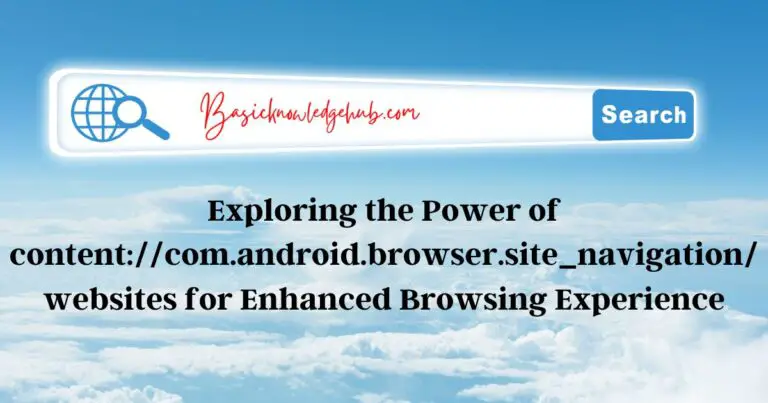Nintendo switch dock not working
Imagine this: You’re pumped to dive into the latest Zelda adventure on your big screen, but your Nintendo Switch Dock refuses to cooperate. It’s not working! If you’re experiencing this frustrating issue, you’re not alone. Fortunately, there are solutions. This comprehensive guide will walk you through why your Nintendo Switch Dock might not be working and how to fix it. Let’s bring your gaming back to life!
Reasons Your Nintendo Switch Dock Is Not Working
- Hardware Issues: Sometimes, the problem is as simple as hardware malfunction. For example, the HDMI cable or the AC adapter could be faulty, causing the dock to not work. Or, the problem could lie within the dock itself. Don’t panic, though! Identifying these problems is the first step toward resolution.
- Software Glitches: At other times, software glitches could be the culprit. Unresponsive docks are sometimes the result of bugs in the Nintendo Switch’s software or even a disrupted connection between the console and the dock.
- Power Supply Problems: Power supply issues could also cause the Nintendo Switch Dock to malfunction. If the power outlet is not providing the necessary voltage, your dock might not function as it should.
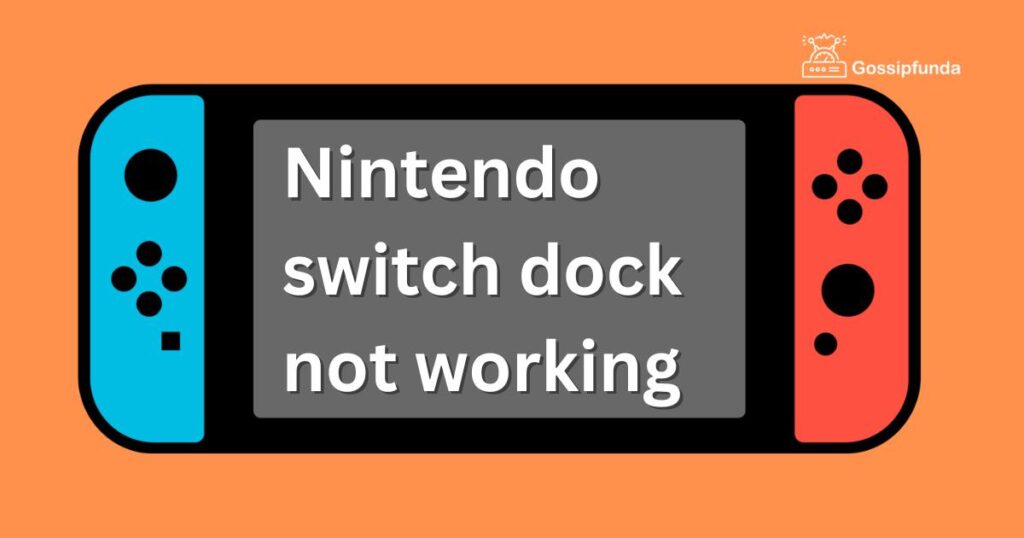
How to fix Your Nintendo Switch Dock?
Fix 1: Detailed Steps to Resolve Nintendo Switch Dock Issues
Step 1: Examine Your HDMI Cable and AC Adapter
The first thing you need to do is inspect your HDMI cable and AC adapter. If they’re faulty, your dock will not work correctly. Connect them to different devices, and if they don’t work, replace them.
Step 2: Inspect Your Nintendo Switch Dock
Now, turn your attention to the dock itself. Check for any physical damage or dust that might be hindering its performance. Make sure the USB-C connector, where you attach your Switch, is not damaged or blocked.
Step 3: Restart Your Nintendo Switch
If there’s no visible hardware issue, it might be a software glitch. To resolve this, reboot your Nintendo Switch. Simply hold down the power button for a few seconds, select “Power Options,” and then “Restart.”
Step 4: Update Your Nintendo Switch Software
Still facing issues? It’s time to update your Nintendo Switch software. This can often fix known bugs and glitches. Go to “System Settings” > “System” > “System Update,” and let your console download any available updates.
Step 5: Reset Power Supply
If none of the above solutions work, it’s time to reset the power supply. Unplug the dock from the power outlet, wait for about 30 seconds, and then plug it back in. Ensure the outlet is working properly and providing the right voltage.
Step 6: Contact Nintendo Customer Support
Finally, if none of these steps resolve the issue, contact Nintendo Customer Support. Their trained technicians can provide professional help, and if necessary, repair or replace your dock.
Remember, these steps are meant to guide you toward resolving the issue. Take each step with patience, and your Nintendo Switch Dock will hopefully be back in action in no time.
Fix 2: Additional Method to Troubleshoot Your Nintendo Switch Dock
- Step 1: Check the Television Connection: Before moving to any complex solutions, let’s double-check the connection with your television. Ensure your HDMI cable is properly connected to the right port on your TV and the dock.
- Step 2: Test with Another Television: Try connecting your Nintendo Switch Dock to another television. If it works, the problem might be with your TV settings or its HDMI port.
- Step 3: Reset Your TV Settings: Occasionally, TV settings might interfere with the Nintendo Switch Dock display. Reset your television settings to default and see if that resolves the issue.
- Step 4: Power Cycle Your Console and Dock: Unplug your dock and console from the power source, then wait for a few minutes. This will allow any residual power to drain. Afterwards, plug everything back in and check if your dock is functioning properly.
- Step 5: Test the Dock with Another Nintendo Switch Console: Try using another Nintendo Switch console with your dock. If it works with a different console, the issue might be with your Nintendo Switch console itself.
- Step 6: Factory Reset Your Nintendo Switch: If all else fails, as a last resort, you can perform a factory reset on your Nintendo Switch. Be warned, this will erase all your data, so only do this if you’ve backed up your save data, or you’re comfortable losing it.
- Step 7: Reach Out to Nintendo Customer Support: Finally, if you’re still experiencing issues, contact Nintendo Customer Support. They can provide additional assistance, and if required, repair or replace your Nintendo Switch Dock.
As always, take each step with care. With patience and thorough troubleshooting, you can identify and solve the issues with your Nintendo Switch Dock. Happy gaming!
Fix 3: Another Approach to Repairing Your Nintendo Switch Dock
- Step 1: Verify the Dock’s Power Adapter: The issue could lie in the dock’s power adapter. Ensure you are using the official Nintendo Switch AC adapter. Other adapters may not provide the required power output.
- Step 2: Check for Bent Connectors: A common issue with Nintendo Switch Docks can be bent connectors. Carefully inspect the USB-C connector in the dock where you plug in your Switch. If it looks bent or damaged, this could be causing the issue.
- Step 3: Re-seat the Nintendo Switch: Another simple fix is to re-seat your Nintendo Switch in the dock. Lift the console out of the dock and then firmly, but gently, reinsert it. Sometimes, the console may not be correctly aligned with the connector.
- Step 4: Disconnect All Extra Peripherals: Occasionally, peripherals connected to the dock like controllers, SD cards, or external devices could cause conflicts. Disconnect any extra peripherals and see if the dock works correctly with just the Nintendo Switch.
- Step 5: Try a Different Dock: If you have access to one, try using a different Nintendo Switch Dock. This will help you determine if the issue is with the dock itself or with your console.
- Step 6: Update the TV’s Firmware: The issue could also be with your TV’s firmware. Check if there are any updates available for your TV and install them if there are.
- Step 7: Seek Professional Help: If none of these steps work, it’s time to reach out to a professional. Contact Nintendo Customer Support for further assistance. They can guide you through additional troubleshooting steps or arrange for a repair or replacement if necessary.
These steps should give you additional avenues to explore when facing issues with your Nintendo Switch Dock. Keep in mind, each situation is unique, so these fixes might not apply to every scenario. Happy troubleshooting!
Read more: Twitch Drops Error Encounter
Fix 4: Yet Another Solution to Fix Your Nintendo Switch Dock
- Step 1: Test the Power Source: Start by testing the power source. Plug a different device into the outlet you’re using for your dock to ensure it’s supplying power correctly.
- Step 2: Inspect the Console’s Charging Port: Your console’s charging port might be the issue. Check the USB-C port on your Nintendo Switch console for any signs of damage or debris that could be affecting the connection.
- Step 3: Use Different HDMI Ports on Your TV: Sometimes, the issue could be a faulty HDMI port on your TV. Try plugging your dock into a different HDMI port and see if that resolves the problem.
- Step 4: Ensure Proper Ventilation: The Nintendo Switch Dock can overheat if not properly ventilated. Ensure your dock is in an area with adequate ventilation to avoid overheating issues.
- Step 5: Test with Different HDMI Cables: Faulty HDMI cables can also cause your dock to not work correctly. Try using a different HDMI cable to rule this out as the issue.
- Step 6: Check for Overheating: Check if your Nintendo Switch console is overheating. If your console is very warm to the touch, allow it to cool down before reinserting it into the dock.
- Step 7: Consult Nintendo Customer Support: Lastly, if none of these steps work, it’s time to seek advice from Nintendo Customer Support. They can help diagnose the issue and recommend further steps, including professional repair or replacement if needed.
These steps should provide another comprehensive way to troubleshoot your Nintendo Switch Dock. Remember, careful and systematic troubleshooting is the key to identifying and resolving any tech issues you encounter. Happy gaming!
Fix 5: Additional Measures to Rectify Your Nintendo Switch Dock
- Step 1: Confirm the Use of Correct Accessories: A common oversight could be the use of non-Nintendo accessories. Ensure you’re using an authentic Nintendo Switch HDMI cable and AC adapter. Non-official peripherals might not function optimally with your Nintendo hardware.
- Step 2: Clean Your Nintendo Switch Dock: Dust and grime buildup can affect the connection. Clean your Nintendo Switch Dock carefully. Use a can of compressed air to remove any dust or particles lodged in the USB-C port.
- Step 3: Check Dock Alignment: The alignment of your console with the dock is essential. Ensure your Nintendo Switch is correctly seated in the dock. Misalignment can lead to no display or charging issues.
- Step 4: Ensure Correct TV Settings: Your TV settings could be interfering with your dock’s output. Check your TV’s input settings. Ensure it’s set to the correct HDMI input corresponding to your dock’s HDMI cable.
- Step 5: Examine Dock’s Internal Components: If you’re comfortable doing so and the dock is out of warranty, you may want to check the internal components of the dock. Look for any obvious signs of damage or loose connections.
- Step 6: Power Cycle Everything: Power cycling can solve many electronic issues. Unplug your Nintendo Switch console and dock, and also switch off your TV. Wait for a few minutes, then power everything back up.
- Step 7: Reach Out to Nintendo Support: If none of the above strategies works, it’s time to contact Nintendo Support. They can provide expert help and arrange a repair or replacement if needed.
By following these steps, you have yet another set of solutions to deal with a Nintendo Switch Dock that’s not working. Always approach these steps systematically, and you will eventually find the root cause of the problem. Best of luck, and keep enjoying your gaming!
Fix 6: One More Troubleshooting Guide for Your Nintendo Switch Dock
- Step 1: Cross-Check the Power Adapter: Confirm that you’re using the Nintendo Switch’s official AC adapter. Third-party adapters might not deliver the necessary power output, leading to performance issues with your dock.
- Step 2: Reconfigure the Console’s TV Settings: In some cases, the console’s settings might interfere with the dock’s operation. Go to “System Settings” > “TV Output” and play around with these settings to see if the issue resolves.
- Step 3: Ensure Dock’s Stability: Make sure your Nintendo Switch Dock is placed on a stable, flat surface. An unstable surface can affect the console-dock connection.
- Step 4: Disconnect and Reconnect Peripherals: Sometimes, issues may arise from how your peripherals are connected. Unplug all cables, then reconnect them – ensuring each connection is secure.
- Step 5: Inspect for Physical Damage: Examine your Nintendo Switch Dock for any signs of physical damage. Look for any external harm or wear that might impact its function.
- Step 6: Try a Hard Reset: As a last resort, you might want to try a hard reset on your Nintendo Switch console. Press and hold the power button for 15 seconds, then power it up again after a few moments.
- Step 7: Contact Nintendo Support: Finally, if you’re still struggling with a malfunctioning dock, it’s time to get in touch with Nintendo’s customer service. They can offer expert advice and help facilitate repairs or replacements as necessary.
This comprehensive guide offers yet another potential solution to your Nintendo Switch Dock woes. Approach these steps systematically, and you stand a good chance of resolving the issue. Keep gaming and stay patient – your problem has a solution!
Fix 7: Final Troubleshooting Steps for Your Nintendo Switch Dock
- Step 1: Verify TV Compatibility: The issue might be due to your TV. Ensure your television is compatible with the Nintendo Switch Dock. Check your TV’s manual or the manufacturer’s website to confirm this.
- Step 2: Inspect the HDMI Cable: An often overlooked factor is the HDMI cable. Check the HDMI cable for any physical damage. If you find any issues, try replacing the cable to see if that resolves the problem.
- Step 3: Confirm Dock’s Power Source: Double-check the dock’s power source. Ensure you’re using a wall outlet rather than a power strip or extension cord, as these can sometimes provide insufficient power.
- Step 4: Disconnect External Devices: If you have any external devices connected to the dock (like controllers or SD cards), disconnect them. These peripherals might be causing a conflict.
- Step 5: Adjust TV Display Settings: Your TV’s display settings could also be the culprit. Try adjusting the settings, such as the aspect ratio or resolution, to see if that fixes the issue.
- Step 6: Perform a System Update: An outdated system might be causing the problem. Perform a system update on your Nintendo Switch console. Go to “System Settings” > “System” > “System Update” and follow the prompts.
- Step 7: Consult with Nintendo Customer Service: If all else fails, it’s time to reach out to Nintendo Customer Service. They can offer further technical assistance, and if required, guide you through the process of dock repair or replacement.
In conclusion, there’s a multitude of potential solutions for your Nintendo Switch Dock issues. Patience and systematic troubleshooting are key. Hopefully, these steps will lead you to a solution, allowing you to get back to your favorite games in no time!
Fix 8: Yet Another Set of Steps to Revive Your Nintendo Switch Dock
- Step 1: Examine the Dock’s Power Cord: The problem might be as simple as a faulty power cord. Check the power cord for any signs of wear or damage, and ensure it’s firmly plugged into the dock and the wall socket.
- Step 2: Confirm Dock’s Power Indicator Light: The Nintendo Switch Dock has a small light that indicates when it’s receiving power. Make sure this light is on. If not, this suggests an issue with power delivery.
- Step 3: Test Another Nintendo Switch with Your Dock: If possible, try docking another Nintendo Switch console in your dock. This can help you determine if the problem lies with your console or the dock itself.
- Step 4: Swap Out the HDMI Cable: Sometimes, the HDMI cable can be at fault. Try using a different HDMI cable to see if the issue persists.
- Step 5: Ensure Console is Docked Correctly: If the console isn’t seated correctly in the dock, this can cause issues. Make sure the console is properly aligned and firmly seated in the dock.
- Step 6: Reset the Nintendo Switch Console: In some cases, resetting the console can help. To reset, hold down the power button on the console for about 12 seconds, then restart it after it has completely powered off.
- Step 7: Contact Nintendo’s Support Team: Finally, if the issue persists, it’s time to get help from Nintendo’s Support team. They can guide you through further troubleshooting steps or arrange for a repair or replacement of your dock.
With these additional steps, you have a final set of troubleshooting techniques at your disposal. Take the process one step at a time, and with a bit of patience, you’re likely to get your Nintendo Switch Dock back in working order. Enjoy your gaming!
Preventing Nintendo Switch Dock Issues
Keeping your Nintendo Switch Dock in excellent working order is easier when you take proactive measures to prevent common issues. Here are some preventive tips to help you avoid docking problems:
Tip 1: Use Official Nintendo Accessories
Using third-party accessories can sometimes lead to problems. Always use the official Nintendo AC adapter and HDMI cable to ensure optimal compatibility and performance.
Tip 2: Regularly Clean Your Dock and Console
Keeping your Nintendo Switch and dock clean can prevent a range of issues. Regularly dust and clean your console and dock, focusing on the connectors and ports.
Tip 3: Ensure Adequate Ventilation
Overheating can cause electronic devices to malfunction. Make sure your Nintendo Switch Dock is in a well-ventilated area to prevent overheating.
Tip 4: Handle with Care
Physical damage can lead to malfunctioning docks. Handle your dock with care and avoid dropping or jarring it.
Tip 5: Keep Your Console’s Firmware Updated
Software glitches can sometimes interfere with the dock’s functionality. Regularly update your Nintendo Switch console’s firmware to ensure you have the latest patches and fixes.
Tip 6: Secure Connections
Loose connections can often be the culprit behind a malfunctioning dock. Make sure all cables are securely connected to their respective ports.
By following these preventive measures, you can avoid many common issues with your Nintendo Switch Dock and enjoy a seamless gaming experience. Remember, regular maintenance and care can go a long way in prolonging the life of your gaming hardware. Happy gaming!
Conclusion
Dealing with a non-responsive Nintendo Switch Dock can indeed be frustrating, but remember that every problem has a solution. By pinpointing the cause and applying the appropriate fix, you can resolve this issue and get back to your gaming adventure. From troubleshooting hardware to addressing software glitches, and resolving power supply problems, these steps will guide you toward a resolution. Your Zelda journey awaits – it’s time to get your Nintendo Switch Dock back in action!
Remember, if all else fails, never hesitate to contact Nintendo’s Customer Support. They are always ready to assist their fellow gamers. Happy gaming!
FAQs
There could be several reasons, such as hardware malfunctions, software glitches, or power supply issues.
You can troubleshoot by checking hardware, restarting the console, updating software, or resetting the power supply.
Replace them with official Nintendo accessories for optimal performance.
Restart the console or perform a system update to resolve potential software bugs.
Ensure proper ventilation by placing the dock in an area with good airflow.