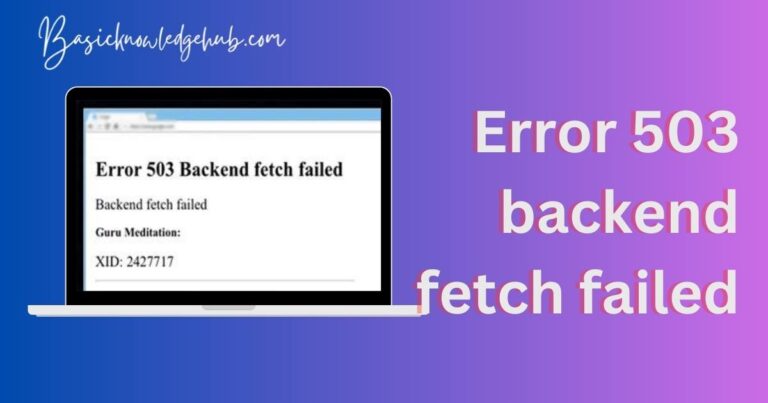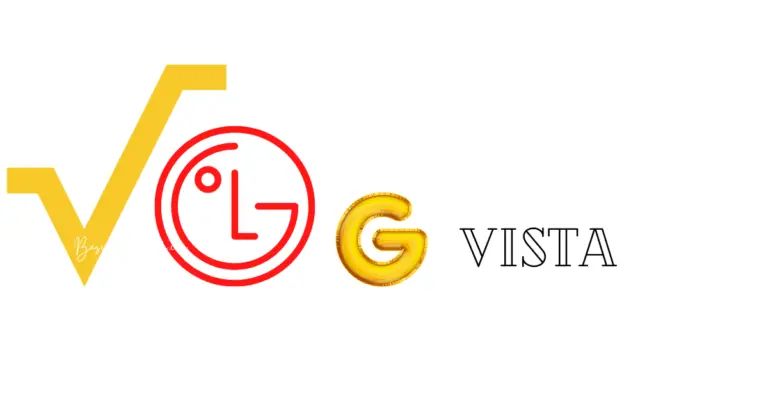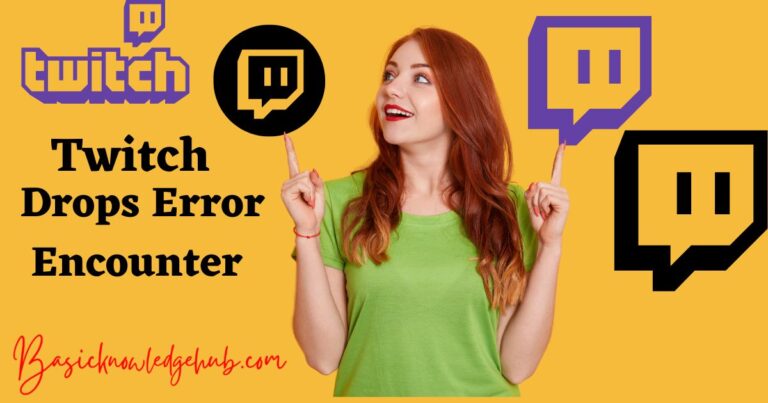Cell Standby battery drain note 5
Cell Standby battery drain note 5: Smartphones are ubiquitous devices. But back then, when people shifted to smartphones from their standard mobile phones, it was a big thing for them. There were many advantages of smartphones, but there were some issues as well. People not only talked on their smartphones but could click pictures, record images, and videos, put an alarm, see the calendar, play games and manage events with their phone as well. One issue experienced by every user who shifted to a smartphone was its draining battery. Even if they kept their phone without using it, they would still find that some part of their charged battery has drained.
Some people could not understand why this happened and thought they had some problem with their phone. It took some time for people to realize that some processes were running in the background of the smartphones. These processes would take some amount of battery usage even if the smartphone were kept on the table without any use. There have been considerable advancements in technology today. The smartphones launched today have overcome this problem. But still, some processes are there which do take some amount of battery usage for their functioning. One such process is cell standby. So let us first understand what cell standby is and why does it cause battery drain in note 5. We will also see the possible solutions for it in this article.

What is Cell Standby?
If a user analyses his battery statistics, he will know that cell standby consumes the battery mostly. Cell Standby refers to the radio traffic when the mobile phone is not in use. It is the power used by a mobile phone to stay connected to a network. Cell standby includes a situation when a phone is transmitting data and searching for the signals. In this, the phone is kept on using its battery power to keep it ready for accepting commands from the mobile phone operating system. It is one of the leading causes of battery drain in smartphones. Standby is the amount of time a device will stay on with no data, voice, and another usage. If a user wants, he can disable the cell standby mode. To do this, the user needs to enable airplane mode as it disables all the phone radios. Aeroplane mode turns off the communication features of a mobile phone.
Standby is the time when a mobile phone is charged until it is full and is kept on to keep it ready to send and receive data transmission or calls. The standby time is reduced when a user is talking on the phone because it uses more energy from the battery than the standby mode of the mobile phone. Standby mode is the amount of time a phone is powered on when it is not in use. There should be no incoming and outgoing calls, text messages, emails because they alter the phone’s data.
Read also: Phone Charging Slow- Make It Fast
Why does Cell Standby Battery Drain in note 5?
It is suggested in reports that Google Play Services and other services in our mobile phone are running in the background even when we are not using our phone. These services get stuck while they are working. They are unable to update the servers, and they keep trying to do so, which finally leads to the battery drain.
How to fix Cell Standby Battery Drain in note 5?
When it comes to fixing the cell standby battery drain, there are few methods that a user can do in their note 5:
Method 1: Stop Google Play Services
If a user wishes to fix the cell standby battery drain in note 5, then the first step is to stop the Google Play Services. The users can go to the Google Play store and find the App Settings option. The users need to tap on it and scroll to the Force Stop option. There will be two options for Clear data and Clear Cache. The user needs to tap on those options. The user’s data will be deleted from the Google Play Store. The users need to restart their mobile phones. Now they have to log in again with their account. This will stop the battery drain from the user’s mobile phone.
Method 2: Uninstall the apps which you are not using
It is widespread for some applications to consume the power of the mobile phone. Even if a user does not use these apps, they tend to destroy the power of the mobile phone. Few apps consume more power than the usual amount. The users need to analyze which apps are draining more battery power and uninstall such apps if they are not in use. There are many applications on our phones which we hardly use. These apps also consume our phone’s battery power. The users need to uninstall such apps.
Method 3: Clear Background data usage
Some apps on the user’s phone always run in the background. This can drain the battery power of the user’s phone, and they will not be aware of it. The users should be careful and turn off these apps or services. They must close the app after they are done with their work. This will stop the application from running in the background and consume the battery power of the device. Ultimately the mobile phone’s battery drainage is fixed to some extent.
Method 4: Location Services
Location service keeps track of the whereabouts of the user. It tracks where the user is going and gives the weather forecast, traffic information about that route to the user. This is a very convenient service for the user. But this app consumes a lot of battery power from the device. The user must keep in mind to turn off this service after use. They can go to the settings and choose the Connection’s option. Then they need to selectthe Location option and slide it to off it after use. This will save some amount of battery power for the user’s device.
Method 5: Remove Widgets from the home screen
Android apps come with widgets for social networking, weather apps, and new apps. These widgets appear on the home screen and give live updates to the user. The widgets are handy in use, so the users prefer to use them. However, these widgets consume a lot of battery as they are in constant sync and display animations that suck a lot of power. The users must remove the widgets from their home screen to save a lot of energy from their battery.
Don’t miss: Android Apps Keep Crashing
Method 6: Turn on Airplane Mode
When a user is in an area with a low signal, the smartphone tends to use more battery power. The users must turn on their aeroplane mode in low network areas. If there is a low signal in an office or home, the user can turn on the Wi-Fi to stay connected to a network. Then when they are in a better network area, they can restart their device and make use of their cellular data. The mobile phone uses less power to connect to Wi-Fi than connecting to the cellular network. The users can turn on the aeroplane mode by sliding the notification bar and tapping on its icon.
The users can also prefer to use aeroplane mode when they go to sleep. The connectivity for Bluetooth, Wi-fi, Cellular data, and GPS will drain the user’s battery overnight. To avoid this from happening, a user can switch to aeroplane mode when they are going to bed at night. This will disconnect all connectivity from the phone and save the battery power of the mobile phone. The users can save the battery in some situations when they cannot charge their phone overnight by doing this.
Method 7: Turn off Notification
Getting notifications for emails and messaging apps makes things very handy for the users. But many apps consume a lot of battery power automatically. The users need to turn off the notifications for such apps to prevent the drainage of their battery power. The users can turn off the notifications by going to the settings option and clicking on Apps and Notification. There, they have to choose the application and slide on to turn off the notification option. The users need first to identify the apps that are causing the battery drainage and then stop notifications for them.
Method 8: Prevent Apps from waking up the screen
If the notifications for some apps are necessary, then the user can prevent the apps from waking up the screen. When each notification wakes up the screen, there is a lot of drainage of battery power. They can turn this off to prevent some sort of power drain from the mobile phone. The users need to go to the settings and click on display. Then they can slide the turn-off option for Ambient Display. This will prevent the screen from waking up on every notification and save some battery power.
Method 9: Enable Battery Saver
There is a feature in mobile phones as a battery saver. This feature prevents unnecessary battery drain. The users can rely on this feature to save their battery power. This feature will maximize the battery life of the mobile phone. The battery power will get extended for some time. This mode will conserve CPU power as well and manage the screen brightness and feedback vibration as well. The users can also choose to turn the data connection on or off and keep the phone on sleep or not. The battery saving mode is present in the notification bar or the settings.
Method 10: Turn on the Dark Mode and Turn off the Live Wallpaper
Samsung Note 5 comes with dark mode. The users can enable it. The screen will use a black background and help to save the battery life. This phone uses an OLED display, and essential black pixels are turned off. The dark mode will help in this case.
Turning on the live wallpaper takes a lot of battery power. The animated wallpaper will change its style and colors with the display. This will drain the battery in Note 5, and the users must always keep in mind to turn off this feature.
Conclusion:
Note 5 has a cell standby mode. Cell standby is the radio traffic when the user is not using the mobile phone. Cell standby causes battery drain as some applications like Google Play Service keep running in the background. There are various methods mentioned in the article to fix this issue.