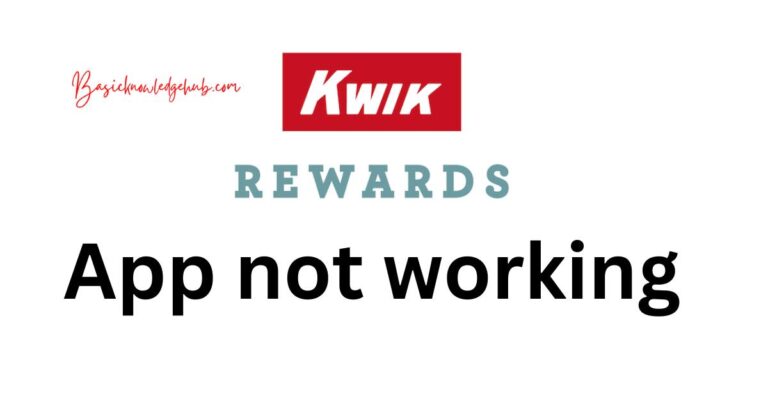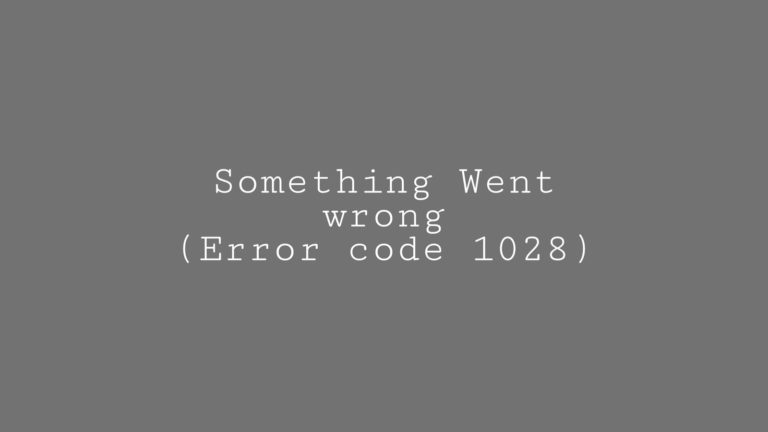Android Apps Keep Crashing
Android mobile phones have been using by many people. If you are one of them, have you experienced the android app crashing? If yes, then this article is going to be very helpful for you. We will learn about the various reasons why android apps keep crashing and the various methods on the solution of this issue. First, let us get some ideas on Android applications.

What are Android Applications?
Android application software runs on android devices. It has an Android package (APK) in the device which is a compressed file with its resources, information, and codes for that application. Programming languages like Java, Kotlin, and C++ are used for writing the source code of android applications. These applications are installed on the device from the Google play store. They can also be installed from any external source in the device from their APK file. The APK files have distinctive filenames for each application. When apps are installed from their APK file, the package manager registers their name.
Many android devices which we find in the Google play store are free of cost but some apps need some payments from the user’s side. They can only be used after purchase. There is no limitation on installing android apps on our mobile phones. We can install as many apps as we want until our phone storage gets full. But installing many applications can hamper our phone’s performance and battery life. All android apps installed on our mobile phone appear in our menu and can be accessed by clicking on them.
Is the Android app compatible with all the device?
The android operating system is available in multiple formats. Many devices make use of this OS. While some apps may be compatible with all kinds of device, other apps might not. There are various reasons for it. One of the reasons can be that the application might be launched for a certain region different from the user location. In such a case, the app will not be compatible with the user device. Though there are some ways a user can use those apps like sideloading them but they will still be unavailable for official download.
Sometimes, android apps are built focusing solely on some devices. These apps will not be available for users having different mobile phones. Some companies have inbuilt apps for their smartphones only. These apps are not available on any device except them, even if both of the devices are running the Android operating system. The other reason for some android apps not being compatible with devices is the version of the android in them. Some apps are launched after a certain version of Android is released in the market. These apps will not be available for the devices which are running on the older version of the android.
Why do Android Apps keep crashing?
Many of us are using Android smartphones. The issue common for almost everyone using Android is that the apps keep crashing sometimes. In this section, we will try to figure out the reasons for it. So, let’s get started.
Unexpected Exception:
The most basic reason for the crashing of the android app is that there is an unexpected exit by an exception that has not been handled. If the app has been written in Kotlin or Java, an unhandled exception causes the crash. Applications are written in other languages crash when there is an unhandled signal while executing them. The application process is terminated at the time of crashing by Android and a message is displayed in a dialogue box. This message lets the user know about the crashing of the application.
Apps running in the background:
The other reason for the crashing of an application is that the app or its components run in the background. When the application crashes because of this reason, the user does not know about it as it does not show any message to the user. The users are confused as the application does not engage with them actively.
Low Memory:
When a phone has low memory or is built with a weak chipset, the applications are not supported in it. This lets crashing of the application. Again, an application might be using too many memory resources on a system. This leads to a mobile phone having low memory for other apps. When some apps are open in tabs simultaneously, they start to crash because of not having enough memory. A weak chipset does not support large apps and that results in the crashing of the applications.
Buggy update:
Sometimes, there is no problem with the device or the apps but still, some apps keep crashing. The reason for this might be a recent update that can have bugs in it. These bugs lead to the crashing and freezing of some related android apps. These updates hamper the traditional lifecycle of the software and introduce complications that make the OS unstable.
Network Management:
We have come across, the freezing of apps when we try to get some data from them using the internet. We use certain apps to submit our data and receive a response from them. It has become very common for the apps to crash at such times when we are waiting for a response. The reason for this might be that we are in an area where our mobile network has bad reception.
Complicated Coding:
When a developer adds too many codes to his application, it might lead to crashing when the app is in use. When the source file has too many lines of code, it may get complicated and start to crash when it is being used. The developer should add codes that are simple yet efficient.
Improper Testing of the app:
When an app is built, it is tested to check its performance and efficiency. It has to finish all the tasks efficiently so that it can be released in the market successfully. Testing the app is a very important factor to check its performance. However, some apps are released in the market without testing them carefully. When users download and install such apps, they result in crashing and freezing and perform poorly.
Issues with Android WebView:
Android WebView lets the android apps display web content. When there are some issues in the WebView, the android apps start to crash.
How to Fix Android Apps keep Crashing?
In the above section, we discussed some of the reasons why android apps keep crashing. Now we will see some methods which can fix this issue.
Method 1: Force Stop the Application
When an android app keeps crashing, the most general way to fix it is by using “Force Stop”. The users can go to settings and choose the Apps and Notification option. Then they have to scroll down to the app that is crashing and click on it. There will be an option named “Force Stop”. The user has to click on it and relaunch the application.
Method 2: The device is restarted
Sometimes a simple thing like restarting a phone again can be the solution to the android app crashing. The process running on the system is terminated and started again when we restart the device. Restarting also clears the memory which improves device performance. The user can restart the device by clicking and holding the power button. There will be many options in it. The user has to select “Restart” and click on it. If a mobile phone does not have the restart option, then the users can power it off and turn it back on again.
Method 3: Delete App Data and Clear Cache
Android apps keep crashing sometimes when too much memory is occupied for that app. In such a case, the users might try to delete the app data. They can go to settings and choose Apps and Notification. Then they must choose the application and click on the Clear Storage option. This will delete all the data in the app and clear its memory. If the users do not want to delete app data, then they can also choose Clear Cache. This will clear the cache memory of the device and sometimes fix the issue of apps crashing.
Method 4: Reinstall the application
If an app does not stop crashing even after deleting its data, then the other way is to reinstall it. Users can follow the steps of method 3 but instead of choosing “Clear Storage”, they have to select Uninstall option. This will uninstall the application from the device. They can install the app again from the Google Play store on their device.
Method 5: Check the permission of the app
Sometimes the user denies some permissions that are requested by the app. In most cases, the app works fine but sometimes the apps start to crash because of their way of coding. The user needs to check carefully if they have granted all the required permission for the app. They need to grant the permissions which they had denied to let the app function smoothly.
Method 6: Update the apps
When new updates are released, sometimes they contain some bugs. Android apps keep crashing because of these bugs. The developers immediately release some patches to fix these issues. The users must check if there is any update available for the application and update it.
Sometimes, when apps are outdated, they tend to crash as well. The users must update apps timely to avoid such situations.
Method 7: Delete Unwanted Apps
When there are many apps in a device, they take up a lot of memory space. This can lead to some android apps crashing because of less space. The users must delete apps that they do not use. This will free up space and fix the issue.
Method 8: Factory reset
If any of the methods mentioned above, do not fix the issue then the users must opt for a factory reset. This will clear all the data in a device and all the issues in the device will be fixed including the android app that keeps crashing. The device will be like a new one. The users can find this option in the settings. They have to go to the System and choose the Advanced option. They find a reset option and perform a factory reset from it.
Conclusion:
Android device has android apps. Some Android apps are built for a specific device and are not available to other devices running in android. Some users face issue of android apps keeps crashing on their device. There are various reasons for it mentioned in the article above. The users can fix this issue by following some methods. These methods are already mentioned above in the article.