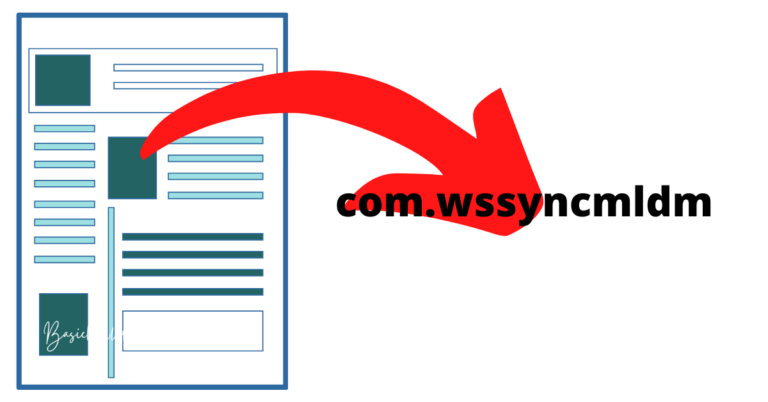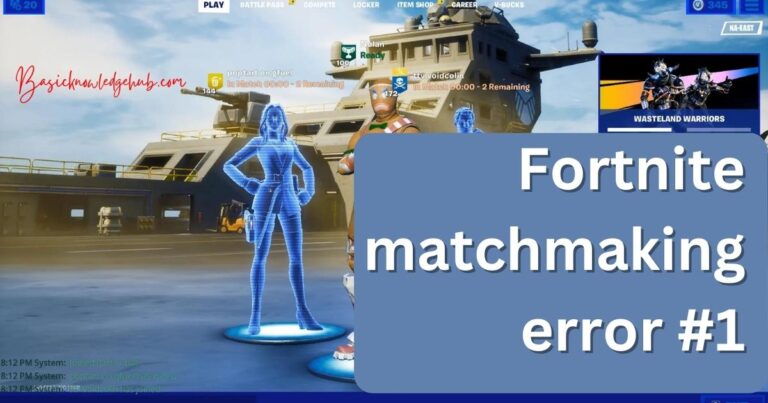Android Disable Absolute Bluetooth Volume
What is Absolute Bluetooth Volume? How to Android Disable/Enable Absolute Bluetooth Volume? How to fix if there any issue related to it? An open-source operating system for devices, developed by Open Handset Alliance, Android has come a long way. Many companies along with Google developed Android into the brand, that it has become today. Google released the first beta version of Android in 2007 as SDK (Software Developer Kit), and there has been no turning back after that.
Mobile phones with Android operating systems are mostly used by everyone. It gives all the trendy features to the users at a reasonable price. Users can buy android phones according to their budget. Applications in android are available for all the devices that support it. There are many features of android including an instinctive user interface, connectivity for all kinds of networks, good storage space, good media support, multi-tasking ability, multi-language support, and Wi-fi support, and location-based services such as GPS (Global Positioning System).
Read also: net::err_cert_weak_signature_algorithm: How to fix this issue?

We can personalize the operating system as per our needs. The users can uninstall system applications and install any third application. Even the third-party developers have ease of use with android as the programming language of the applications is in Java which is familiar to them and it is platform-independent. So, the developers can develop any hardware and the software is developed according to android.
What is Absolute Bluetooth Volume?
Absolute Bluetooth Volume is a feature of Android like many of its features. Users can connect to a Bluetooth device and control its volume and the volume of their mobile phone with just one volume control. This specialty was launched in the year 2015. It is available on most android phones that originated after 2015. There has been a major shift to connecting devices wirelessly when it comes to devices like headphones and earphones.
There is a certain increase in the number of people going to the gym, exercising, going to running and evening walks as people are now taking their fitness very seriously. Humans can do multi-tasking, so while doing all these, they like to get accompanied by music as well. Wired earphones and headphones do not serve this purpose as they can make the users uncomfortable to exercise or do the gym. Here is the entry of wireless devices. Users can easily connect them to their mobile phone with the help of Bluetooth. Bluetooth has always been preferred to connect these devices as it is a useful feature although there are needs for improving the controls. Earphones with physical connection are not common these days, people are shifting towards wireless Earphones, Headphones and Air Pods.
Before, absolute volume control, users had to control the volume of their mobile phone and the volume of devices connected to it separately. This feature was hoped for a long time and since its release has become a lifesaver for many users. Our mobile phone’s volume and the device connected to it had a different volume on Bluetooth. But Android Absolute Volume helps to up both the volume so the user does not need to up the mobile phone volume and volume of the Bluetooth device separately.
Devices having Android version 6 and the later versions support the Absolute Bluetooth volume feature. A user can send audio through his mobile phone, edit the information in the audio and control Bluetooth device volume to achieve accurate volume. The changes are identified by the source device and the volume from the Android device can be changed. The android device shows the changes done to the source device in the volume controls. If the volume of the source device is turned down while it is connected to the android phone, the user can see the changes in the new volume in the controls of his android phone. This feature helps to sync the volume of the phone and the connected device.
How to enable Absolute Bluetooth Volume?
In most android phones, absolute Bluetooth volume is on by default. The device audio is controlled by default. It works better than Bluetooth and can even increase the device audio quality. In case the user has screwed up the settings then he can enable it manually. The steps to do so are:
- First, open your phone and reach to the settings option.
- Choose About Phone Option.
- Go to the Advanced option.
- Click on the Build number seven times.
- The device will ask to confirm your password. Type it and the developer option will be enabled. Repeat the first three steps.
- Now you can find the Absolute Bluetooth Volume option and enable it.
How to Android Disable Absolute Bluetooth Volume?
If a user wants to disable the Absolute Bluetooth volume option he can do so by a few steps:
- On your mobile phone, find the the menu and open settings.
- There will be About Phone, click on it.
- In the Advanced option, tap seven times on the build number and enter your phone password. (Your Developer Mode will be on).
- Repeat the first two steps.
- Click on the Advanced tab.
- Find the Absolute Bluetooth Volume option and disable it.
Note: If you are already in the developer mode, just follow the last step.
Absolute Volume Control:
A source can set an absolute volume where a user has full control over volume audio which is let by Android Bluetooth Stack. The information about constricted audio and volume is sent by the source device to sink. The audio and the volume are then amplified by the sink as maintained by the information of volume so that the correct volume is given to the users. The volume information can also be registered by the source device. A notification is sent by the sink to the device (source) when changes in volumes are made, giving control to the sink. In the user interface, the source device displays the correct volume because of this process.
Devices that use A2DP (Advanced Audio Distribution Profile) support further audio codecs. This feature is supported by Android version 8 and above. When a remote audio sink is connected to a device, Audio Codecs Negotiation is supported by the Bluetooth stack. Best codecs are selected which can be supported by the sink and sender by the Audio Codec Negotiation to give high-quality audio. The encoder routes the selected audio to the sink.
Implementation of Absolute Bluetooth Volume:
After android version 8.0, devices have support to Advanced Audio Distribution Profile (A2DP), automatically they obtain more codec support. The manufacturer of the devices needs to acquire a different license for audio codecs. They also need to obtain binary blobs. Android version 8 supports AAC, LDAC, aptX and aptX HD codecs. The manufactures can choose the codec their device wants to use initially.
LDAC Certification:
Sony provides LDAC Certification which includes its LDAC Codecs. Any user who wants to get this certification needs to register with Sony and follow its process. The information regarding LDAC documentation and operation is there on its website. Tests for interoperability and validation is also there on the website. Gadgets such as mobile phones and tablets can take this test. If they pass, they can send the results to Sony for the certificate. Sony will validate the results and give the LDAC certificate if the test results are found correct.
Fix Absolute Bluetooth Volume Issues:
There are some flaws in Absolute Bluetooth Volume’s implementation on Bluetooth accessories. Sometimes, when users put the volume at a low level, they experience high volume which is extremely loud. If the slider is moved up the volume gets high but when it is moved down, the volume does not become low. Since there is a unified volume setting now, even if the headset’s volume button is pressed then nothing will change. This issue is mainly found on Android 6.0.1 in most of the devices, regardless of its hardware manufacturer. Sometimes, users are not able to increase the volume of the phone or the connected device because of corrupt wireless settings. When Bluetooth devices are connected with mobile phones and if call settings are enabled then the users again face low volume.
Amazing ways to fix certain issues are:
Method 1: disable the Absolute Bluetooth Volume
If the users are facing a low volume issue then they can Android disable the Absolute Bluetooth Volume.
Method 2: update
The user needs to update to a recent version of the Bluetooth profile. The steps to do so are:
- Open your Android phone and go to the settings.
- Click on the About phone option.
- Click on the Advanced option and click on build seven times to enable the Developer option. (If the developer option is already enabled then ignore these steps).
- Go to settings and click on system.
- Click on Advanced and open the Developer Option.
- Next, click on the Bluetooth AVRCP version. Select on AVRCP 1.6
- Restart your mobile phone after you disconnect any Bluetooth device connected to your phone.
Method 3: The Wireless Settings has to be reset.
- Open your phone and go to the settings. Choose About Phone and tap on Advanced.
- Select “Reset Wi-fi, Mobile and Bluetooth” in the reset option.
- The mobile phone has to be restarted and the devices need to be paired again.
Summary:
So, this is how to Android Disable/Enable Absolute Bluetooth Volume? How to fix if there any issue related to it? Android is an open-source operating system for devices. It is loaded with many features and is available at reasonable prices. Absolute Bluetooth Volume is a feature to connect a Bluetooth device to a mobile phone and control both of its volumes from the mobile phone itself. Devices that support Android 6 and all the later versions have this feature. With this feature, users do not need to control the volume of the mobile phone and the connected device separately. Users can enable and disable this feature by going on the settings and clicking on the build option.
A2DP devices support the audio codec. There are some licenses required for audio codec. LDAC is such a license. Sony provides its certification. Devices have to go to the website of LDAC and take a test. They can send the test results to Sony for certification if they pass. There are some issues with Absolute Bluetooth Volume as well. The volume of both the devices does not sink sometimes. The volume gets high but sometimes it does not lower down. Android 6.0.1 devices mostly face this issue. There are two methods to fix this issue. Users can follow them to fix the low volume issue.