Fortnite matchmaking error #1
Fortnite, the popular battle royale game developed by Epic Games, has captivated millions of players worldwide. However, like any complex online game, it’s not uncommon to encounter issues and errors while playing. One of the most frustrating problems that players may encounter is Fortnite Matchmaking Error #1. This error can prevent players from joining matches, leading to a disappointing gaming experience. In this article, we will explore the reasons behind this error and provide step-by-step instructions on how to fix it.
What is Fortnite Matchmaking Error #1?
Fortnite Matchmaking Error #1 is a common issue that occurs when the game’s matchmaking system encounters difficulties while trying to find suitable opponents for players. When this error appears, players may face extended wait times or get stuck in an endless matchmaking loop, preventing them from entering the game.
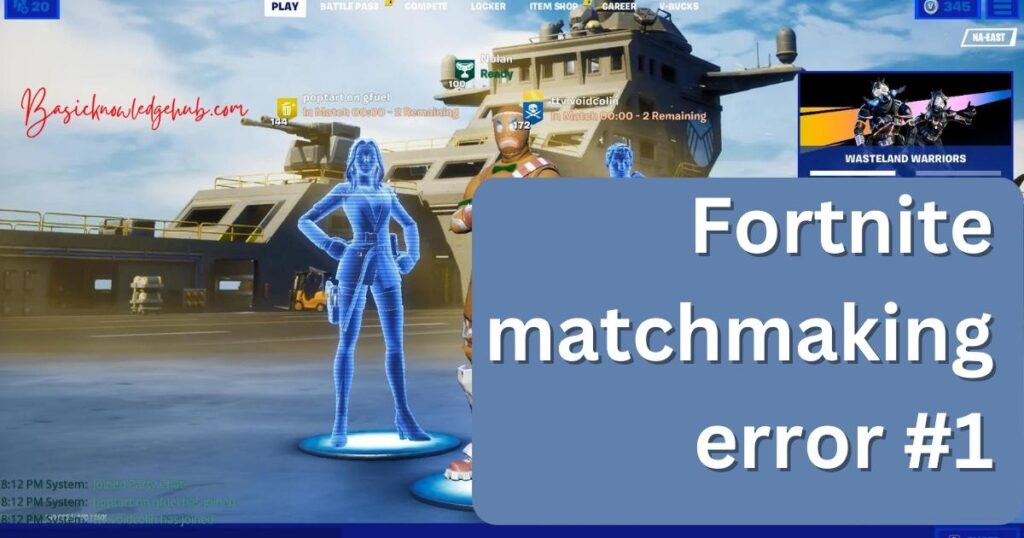
Reasons Behind Fortnite Matchmaking Error #1
- Server Overload and Maintenance: High player activity during peak hours or ongoing maintenance can overwhelm the game’s servers, causing matchmaking errors.
- Network Connectivity Issues: Unstable internet connections, high ping, or packet loss disrupt communication between players and the game servers, leading to errors.
- Cross-Platform Compatibility: Compatibility issues between different gaming systems can make it challenging for the matchmaking system to find suitable opponents.
- Incomplete Game Installation or Updates: Corrupted or missing game files and pending updates can hinder the matchmaking process, resulting in errors.
How to fix Fortnite matchmaking error #1?
Fix 1: Check Server Status and Maintenance Schedule
To address Fortnite Matchmaking Error #1, the first step is to bold check the server status and maintenance schedule to ensure that the issue is not related to server overloads or ongoing maintenance.
- Visit Official Website or Social Media Channels: Go to the official website of Epic Games or check their social media channels for any announcements regarding server status and maintenance. Game developers often inform players about scheduled maintenance or known server issues.
- Verify Server Status: On the official website or social media, look for a dedicated section that provides real-time server status updates. Ensure that the servers are operational and not experiencing any technical difficulties.
- Check for Maintenance Schedule: If the servers are down for maintenance, take note of the scheduled time for completion. You may need to wait until the maintenance is finished before attempting to join matches again.
- Wait for Server Stability: In case of server overloads due to high player activity, wait for some time until the player count subsides, and the servers stabilize. Trying to join matches during peak hours may lead to matchmaking errors.
- Restart the Game Client: After verifying the server status and ensuring that there are no ongoing maintenance activities, exit the game completely. Then, relaunch the Fortnite game client to establish a fresh connection to the servers.
- Monitor Official Channels: While waiting for server stability or maintenance completion, monitor the official channels for updates on the situation. Developers may provide further instructions or estimated time frames for issue resolution.
By following these steps and staying informed about server status and maintenance schedules, players can bold effectively address the Fortnite Matchmaking Error #1 caused by server-related issues.
Read more: How to add screen record on iPhone
Fix 2: Improve Network Connectivity
If Fortnite Matchmaking Error #1 persists even after verifying the server status, the issue might be related to your network connectivity. To bold improve your network connection and resolve the error, follow these steps:
- Switch to Wired Connection: If you’re using a Wi-Fi connection, consider switching to a wired connection by connecting your gaming device directly to the router using an Ethernet cable. This can significantly reduce latency and improve stability.
- Check Internet Speed: Perform an internet speed test to assess the quality of your connection. If your internet speed is significantly lower than expected, contact your internet service provider to address the issue.
- Restart Modem and Router: Power off your modem and router, wait for about 30 seconds, and then power them back on. This simple step can refresh the connection and resolve minor connectivity problems.
- Reduce Network Interference: Move your gaming device closer to the router or remove any objects that might be causing interference, such as walls, other electronic devices, or large metal objects.
- Use Quality Equipment: Ensure that you’re using a reliable modem and router with sufficient capacity to handle gaming demands. Outdated or low-quality networking equipment can lead to connection issues.
- Close Bandwidth-Hungry Apps: Close any background applications or devices that consume a lot of bandwidth, such as streaming services or downloads. This will free up more bandwidth for your gaming device.
- Update Router Firmware: Check for firmware updates for your router on the manufacturer’s website. Keeping the firmware up-to-date can resolve known networking issues.
- Consider QoS Settings: If your router supports Quality of Service (QoS) settings, prioritize gaming traffic over other activities on the network. This can help reduce lag and improve matchmaking stability.
By following these steps and optimizing your network connectivity, you can bold enhance the online gaming experience and minimize the chances of encountering Fortnite Matchmaking Error #1 due to network-related issues.
Fix 3: Adjust Cross-Platform Play Settings
If you encounter Fortnite Matchmaking Error #1 while attempting to play with friends on different gaming platforms, the issue might be related to cross-platform compatibility. To bold adjust cross-platform play settings and resolve the error, follow these steps:
- Access Fortnite Settings: Launch the Fortnite game and access the main menu. From there, click on the three horizontal lines (hamburger menu) in the top-right corner of the screen to access the settings.
- Navigate to the “Social” Tab: In the settings menu, navigate to the “Social” tab. This section allows you to manage your cross-platform play preferences.
- Enable or Disable Cross-Platform Play: In the “Social” tab, you’ll find an option to enable or disable cross-platform play. If you encounter Matchmaking Error #1 while playing with friends on different platforms, consider disabling cross-platform play temporarily.
- Save Changes and Restart the Game: After adjusting the cross-platform play settings, save the changes and exit the settings menu. Close the Fortnite game client completely and relaunch it to apply the new settings.
- Invite Friends from the Same Platform: If you’ve disabled cross-platform play, make sure that you and your friends are on the same gaming platform. Inviting friends from the same platform reduces the likelihood of encountering compatibility issues.
- Test Matchmaking Again: Once you’ve adjusted the cross-platform play settings and ensured that all players are on the same platform, try entering matchmaking again. The error should be resolved, and you should be able to join matches without issues.
- Re-enable Cross-Platform Play if Desired: If you prefer to play with friends on different platforms, you can re-enable cross-platform play after successfully resolving the error. Be sure to communicate with your friends and ensure everyone has the same settings enabled.
By following these steps and managing cross-platform play settings, players can bold overcome the Fortnite Matchmaking Error #1 associated with compatibility issues between different gaming platforms. This allows for a smooth gaming experience, regardless of the devices your friends are using.
Fix 4: Verify Game Installation and Updates
If Fortnite Matchmaking Error #1 persists despite checking server status and improving network connectivity, the issue might be related to incomplete game installation or pending updates. To bold verify the game installation and ensure all updates are applied, follow these steps:
- Check for Game Updates: Before proceeding with the verification process, ensure that Fortnite is up to date. Check for any available updates on the Epic Games Launcher or the platform you are using to run Fortnite. If updates are available, download and install them.
- Restart the Game Client: After updating Fortnite, restart the game client to ensure that the latest changes take effect.
- Locate Fortnite in Your Library: Access your game library in the Epic Games Launcher or the platform you are using to play Fortnite. Find Fortnite in the list of installed games.
- Verify the Game Installation: Right-click on Fortnite and select the option to “Verify” or “Verify Integrity” of the game files. This process will check for any missing or corrupted files and repair them automatically.
- Wait for Verification to Complete: The verification process may take some time, depending on your system’s speed and the size of the game files. Be patient and let the verification complete.
- Restart Your System: After the verification process finishes, restart your gaming device to ensure all changes are properly applied.
- Reattempt Matchmaking: Launch Fortnite again and try entering matchmaking to check if the error has been resolved. You should now be able to join matches without encountering Matchmaking Error #1.
By following these steps and verifying the game installation, players can bold address Fortnite Matchmaking Error #1 caused by incomplete or corrupted game files. This ensures a stable gaming experience with all the necessary files in place.
Fix 5: Check for Third-Party Software Interference
If Fortnite Matchmaking Error #1 still persists after trying the previous fixes, there might be interference from third-party software on your system. To bold identify and resolve potential conflicts, follow these steps:
- Close Background Applications: Close all unnecessary applications running in the background while playing Fortnite. Some applications, such as overlay software, streaming services, or antivirus programs, can interfere with the game’s matchmaking process.
- Disable Overlays: If you use overlay software, such as Discord or Nvidia GeForce Experience, temporarily disable them before launching Fortnite. Overlays may cause conflicts with the game’s matchmaking system.
- Temporarily Disable Antivirus/Firewall: Your antivirus or firewall software might be blocking Fortnite’s network access, leading to matchmaking errors. Temporarily disable your antivirus or firewall and try entering matchmaking again.
- Update Graphics Drivers: Ensure that your graphics drivers are up to date. Outdated drivers can cause compatibility issues with Fortnite and result in matchmaking errors.
- Use a Clean Boot: Perform a clean boot of your system to start with a minimal set of drivers and startup programs. This will help identify if any third-party software is causing the error.
- Check for Known Conflicts: Visit Epic Games’ support website or forums to see if there are any known conflicts with specific third-party software and Fortnite. Developers often provide information about incompatible applications.
- Re-enable Software One-by-One: After performing a clean boot or disabling third-party software, re-enable them one by one and test Fortnite’s matchmaking after each re-enablement. This will help identify the specific software causing the issue.
By following these steps and checking for third-party software interference, players can bold resolve Fortnite Matchmaking Error #1 related to conflicts with other applications running on their system. Identifying and addressing such conflicts will contribute to a smoother gaming experience in Fortnite.
Fix 6: Clear Fortnite Cache and Temporary Files
If Fortnite Matchmaking Error #1 persists, it might be due to corrupted cache or temporary files. To bold clear these files and potentially resolve the issue, follow these steps:
- Exit Fortnite Completely: Ensure that Fortnite is completely closed before proceeding with this fix. Exit the game and close the Epic Games Launcher or any other platforms used to run Fortnite.
- Locate Fortnite Cache Folder: Open the File Explorer (Windows) or Finder (Mac) and navigate to the directory where Fortnite is installed. The default installation path is typically “C:\Program Files\Epic Games\Fortnite” on Windows or “/Applications/Fortnite.app” on Mac.
- Delete Cache and Temporary Files: Within the Fortnite directory, locate the folders named “Cache” and “Temp.” Delete all the files and folders within these directories.
- Clear Game Launch Options: If you have added any launch options to Fortnite, clear them. Launch options might interfere with the game’s matchmaking process.
- Restart Your System: After clearing the cache and temporary files, restart your gaming device to ensure all changes take effect.
- Launch Fortnite and Retry Matchmaking: After restarting your system, launch Fortnite and attempt to enter matchmaking again. Check if the error has been resolved.
- Monitor Game Performance: After applying this fix, monitor the game’s performance to ensure that the error does not reoccur. If the error persists, consider contacting Epic Games’ support for further assistance.
By clearing Fortnite’s cache and temporary files, players can bold address potential issues with corrupted data that might be causing Fortnite Matchmaking Error #1. This fix ensures a cleaner gaming environment, potentially resolving the error and offering a smoother gaming experience.
Fix 7: Perform a Clean Reinstallation of Fortnite
If all previous fixes have failed to resolve Fortnite Matchmaking Error #1, it may be time to perform a clean reinstallation of the game. This can help ensure that any underlying issues with the game files are addressed. To bold perform a clean reinstallation of Fortnite, follow these steps:
- Uninstall Fortnite: Completely uninstall Fortnite from your gaming device. On Windows, go to “Control Panel” > “Programs” > “Uninstall a program,” then select Fortnite and click “Uninstall.” On Mac, drag the Fortnite application to the Trash.
- Delete Remaining Fortnite Files: After uninstalling Fortnite, manually delete any remaining files or folders related to the game. Look for any leftover files in the installation directory and delete them.
- Clear Registry Entries (Windows Only): If you are on Windows, use a reliable registry cleaner tool to clear any remaining Fortnite registry entries. Be cautious when editing the registry and back it up before making any changes.
- Restart Your System: After removing all Fortnite files and cleaning the registry (if applicable), restart your gaming device to ensure a clean slate.
- Download the Latest Fortnite Installer: Visit the official Fortnite website or use the Epic Games Launcher to download the latest Fortnite installer.
- Install Fortnite: Run the downloaded installer and follow the on-screen instructions to install Fortnite on your gaming device.
- Apply Updates: After the installation is complete, ensure that Fortnite is up to date by downloading and applying any available updates.
- Restart and Retry Matchmaking: Once Fortnite is installed and up to date, restart the game client, and attempt to enter matchmaking again. Check if the error has been resolved.
By performing a clean reinstallation of Fortnite, players can bold eliminate any lingering issues related to corrupted files or incomplete installations. This fix offers a fresh start and increases the chances of resolving Fortnite Matchmaking Error #1.
Fix 8: Contact Epic Games Support
If none of the previous fixes have resolved Fortnite Matchmaking Error #1, it’s possible that the issue may be more complex and requires assistance from Epic Games’ support team. To bold reach out for professional help, follow these steps:
- Visit the Official Support Page: Go to the official support page of Epic Games. You can find this on their website or through a search engine. Look for the “Help” or “Support” section.
- Search for Error-Specific Solutions: On the support page, use the search function to look for solutions related to “Fortnite Matchmaking Error #1.” Epic Games may have specific troubleshooting steps for this particular error.
- Submit a Support Ticket: If you couldn’t find a solution in the provided articles, consider submitting a support ticket. Click on the “Contact Us” or “Submit a Request” button to initiate the process.
- Provide Detailed Information: When submitting the support ticket, provide detailed information about the error. Include the platform you are playing on, the time and date when the error occurred, and any other relevant details.
- Wait for a Response: After submitting the support ticket, you’ll receive a confirmation email. An Epic Games support representative will review your ticket and respond with further instructions or solutions.
- Follow Support Team Recommendations: Once you receive a response from the support team, carefully follow their recommendations and troubleshooting steps. They may ask for additional information or request specific actions to pinpoint and resolve the issue.
- Be Patient and Cooperative: Resolving complex issues may take some time, so be patient while the support team investigates the problem. Stay cooperative and provide any requested information promptly to expedite the process.
By reaching out to Epic Games’ support team, players can bold receive personalized assistance to address Fortnite Matchmaking Error #1 that may require more advanced solutions. The support team’s expertise and guidance can help ensure a smooth and enjoyable gaming experience in Fortnite.
Tips to Prevent Fortnite Matchmaking Error #1
Fortnite Matchmaking Error #1 can be frustrating, but by implementing these preventive tips, players can reduce the likelihood of encountering the error in the future:
- Check Server Status Before Playing: Always bold check the server status and maintenance schedule before launching Fortnite. Being aware of ongoing maintenance or server issues can help you plan your gaming sessions accordingly.
- Use a Stable and Reliable Internet Connection: Invest in a stable and reliable internet connection to bold minimize network connectivity issues. A wired connection is preferable for gaming, as it reduces latency and packet loss.
- Optimize Cross-Platform Play Settings: If you frequently play with friends on different platforms, bold adjust your cross-platform play settings strategically. Limiting cross-platform play when encountering issues can improve matchmaking stability.
- Keep Fortnite Updated: Ensure that Fortnite is bold always up to date with the latest patches and updates. Developers often release fixes for known issues, and keeping the game updated can help prevent matchmaking errors.
- Avoid Overlays and Background Applications: Minimize the use of bold overlay software and background applications while playing Fortnite. Some applications can interfere with the game’s performance and matchmaking process.
- Perform Regular Cache Clearing: Periodically bold clear Fortnite’s cache and temporary files to prevent potential data corruption. This can be especially helpful if you experience frequent errors.
- Monitor Third-Party Software: Be mindful of bold third-party software that may conflict with Fortnite. Monitor the performance of applications running in the background and disable or close any that may cause issues.
- Verify Game Files When Necessary: If you encounter matchmaking errors, consider bold verifying the integrity of Fortnite’s game files through the game client. This can help fix any corrupted files that may be causing the error.
- Contact Support for Persistent Issues: If you experience recurring Matchmaking Error #1 despite trying the above fixes, don’t hesitate to bold reach out to Epic Games’ support for personalized assistance. They can help investigate and resolve more complex issues.
By following these preventive tips, players can bold enjoy a smoother Fortnite gaming experience and minimize the chances of encountering Matchmaking Error #1. Implementing these measures ensures a more seamless and enjoyable battle royale adventure.
Conclusion
Fortnite Matchmaking Error #1 can be frustrating, but these fixes and preventive tips offer solutions for a smoother gaming experience. Check server status, improve connectivity, adjust settings, and seek support if needed. Clearing cache and reinstalling can also resolve persistent issues. By following these steps, players can enjoy Fortnite without encountering matchmaking errors. Remember to stay informed, patient, and cooperative for a seamless gaming adventure.
FAQs
It’s an issue preventing players from joining matches due to matchmaking difficulties.
Check server status, improve network, adjust settings, and verify game files.
Causes include server overload, network issues, cross-platform conflicts, and incomplete installations.
Yes, regularly check server status, optimize settings, and maintain a stable internet connection.
Try clearing cache, reinstalling Fortnite, or contacting Epic Games support for assistance.
Keeping the game updated is crucial to fix known issues and improve overall performance.


