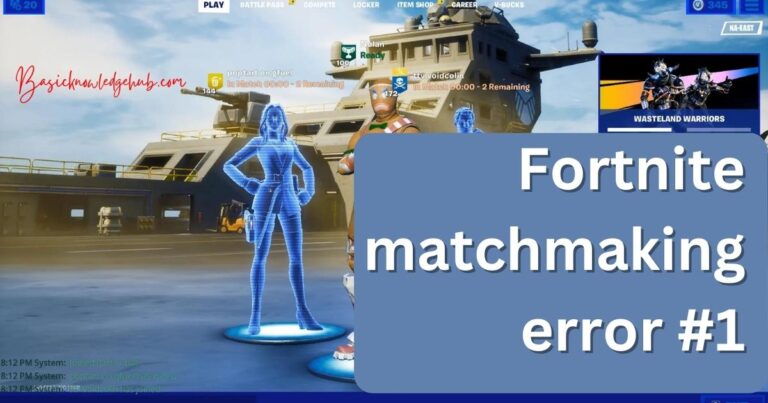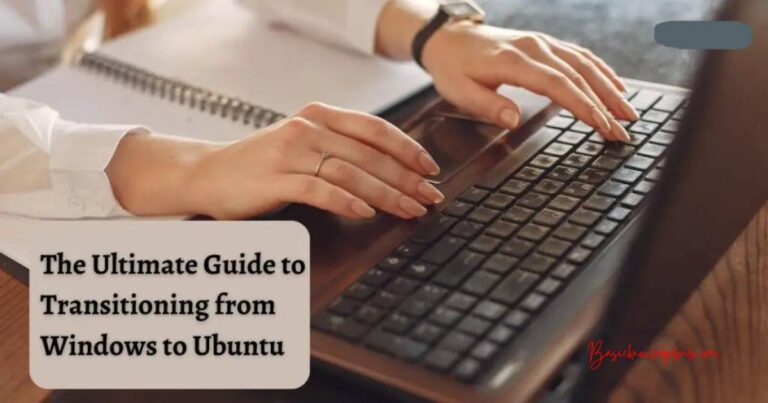How to get dark mode on TikTok
Do you want to get the dark mode for TikTok on Android/iOS/Windows/Mac? Learn how you can use a third-party extension to get dark mode on browsers. We all know and love the dark mode that virtually every app supports nowadays, and TikTok is no exception. However, TikTok does not completely support dark mode since different OS (Operating Systems) will produce different results. Aside from just the aesthetics, the dark mode also reduces the strain on your eyes. This is why it’s important that we use the dark mode on TikTok.
In this article, we are going to see everything there is to know about dark mode on TikTok, and also we will see how you can turn it on & off.

How to Turn On TikTok Dark Mode on Android
As of 2022, TikTok did not release an in-app dark mode update for Android devices. And even searching for dark mode news on the internet will not yield any results. The app is slowly going towards getting an in-app dark mode.
But you should not give up hope since some beta testers got to get the dark mode on their beta app. This means TikTok is planning to introduce in-app dark mode sooner or later.
NOTE: To get the beta app, you need to be enrolled in Tiktok’s beta program.
Since iOS got the in-app dark mode support, this means Android should also be getting it soon. But for now, we are stuck with using the phones dark more. When you turn the dark mode on, the app will shift to the dark mode automatically. But you should know that the app may look different on different Android OS. You should try to see how the app looks on your device with dark mode turned on.
How to Turn On TikTok Dark Mode on an iPhone
If you are an iPhone user then you are in luck since TikTok introduced in-app dark mode for iOS. You can easily turn on & off the dark mode from within the app. In this section, we are going to see the steps for turning it on & off.
NOTE: Before we start with the steps, make sure that your iOS version is 13 or above. Along with it, your TikTok app should also be updated and you can check on App Store.
Follow the steps mentioned below to turn the dark mode on & off:
- Wake up your iPhone and open the TikTok app.
- Once the app opens, tap on the “Me” tab located at the bottom right corner of the screen.

- A new screen should open, look for three horizontal lines. Tap on the lines (more button).
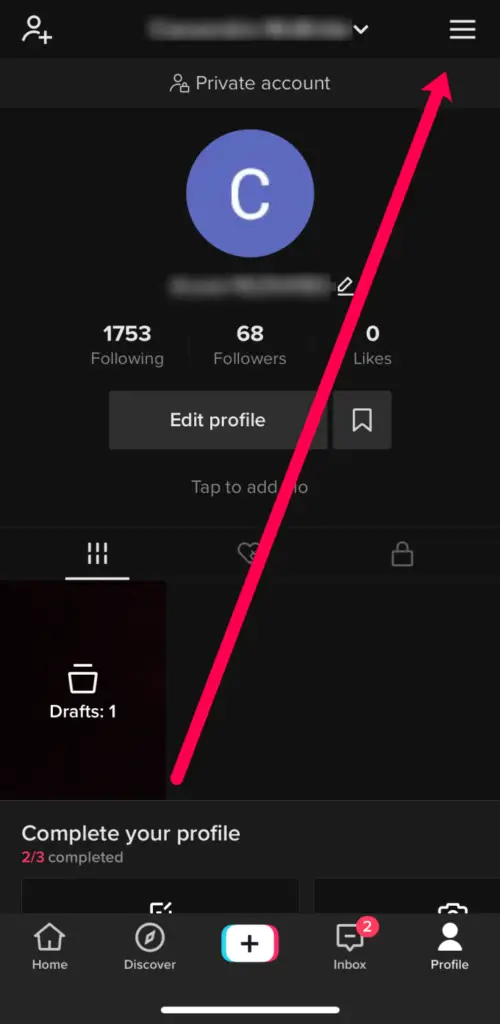
- Now a new page will open which should say “Settings and privacy”.
- Under “Content and activity”, look for “Dark mode” and tap on it.
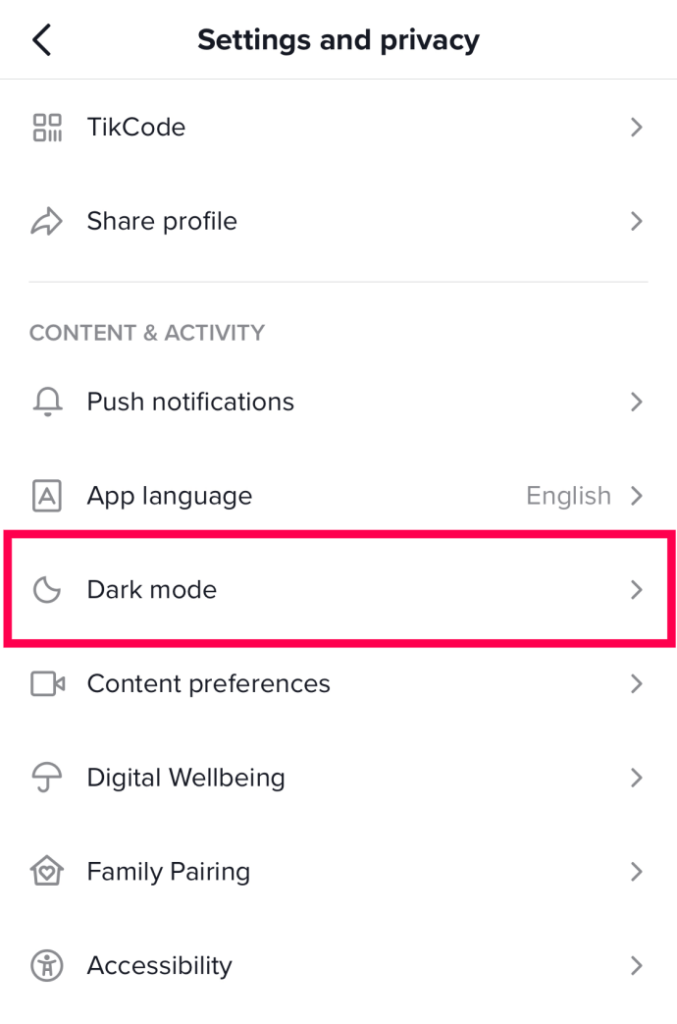
- Once you tap on dark mode, you will get the option to pick between light mode and dark mode. Tap on the dark mode.
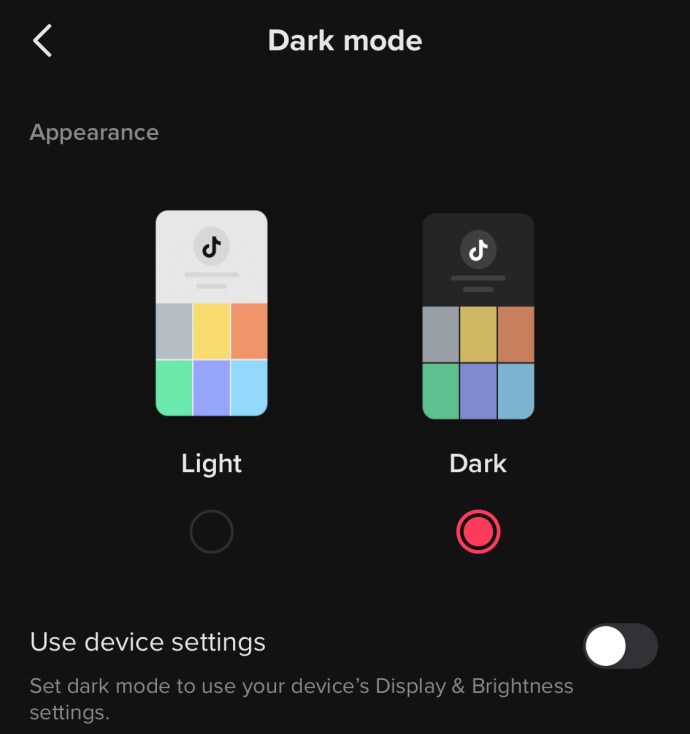
- Once you tap on it, the app will immediately switch to dark mode and our work is done.
NOTE: If you want to change the Tiktok’s light and dark mode according to your system then it’s really simple. Simply go to the setting (app setting) and then tap on “Use device settings” under dark and light modes. (You will find this option under the light and dark options).
The advantage of using this mode is that you don’t have to manually change the mode when you use TikTok at night.
Now if you want to try this automatic dark mode on TikTok then follow these steps. Here we will be turning on the system’s dark mode to check if TikTok is switching to the dark mode or not.
- Wake up your iPhone and open “Settings”.
- Once the settings app is opened, tap on “Display & Brightness”.
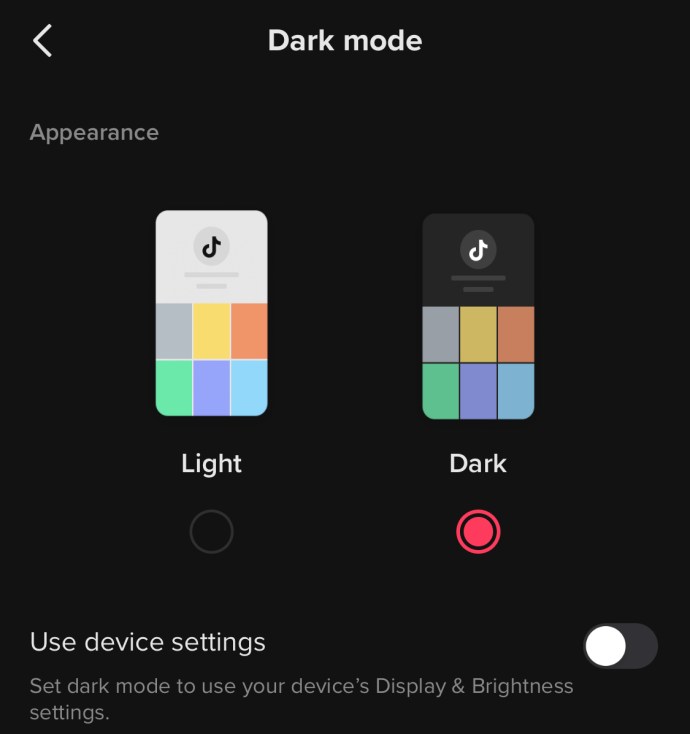
- Now in the “Appearance section”, you should be able to see Light and dark options for your iPhone.
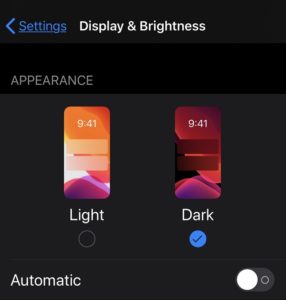
- Tap on the “Dark” mode and your iPhone should shift to dark mode.
- Now open the TikTok app and it should be in the dark mode.
Alternatively Shorter way to get dark mode on TikTok
If you feel like not going into the Settings and changing the mode from there, then we got you covered.
- Wake up your iPhone and swipe your finger from the top right corner of the screen and the “Control Center” menu will open.
- Tap and golf on the “Brightness” control button to open the dedicated menu.
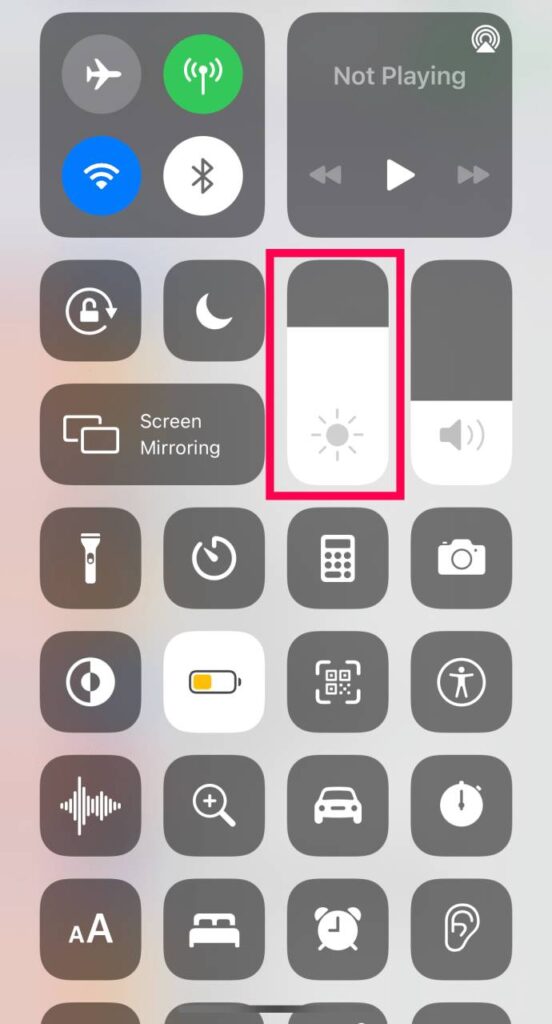
- Once the dedicated menu opens, look for appearance mode in the lower-left corner of the screen. Tap on the button and the iPhone will swift from light to dark mode and vice versa.
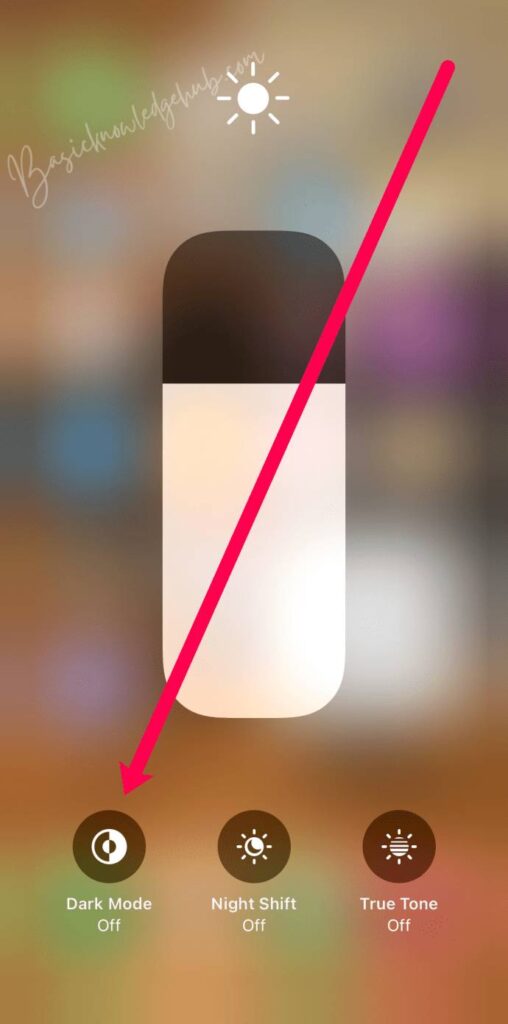
- Now open the TikTok app and it should be in the dark mode.
Alternatively
If you want to make it mode convenient to change the mode (light and dark) then we can add the Dark mode switch to the control center. Follow the steps mentioned below:
- Wake up your iPhone and open “Settings”.
- as the settings app opens, scroll down to locate “Control center” and tap on it.
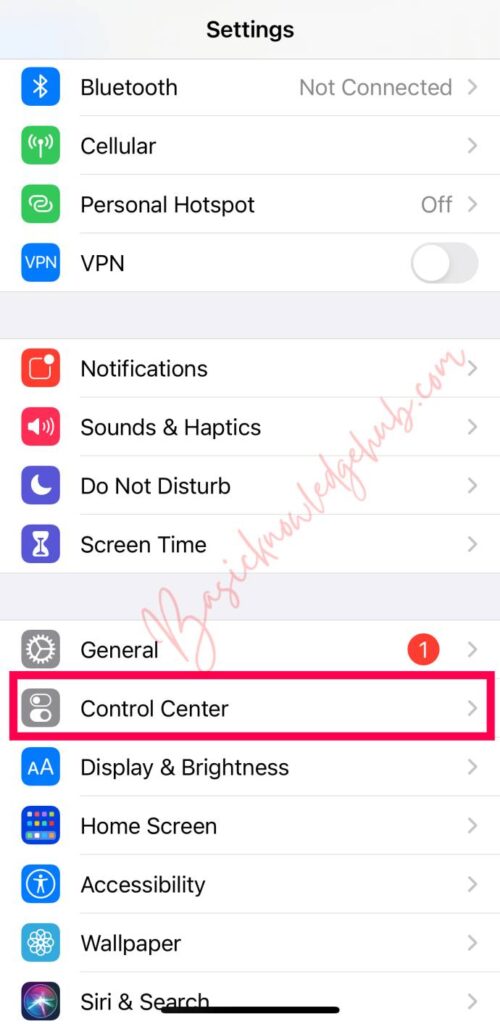
- Once “Control center” opens, tap on the green “+” icon near “Dark mode”.
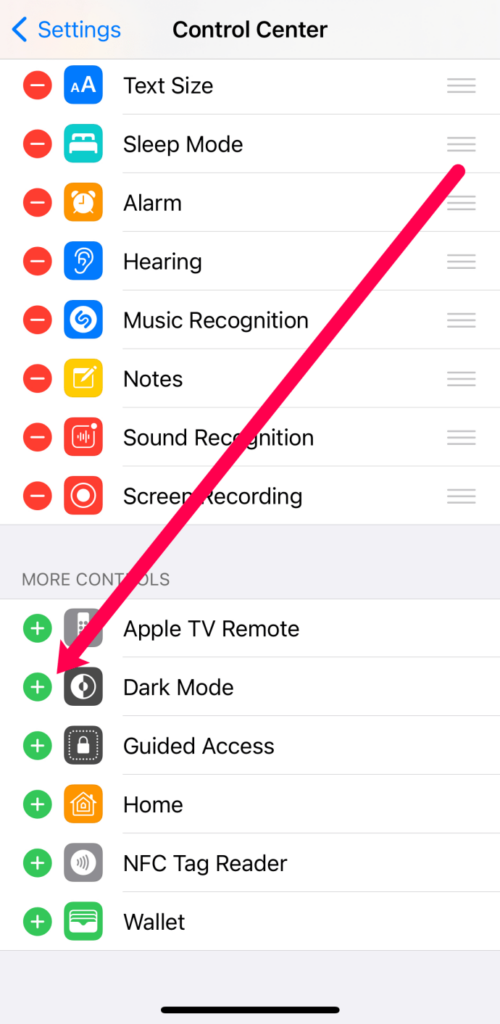
- Once you add it, the Control center will have a shortcut be added for “Dark mode”. Now you can turn the dark mode on and off with a simple tap.
NOTE: If you want to utilize the automatic dark mode settings on your iPhone then instead of choosing “Dark”, you should tap on “Automatic” in the “Appearance section”. We have seen how you can open the appearance section and turn the dark mode on and off in the previous section.
How to Turn On TikTok Dark Mode on a Windows, Mac, or Chromebook PC
If you are thinking of using TikTok on Windows or Mac then unfortunately the dark mode situation is similar to Android. There is no in-build dark mode for desktops and laptops since there is no dedicated TikTok app. This is why you will not be able to use dark mode on your desktop or laptop even if you want to.
However, the good news is that we can use third-party apps on desktops or laptops. Since on a laptop we just need to open TikTok on the browser, that’s where we can use third-party apps. There are several dark mode extensions available that we will be using for TikTok dark mode. Here for example we will be using the “Turn off the lights” extension.
Most modern browsers such as Microsoft Edge, Firefox, Brave, Chrome, Safari, and more have support for third-party extensions. Thus you will not have any problem finding a third-party dark mode tool. Now we will be seeing how to install the “Turn off the lights” extension:
- Wake up your device and open the browser of your choice.
- Now search for the “Turn off the lights” extension or click here.

- Now you can click on the “Add to chrome” button or get the download link for your browser.
- Depending on your browser, you will either get a dedicated download page or a file will be installed on your system.
- Once the extension is downloaded, install it or provide permission and wait for it to be completed. (Some browsers may ask you for additional permissions.)
- Once the extension is installed on your browser, the extension icon must appear. For this extension, a grey lightbulb icon will appear in the extension menu.
- Now before we can use it, we need to set up the extension from the extension menu.
- To set up the extension, right-click on the “Turn off the lights” icon in the extension menu.
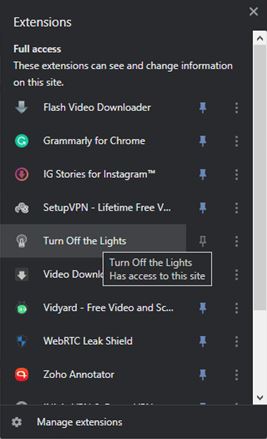
- Now a new drop-down menu should open, click on “Options” from the list.
- Once you click on it, the extensions option should open in a new browser tab.
- Click on “Night mode” from the left menu from the “Turn off the lights” extension in the new tab.
- Now in the “Night mode” section, click on the “Show the night switch button” and the option should be enabled (checked).
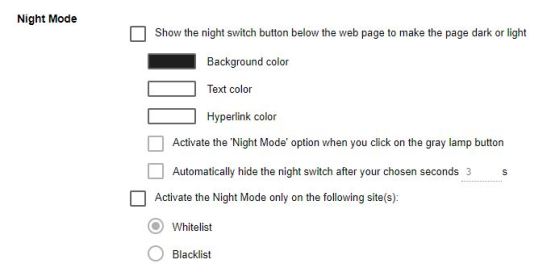
- All the work is done, now we can just open a new tab in the browser and you should be able to see the switch icon at the bottom left corner of the screen.
Now we can open the TikTok website and it will be in dark mode.
Don’t Miss: A Guide to Building a Strong TikTok Profile and Getting More Followers
Other options of the extension (optional)
- The extension allows us to change the text color, background color, and completely customizable hyperlink color and we would suggest giving it a try. (These changes will only appear once you turn the dark more on.)
- As we have seen in the previous section, a shortcut for the extension will help with fast mode change.
- The extension supports the feature to avoid dark mode on the website we don’t want in dark more. We just need to put those websites on the blacklist and the extension will not change them. This is a really handy feature since many websites look bad in dark mode but turning extensions on and off is annoying.
- If you do not want to see the shortcut icon all the time then you can set a period for the icon to disappear. If you don’t want to see the icon in the morning and afternoon then you can set it in the extension settings.
- The extension has a handy feature where you can change the transparency which helps us with reading and watching the content.
- If you find the switch button annoying, then you can enable the shortcut icon will turn on the night mode with a single long click on the page. You need to set it up from the extension settings.
- And if you are very annoyed by the night mode switch, then you can change its position from the bottom right, bottom left, top right, and top left corner of the browser. But if you do not like any of them, then you can pick a custom location also for the switch.
Frequently Asked Questions
In this section, we answer some of the most asked questions related to TikTok dark mode. But if you do not have any other query then you can skip this section.
When is Dark Mode coming to Android?
If you are waiting to get dedicated dark mode on Android then unfortunately there is no official announcement yet. It’s common for some apps to get dark mode after years and some apps get dark mode within a few weeks. When it comes to TikTok, the introduction of a dark mode on the iOS app indicates that Android will be getting a dark mode. You should keep your app up to date since you will not get dark mode on older app versions.
But until we get a dedicated dark mode, we will have to use our device’s dark mode.
Does Dark Mode change the way my videos look?
If you are a creator and worried about your content getting altered due to dark mode then you should not worry. The answer is NO, your content will not get affected in any way from dark mode on TikTok.
The dark mode only affects the settings and color of icons and other app-related UI. Your content will look the same, and you can try the dark mode to see for yourself.
Summary
In this article, we saw how we can get dark mode on Android, iOS, Windows, and Mac. Along with the steps for turning the dark mode, we also see how to use a third-party extension for dark mode. If you are an Android user then you have to wait for TikTok to provide a dedicated dark mode. But for iOS users, the TikTok has a dedicated dark mode option.
We would suggest using dark mode on TikTok and other apps since it reduces eye strain when used in a dimly lit room. The dark mode is available on most apps nowadays and you should give it a try. Simply turn on your device’s dark mode and see how your eyes feel.
If you have any query related to TikTok’s dark mode then feel free to drop down your query in the comment section below.