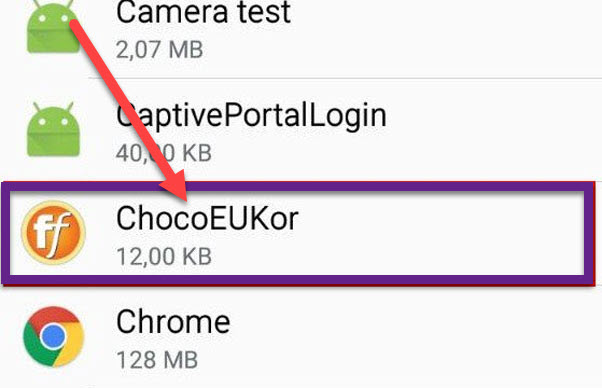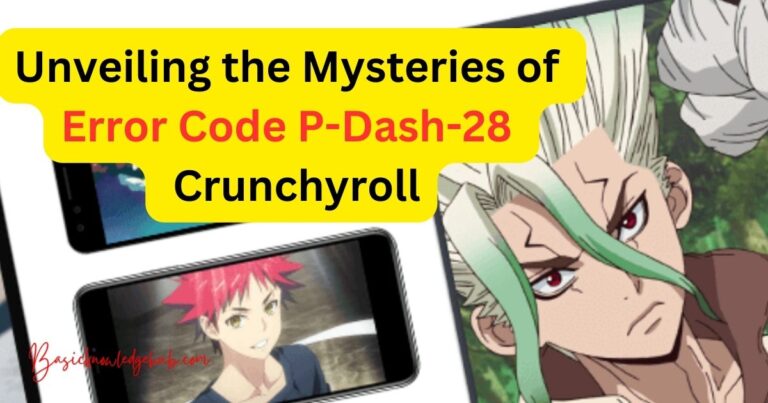The Ultimate Guide to Transitioning from Windows to Ubuntu
Are you considering a bold move from Windows to Ubuntu? If so, the sea change can seem intimidating, but fear not! This comprehensive guide will dissipate your apprehensions and get you ready for a rewarding journey into the world of Ubuntu. This Linux-based system is a powerhouse of features and security, offering a new dimension to your computing experience.

Also read: Unleashing the Potential of Xbox Game Pass on Your Steam Deck
Tasting Ubuntu Before a Full Dive
Did you know you can take Ubuntu for a spin without installing it fully? This versatile operating system allows you to run it directly from a USB drive. It’s like taking a test drive before buying a car. Try out Ubuntu’s features, and if it’s not your cup of tea, you can revert to Windows with no strings attached. It’s an easy and risk-free way to explore Ubuntu and see if it meets your requirements.
Best of Both Worlds: Dual-Boot with Ubuntu and Windows
You don’t have to make a hard choice between Windows and Ubuntu. Why not enjoy the benefits of both? Install Ubuntu alongside Windows to create a dual-boot system. It’s a straightforward process: choose to install Ubuntu next to Windows during setup. Once installed, select either Windows or Ubuntu at startup. It’s like having two computers in one!
Demystifying the Ubuntu Terminal
Ubuntu relies on terminal commands for many tasks, a noticeable change from Windows. Though it may sound technical, it’s surprisingly straightforward. Whether it’s installing apps, updating your system, or more complex tasks, the terminal is your friend. Even if you’re a novice, a simple Google search can guide you through the most common commands. Soon, you’ll be navigating the terminal like a pro, making your Ubuntu experience even more rewarding.
Ubuntu Breathes Life Into Your Old PC
Struggling with an old PC that chokes on the latest Windows updates? Enter Ubuntu. It requires fewer system resources, meaning it runs smoothly even on older hardware. You can even use Ubuntu on a Chromebook! And if your PC is a real dinosaur, lighter Linux distros are available, offering a similar experience to Ubuntu while being even less demanding.
Ubuntu Puts You in Control of Updates
Forced updates can be a pain, interrupting your work and demanding reboots. Ubuntu, however, takes a different approach. Updates are available, but you choose when to install them. You can even keep working while updates install in the background. It’s a refreshing change from the disruptive update system in Windows, giving you greater control over your workflow.
Navigating the Gaming Scene on Ubuntu
Are you a gaming enthusiast? While it’s true that many major games aren’t optimized for Linux, there are ways to enjoy your favorite titles on Ubuntu. By utilizing tools like Steam, Proton, or Wine, you can play a range of Windows games on Ubuntu. And of course, there are a host of native Linux games to explore too!
Running Windows Applications on Ubuntu
The ability to run Windows programs on Ubuntu smoothens your transition. Tools like WinApps, Wine, or Bottles allow you to run familiar Windows programs, including Microsoft Office, on Ubuntu. It’s comforting to know that you won’t have to give up your favorite apps when making the switch.
Enhanced Security: Ubuntu’s Forte
Ubuntu is inherently more secure than Windows. The need for a password for installing apps and making system changes adds a layer of security that keeps your system safer. While no system is immune to attacks, Ubuntu’s built-in security features offer greater protection than Windows, giving you peace of mind.
Conclusion
Transitioning from Windows to Ubuntu is not a leap into the unknown but rather an exciting journey of discovery. Ubuntu provides a fresh, secure, and resource-friendly alternative to Windows without compromising on functionality. From trying it out on a USB to setting up a dual-boot system, from mastering terminal commands to running your favorite Windows programs, Ubuntu presents new possibilities while maintaining a familiar feel. Making the switch doesn’t mean leaving your comfort zone—it means expanding it!
FAQs
Yes! You can run Ubuntu from a USB drive and explore its features before committing to a full installation.
Absolutely! Ubuntu can be installed alongside Windows, creating a dual-boot system that lets you choose at startup.
Yes, you can run Windows programs on Ubuntu using tools like WinApps, Wine, or Bottles.