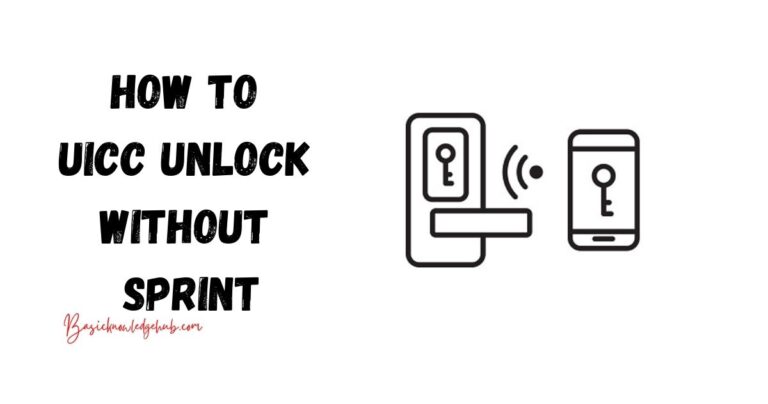Why does my Bluetooth keep turning ON
We all know that annoying chore of turning the Bluetooth off again and again. If the Bluetooth stays on without any use then it eats up our battery life. If your Bluetooth turns on automatically then you should not worry since it can be fixed with a few steps. The Bluetooth may turn on if an app on your phone is using Bluetooth. But if not then we will be seeing different reasons and solutions for this problem.
In the article, we will be seeing how you can fix the problem of Bluetooth turning on for Android and iOS.
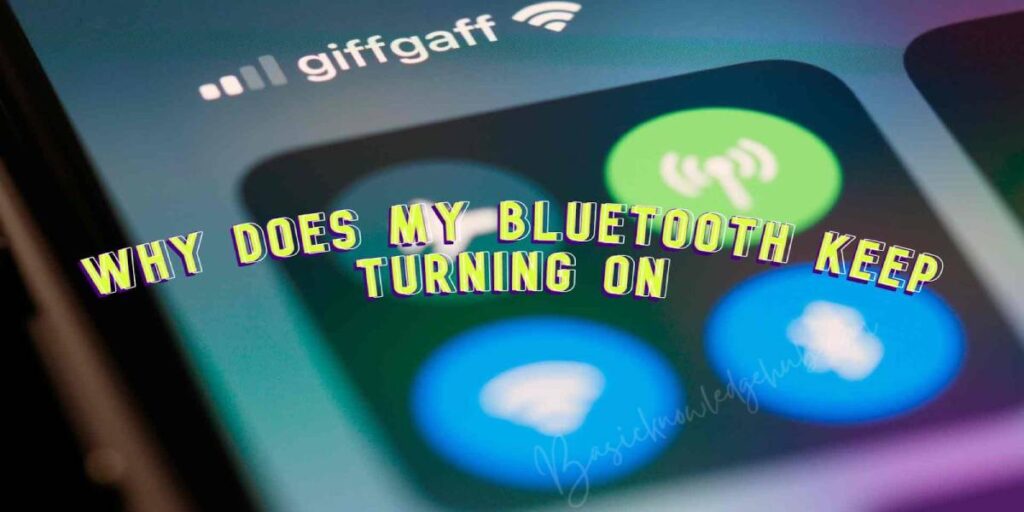
Why Bluetooth Keeps Turning On Automatically (Android)
On Android, the reasons for Bluetooth may vary from wrong setting to bug in the Android OS. In this section, we will see different solutions for this issue. But if you have installed any app from PlayStore recently then it may be the reason. Some apps need Bluetooth to work and generally, they ask for your permission to turn on Bluetooth.
We would suggest following the solution in sequence if you are not sure about the cause of the problem. But if you know why the problem is occurring then you can skip to the solution you want.
Restart your device
This may seem ridiculous but sometimes the Bluetooth may be turning on due to a background process or a bug. Restarting the device usually solves the problem since the process would stop. But if this did not solve your issue then move to the next solution.
Disable the location accuracy
It may sound weird but along with the GPS, Bluetooth is also used to locate your phone accurately. This is why you will notice that whenever you turn on the GPS, the Bluetooth also turns on. Your device uses the nearby WiFi and Bluetooth connections for more accuracy. Follow the steps mentioned below to disable the Bluetooth scanning option:
- Open your smartphone and go to “Settings”.
- Inside settings, look for “Location” and tap on “WiFi and Bluetooth scanning”.
- Now look for “Bluetooth scanning” and turn it off.
Change connection preference
Now you can fix the issue by completely disabling the Bluetooth if you don’t use it. We would not suggest turning the Bluetooth completely since some apps may not work properly. And your phone uses Bluetooth for other things also which may be hindered. But if you want to disable the Bluetooth then follow the steps:
- Open your smartphone and go to “Settings”.
- Now look for “Connected device” and then tap on “Connection preferences”.
- Once it opens, look for “Driving mode” and tap on it.
- Now tap on “Turn on automatically” and expand the “Advances” tab.
- Under the advanced tab, you will see the option to disable the “Turn on Bluetooth automatically”.
If your issue is not resolved then try restarting your device after disabling Bluetooth automatically. This should work for you, but if not then move to the next solution.
Disable Bluetooth tethering
If you use the Bluetooth tethering feature on your phone to share data with other devices then Bluetooth will turn on automatically. But this is easy to resolve since we can just disable the Bluetooth tethering. But if you do not use Bluetooth tethering then this solution may not work for you, but still worth giving a shot. Follow the steps to disable Bluetooth tethering:
- Wake up your device and open “Settings”.
- Once you get inside Settings, look for “Network and Internet” and tap on it.
- Now tap on “Hotspot and tethering” and you will be able to find the “Bluetooth tethering” switch.
- Tap on the switch to disable it and you are all set.
Prevent apps from caching the system settings
This may be the most common reason for Bluetooth since many third-party apps need Bluetooth to work. And these apps can turn on & off the Bluetooth without asking you. The good thing is that this has a very simple solution. We will be preventing these third-party apps from changing the System settings. Follow the steps to disable modifying system settings:
- Wake up your smartphone and open “Settings”.
- Once inside Settings, look for “Apps and Notifications” and tap on it.
- Now select the app which you think may be turning on the Bluetooth or select any recently downloaded app. Tap on the app icon and app settings will open.
- Once the app settings open, look for “Modify system settings” under the Advanced tab.
- Now tap on the switch to turn off the “Allow modifying system settings”.
You are all done now and your issue should be resolved now. But if it is not resolved then move to the next solution.
Reset Bluetooth settings
If you tried all the previous solutions but the issue persists, then resetting the Bluetooth settings may fix it. However, if you reset the Bluetooth settings then the paired devices will be removed. And any custom Bluetooth setting will be gone.
NOTE: If you reset the Bluetooth setting then the WiFi and Mobile settings will also reset.
- Wake up your device and open “Settings”.
- Inside Settings, look for “System” and tap on it.
- Now scroll download and tap on “Reset options”.
- Inside Reset options, tap on “Reset WiFi, mobile, and Bluetooth” and then look for “Reset settings”. Tap on it and the restoration process will start, once it is complete your issue will be resolved.
Learn About: Adblock chrome android
Try Safe mode
You can try using the Safe mode to check if any third-party app is causing the Bluetooth to turn on automatically. Safe mode will not allow any third-party apps and services to run. This makes it easy to know if any third-party app/service is causing the issue or if there’s a bug in the OS.
Follow the steps to enter Safe mode on your device:
- Power off your phone and wait for it to completely turn off.
- Now tap and hold the power button simultaneously and wait for the OS logo to appear.
- Once to logo appear, press the Volume down button and hold for 5-10 seconds.
- Now your device should turn on as usual and the word “Safe mode” will be visible at the bottom left corner of the screen.
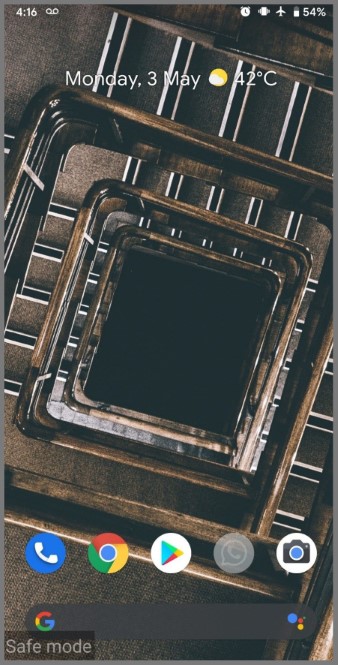
- Now use your phone as usual and check if the Bluetooth turns on automatically.
If the Bluetooth does not turn on automatically then it means a third-party app or service is the cause. But if it still turns on automatically when the issue is with the Setting or there is a bug.
Now you can revisit the above solutions since you know the cause of the issue.
Why Bluetooth Keeps Turning On Automatically (iPhone)
It is not very likely for iPhone to suffer from this issue since it has different security measures. But it is still possible that your iPhone may have this issue. In this section, we will be seeing how we can fix the Bluetooth turning on the issue on your iPhone.
If you know the cause of the issue then you can skip to any solution. But we would suggest following the solutions in sequence.
Turn off Bluetooth
When it comes to iOS, the problem can be temporarily solved by turning off the Bluetooth. But you should know that when you turn off the Bluetooth, iOS does not turn it off completely but only disable it until the next day. This is why you may notice that Bluetooth turns on automatically the next day.
Now to fix this issue, we need to turn off the Bluetooth setting off properly. Follow the steps to turn off Bluetooth properly:
- Wake up your iPhone and open “Settings”.
- Scroll down and low look for “General” & tap on it.
- Now look for the “Bluetooth” option and tap on it.
- You can open the Bluetooth setting or disable it from the menu itself.
- Disable the Bluetooth and the button should turn grey. (If the Bluetooth is already turned off then turn it on and then off.)
Now use your iPhone and check if the Bluetooth is turning on automatically or not. If the issue is still not resolved then move to the next solution.
NOTE: There are some things that you should know about iPhone Bluetooth. However, this section is optional since we will be talking about Bluetooth functionality in detail.
Now when we turn off the Bluetooth from the Control center, it stays off unlike from the quick access menu. Now the Bluetooth will stay off until you switch it back on from the Control center or you can turn it on from Settings -> Bluetooth -> Turn on Bluetooth.
But if you leave the Bluetooth on then it will stay on until 5 AM local time the next morning. Or if you restart your iPhone before it.
Restarting
This may seem a very silly solution but it works most of the time since restarting the device turn off any background service. Simply restart your iPhone and check if the issue is resolved. But if it’s not resolved then move to the next solution.
Possible bug
It is extremely unlikely that there’s a bug on your iPhone which is turning the Bluetooth on automatically. But if there is a bug then unfortunately we can not do anything. We will have to wait for a new iOS update and hope the bug is resolved.
This is unlikely and we would suggest sticking to previous solutions.
FAQs
As we have seen earlier, disabling the Bluetooth and restarting your device usually resolve the issue. But if not then we would suggest that you try changing Bluetooth and location settings on your device. It is very unlikely that the issue is caused by a bug.
Please check the previously mentioned solutions for iOS and Android. But if the issue is still not resolved then we would suggest checking for third-party apps which may be turning on the Bluetooth.
If you are wondering if Bluetooth plays an important part in getting an accurate location then the answer is YES. We have seen in the initial section how Bluetooth is used along with the GPS to provide a more accurate location. This is why you will notice that whenever you provide location permission to any app, the Bluetooth also turns on along with GPS.
Summary
So to recap, we saw why Bluetooth is needed to get a more accurate location on your device. And how you can solve the issue of Bluetooth turning on automatically. We would suggest that you try to identify what may be the root cause of the issue. But if you are not sure why the Bluetooth is turning on then follow the solutions in sequence.
You should keep in mind that most of the time we leave some Bluetooth settings changed which causes it to turn in automatically. There are many options that remove the hassle of turning it on again and again. We would suggest you browse through the Bluetooth settings once and then only try any other solution. But if you are stuck in any of the steps then feel free to drop your query in the comment section below. We are more than happy to help out our readers.