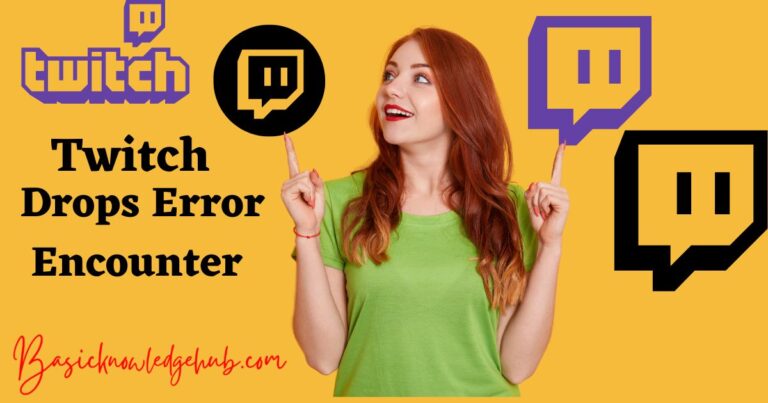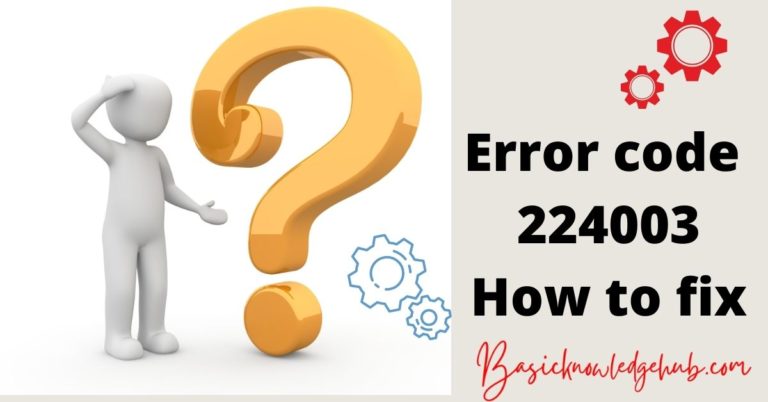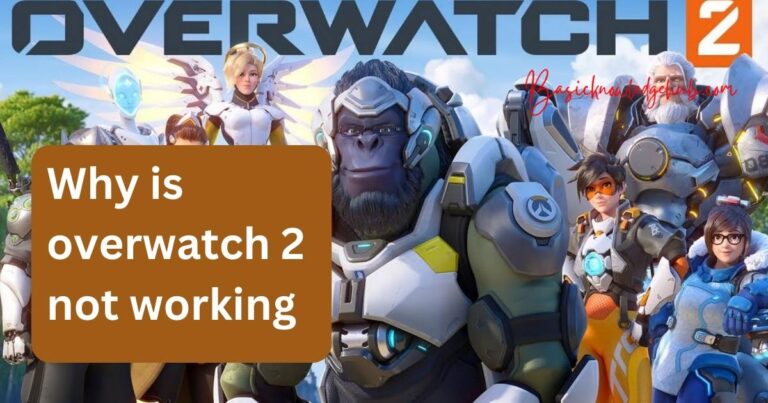Simplisafe sensor not responding
Are you wrestling with a SimpliSafe sensor not responding? You’re not alone. Many of us encounter this common yet vexing problem. But here’s the silver lining – solutions are within your grasp. This article unravels the mystery behind these sensor issues and hands you straightforward, step-by-step remedies. Navigate with ease through the whys and hows of your SimpliSafe sensor troubles. We’ll explore everything from interference and faulty installation to outdated firmware and battery issues.
Moreover, we’ll guide you on when to dial up support for extra assistance. Ready to reclaim control over your SimpliSafe system? Dive in and let’s conquer this together. Remember, a well-functioning security system is key to a peaceful, worry-free home environment. Let’s embark on this troubleshooting journey together.
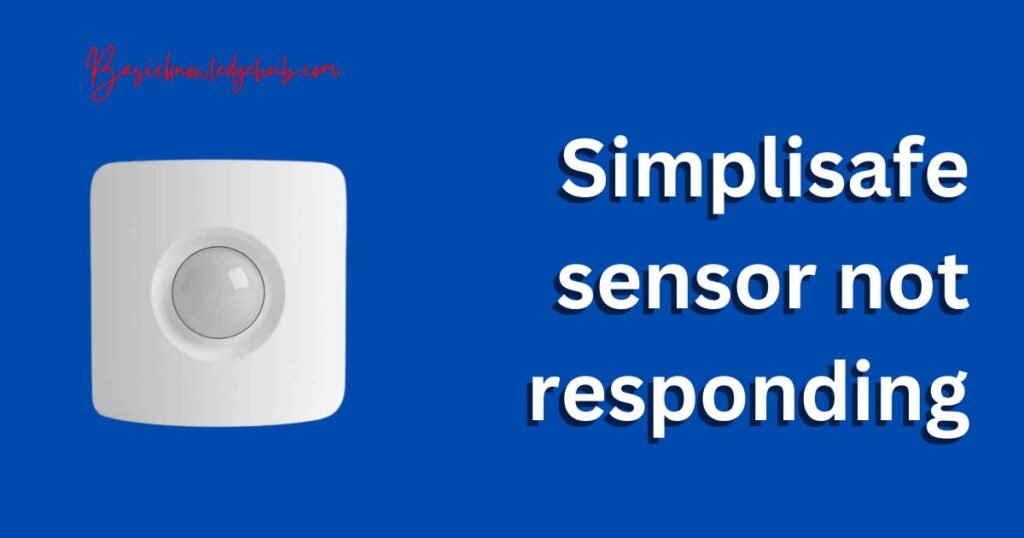
Reasons for Your SimpliSafe Sensor Not Responding
- Faulty Installation: Incorrectly mounted sensors may disrupt communication. A sensor installed in a metal frame or away from the base station can have difficulty connecting.
- Interference: Other devices operating on the same frequency as your SimpliSafe system could cause interference, resulting in your SimpliSafe sensor not working.
- Low Battery: Sensors depend on batteries. A low or dead battery can prevent the sensor from working correctly.
- Outdated Firmware: Not updating your SimpliSafe system regularly can lead to connectivity issues.
How to fix Your SimpliSafe Sensor Not Responding?
Fix 1: Inspect and Correct Sensor Installation
Having a SimpliSafe sensor not responding can be down to something as simple as incorrect installation. So, your first course of action is to inspect and correct your sensor placement. Here’s how you can do that:
- Step 1: Check Sensor Placement: Inspect each sensor’s position around your home. Make sure that they’re correctly mounted on the designated surfaces. They should be within the specified range of the base station for optimal communication.
- Step 2: Avoid Metal Frames: If your sensor is installed on a metal frame, this could be a problem. Metal can interfere with signal transmission. Try relocating your sensor to a non-metallic surface to see if this resolves the issue.
- Step 3: Ensure Appropriate Distance: Check that your sensors are not too far from the base station. Excessive distance can result in your SimpliSafe sensor not connecting. It’s recommended that sensors be within 100 feet of the base station. However, this range can vary based on your home’s layout and construction.
- Step 4: Test the Sensors: After correcting the placement, perform a sensor test. This will verify whether the sensor is now connecting with the base station. If it’s still unresponsive, you might need to delve deeper into other potential fixes.
Fix 2: Address Potential Interference Issues
Interference from other electronic devices can sometimes be the culprit behind your SimpliSafe sensor not responding. Here’s how you can address this potential issue:
- Step 1: Identify Potential Sources of Interference: Electronic devices such as routers, cordless phones, and microwaves operate on similar frequencies to your SimpliSafe system. Identify these devices in your home and consider their proximity to your sensors.
- Step 2: Turn Off Suspected Devices: Temporarily switch off suspected devices causing interference. By doing this, you eliminate their potential impact on your SimpliSafe system’s frequency.
- Step 3: Test Your SimpliSafe System: With the suspected devices turned off, perform a sensor check. If the sensor starts responding, it suggests that one or more of these devices were causing interference.
- Step 4: Reposition Your Devices: If interference was the problem, you might need to reposition the interfering device or your SimpliSafe sensor. Ensuring a fair distance between them can help prevent future interference issues.
Remember, your SimpliSafe system’s performance depends on seamless communication between its components. By minimizing interference, you optimize this communication, making for a more efficient home security system.
Fix 3: Change Your Sensor’s Batteries
A low or dead battery is a common cause of your SimpliSafe sensor not responding. It’s important to regularly check and replace the batteries in your sensors to ensure their smooth operation. Here’s how you can go about it:
- Step 1: Check Battery Levels: Your SimpliSafe system usually alerts you when a sensor’s battery is low. However, if you’ve missed this alert or it didn’t trigger, manually check the battery levels in your system’s settings.
- Step 2: Remove Old Batteries: If the sensor’s battery is low, it’s time for a replacement. Carefully open the sensor following your SimpliSafe manual’s guidelines. Then, remove the old batteries.
- Step 3: Insert New Batteries: Place new batteries into the sensor. Make sure to follow the polarity instructions marked within the sensor’s battery compartment.
- Step 4: Test the Sensor: After replacing the batteries, it’s essential to test the sensor to ensure it’s working correctly. If your sensor is still not responding, it might be time to explore other potential solutions.
Regularly replacing your sensor batteries ensures your SimpliSafe system remains vigilant in protecting your home.
Fix 4: Update Your SimpliSafe System’s Firmware
Sometimes, outdated firmware could be the reason for your SimpliSafe sensor not responding. Keeping your system updated is critical for its performance and security. Here’s a step-by-step guide to updating your SimpliSafe system’s firmware:
- Step 1: Check for Updates: Go to your SimpliSafe system’s settings to check if there’s an available update. Regularly updating your system can help maintain its efficiency and secure your home better.
- Step 2: Download the Update: If there’s an update available, download it. Ensure your system is connected to a stable internet connection for a smooth download process.
- Step 3: Install the Update: Once the download is complete, follow the instructions to install the update. This may include restarting your system to apply the changes.
- Step 4: Test the Sensor: After successfully updating your system, perform a sensor test. An update could solve your issue and get your sensor responding again.
If your SimpliSafe sensor is still not working after the update, you may need to look into other solutions or contact SimpliSafe support. Maintaining your SimpliSafe system’s software up-to-date ensures you’re leveraging the latest technology to keep your home safe.
Fix 5: Replace Your SimpliSafe Sensor
In some cases, your SimpliSafe sensor might not respond because it’s faulty or damaged. If all other troubleshooting steps have failed, you might need to consider replacing your sensor. Here’s how you can do this:
- Step 1: Determine if Replacement is Necessary: If your sensor is consistently failing despite numerous troubleshooting attempts, it could indicate a hardware issue. At this point, consider a replacement.
- Step 2: Purchase a New Sensor: You can buy a new sensor from SimpliSafe’s official website or authorized retailers. Ensure that the replacement sensor is compatible with your existing SimpliSafe system.
- Step 3: Install Your New Sensor: Once you have the new sensor, install it following the instructions provided by SimpliSafe. Ensure the sensor is placed correctly and within range of the base station.
- Step 4: Test the New Sensor: After the installation, perform a sensor test. If the new sensor is responding as expected, it confirms that the old sensor was indeed faulty.
- Step 5: Dispose of Your Old Sensor: Dispose of your old sensor in accordance with local electronics recycling regulations. Remember, proper disposal is essential for environmental responsibility.
Replacing a faulty sensor can often be the final step in resolving persistent issues. While it does involve an extra cost, it ensures your SimpliSafe system continues to provide reliable security for your home.
Read more: Verizon setup wizard keeps stopping
Fix 6: Check for Physical Damage
Sometimes, physical damage could be the reason behind your SimpliSafe sensor not responding. It’s vital to regularly inspect your sensors for any signs of physical damage. Follow these steps:
- Step 1: Inspect the Sensor Casing: Look at the sensor’s external casing for any visible signs of damage like cracks, dents, or loose parts. Any such physical damage can affect the sensor’s functionality.
- Step 2: Check for Internal Damage: Open the sensor’s casing carefully, following the instructions provided in the user manual. Inspect the internal components for signs of damage.
- Step 3: Look for Signs of Moisture: SimpliSafe sensors are not waterproof. If you notice any signs of moisture or water damage, it could explain why your sensor is not responding.
- Step 4: Test the Sensor: If you found and rectified any physical damage (like a loose part), test the sensor. If it’s still not responding, you may need to consider other solutions or replace the sensor.
Remember, regular physical inspections can help detect and address issues before they become serious problems, ensuring that your SimpliSafe system remains in top shape to secure your home.
Fix 7: Perform a Factory Reset
If the previous methods fail to fix the issue of your SimpliSafe sensor not responding, performing a factory reset may be your last resort. This will return your SimpliSafe system to its original settings and can resolve deeper issues. Here’s how to do it:
- Step 1: Back Up Your Settings: Before performing a factory reset, back up your current settings, as the reset will erase all your custom configurations.
- Step 2: Initiate Factory Reset: Refer to your SimpliSafe system’s user manual to initiate a factory reset. This process differs based on the model of your SimpliSafe system.
- Step 3: Follow Reset Instructions: Follow the on-screen instructions to complete the factory reset. Ensure your system stays powered during this process to prevent any issues.
- Step 4: Reconfigure Your Settings: After the reset, reconfigure your SimpliSafe system settings according to your needs. This includes setting up your sensors again.
- Step 5: Test Your Sensor: Once everything is set up, test your sensor. If it’s still not responding, it may be time to contact SimpliSafe support for further help.
Remember, a factory reset should be your last resort, as it erases all your customized settings. However, when performed correctly, it can solve even the most stubborn issues, getting your home security system back on track.
Fix 8: Contact SimpliSafe Support
If you’ve exhausted all of the previous methods and your SimpliSafe sensor is still not responding, reaching out to SimpliSafe’s customer support could be your next step. Here’s how you can do this:
- Step 1: Gather Your Information: Before reaching out, gather all the necessary information about your SimpliSafe system. This includes the model number, purchase details, and a detailed description of your problem.
- Step 2: Contact SimpliSafe Support: You can reach SimpliSafe’s customer support through phone, email, or their online help center. Choose the mode that’s most convenient for you.
- Step 3: Describe Your Issue: Clearly explain your issue to the customer support representative. Detail the troubleshooting steps you’ve already taken to help them understand your problem better.
- Step 4: Follow Their Instructions: The representative may provide additional troubleshooting steps. Carefully follow their instructions. If your sensor needs to be replaced, they will guide you through the process.
Getting expert help can resolve complex issues that can’t be fixed with simple troubleshooting. While it might take a bit of time, reaching out to SimpliSafe support can get your home security system back to its optimal performance.
Preventing SimpliSafe Sensor Issues
To avoid running into a SimpliSafe sensor not responding situation, here are some proactive measures you can take:
- Tip 1: Regular Maintenance: Regularly inspect your sensors for signs of physical damage or wear and tear. Check the battery levels frequently and replace them when necessary.
- Tip 2: Correct Placement: Ensure your sensors are correctly placed right from the start. Avoid metal surfaces and keep them within the recommended range from the base station.
- Tip 3: Avoid Interference: Keep other electronic devices at a fair distance from your sensors to minimize potential interference. Regularly check and rearrange your home setup if necessary.
- Tip 4: Keep Your System Updated: Regularly update your SimpliSafe system’s firmware to ensure it’s running the latest software. This can enhance its performance and security.
- Tip 5: Regular Testing: Conduct regular system tests to ensure all your sensors are functioning properly. This can help detect issues early, allowing for quick resolutions.
By following these preventative measures, you can ensure your SimpliSafe system continues to work optimally, safeguarding your home effectively.
Conclusion
Wrapping up, dealing with a SimpliSafe sensor not responding can be less daunting than you think. Armed with the right know-how, you can tackle the issue head-on. From inspecting installation to updating firmware or contacting support, there’s a wide range of fixes at your disposal. It’s all about diagnosing the problem correctly and applying the appropriate solution.
Even better, you can take proactive steps to prevent such issues, ensuring your SimpliSafe system operates smoothly. As always, don’t hesitate to reach out to professionals if needed. After all, a reliable security system is crucial to your peace of mind. With the practical tips and fixes shared in this guide, you’re now well-equipped to keep your SimpliSafe system at its best.
FAQs
A non-responsive SimpliSafe sensor can be due to various factors – improper installation, interference, low battery, or outdated firmware.
You can troubleshoot by inspecting installation, addressing interference, changing batteries, updating firmware, or contacting SimpliSafe support.
It’s recommended to place sensors within 100 feet of the base station. But, this range can vary based on your home’s layout.
Yes, devices like routers, cordless phones, and microwaves can interfere with your sensor, causing it to stop responding.
Regularly check your sensor’s battery levels. Replace them immediately once they run low to ensure continuous functioning.
Yes, regular firmware updates can improve your system’s performance and fix issues like non-responsive sensors.
Regular maintenance, correct sensor placement, avoiding interference, regular firmware updates, and consistent system testing can help prevent issues.