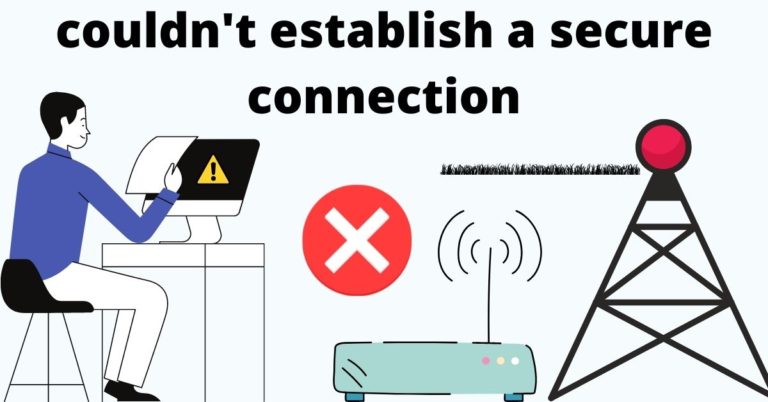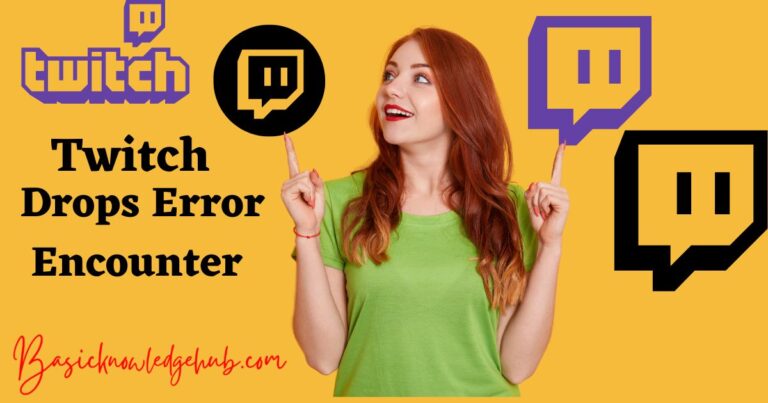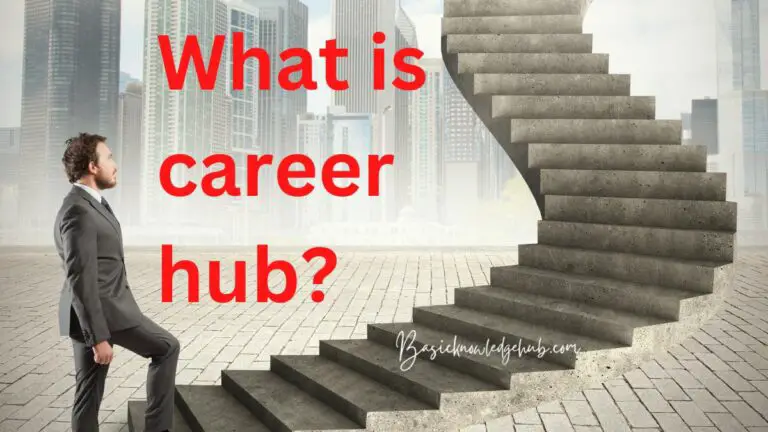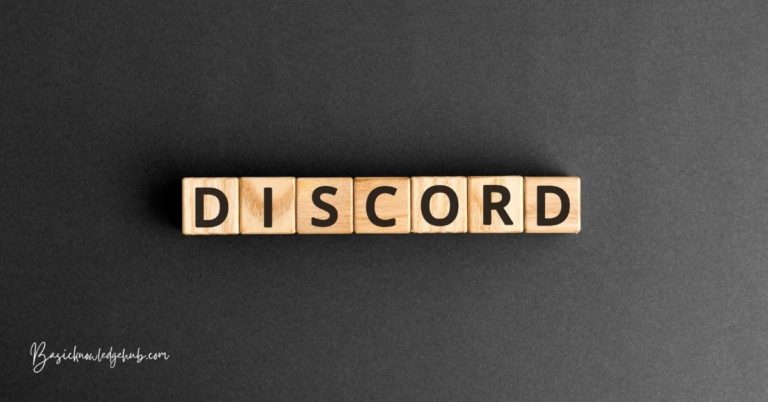How to restart Nintendo switch
The Nintendo Switch is a versatile and popular gaming console that brings joy to millions of gamers worldwide. However, like any electronic device, it may encounter occasional issues that require a restart to resolve. If you’re facing problems with your Nintendo Switch or want to refresh its performance, you’ve come to the right place.
In this article, we’ll walk you through the step-by-step process of restarting your Nintendo Switch, along with troubleshooting tips to fix common problems. Let’s dive into the world of Nintendo Switch and learn how to keep the gaming experience seamless and enjoyable!
Understanding the Need for Restart
Before we delve into the restart process, it’s essential to grasp why restarting your Nintendo Switch might be necessary. Like all digital devices, the Switch’s operating system and applications can sometimes encounter glitches or freeze due to various reasons. Restarting can help clear temporary data and resolve minor software issues, bringing the console back to its optimal state.
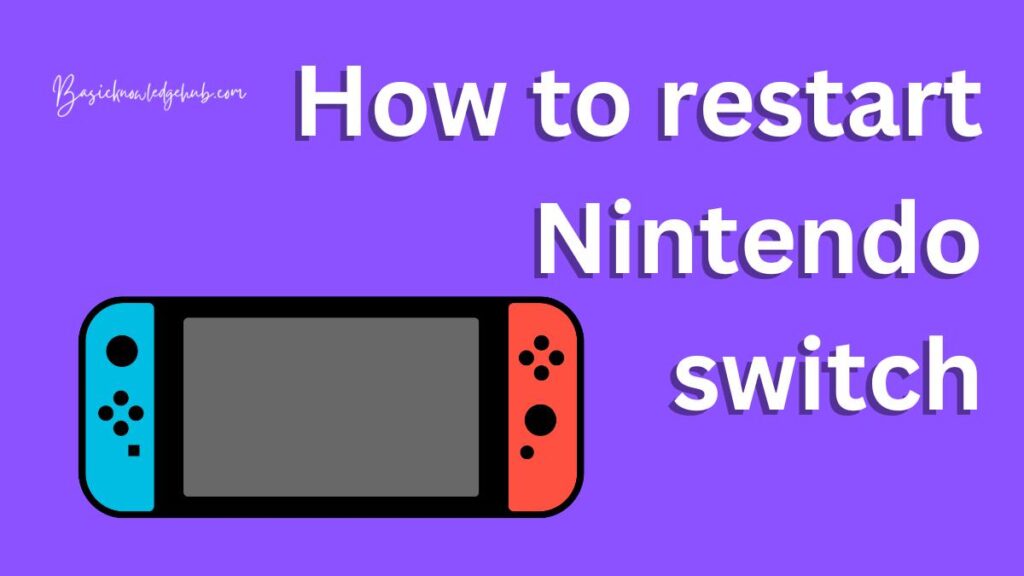
When to Restart Your Nintendo Switch?
Restarting your Nintendo Switch can be beneficial in several scenarios:
- Frozen Screen: If your console’s screen becomes unresponsive and frozen during gameplay or while navigating menus, a restart might be needed.
- Performance Issues: When you notice a slowdown in performance, frequent crashes, or lags, a restart can help improve system performance.
- Software Updates: After installing a system update or new game, a restart ensures the changes take effect smoothly.
- Battery Drain: If your Switch’s battery is rapidly draining, a restart may resolve underlying software issues that contribute to excessive power consumption.
- Internet Connection Problems: If you experience issues connecting to Wi-Fi or other online services, restarting can help establish a fresh connection.
Restarting Your Nintendo Switch
It is a straightforward process that can help resolve common issues and enhance your gaming experience. When electronic devices like the Nintendo Switch encounter glitches or slowdowns, a simple restart can often work wonders in bringing them back to their optimal state.
Read more: Nintendo switch dock not working
Why Restarting Your Nintendo Switch is Important?
Like any digital device, the Nintendo Switch’s operating system and applications can sometimes encounter temporary hiccups, leading to a frozen screen, slow performance, or other problems. Restarting the console clears the temporary data and refreshes the system, allowing it to function smoothly again.
How to Restart Your Nintendo Switch?
Restarting your Nintendo Switch is a quick and easy process:
- Save Your Game: Before initiating a restart, make sure to save your progress in any ongoing game. This step ensures you don’t lose any unsaved data during the process.
- Close Applications: Exit all open applications and games by pressing the home button and selecting the “X” button on each active application. This step helps ensure a clean restart.
- Put the Switch to Sleep: Press and hold the power button located on the top of the console for a few seconds until a power options menu appears.
- Choose Restart: From the power options menu, select “Restart” to initiate the restart process.
- Confirm Restart: A confirmation prompt will appear, asking if you want to restart the console. Select “OK” to proceed with the restart.
- Wait for Restart: The Nintendo Switch will now shut down and automatically restart. Wait for the process to complete.
- Test Your Console: Once the restart is complete, test your console to ensure that the previous issues have been resolved.
Troubleshooting with Restart
While restarting your Nintendo Switch can resolve various common issues, some problems may require additional troubleshooting. Here are a few tips for specific scenarios:
- Joy-Con Connectivity Issues: If your Joy-Cons aren’t connecting correctly, go to the “System Settings” menu, navigate to “Controllers and Sensors,” and choose “Change Grip/Order.” Follow the on-screen instructions to re-sync your controllers.
- Battery Draining Quickly: Check for background applications that may be running and draining battery life. Close unnecessary apps and disable automatic downloads to conserve power.
- Error Codes: If you encounter an error code, note it down and search for the specific error code on Nintendo’s support website. They often provide solutions for each error code.
- Game Update Failures: If a game update fails, ensure you have sufficient storage space and a stable internet connection. Try updating the game again after restarting your Switch.
- Internet Connection Problems: If your Wi-Fi connection is unstable, try moving closer to the router or restart your router to improve connectivity.
Restarting your Nintendo Switch is a simple yet effective troubleshooting method that can help resolve various issues and keep your gaming experience smooth. By following the easy steps mentioned above, you can keep your console running optimally and enjoy uninterrupted gaming sessions. In case a restart doesn’t solve the problem, don’t worry! Nintendo provides excellent support resources on their website for additional troubleshooting tips. Happy gaming!
Troubleshooting Common Issues
Restarting your Nintendo Switch can often resolve various problems, but some issues may require additional troubleshooting. Here are some common problems and their solutions:
- Joy-Con Connectivity Issues: If your Joy-Cons aren’t connecting correctly, go to the “System Settings” menu, navigate to “Controllers and Sensors,” and choose “Change Grip/Order.” Follow the on-screen instructions to re-sync your controllers.
- Battery Draining Quickly: Check for background applications that may be running and draining battery life. Close unnecessary apps and disable automatic downloads to conserve power.
- Error Codes: If you encounter an error code, note it down and search for the specific error code on Nintendo’s support website. They often provide solutions for each error code.
- Game Update Failures: If a game update fails, ensure you have sufficient storage space and a stable internet connection. Try updating the game again after restarting your Switch.
- Internet Connection Problems: If your Wi-Fi connection is unstable, try moving closer to the router or restart your router to improve connectivity.
Conclusion
Restarting your Nintendo Switch is a straightforward yet powerful way to troubleshoot and resolve common issues. From frozen screens to connectivity problems, a restart can work wonders in getting your console back on track.
Remember to save your game progress before initiating a restart, and always exit applications properly to prevent data loss. If a restart doesn’t solve the problem, don’t fret. Nintendo provides excellent support resources on their website, where you can find additional troubleshooting tips.
With this guide, you’re now equipped to keep your Nintendo Switch running smoothly and enjoy uninterrupted gaming sessions. Happy gaming!
FAQs
Restarting clears glitches and enhances performance for smoother gameplay.
Restart when the screen freezes, performance lags, or battery drains rapidly.
Hold the power button, select “Restart,” and confirm to reboot the console.
Always save your game progress before restarting to avoid data loss.
Resync the Joy-Cons in “Controllers and Sensors” under “System Settings.”
Move closer to the router or restart it for better connectivity.