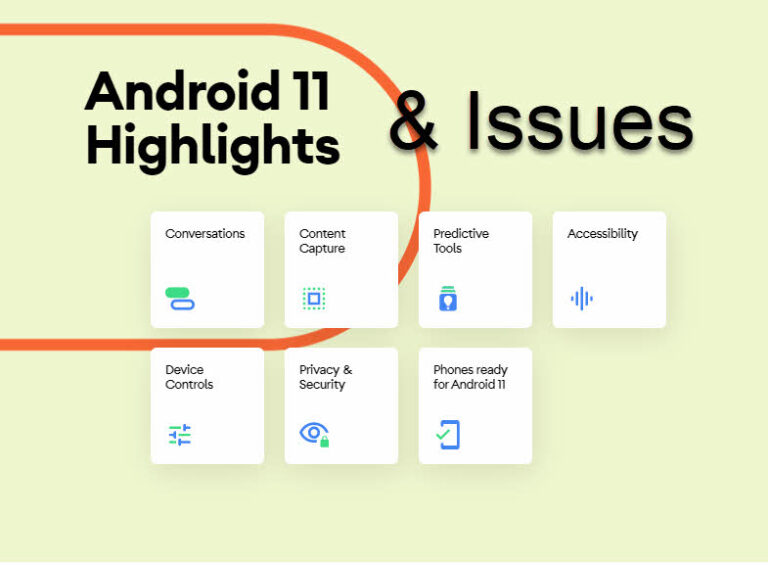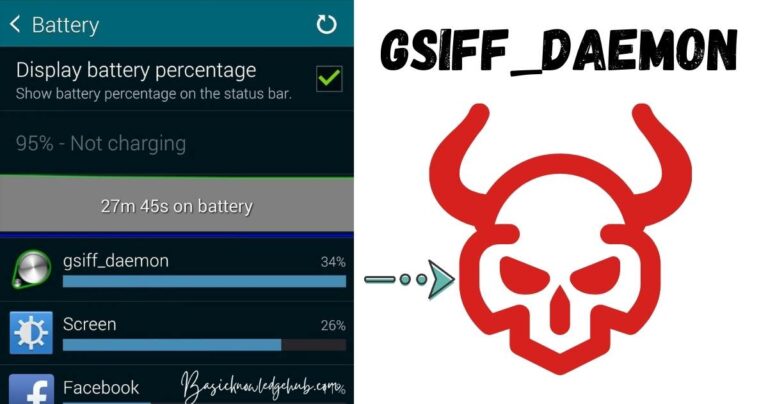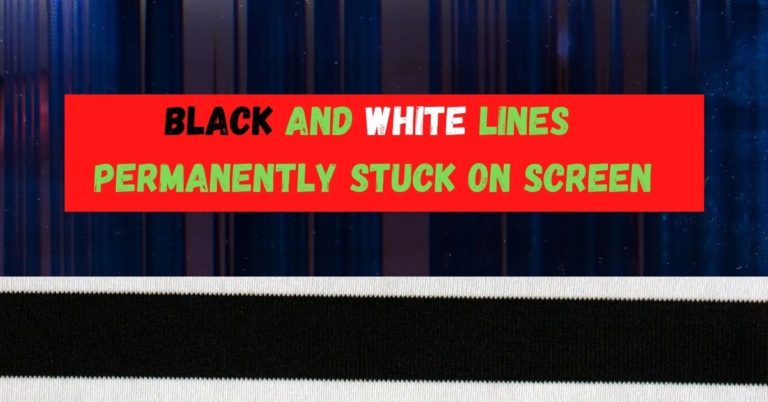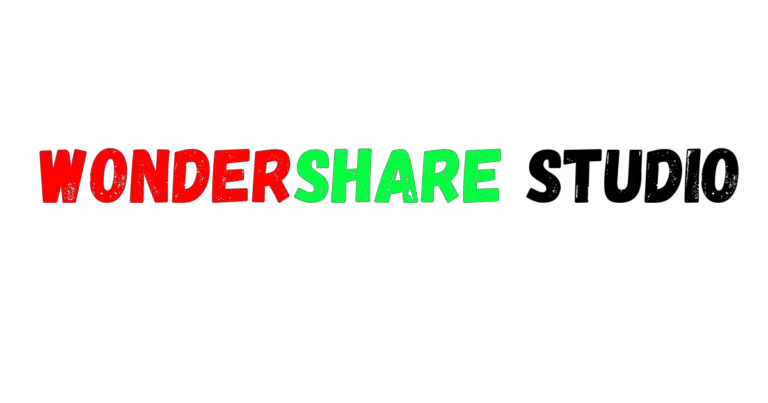Netflix Error Code M7031-1105- How to fix?
As more and more individuals turn to digital sources for entertainment, subscription services like Netflix have gained notable traction. However, this experience can sometimes be inhibited by pesky error codes like the Netflix Error Code M7031-1105, essentially interrupting one’s binge-watching marathon. This article aims to provide comprehensive guidance on understanding and resolving this specific code to help ensure uninterrupted streaming experiences.
Understanding Netflix Error Code M7031-1105
The M7031-1105 error, also known as the browser issue, generally pops up when the user is trying to stream Netflix on a browser. This error reflects an issue with your browser’s information preventing it from accessing Netflix. Despite sounding complicated, this error can be resolved easily on most occasions.
Refreshing the Browser
Start by the most basic possible solution—refreshing the web page. Sometimes, reloading the page by pressing F5 or clicking the refresh icon on your browser can fix this error. But, if the error continues, it’s time to delve into more complex solutions.
Clearing Browser Cookies
When you encounter the error code M7031-1105, clearing your browser cookies could be your savior. Netflix uses cookies to store information that lets them know your browsing preferences. However, these cookies can sometimes become corrupt, causing the error. Here’s how you can delete Netflix cookies:
- Go to netflix.com/clearcookies. This will sign you out of your account.
- Sign back in and try streaming again.
Note that clearing cookies will sign you out of Netflix, and you need to sign in again.
Switching Browsers
If clearing cookies doesn’t work, it’s time to switch your browser. Sometimes, the browser you’re currently using may not be fully compatible with Netflix, which could lead to the M7031-1105 error. Switching to another browser may resolve the issue. Netflix recommends using the latest version of either Google Chrome, Mozilla Firefox, Opera, or Microsoft Edge.
Disable Browser Extensions
Certain browser extensions could interfere with Netflix’s streaming function. One common culprit is the VPN or proxy extension, as Netflix often blocks users with such extensions. Oddly, some ad-blockers also interfere with Netflix. Here’s how you can disable them:
- For Chrome, click on the three-dot menu, go to More tools -> Extensions.
- For Firefox, go to Menu -> Add-ons -> Extensions.
Disable the extensions one by one to see which one causes the issue.
Updating Widevine Content Decryption Module
Netflix uses the Widevine content decryption module for Chrome and Firefox. An outdated version could trigger the M7031-1105 error. Thus, updating the Widevine module could relieve the issue:
- Type chrome://components in the URL bar and hit enter.
- Scroll until you find Widevine Content Decryption Module.
- Click the “Check for update” button. If it updates, restart your browser and try streaming Netflix again.
While daunting, the M7031-1105 error code is usually straightforward to fix, and you can resume your Netflix streaming escapades rapidly. Keeping your browser updated and monitoring your extensions can predict and circumvent future occurrences. Therefore, bid adieu to streaming disruptions and reconnect with your favorite characters seamlessly.