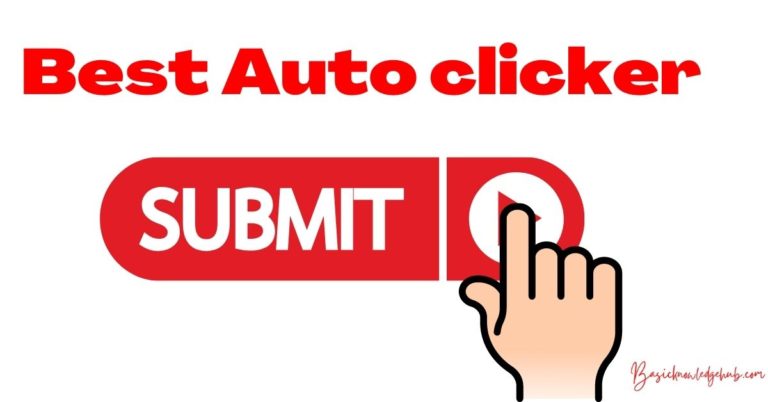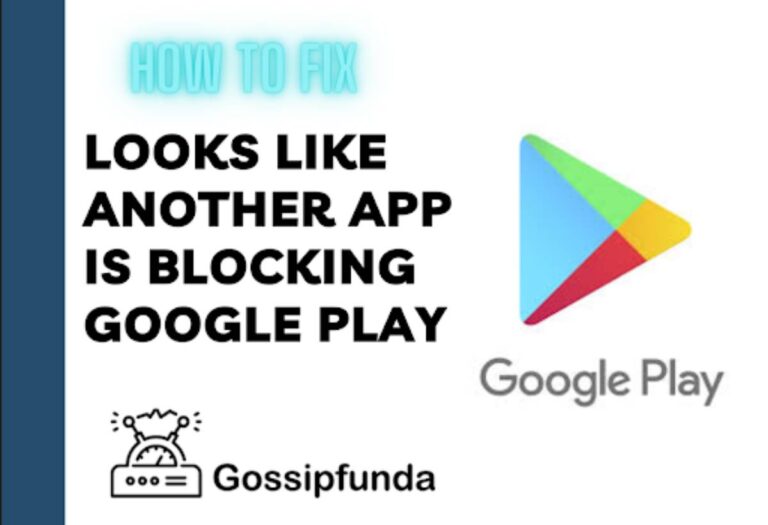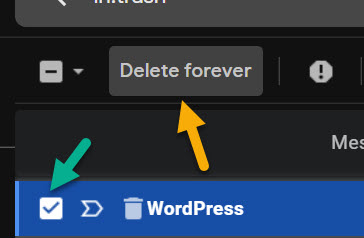com.google.android.apps.nbu.paisa.user
In this article, we will discuss com.google.android.apps.nbu.paisa.user, the apk package in the latest version of Google Pay. It is the updated version of com.google.android.apps.walletnfcrel package. We will further discuss the new features that came with the update, and the common issues faced by Google Pay users.
The world is turning to a completely digital platform now. Online payment methods are a necessity and convenience for us. UPI apps are the easiest and most convenient methods of online payment where you can pay bills, connect different bank accounts, connect with people everywhere, and so on.
At the same time, security concerns are also a relevant point to think about. There are numerous UPI apps and they all have their positives and negatives to think about.
Google Pay is one of the most popular platforms of Google and is the most useful method of payment for numerous people. The first version was Android Pay which was released in 2015. Later, Google Wallet was merged with Android Pay and is rebranded as Google Pay. it is now available in ten European countries with numerous features added in every update.
Don’t Miss:
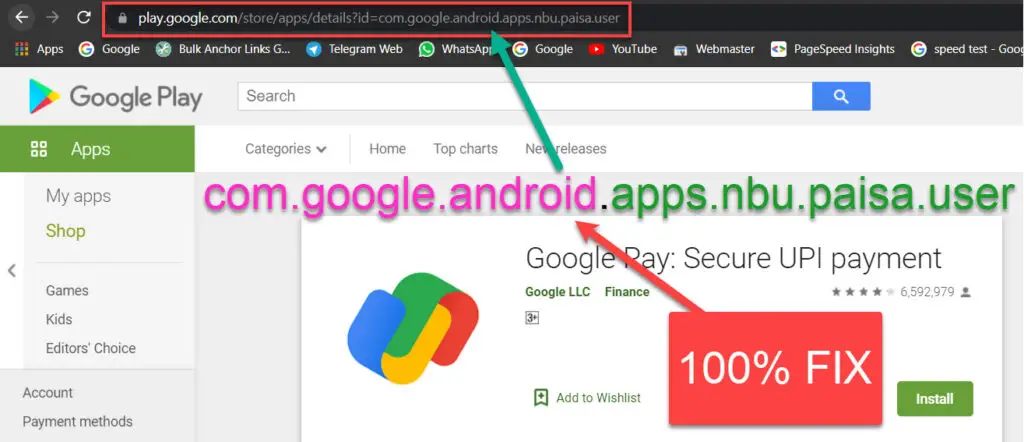
com.google.android.apps.nbu.paisa.user
com.google.android.apps.nbu.paisa.user is the package name of the latest version of Google Pay apk. The specifications of the latest Google Pay version available in the play store is given below:
Version: 130.1.6 (arm64-v8a_release_flutter)
Offered by: Google LLC
File size: 51.71 MB
Released on: September 17, 2017
Last updated on: Aug 4, 2021
Package: com.google.android.apps.nbu.paisa.user
The app requires the following permissions:
- Camera
- Contacts
- Location
- Phone
- SMS
- Storage
And other permissions regarding network services and startup. It can be downloaded on all Android 5 devices and above. In addition to improved features, the latest update brings in bug fixes and performance improvements.
New Features
There are some additional features in the latest version of Google Pay. They are secure ways for the transaction and helps in the overall enhancement of the user experience.
Create and Manage a group
Now, you can create groups in Google pay for easy transactions. For creating a group, follow the given steps:
- Step 1: Open the Google Pay app.
- Step 2: Click on New Transactions.
- Step 3: From the page that opens, choose New Group.
- Step 4: Add people from your contacts. You can add a maximum of 100 members.
- Step 5: Press Done.
You can also start group chats with up to 100 members. For that, click on the three vertical dots in the app and choose to Start a group chat.
Card payments
There is now a provision for adding cards for payment in addition to bank accounts. You can add debit or credit cards. It is a secure method of payment as your card number or any other personal data will not be visible by the receiver.
The supported banks for card payment via Google Pay is given below:
- Axis Bank
- SBI Bank
- Kotak Bank
- HSBC Visa Credit card
- HDFC Bank
- IndusInd Bank
Changes due to RBI regulations
Due to the new Reserve Bank of India regulations, features including automatic payments, Google Ads, Google Cloud, and Google Workspace.
Fix com.google.android.apps.nbu.paisa.user issues
The new Google Pay version has some issues reported by the users, this may be due to the package com.google.android.apps.nbu.paisa.user not responding perfectly. Some of these are similar to the transaction problems that existed in the previous versions also and some are new. Here, we will discuss these issues and their solutions.
Verification of phone number
There may be an issue when you try to verify your phone number. It might be regarding the SMS verification as you have trouble getting the One Time Password while verification. Many reasons can attribute to this problem.
- You might have provided an incorrect phone number.
- The number you provided might not be active or has no balance.
- You might be in a place with a weak signal and thus can’t receive the SMS.
- Troubles with internet connection causing an interruption in the working of Google Pay app.
If none of the above is your condition, then you can ask to Resend the code. If that doesn’t work, try restarting the app or uninstalling it and reinstalling. Restarting your phone also might help.
Adding a bank account
If you are unable to add a bank account, make sure that the same phone number is used both in your bank account and Google Pay. If you use more than one phone number in your bank account, you can ask the bank authorities to remove the extra phone numbers and then try again with Google Pay. This problem can also happen if your bank doesn’t have UPI.
Further, NRI and international accounts do not work in Google Pay. You have to use an Indian account. Joint accounts and current accounts also don’t work in Google Pay. Make sure that you add a savings account.
If none of these is the case, then try restarting Google Pay. If it still doesn’t work, try contacting their support center.
Sending or receiving money
Issues with sending or receiving money are a common problem in UPI apps in general. This can occur if
- You are using the wrong UPI pin.
- Your payment account information is outdated.
- The sender has less than the required amount in their account.
- You might have reached your transaction limit (you can’t send more than 10000 Rs a day through UPI apps or more than 10 times a day through UPI apps).
Except for all these, the transactions mostly fail due to any issue with the Google Pay app. It is a wild review that only 60% of the total Google Pay transactions are successful. The rest of them are either stuck processing or goes failed. There is no proper explanation given by Google for this problem but we can try some methods to solve it.
The transaction gets fails
The following steps can be tried to resolve the problem of the failed transaction if the person to who you are trying to send the money is near to you.
- Ensure that there is a proper internet connection on both your phones.
- Keep the phones close together without any outer cover.
- Ensure that the ‘Pay’ mode of the sender and the ‘Receive mode of the receiver is on.
- Click on Update device collaboration.
- Try sending the money again.
You have to note that this feature doesn’t work for all the phone models.
The transaction is stuck
If you can’t send or receive the payment because the transaction is stuck, you have to check whether the money has been debited from the sender’s account. If yes, then wait for three business days. Else If the transaction is not complete even after that, then you can contact the Google Pay help center. Sometimes there is a technical fault and the package “com.google.android.apps.nbu.paisa.user” does not respond perfectly to the coding, which may a reason of the transaction being stuck.
Didn’t receive rewards
If you don’t get the rewards for your transactions, it may be because your transaction is not eligible for a reward. Only payments above a certain amount will be eligible for rewards and multiple payments to the same person on a single day will not qualify.
In the latest update, Google Pay policies regarding rewards have changed. Now, you may not get rewards in every transaction but moves a step forward in the reward steps. You will receive special rewards at certain steps.
If you are eligible for a reward and you haven’t received it, then from the Google Pay app, choose the transaction and choose the three dots menu option. Click on Get help and choose Fix problems with rewards. You will be then generated a ticket and you can choose your reward. If you are eligible for that, the issue will be resolved by the help center.
com.google.android.apps.nbu.paisa.user has stopped
To fix this issue follow the following steps:
- Go to Gpay icon, hold it for 1 sec, there you will get an “i“- icon, tap on it.
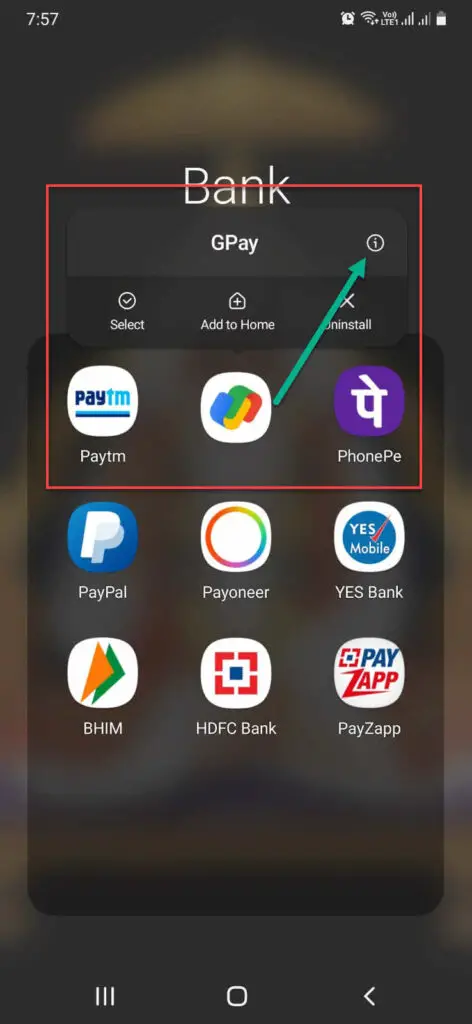
- Select storage
- Now, clear cache and clear data both.
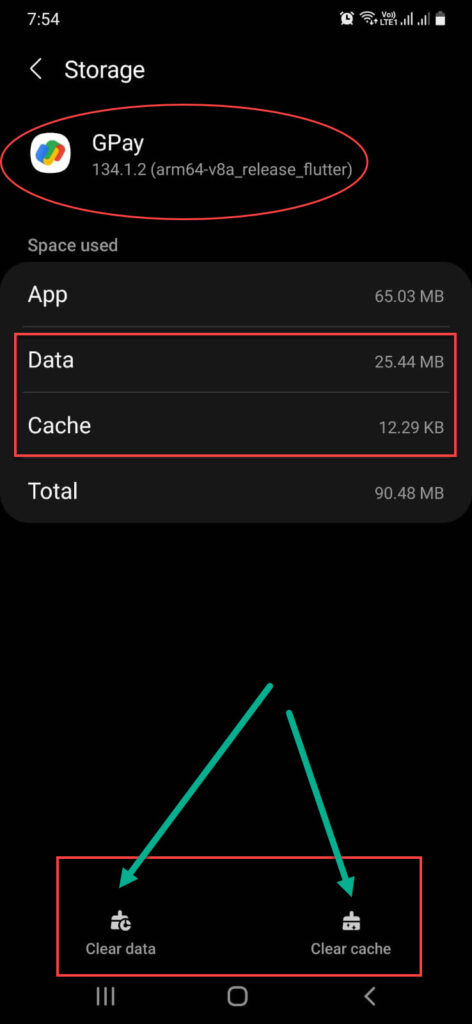
- Again open the app, re-login, it will fix the com.google.android.apps.nbu.paisa.user has stopped issue.
Conclusion
com.google.android.apps.nbu.paisa.user is the latest Google apk package released. The android package is a file format used by the Android OS for the installation of applications and middleware.
Online transactions are a necessity in today’s world and we need to be extra careful in handling those. Double-check while typing in the receiver’s UPI ID, account number, or phone number while a transaction. If you transfer the amount to the wrong account, the app help centers might not be able to help.
Every transaction is secured by the Google Pay encryption algorithm. If you feel any security hole, don’t hesitate to contact the help center. You have every right to keep your hard-earned money and personal information secure from prying eyes.
After every transaction, it is better to ensure that the receiver’s account is credited with the money. Be sure about all the details before registering a complaint in the help center also. Being cautious is the only way to ensure the security risks that can be our fault.