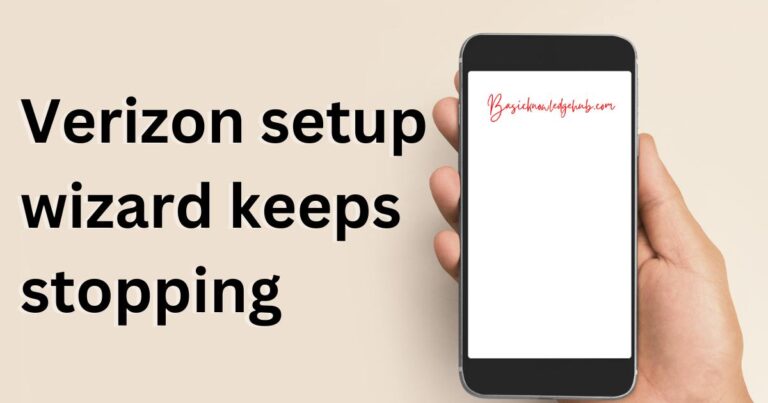Err_connection_refused
Many errors occur when you visit any site. Mostly the error which occurs at the runtime of the website is because of your system problem. There might be any fault in your system and your connection. In rare cases, an error can occur due to the server-side. Among all the errors that can occur while loading a website one of the errors that you might have come across is the Err_connection_refused error that can occur in your chrome browsers or any browser that you use.
Err_connection_refused can occur in many forms according to a different browser. For example, in the Microsoft Edge browser, you will get “Hmmm……can’t reach this page” instead of Error connection refused. And in Mozilla Firefox you will get “unable to connect” instead of the main error. And in the chrome browser, you will get Err_connection_refused. But now the question is why this error occurs? And how can you get rid of this error?
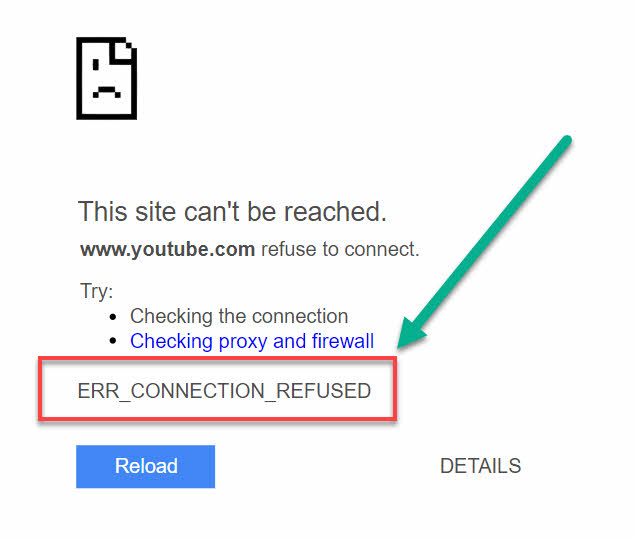
What is the cause of the Err_connection_refused error?
Err_connection_refused error mainly caused from the client-side. It means if you are getting Err_connection_refused then you might be having some issue regarding your connection or system. Maybe your internet connection is not working or there is some problem regarding router, Wi-Fi, mobile medium or in any medium through which you are getting an internet connection. There is a rare chance that this error can occur when there is a fault on the server-side. Err_connection_refused can also occur if the connection through which you are trying to connect has refused the connection. This means the website through which are connecting has refused to connect to you. Sometimes this error might occur if the website to which you are trying to connect is unavailable. A system error can also be responsible for this error. Now you know the root cause of Err_connection_refused, now let’s discuss the methods to get rid of this error.
How to fix Err_connection_refused
Methods to get rid of the Err connection refused error:
Restart your device
One prominent solution to every problem is to restart your device. This can also be capable to solve the issue of Err_connection_refused error. To restart your device, follow the steps given below:
- Try to restart your system again.
- Start your system and go to the windows icon there you will see power button symbol. Click on that.
- Then four options will appear shut down, sleep, restart. Among those select the restart option. Then your system will automatically restart in some minutes.
- Once you are done with restarting your device. Check whether you are getting Err_connection_refused error or not.
Clearing the cache data of the chrome browser
Clearing the cache is also one of the solutions to get rid of the Err_connection_refused error. because all the unwanted junk information regarding the website is deleted or all the browsing history gets deleted. So, there is no chance that you can get the Err_connection_refused error. If deleting the cache data does not work in your case. Then you can also delete cookies related to the browser. Let’s see how to delete cache data and cookies of the browser:
- Go to the browser that you are currently using in your windows.
- On the top right corner, you can see three dots. Click on that dot.
- Now you can some options will appear in front of you. Among those options select more tools options.
- In more tools select clear browsing history or shortcut to this is ctrl + shift + delete. Then a window will open up in front of you.
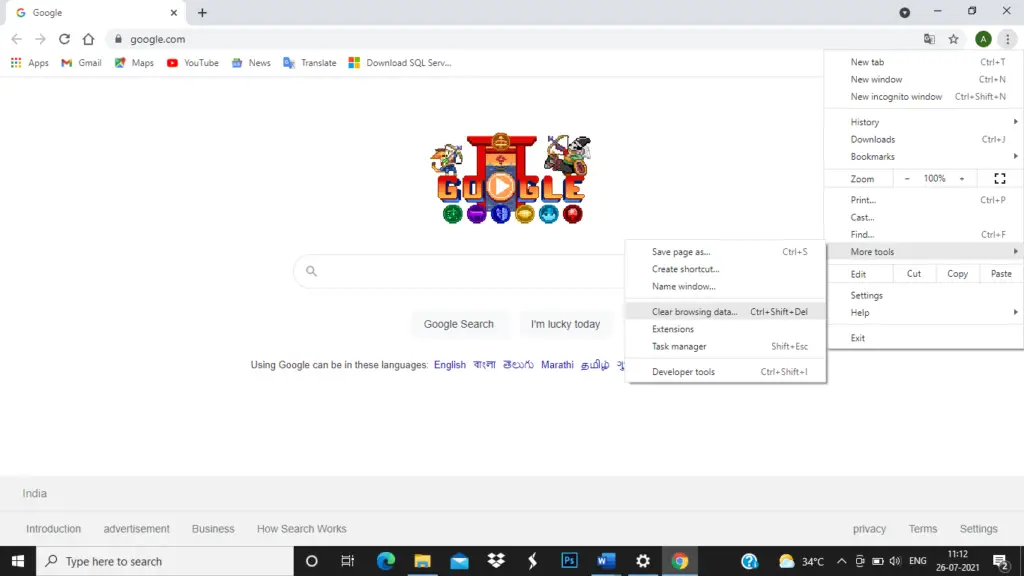
- There you will see some options are given browsing history, cache image and file, cookies, and other site data. If you want to clear the cache data then select cache image and file and click on the clear data button which is at the bottom of the screen. Else If you want to clear the browsing history of your system then select that option and click on the clear data button. If you want to clear the cookies of the sites then select that option and click on the clear data option. You can also select all three options and click on clear data. In this way, you will be getting rid of all the unwanted cache memory in your system.
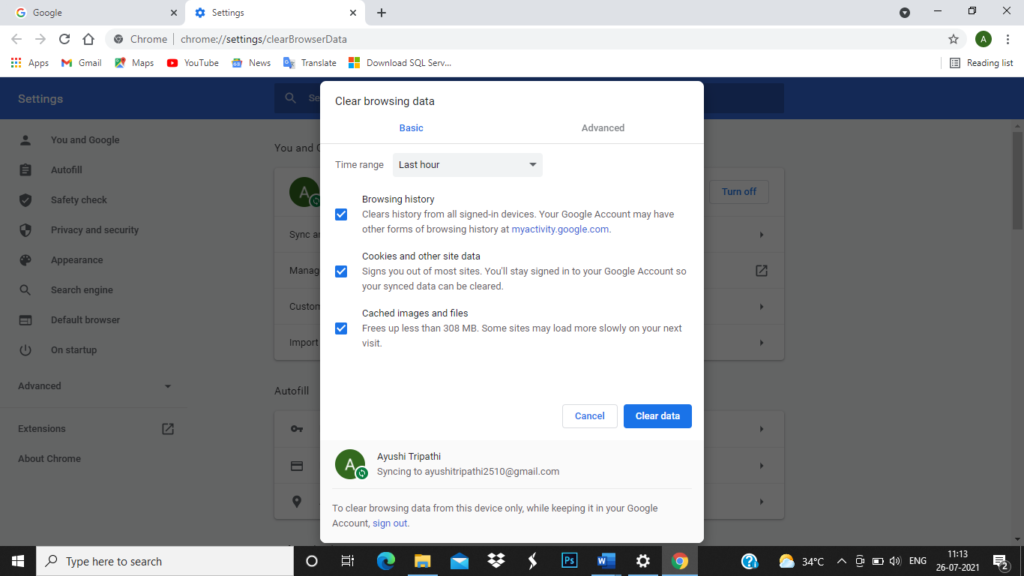
- These three options were the basic option to clear the data. If you click on the advance tab, you will see more advance options which you can choose to clear the unwanted data.
- After clearing the cookies and the cache memory of the system. Now again go to chrome browser and check if you are getting Err_connection_refused error or not.
Check the internet connection
Err_connection_refused error might occur if you are searching for something and your internet connection is not appropriate. For getting a result from the chrome browser that you want, you need to have a good internet connection. Before using access, the website checks your router, mobile data, Wi-Fi, or any source you are using for internet connection. To check if you are getting high-speed internet service. You can use the Ookla speed tester. If your internet speed is sufficient. Then restart your connection to solve the Err_connection_refused error.
- To restart the internet connection on the laptop. At the bottom of the screen, you are provided with the Wi-Fi option. In which you have to disconnect your connection and connect again. If you don’t find that option at the bottom.
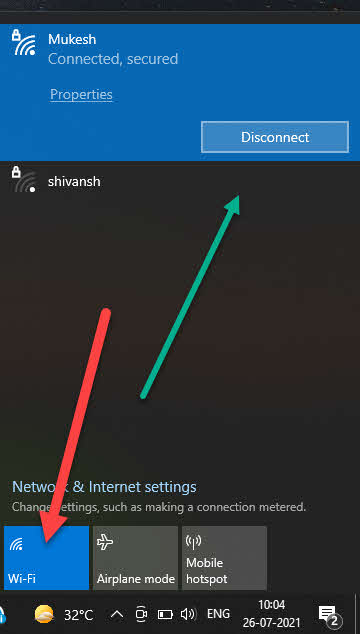
- Go to the windows icon and in search bar and search for settings. In settings go to networks and internet option. There you can disconnect the internet connection and connect again. And check if you getting Err_connection_refused error or not.
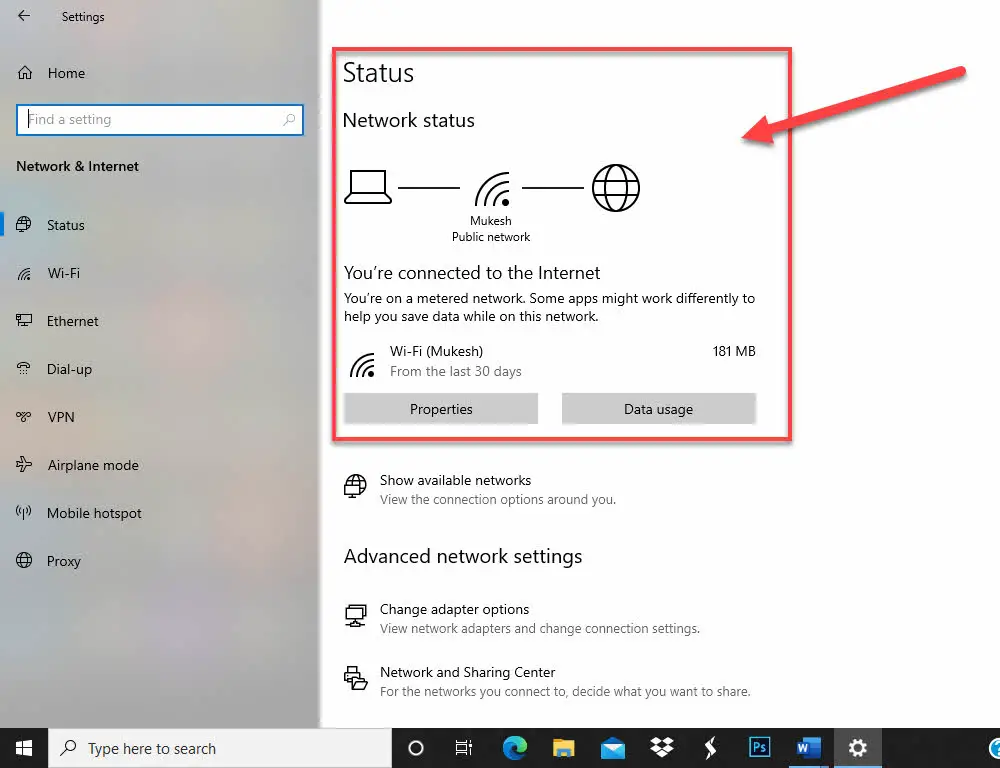
- After restarting your internet connection then also you are getting an Err_connection_refused error then you have some problem with your router. You have to change your router to get a better speed internet connection.
Check the status of the website
Earlier you have seen that the Err_connection_refused error can also occur if there is a fault on the server-side. So, you should try to check the status of the website because of which you are getting errors.
- Try to run another website if it runs properly then there is a fault on the first website server-side. But if the first and second websites do not load then there is an issue with your system or connection.
- Another method to check website status is to go to “down for everyone or just me”.
- There enter the URL of the website through which you are getting Err_connection_refused error. click on or just my option.
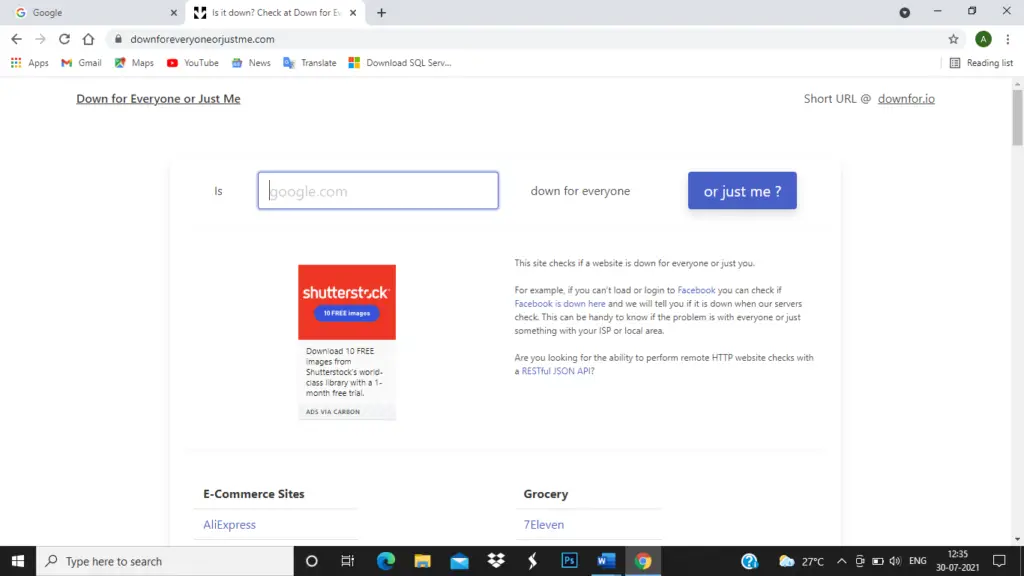
This will tell you whether the website you are trying to access is up (online you can use it) or down (offline means no longer in use or you have to wait). If you are getting up but still you are getting Err_connection_refused error then you can jump to the next method.
Clear the DNS cache
DNS cache clear can also solve the Err_connection_refused error. after clearing the DNS cache all the temporary entries related to a website are clear. To clear the DNS cache, go through these steps:
- Go to the window icon and in the search bar search for the command prompt. Once the option of the command prompt appears click on that.
- In the command prompt write a command “ipconfig /flushdns” and press enter.
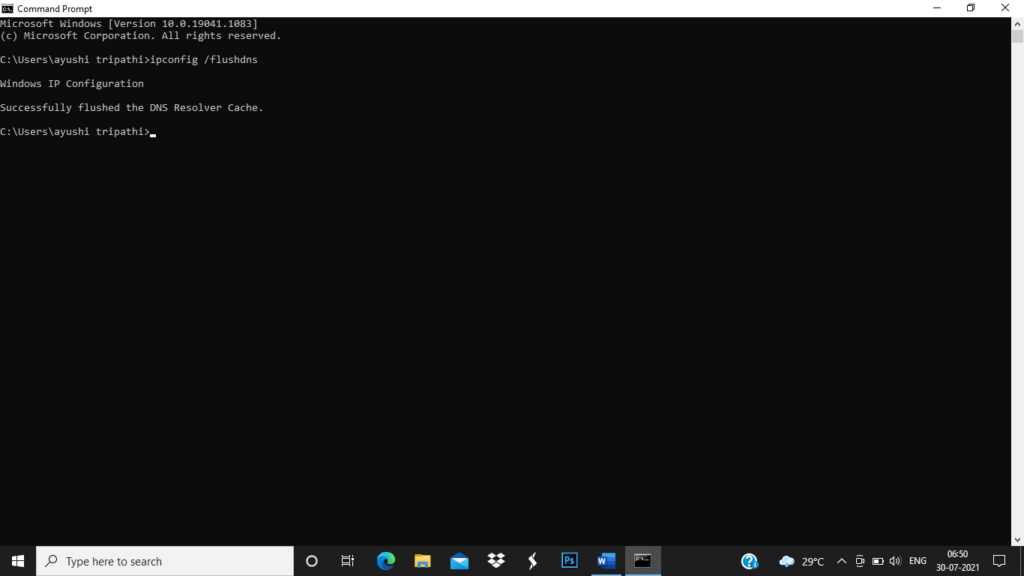
- After pressing enter you will receive this message “Windows IP Configuration Successfully flushed the DNS Resolver Cache” it means that you have successfully cleared the DNS cache.
- Now go to your browser and search for the website because of which you are getting Err_connection_refused error. If the error is not solved then go to the next solution.
Disable Experimental QUIC protocol
- Go to the chrome browser and search for chorme://flags.
- Then many options will appear on the screen. Among them find the Experimental QUIC protocol option. If you are not able to find it you can search in the search bar which is provided at the top of the screen.
- Once you found the Experimental QUIC protocol you can see that on the right-side default option is turn on. Change that to disable.
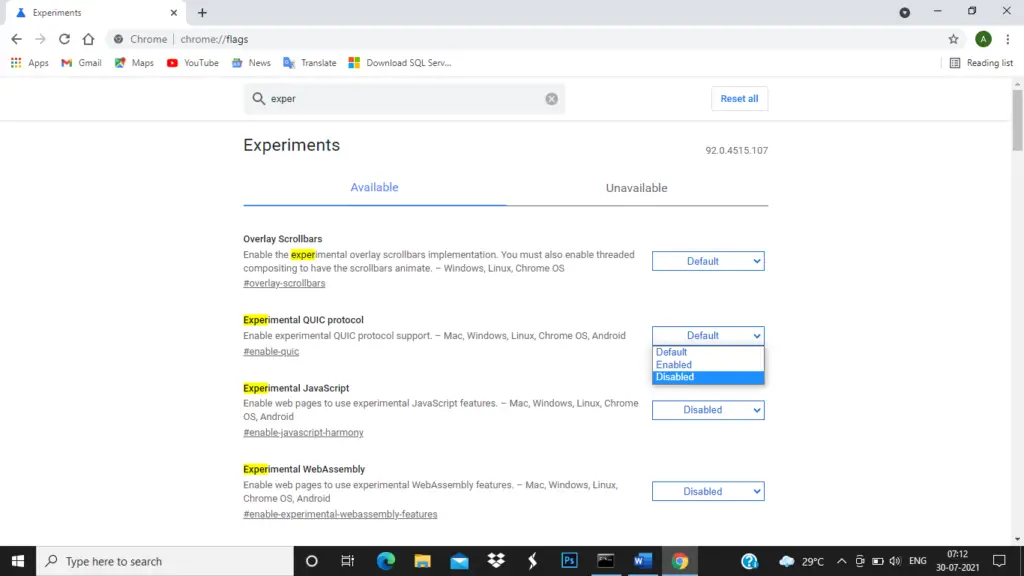
- Now check whether err_connection_refused error gone or not.
Install antivirus software
To protect your operating system from virus attacks always make sure to download antivirus software in your system. There are many free antivirus software available on the internet which you can download from a browser. Some antivirus software is Norton antivirus, AVG antivirus, Avast antivirus, Avira, Bitdefender antivirus, Kaspersky anti-virus, Microsoft defender. If there is any virus in your system, there is a possibility that you can get an Err_connection_refused error. So, try to install antivirus in your system before accessing any application.
Disable the extensions in google chrome
Disabling the extensions in google chrome is also one of the solutions that can be applied to get rid of the Err_connection_refused error. let’s see the steps to disable the google chrome extension.
- Go to the browser that you are currently using in your windows.
- On the top right corner, you can see three dots. Click on that dot.
- Now you can see some options appear in front of you. Among those options select settings options.
- In settings on the left side of the screen, you can see the extension option. Click on that.
- In the extensions option, you can see many extensions like docs, sheets, slides. There in fonts of them, you can see enable and disable options. Click on the to disable the extension.
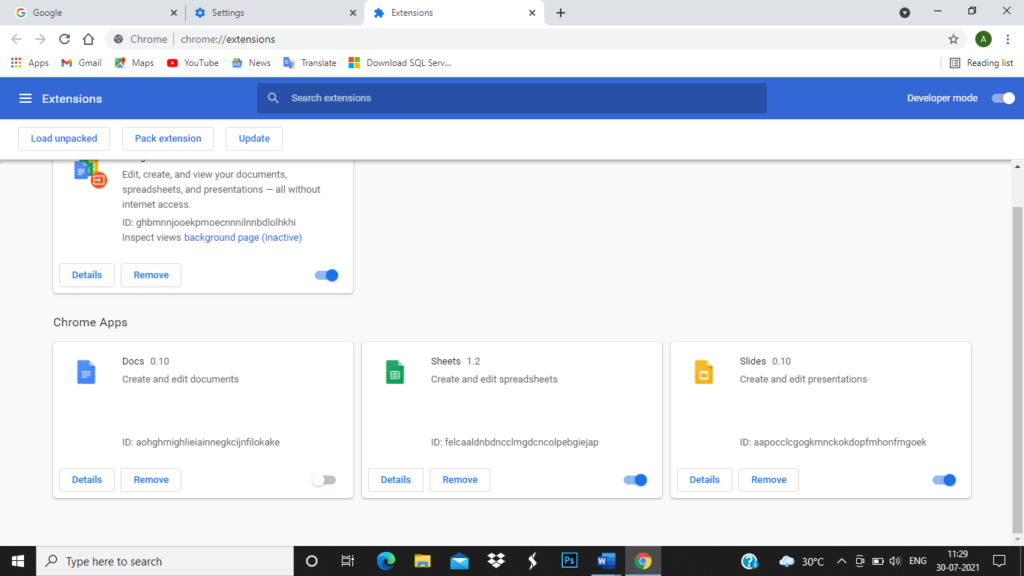
Reinstall the Chrome browser
Now that you have tried all the possible options to solve the Err_connection_refused error. Then also you are getting Err_connection_refused error. And you are not able to resolve it. Then the last option is to uninstall the chrome browser or whichever browser you are using. After uninstalling again install it and go to the newly installed browser and search for the website from which you want the result. This time you won’t get the Err_connection_refused error. and you will get the result which you wanted.
Don’t miss:
Summary
If after applying all the methods you still receive Err_connection_refused error then don’t worry wait for some time there might some problem on the server-side. The server developer is trying to fix the issue after some time once to issue is solved you won’t get the error.
Err_connection_refused error is the most annoying error and it can occur on any device. Make sure once you receive this error you apply all the solutions mentioned in the article to get rid of the Error connection refused error until you find your solution to remove the error.