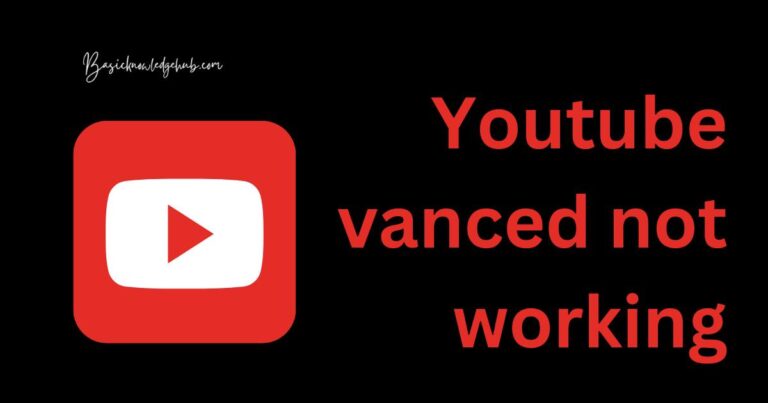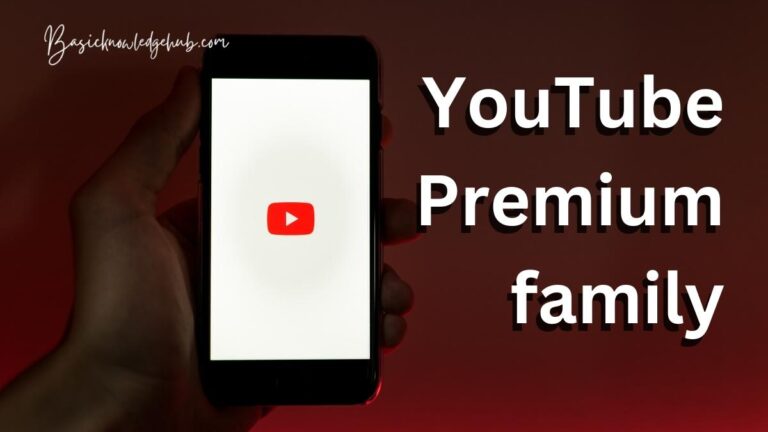YouTube error 400
Suddenly you have stuck at 400 error while viewing videos on Youtube. What is YouTube error 400? How it occurs? We are presenting the best method to fix YouTube error 400.
YouTube
Everybody is familiar with the word YouTube. In any case, you don’t know what YouTube is? Then you deprive of such a big advantage. Let’s discuss briefly so, that you can get an overview of YouTube and its advantages. YouTube is the most used and popular video-sharing app or website. It is the second most used app in the world. So, you can see that on how large-scale YouTube demand is.
But the question what makes YouTube so popular? Why everybody uses YouTube? YouTube is used for sharing every type of video whether it is a music video, movie trailer, movie, web series, cooking video, entrainment video, educational video, technical video, and many more. There is no striction that only particular people are allowed to share that video.
Anybody from around the world can share the video of whatever they want. If the audience likes their work, they will subscribe to them. Which increases their subscriber and views on the video which they have created. People have millions of subscribers on YouTube. For them, YouTube is a source of earning them. They earn such a big amount from YouTube which we can’t even imagine.
YouTube is not only beneficial for YouTubers (people who upload YouTube videos). Because the audience also gets a lot of advantages from YouTube. They can get any information that they want from YouTube. They just have to go to the search bar and search for the result they want and from around that world, all the results that are related to your search will come on screen. But you might face issue something as an audience. If you search for any result and you might get YouTube error 400 instead of the result you searched for. In this article, you will see what is this YouTube error 400? And what are the methods that can be used to get rid of the YouTube error 400?
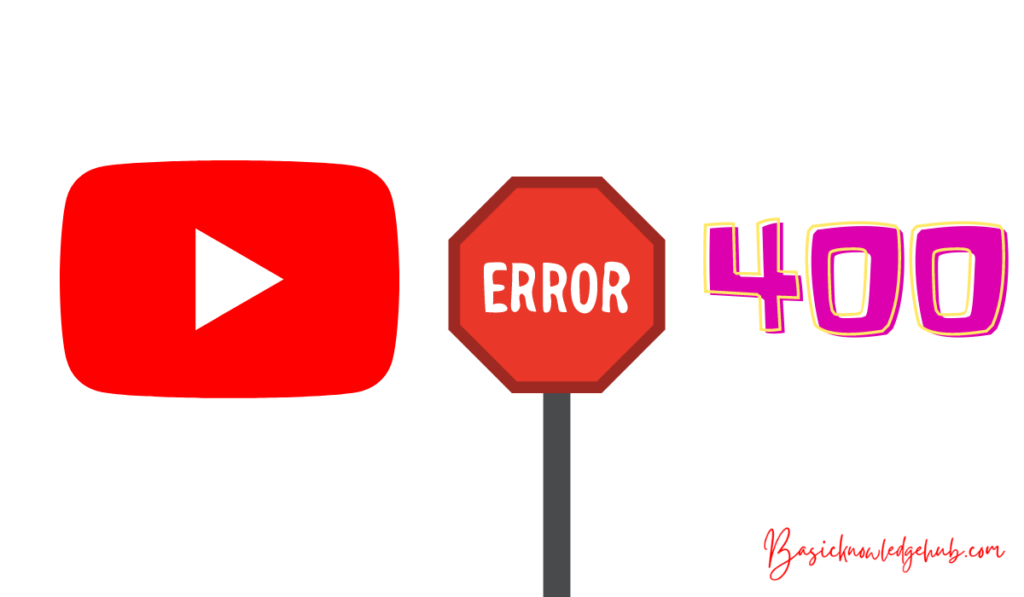
What is YouTube error 400?
Error 400 is an error that occurs when you are requesting something incorrect or corrupted which the server is not able to understand. So, of giving you that result of your search it will give you an error of 400. Error 400 is the client-side it has nothing to do with the server. Usually, there is no chance that the server has an error. because YouTube is such a big platform and millions of users are using it. So, their server is very powerful and if the server gets corrupted then for millions of people YouTube will stop. This is a very big loss which YouTube can’t afford. So, they make the server fully efficient and error-free.
So, YouTube error 400 occurs when you are making a mistake. You are searching for something incorrect which YouTube server can’t interpret. Error 400 looks like the other HTTP (hypertext transfer protocol) status code when it comes. Normally YouTube error 400 is written when it comes on YouTube.
Cause of error 404 –
- Error 404 can error when the URL you have entered is incorrect.
- If your URL is correct then the cookie might have expired.
- It can also occur when there is a limit of file size on an application. And you are trying to upload a file of a bigger size.
How to fix YouTube error 400?
There are different methods to fix the YouTube error 400:
Restart your device
For phone
- Try to restart your android device again.
- To restart your device. Press the power button of your device. Then four options will appear silent, power off, reboot, airplane. Among those select the reboot option. Then your system will automatically restart in some minutes.
- Now go to YouTube and search for the result that you searched for previously when you get YouTube error 400. And check YouTube error 400 coming or not this time.
For laptop
- Go to the windows symbol there you will see a power option.
- Click on that and then select restart.
- After that check, if YouTube error 400 is gone or not.
Check the internet connection.
YouTube error might occur if you are searching for something and your internet connection is not appropriate. For getting a result from YouTube you need to have a good internet connection. Before using YouTube check your router, mobile data, Wi-Fi, or any source you are using for internet connection. To check if you are getting high-speed internet service. You can use the Ookla speed tester. If your internet speed is fair enough. Then restart your connection.
For phone
- To restart the internet connection, slide your title bar which is at the top of your phone where time, date, and battery are displayed. When you slide it, then you get to see the mobile data option and WIFI option. Turn off the network connection and after that turn it on.
If you don’t find these options there. Go to the setting, then there you can see the option for WIFI. Turn off the network connection and next turn it on. Now verify if the error is resolved or not.
For laptop
- To restart the internet connection on the laptop. At the bottom of the screen, you are provided with the Wi-Fi option. In which you have to disconnect your connection and connect again.
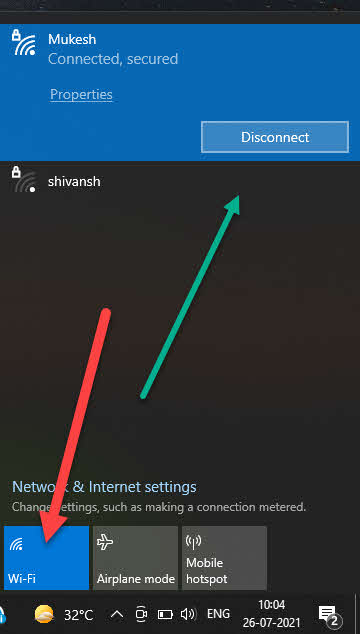
- If you don’t find that option at the bottom. Go to the windows icon and in the search
bar and search for settings. In settings go to networks and internet option.
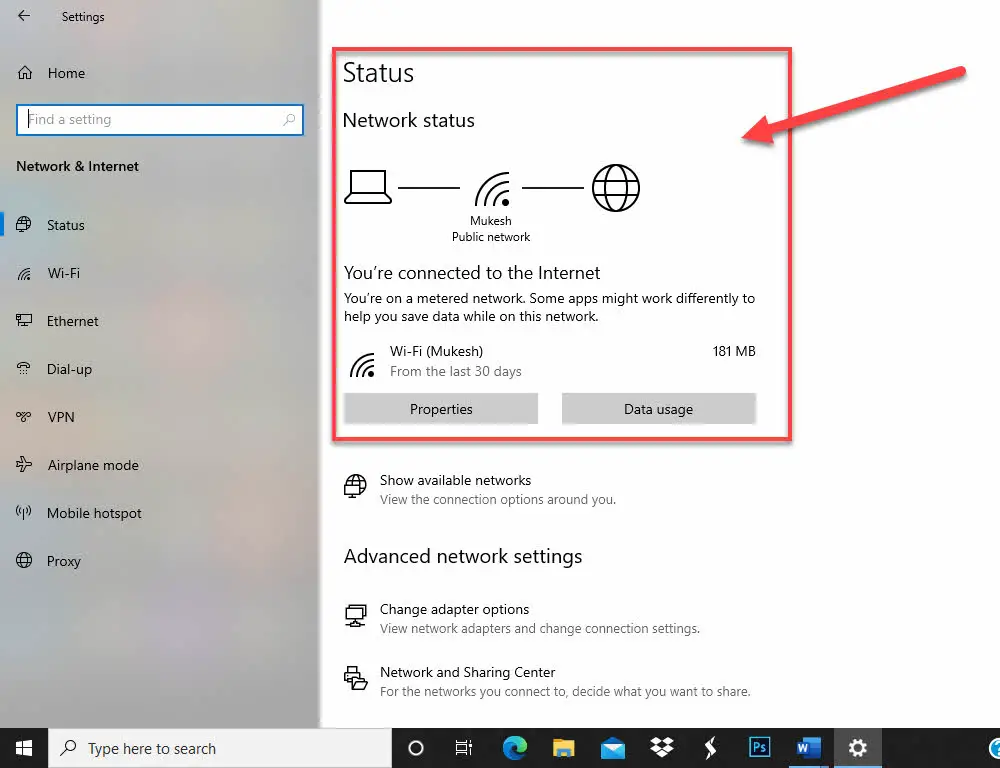
- There you can disconnect the internet connection and connect again. For all this process go to YouTube again and search for the result you want. And check if you getting YouTube error 400 or not.
Set correct date and time
YouTube error 400 might occur if your date and time are not correct according to the server through which you were requesting a request. To check the correct date and time on your phone and laptop follow these steps :
For phone
- Go to settings.
- In settings find the date and time option.
- Enable the automatic date and time in the date and time option.
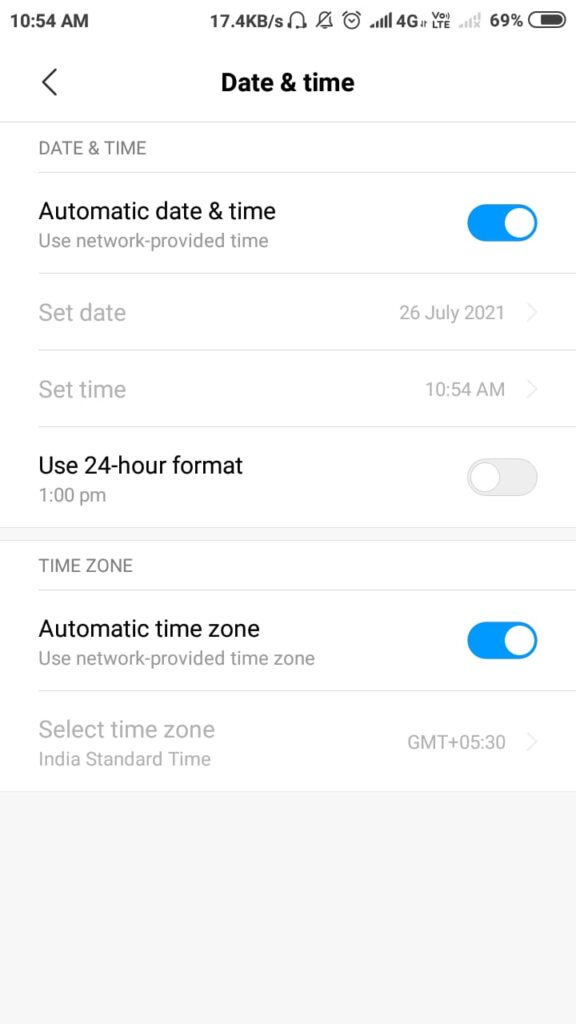
- Now go back to YouTube and check if you are getting YouTube error 400 or not.
For laptop
- Go to the windows search bar and search for settings.
- In settings go to the time and language option.
- In time and language options go to the date and time. There check if the automatic time zone is turned on or not. If not then turn it on.
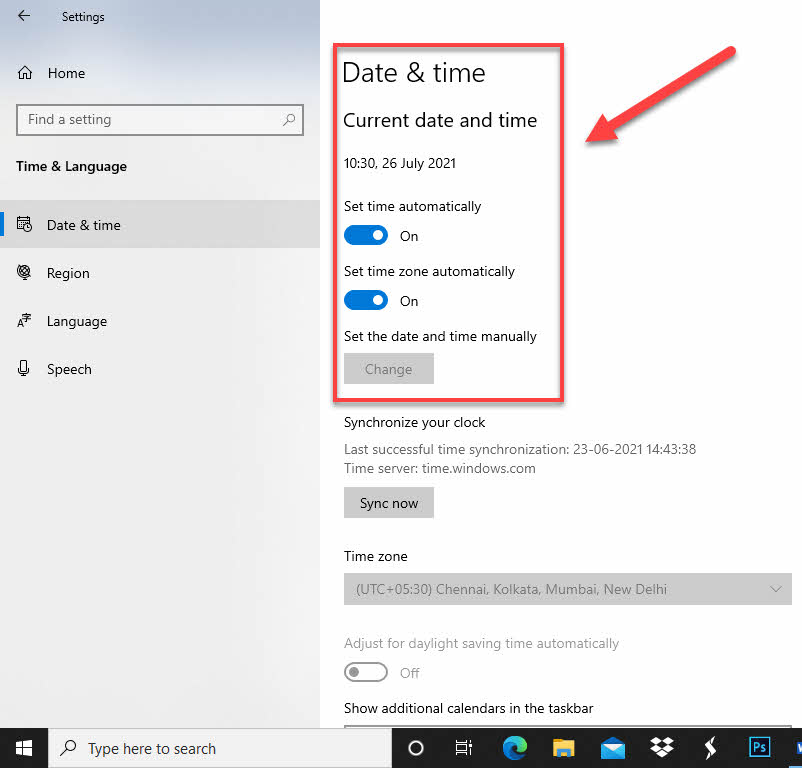
- Now go to the YouTube check if you get rid of the YouTube error 400.
Clear the cache data of the YouTube
Clearing the cache data is also one of the methods through which you can get rid of the YouTube error 404.
For phone
- Go to settings.
- In settings find the installed app option.
- In the installed app find the YouTube option.
- Click on YouTube once you find it. There you can see the clear data option click on that to clear the whole cache data related to YouTube.
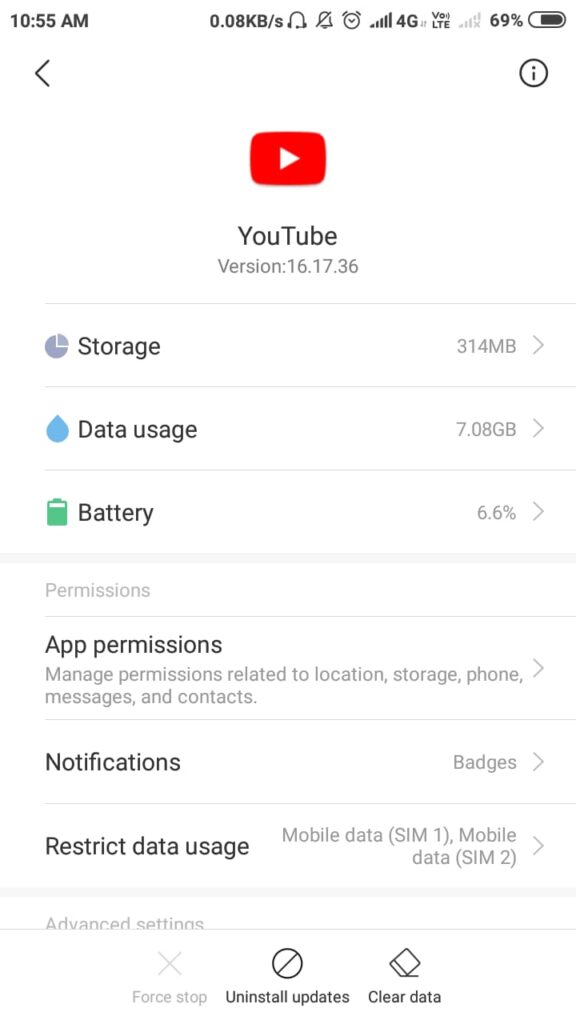
- Once to clear all the cache data go to YouTube and check now whether the YouTube error is gone or not.
For laptop
- Go to the browser that you are currently using in your windows.
- On the top right corner, you can see three dots. Click on that dot.
- Now you can some options will appear in front of you. Among those options select more tools options.
- In more tools select clear browsing history or shortcut to this is ctrl + shift + delete. Then a window will open up in front of you.
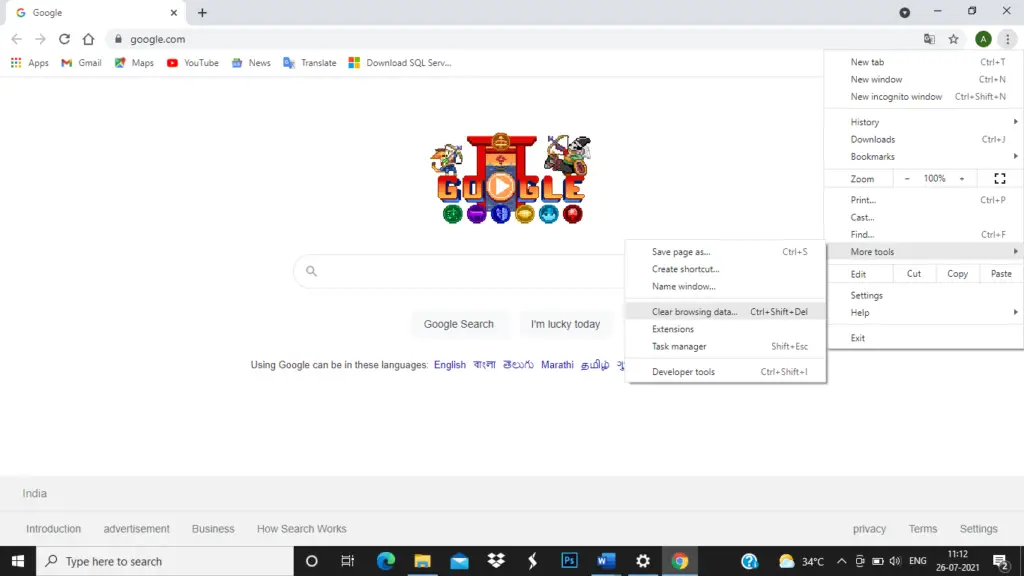
- There you will see some options are given browsing history, cache image and file, cookies, and other site data. If you want to clear the cache data then select cache image and file and click on the clear data button which is at the bottom of the screen. Else if you want to clear the browsing history of your system then select that option and click on the clear data button. If you want to clear the cookies of the sites then select that option and click on the clear data option. You can also select all three options and click on clear data. In this way, you will be get rid of all the unwanted cache memory in your system.
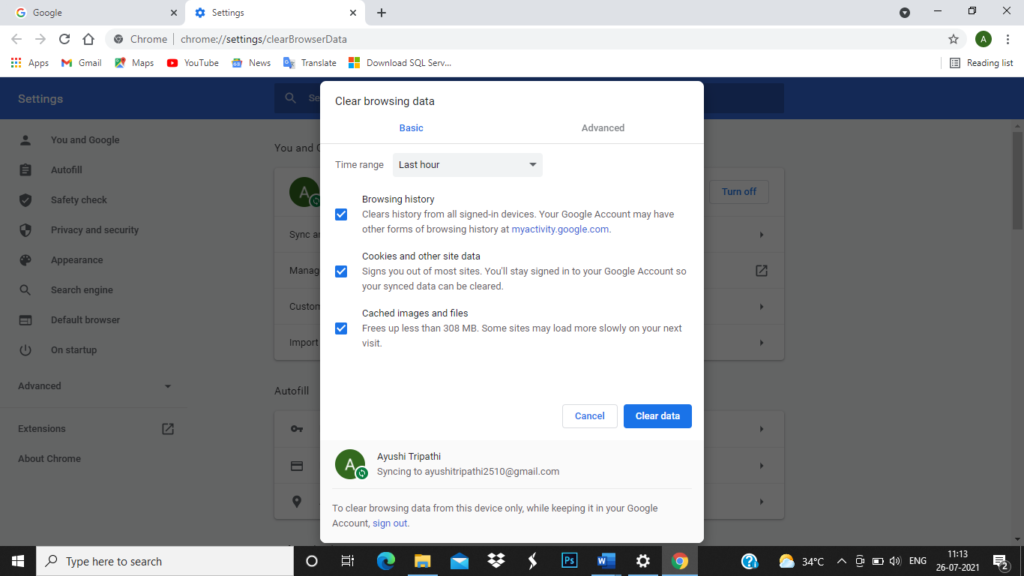
- These three options were the basic option to clear the data. If you click on the advance tab, you will see more advance options which you can choose to clear the unwanted data.
- After clearing the cookies and the cache memory of the system. Now go to YouTube again and search for any result and see if YouTube error 400 is gone or not.
Reset the chrome browser
If the above method does not work in your case, then you can use this method also. Then use this method of resetting the Chrome browser.
- Go to the browser which you all using.
- On the top right corner, you can see three dots. Click on that dot.
- Now you can some options will appear in front of you. Among those options select the settings option.
- In settings go to on startup. And there you can see an advance option just click on that.
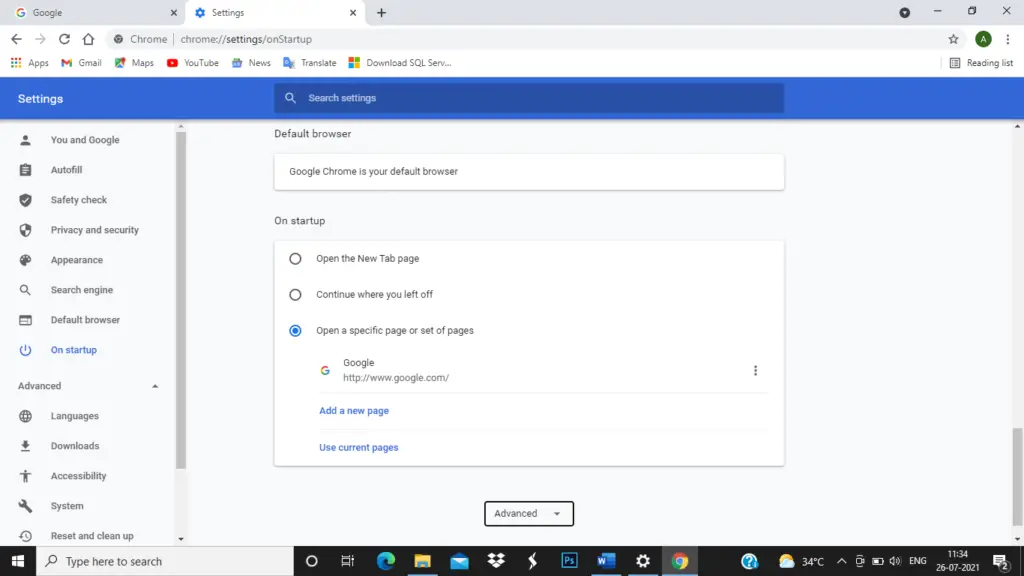
- There you have to find the reset and clean up option. In this, you will find Restore settings which is at the defaults option click on that. Now you have to click on Reset settings to reset all the settings of your chrome browser. So, that now you won’t get YouTube error 400.
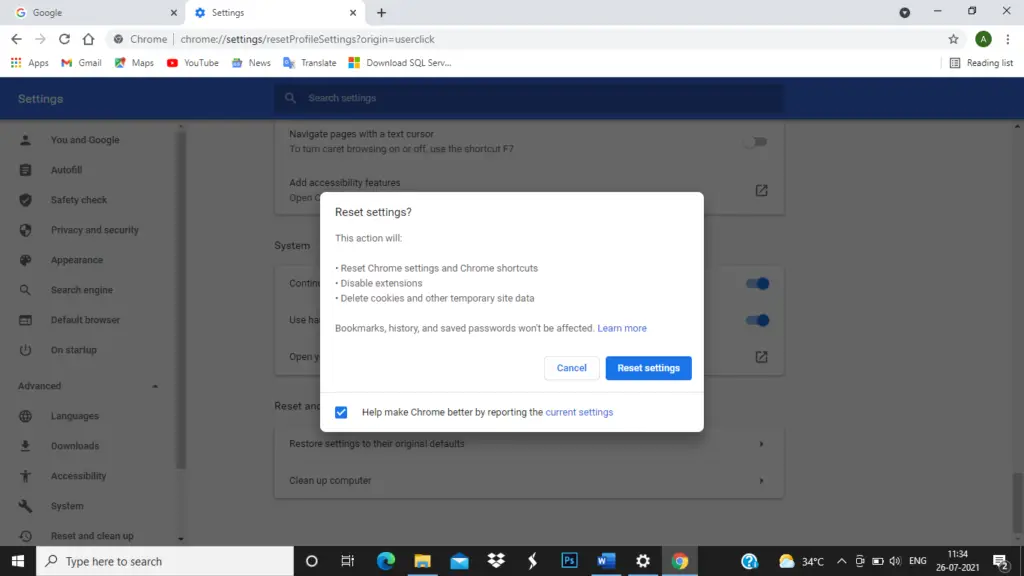
Reinstall the Chrome browser.
Now that you have tried all the options for laptop (windows) to get rid of YouTube error 400. If till now you are not able to resolve it. Then the last option is to uninstall the chrome browser or whichever browser you are using. After uninstalling again install it and see if YouTube error 400 is gone or not. This time you surely won’t get YouTube error 400.
Update the YouTube
If you have tried all the methods to get rid of the YouTube error 400 in the phone (android) then also you are getting this error. go to the google play store and search for YouTube. And update your YouTube.
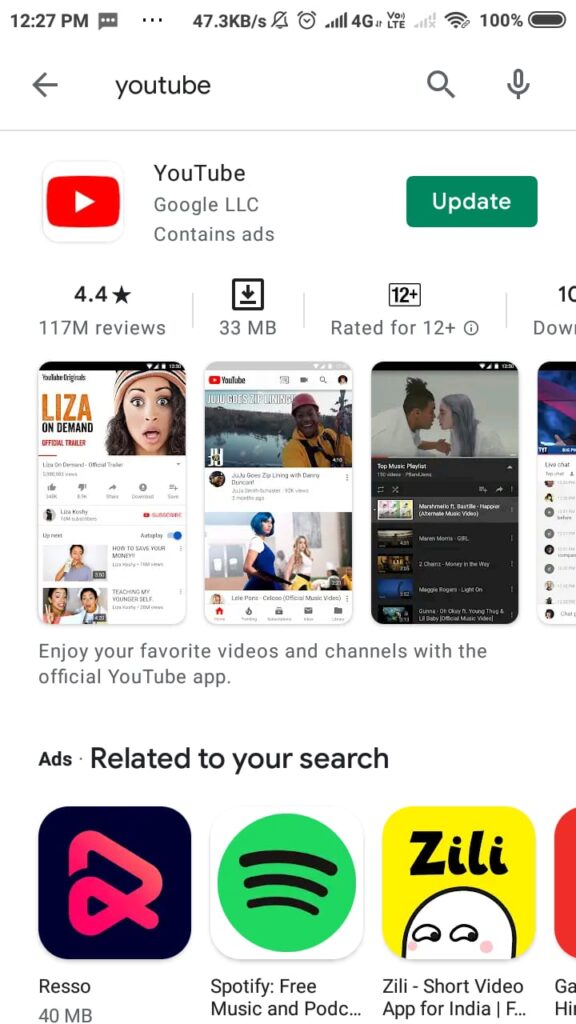
Now after updating you go to YouTube you won’t get YouTube error 400 this time.
Summary
In this article, you have seen all the aspects related to the YouTube error 400. The YouTube error 400 occur due to your system fault or any mistake made by you. This error has nothing to do with the server-side. So, try to use all the above methods that you have seen in this article to get rid of the YouTube error 400 in your system if you ever come across this error.