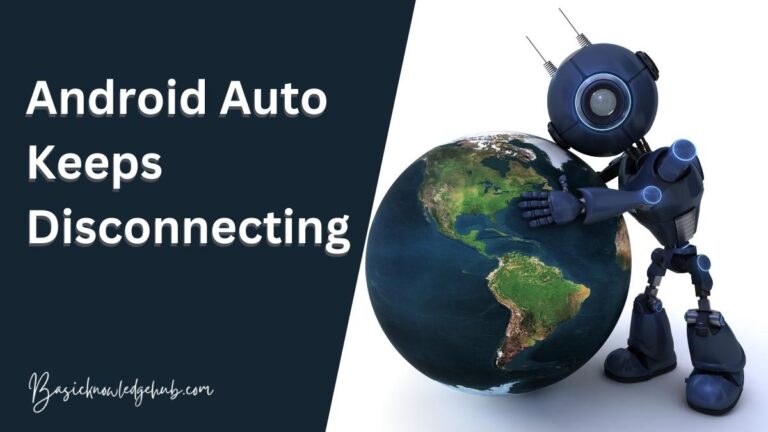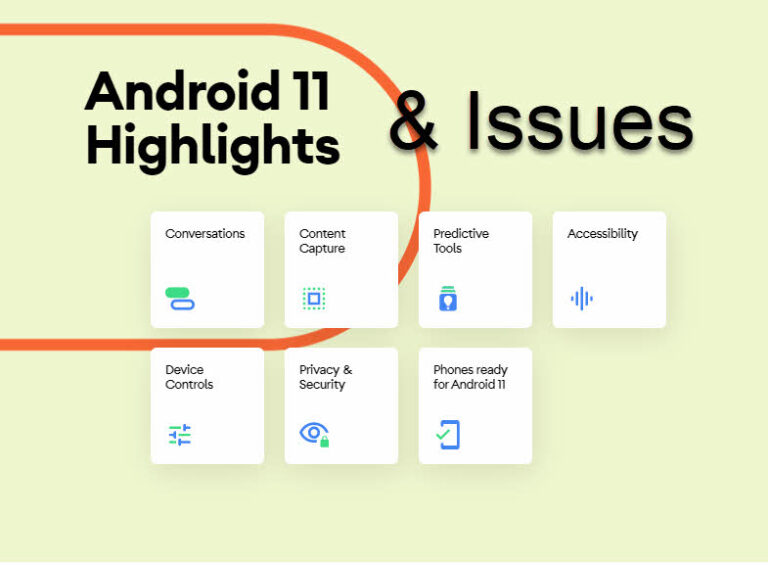Memoji Android
Memoji is a feature in the iPhone, apple device, and iOS. Through which they create emojis of themselves in the message itself. But you have heard of this emoji thing on the phone mostly. But what are these Memoji? Memoji is nothing but emoji of yourselves which you have created according to your facial expression. Memoji is only for the iPhone, apple device, and IOS. So, now the question is how can you access those Memoji if you are an android user. So, in this article, you will see all the methods that you can follow to get your own Memoji while using an android device only, in short, Memoji Android.
Do not miss: How to run exe files on android
What is Memoji?
Memoji is a feature provided in the iOS system. Memoji is a customized facial feature of yourself. Through this, you can make cartoon 3D images for yourself. The Memoji name itself suggests emoji of me (you). While making a Memoji of yourself you can choose your facial features, hair, clothes, facial expression, and any accessories if you want to add.
Through Memoji you can deliver the same expression to another person what you are thinking without being there in person. It feels like you are sending your current expression through a cartoon character who looks like you. It is more fun to send Memoji instead of a normal emoji and it makes the conversation more interesting too. But the main issue is if you are not an apple device user then how to get Memoji android on your device. let’s discuss all the methods that you can use to get Memoji on your device.
Methods of Adding Memoji in Android
Through apple device –
For this method, you need someone else iPhone. On iPhone, you have to create your memoji. For this process of creating your memoji in iPhone, you have to follow these steps.
- Open the message application of the iPhone.
- There you can see the monkey icon click on that.
- Now swipe right.
- Select new memoji.
- Now create your very own memoji. With all the features you want, whatever color of skin, hair eyes. As attractive you can.
- When you are done with all the effects that you made in making memoji then, click on done.
- And now the pack of memoji is created in the system automatically.
- Now once you are done with this process. Using any messenger app send this memoji that you have just created to the device in which you want to save that memoji of you. For sending the memoji in android follow these steps.
- Open the WhatsApp messenger on the iPhone.
- Go to your android device contact through which you want to access your memoji that you have just made.
- If you go on your contact in the iPhone WhatsApp. And open the keypad you can find the memoji stickers option.
- In memoji stickers select one memoji and send it to you (android system) through the iPhone.
- Now that you have created the memoji and send it to your device.
- Open your android device.
- Go to the WhatsApp messenger or any messenger that you used to send the memoji of your iPhone.
- Open the contact through which you got the memoji.
- Click on that memoji sticker. There you can see two options. One is “cancel” and another one is “add to favourites”. Among them, select add to favourites. Through this now you have access to that memoji because you have added that memoji to your android device.
- So, this was the method of accessing memoji in android which is only provided in iPhone. This was the only method through which you can get an exact duplicate of the memoji as in the iPhone in other methods there will be a difference in the memoji.
Gboard emoji minis –
Gboard or you can say that google keyboard. The Google keyboard has the features of emoji minis which enable you to create your memoji. Let’s see how to make memoji through Gboard emoji minis.
- If you use the google keyboard then that is what you require right now. But if you don’t use google keyboard. Then go to the google play store and go to the search bar. And their search for google keyboard. And then click on the install button and wait till it gets installed. If you are already using google keyboard and instead of install you will get an update button if your google keyboard is not updated. You have to update your google keyboard first in this case.
- Once you are done with installing google keyboard. Make sure that you set it as the main keyboard for your android system.
- Then go to any messenger application on your android device.
- When you write something through the google keyboard. Then, you notice the face-like icon on the keyboard click on that.
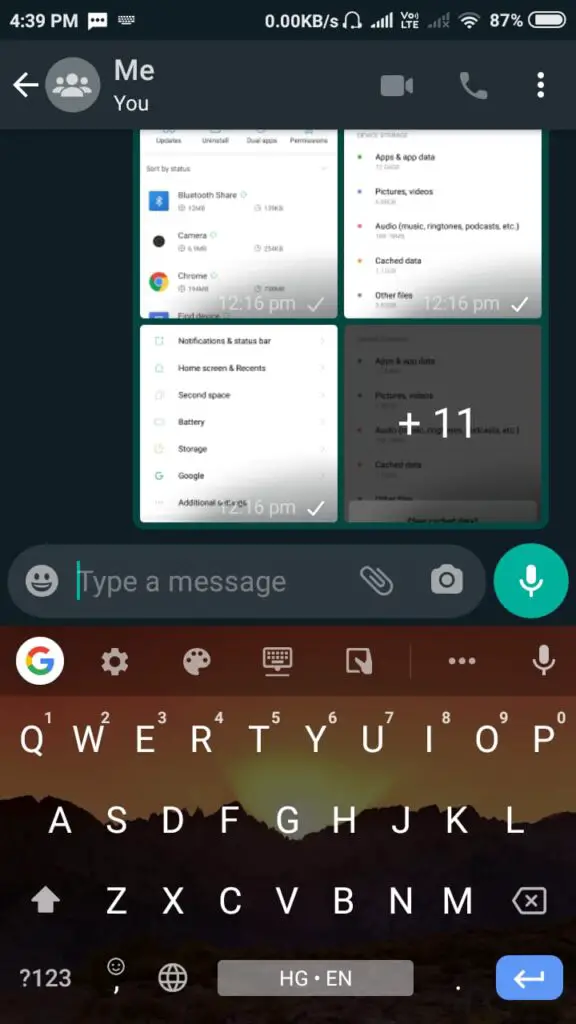
- Next click on create. Then the camera will open up so that you can take your image. According to which your memoji is created.
- It will take some time to create your minis. Once it is created you can customize it according to your wish. You can change the hairstyle, skin color, facial hair, facial marks, clothes, glasses, and many more options you can find there.
- Once you are satisfied with your look click on the save.
- You can choose Gboard emoji minis according to the moods also. They have sweet mode, bold mode if you want them then you can select them if you don’t want don’t select them. It’s your choice.
- Come out of that process once you are done.
- Now if you click on the face icon this time. It will show you your memoji. On swiping right, you can find different-different memoji according to your mood.
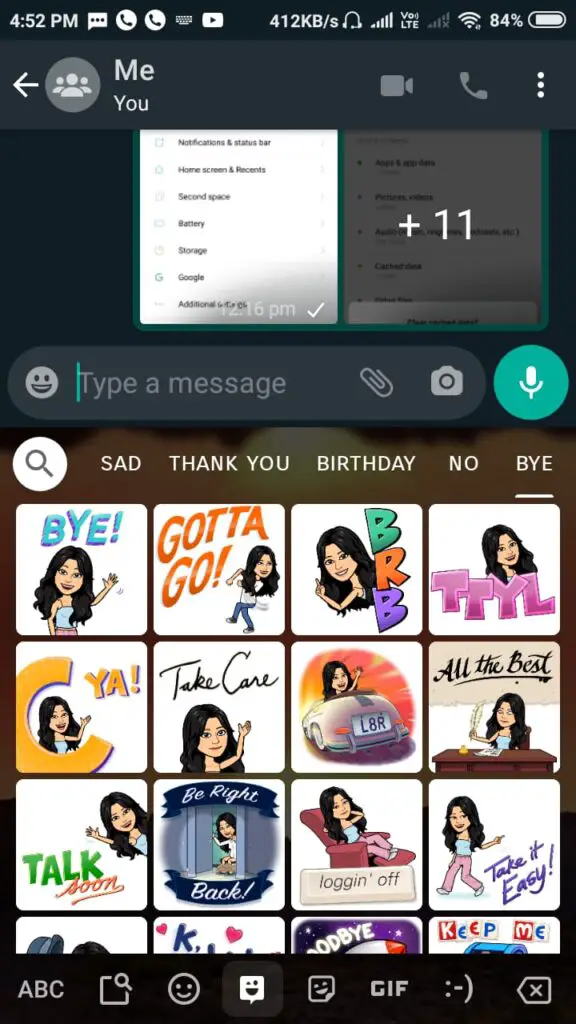
Watch our youtube video
Samsung AR emoji –
The Samsung AR emoji is also one of the methods to create memoji in android. Also, Samsung AR emoji is one of the features in the Samsung devices that Samsung is providing. But this feature is not available in all Samsung model phones. Samsung AR emoji is only in Galaxy S21 series, S20 series, Z flip, Note 10 series, S10 series, S10+, Note 9 series, .etc. These are the Samsung model which has Samsung AR emoji feature in it. Now let’s see how to use this Samsung AR emoji feature and make memoji in android.
- To use the Samsung AR emoji first step is to register your face. For this go to the camera.
- There at the top of the screen, all will find out the AR emoji option. Click on that option.
- Click on the plus symbol to add the fresh AR emoji.
- Then you have to click your image and select your gender. Then it will start creating your AR emoji.
- Now once your AR emoji is created you can customize your emoji. You can name your emoji. When you go-to looks you can find a lot of options which you can choose. All the facial expressions which are possible are all provided in the option of the look. You can also find clothes in this also you can get a lot of options to choose from.
- After customizing your AR emoji go to the next option.
- Now go to the messenger to see that your AR emoji is created or not. In messenger add the person to whom you want to send the message and open the keyboard. On the keyboard, you find the symbol of the emoji. Click on that there you will find the AR emoji which you have just created.
Face cam –
Memoji made through face cam is not exactly true copy yourselves. Because in face cam your scan image is not used from the camera. You have to make it by yourself. Also, you can use different facial expression, hair, the color of eyes, skin, lips and change the clothes to look it like you. You have to go to the play store and download this app from there. And then according to set the customize the memoji in android.
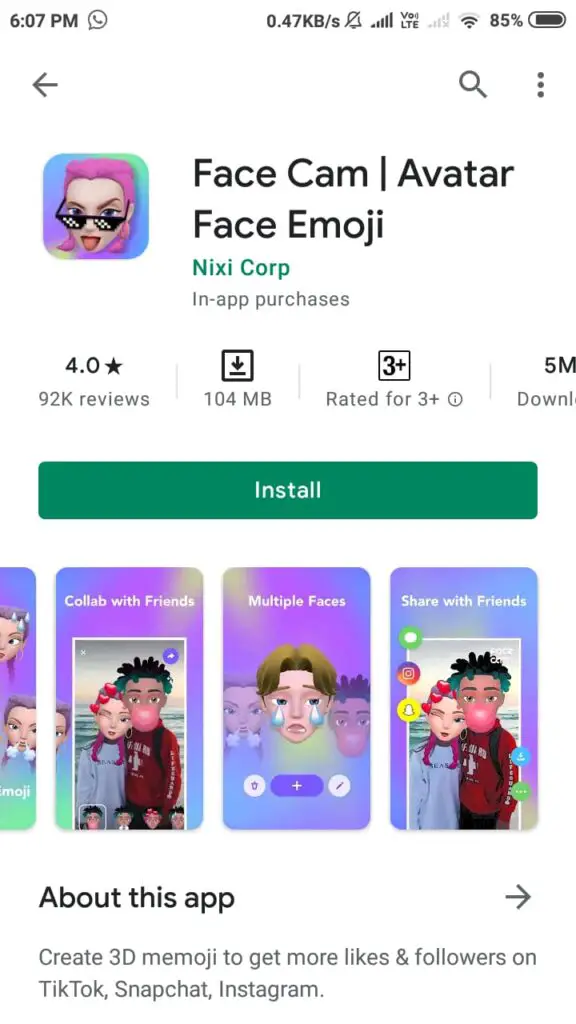
Mojipop –
This is also a cool memoji setting in android. You have to go to the google play store in your system. In the search bar search for mojipop and download it from there. Once you have mojipop installed on your device. Open the mojipop app and scan your face. So, that your memoji can be created on android. One special thing about mojipop is that sketch memoji is created through the mojipop. Whereas in other methods 3D memoji is created.
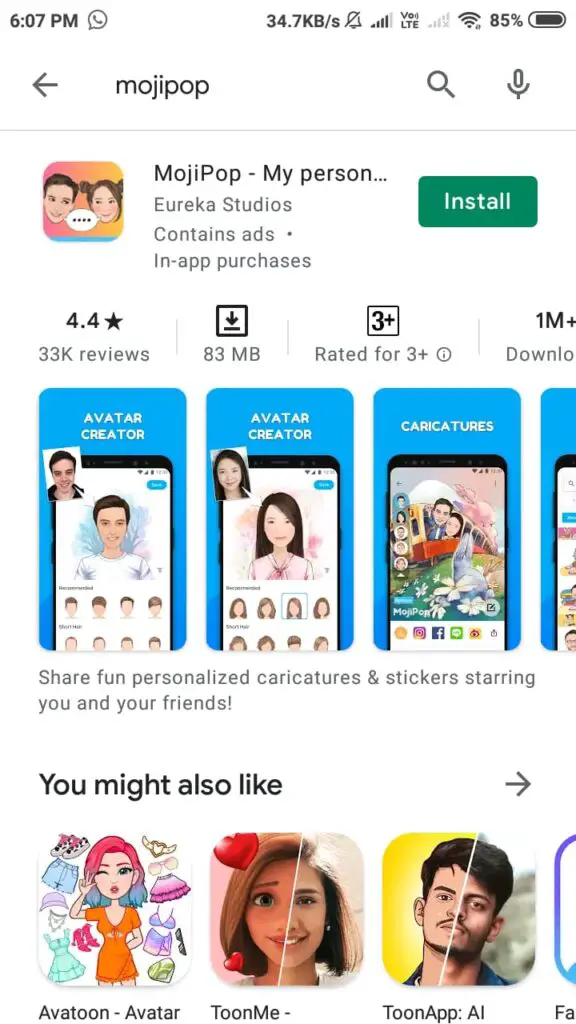
Bitmoji –
Bitmoji is a very popular app to create memoji. Snapchat (social media app) also uses bit bitmoji to create the person personal profile icon. You can download bitmoji from the google play store. After installation when you open bitmoji.
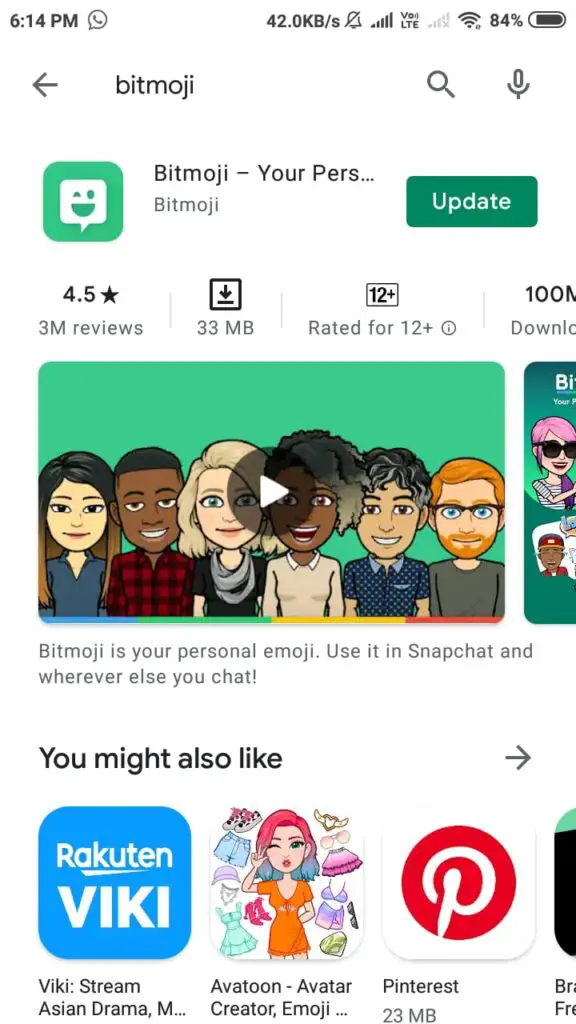
Go to the avatar option.
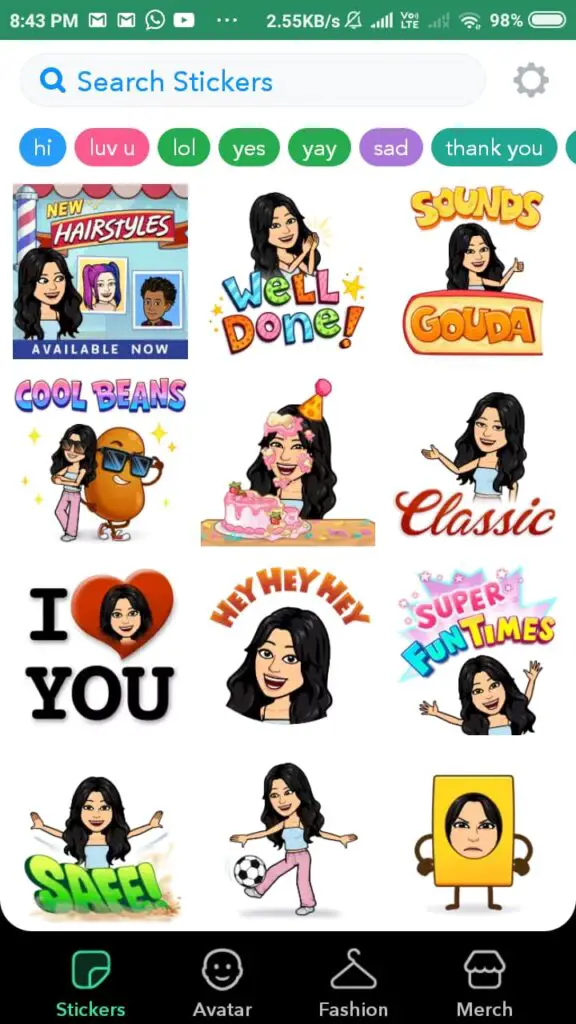
There you can make your memoji. According to yourselves. In bitmoji, you have a lot of options to customize your bitmoji that’s why it is so popular among all the apps.
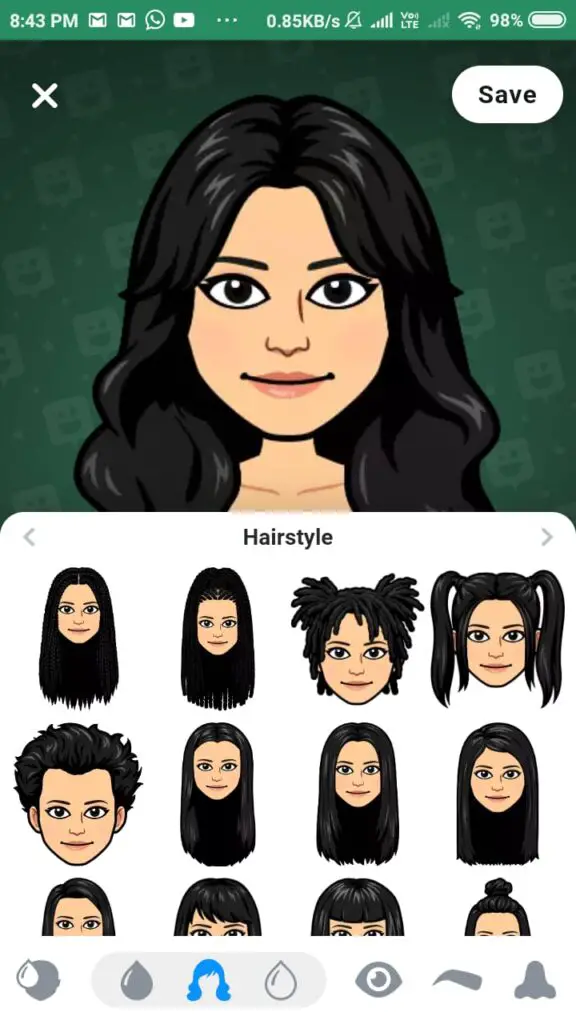
There you can choose different branded clothes for your memoji and you can also do make up to your memoji which is not available in different memoji apps on android. In Snapchat because of the bitmoji, you can use different stickers. You can also see bitmoji of different people and also see the stickers of both the bitmojis of yours and your friend together.
Emoji face recorder –
Emoji face recorder is a cool Animoji providing the feature. You have to go to the google play store in your system. In the search bar search for emoji face recorder and download it from there. After installation. Open this app. And here you will see you cannot make your face emoji. There are some specific emoji are provided in the emoji face recorder. These are emojis of cat, unicorn, Santa clause, zebra, deer, pig, and many more. You can only use these emojis. Choose any emoji and start recording. This will create your emoji face recording.
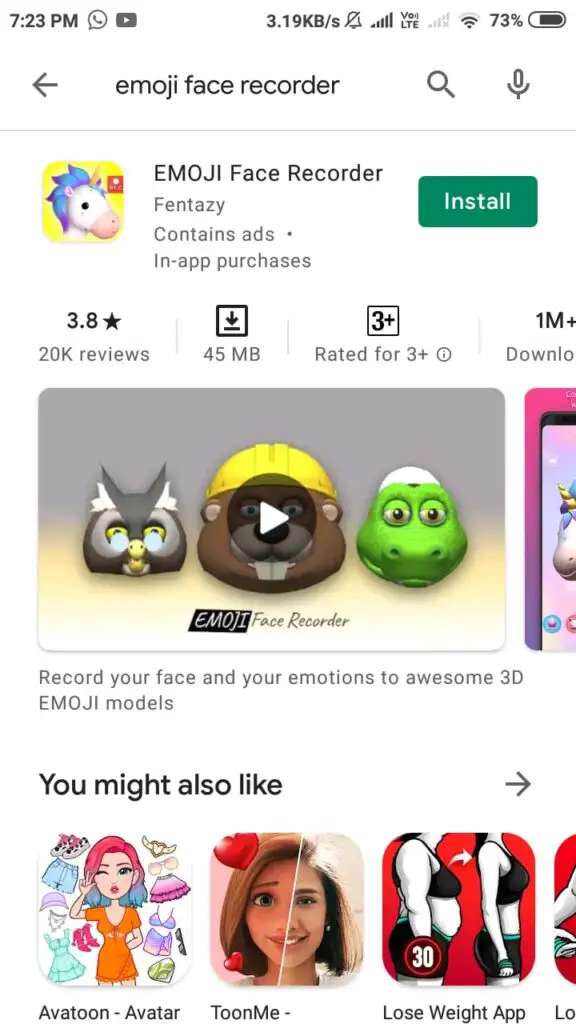
Summary
In this article, you have seen all the different methods that you can use to create memoji in android. Using memoji makes conversation cool and attractive. And the person to whom you are interacting can also get the real expression of how you are feeling.
Now, not only apple device users can use memoji. But all the android users can also easily access the memoji which are in iPhone through the method which we have discussed above. And can get all the different memoji that are not in iPhone devices also.