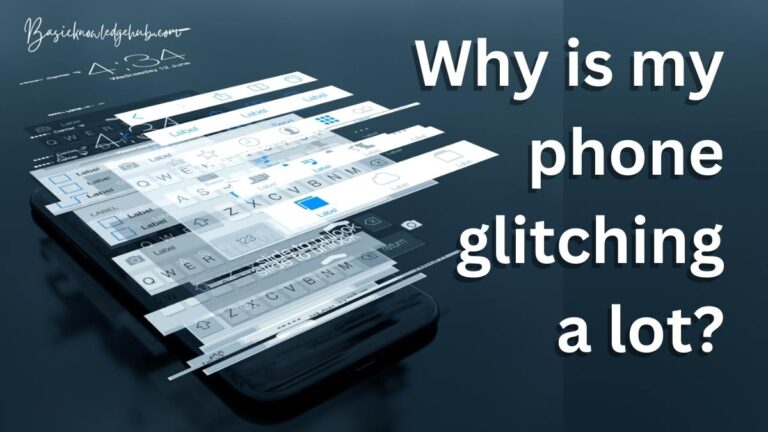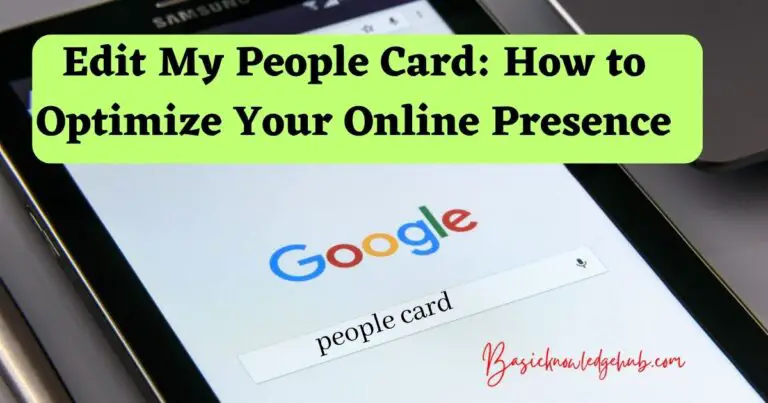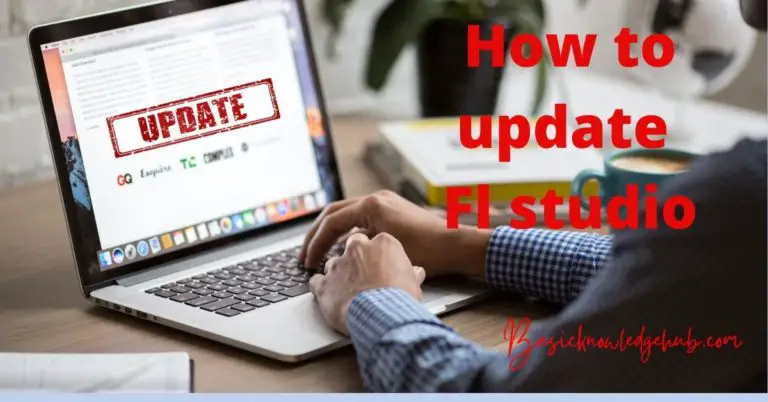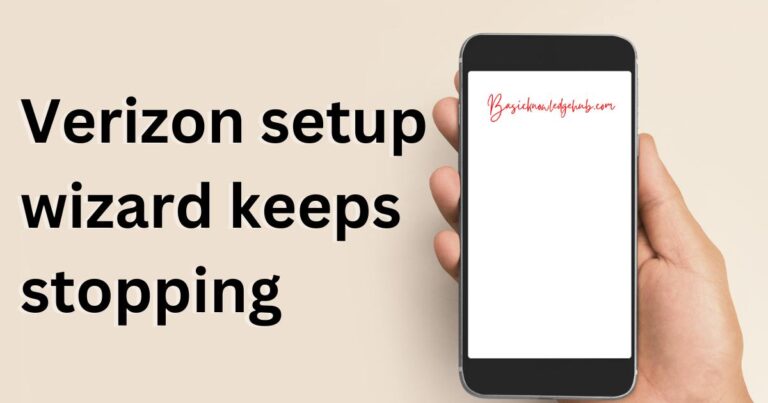Microsoft Compatibility Telemetry
Some might of you have heard this word. And might also know what this is? If you don’t know you will get to know all the information regarding Microsoft Compatibility Telemetry. And if you are aware of what is Microsoft Compatibility Telemetry then you can get to learn more. Now let’s jump to our main topic that is Microsoft Compatibility Telemetry.
What is Microsoft Compatibility Telemetry
Microsoft Compatibility Telemetry is an application or service which is provided in windows 8, windows 7, windows 10. It is a kind of storage or container that stores the data. Data that Microsoft Compatibility Telemetry stores belong to the windows devices and software related to them. Microsoft Compatibility Telemetry working is to send the data to the Microsoft devices when needed. Let’s understand it in other words Microsoft Compatibility Telemetry collects all the data regarding the Microsoft devices then sends all the data back to Microsoft. So, that you can see what is happening in your system. It is also useful when you are trying to install a new operating system. It is responsible for check for all the compatibility issues and tackles all sorts of problems that you might face.
Microsoft Compatibility Telemetry or you say compatTelRunner.exe is the same thing. Now the question is where is compatTelRunner.exe located on your desktop. Either you can go to this pc in our system and there in the search bar search for compatTelRunner.exe. then you can this application to go to C:\Windows\System32 there you can find compatTelRunner.exe.
Now that we have discussed all the advantages of Microsoft Compatibility Telemetry. You might be thinking about how much useful this application is. But it is not that good and advantageous, it also has disadvantages. If you know about Microsoft Compatibility Telemetry previously then you know this is responsible for high disk usage, it can slow down the PC and CPU. It can slow down also programs and you might also face issues regarding installing a new operating system. Now you might be thinking about how to get rid of these problems. All the solutions to resolve the issues regarding Microsoft Compatibility Telemetry you can get in this article.
Don’t Miss: Virtual memory Windows 10
How to fix Microsoft Compatibility Telemetry high disk usage issue
We are presenting several methods to fix the issue apply them one by one:
Disable Microsoft Compatibility Telemetry through gpedit.msc
Let’s discuss how to disable the Microsoft Compatibility Telemetry in your system.
- Start your system. There you see type here to search. There type to go and type gpedit.msc. or press Windows logo + R that there search for gpedit.msc. then gpedit.com application will open up. But if while searching for gpedit.msc and you are getting a result like no result found. Then you have to enable gpedit.msc in your system. Then go to this pc or my computer where you have downloaded this gpedit enabler. Right, click on it, and among all the options select run in administrator.
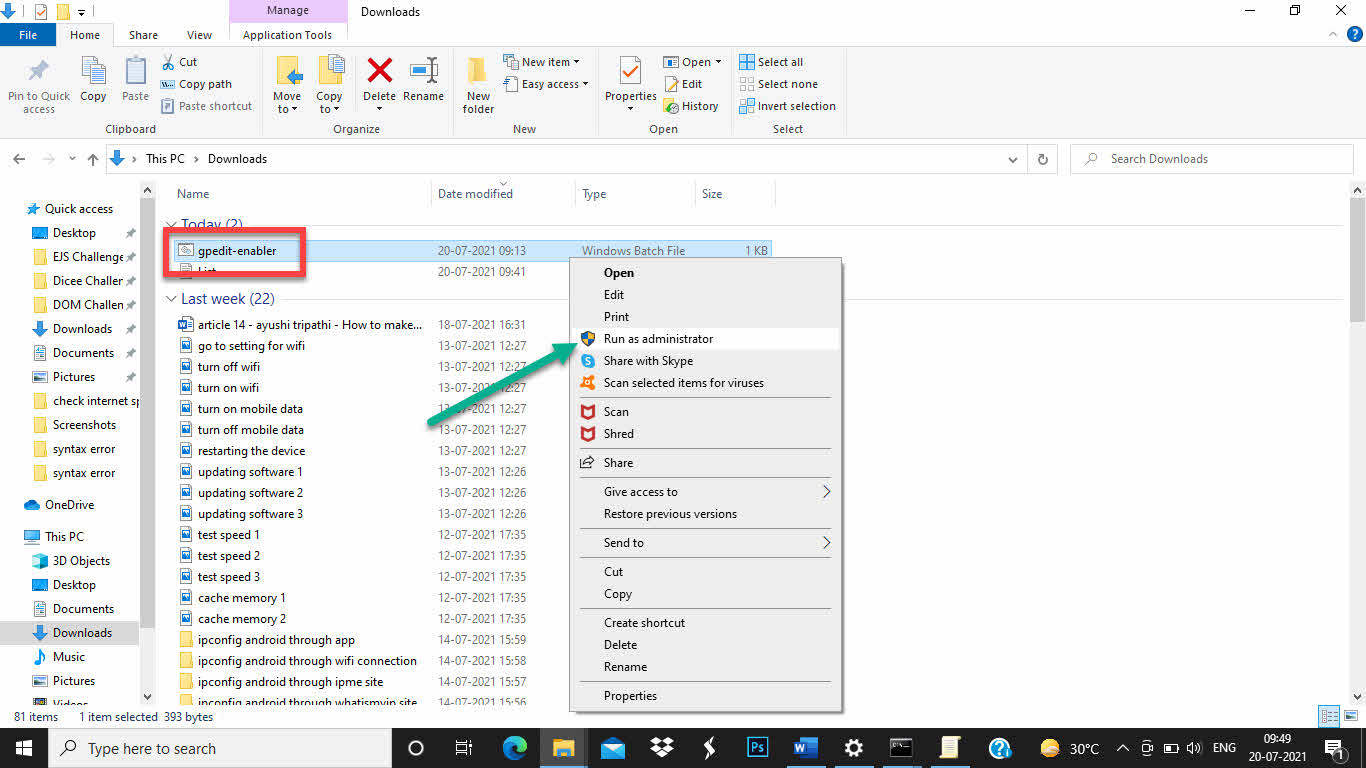
Then open will open and all the packages of gpedit enabler will start the download. It will take some time to download all the packages.

After it is completed, you will press any key to continue…. That means that now you have successfully enabled gpedit.msc.
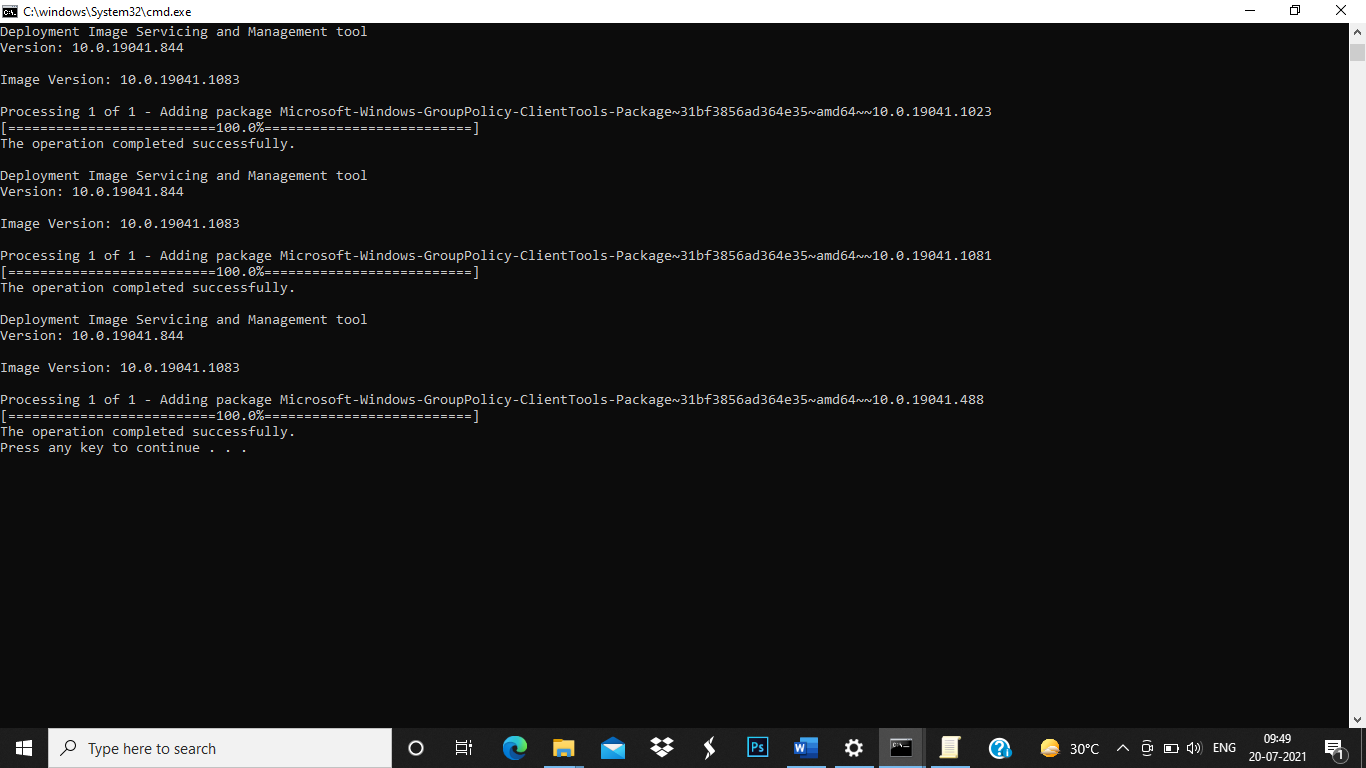
- Now, again search for gpedit.msc same as done previously. This time you won’t get no result found. Instead of that, you will get gpedit.msc.
- So, you have enabled gpedit.msc in your system. Open gpedit.msc.
- There you can see computer configuration. Under that in administrative template go to windows components.
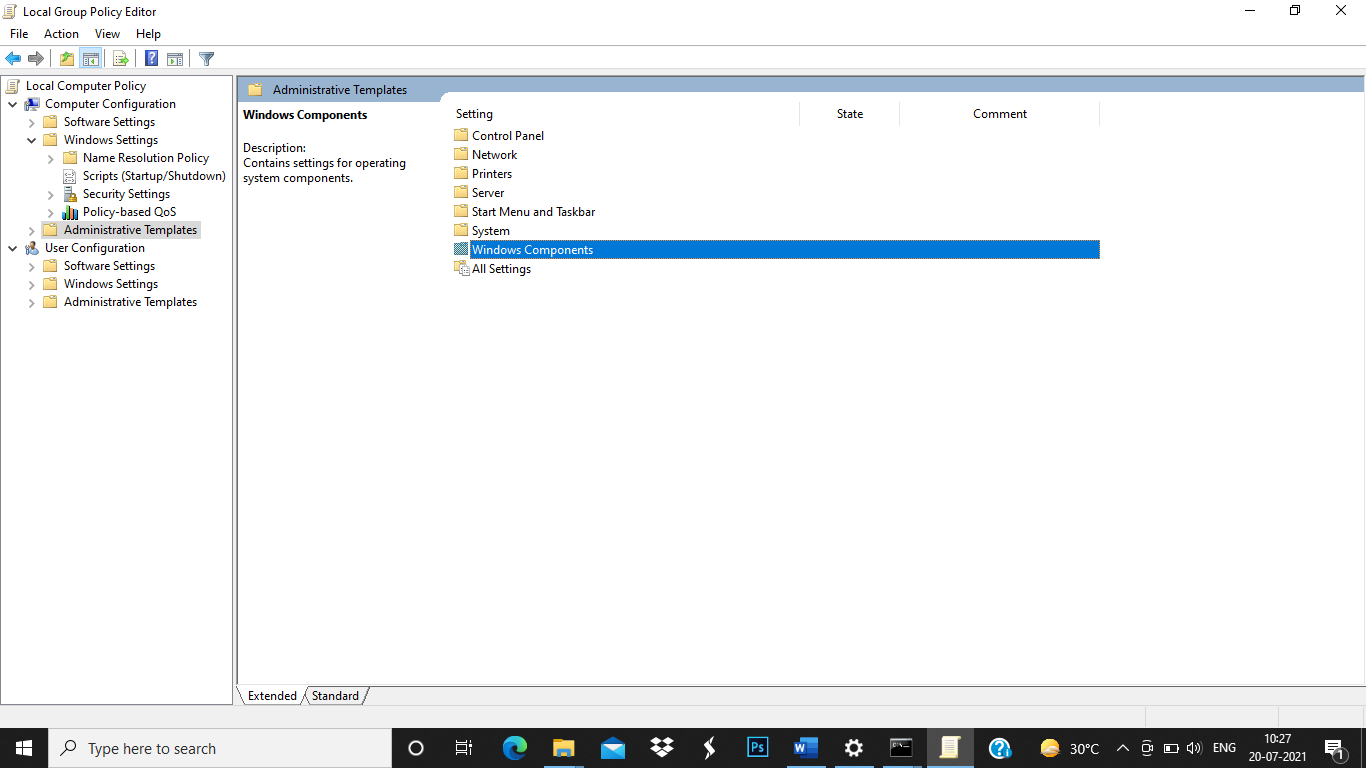
- In the windows component, select data collection and preview builds.
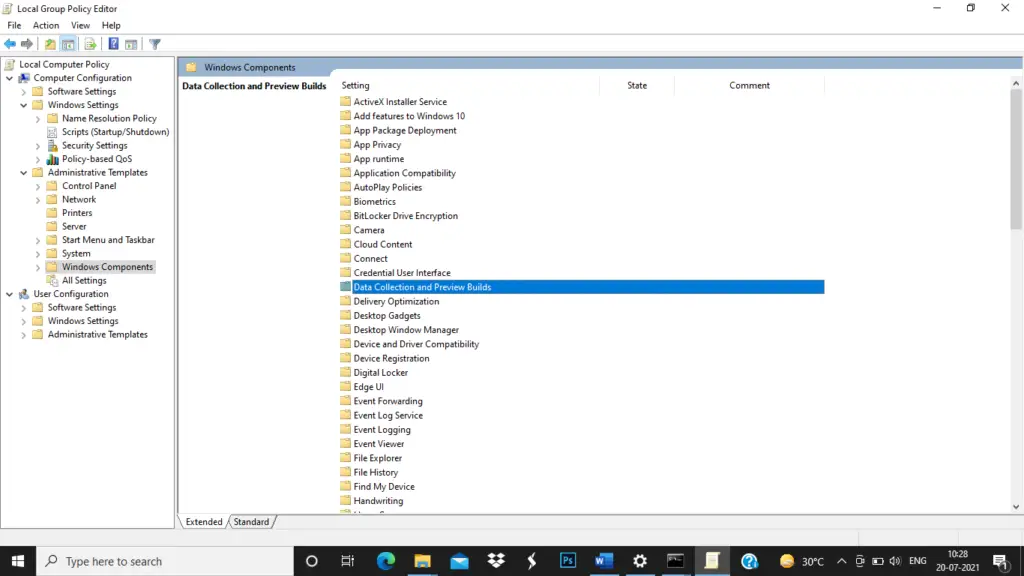
- Inside this select allow telemetry.
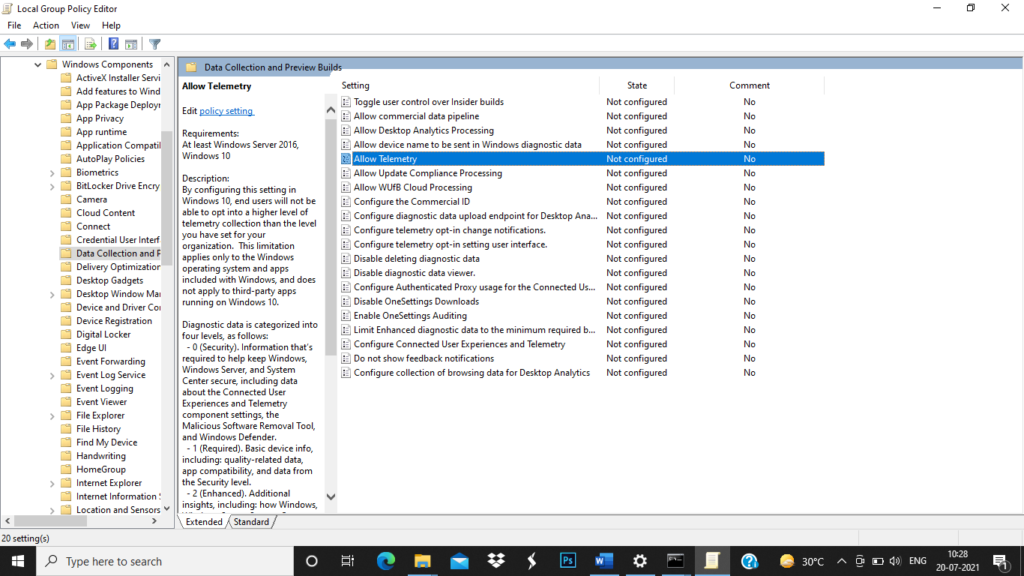
- There you can see three options currently by default not configured are selected.
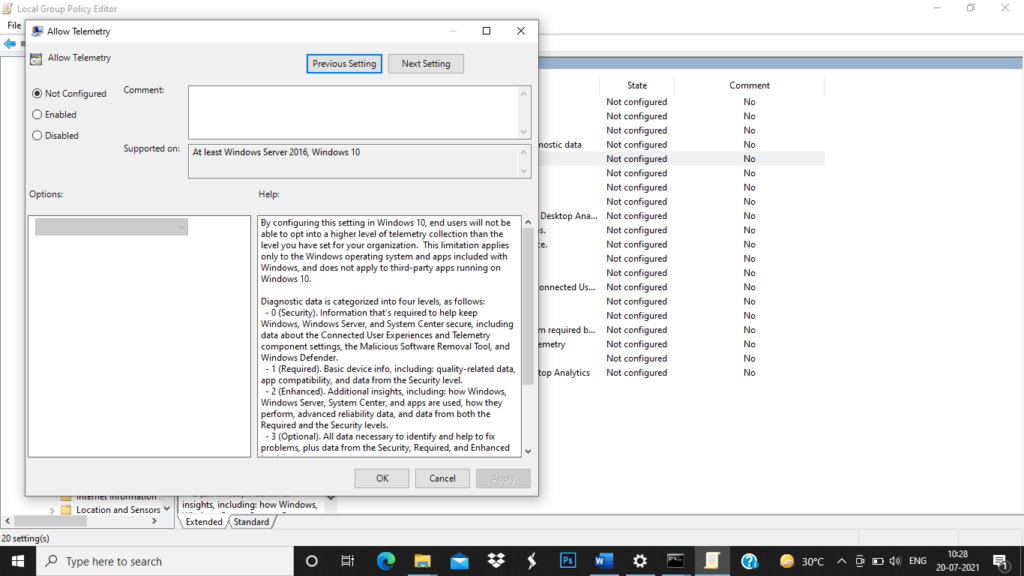
- But you have to select disable option so, that you can disable Microsoft Compatibility Telemetry.
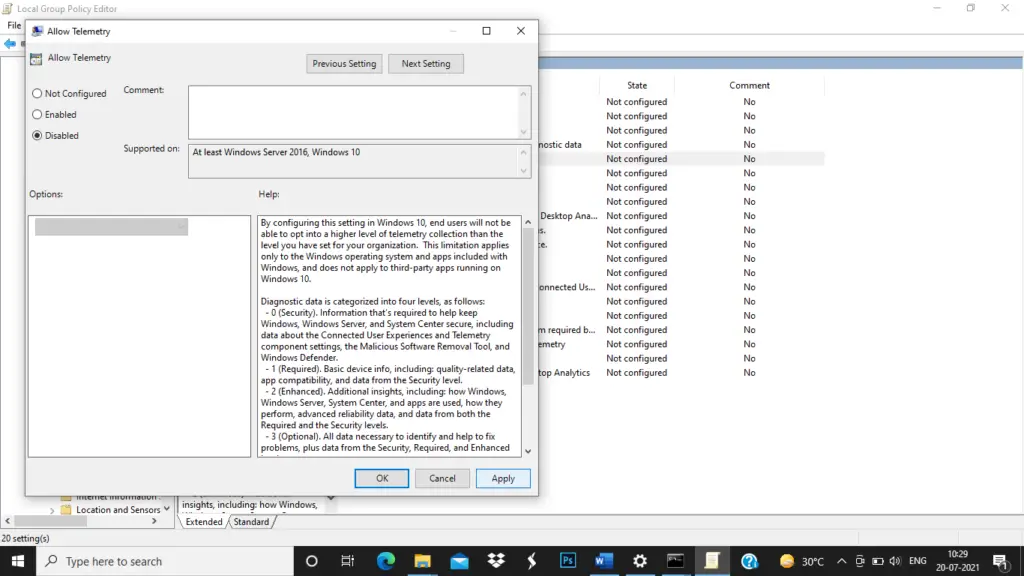
- Once you have selected disable. Click on apply then ok.
- Now go to the start button of your system which is at the left side bottom corner of the screen. And select then select computer management there.
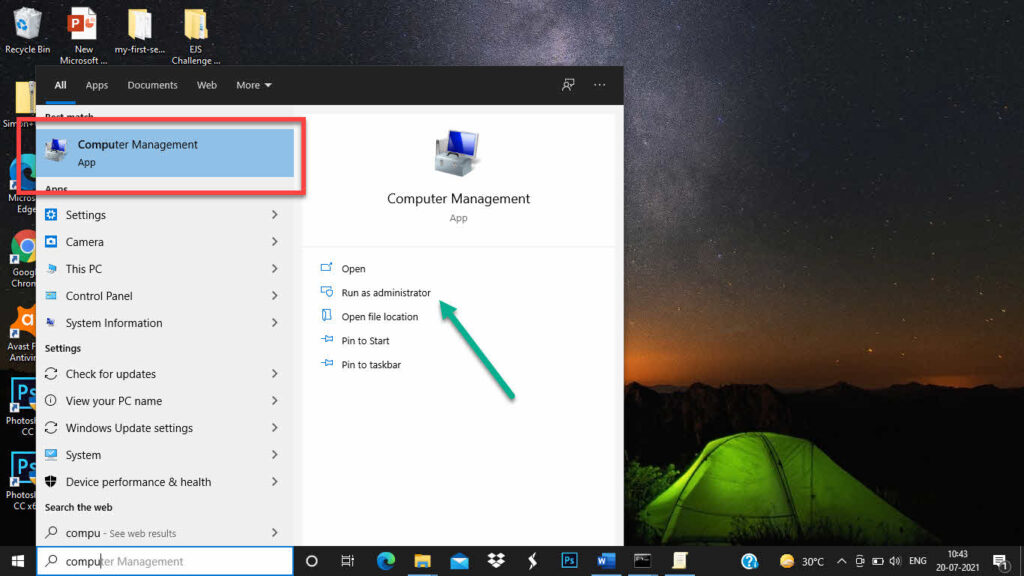
- In computer management, you can see option services and applications and go to services. And to a standard tab which is at the bottom of the screen.
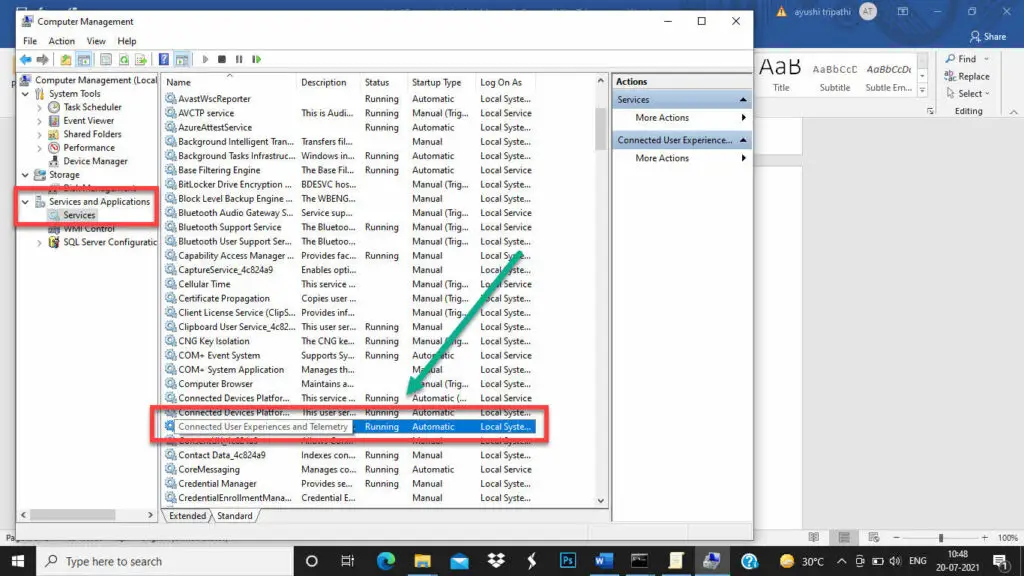
- In the standard tab select connected users experience and telemetry and open it by double-clicking.
- When it is open change the startup type to disable.
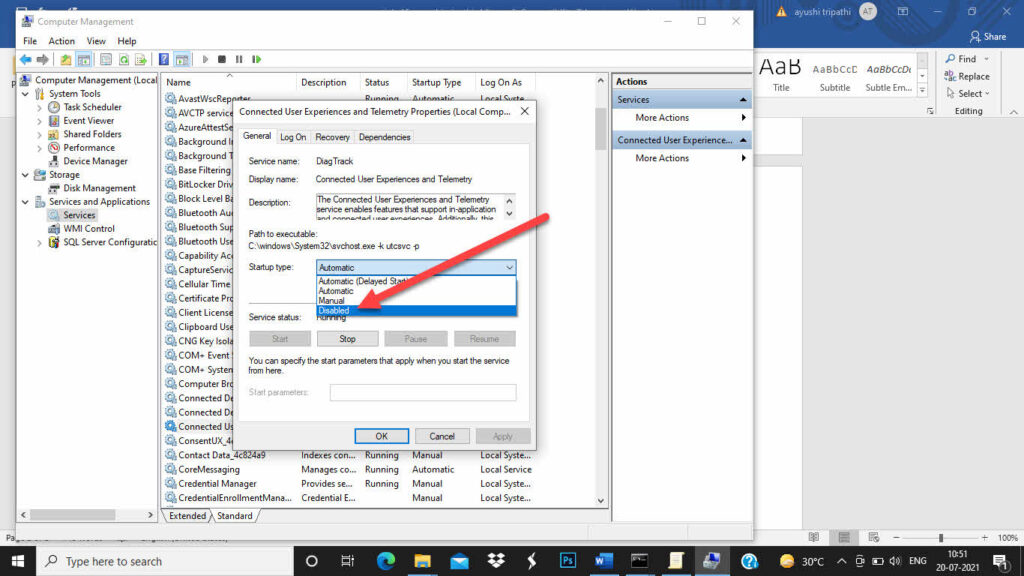
- And click apply. Then click on stop under service status. Then at last click ok.
- This is all now Microsoft Compatibility Telemetry is disabled from your system.
Disable Microsoft Compatibility Telemetry through task scheduler
- The first step is to go to the start button which is at the end of the screen.
- There you see some options find computer management. If you don’t find it there go to the search bar which is also then the bottom of the screen and search for computer management and open it.
- There on the top systems tools are there. Under that go to task scheduler. Then go to the task scheduler library. Then Microsoft and then windows then application experience.
- When you open application experience. There you can see Microsoft compatibility appraiser at the top of the screen. Right-click on that and select disable.
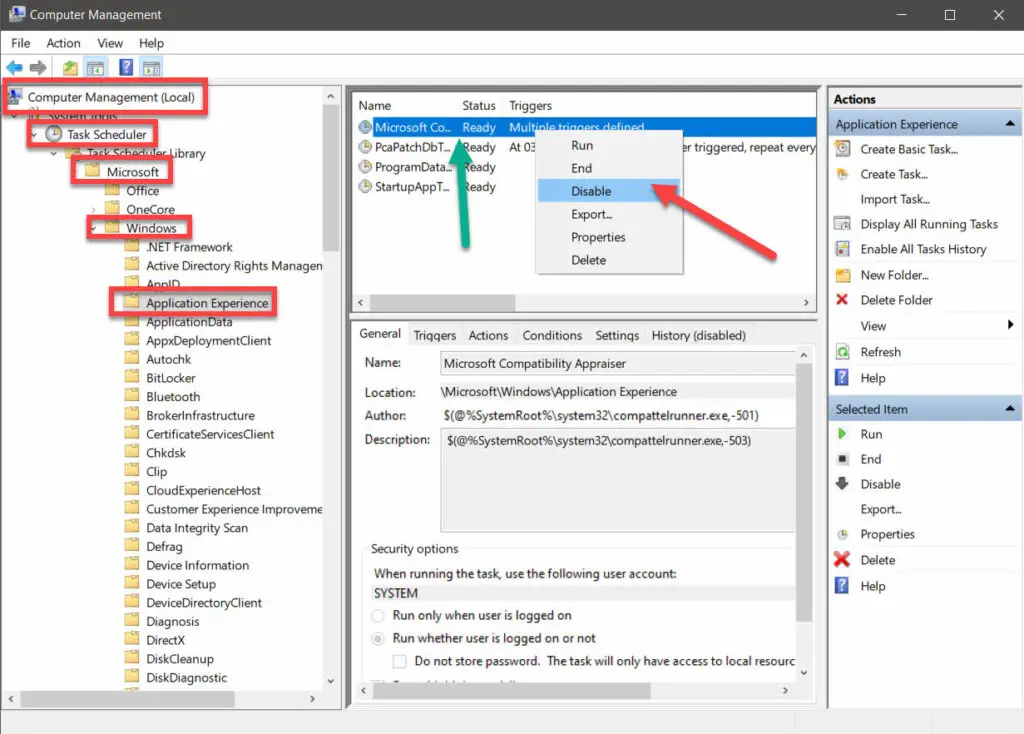
That’s all now you have disabled Microsoft Compatibility Telemetry through task scheduler.
Delete Microsoft Compatibility Telemetry or compatTelRunner.exe after changing ownership
In this method, you need administrator permission. In this method, you will see how to delete only compatibility telemetry runner files. It is not essential to delete the whole application because the whole application is beneficial to your system. So, you have to delete only the compatibility telemetry runner file to stop high disk usage. Now, let’s see how to do this:
Go to this pc or my computer and search for CompatTelRunner. Then CompatTelRunner will be on your screen. To the path of it go to C:\Windows\System32 and there you can find CompatTelRunner.
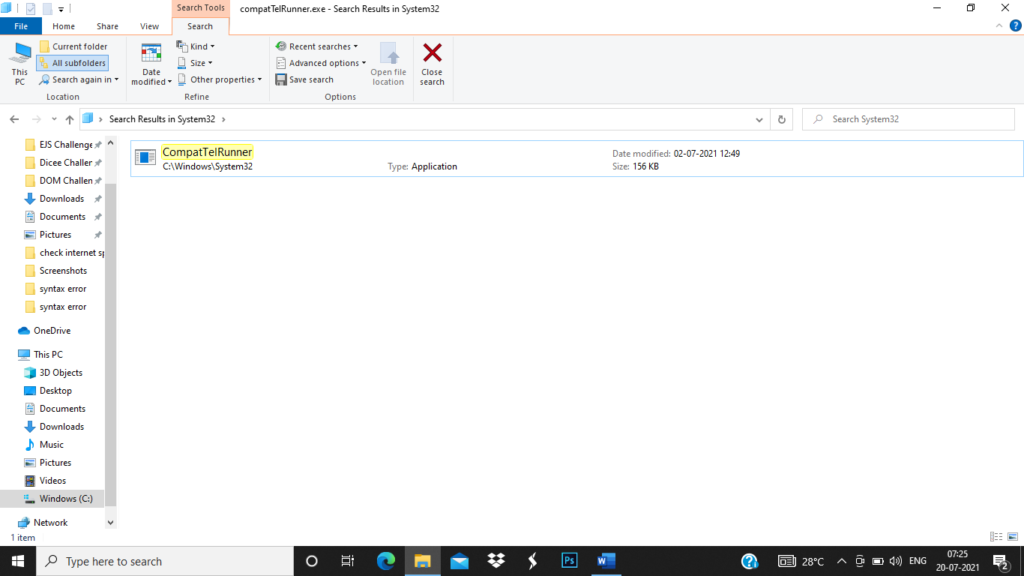
- Now that you found CompatTelRunner. Right-click on that and go to properties.
- In properties go to the security tab. And click on the advance button which is at the bottom.
- Then an advanced security settings window will open up go to the change option (in blue color). This change is for changing the ownership.
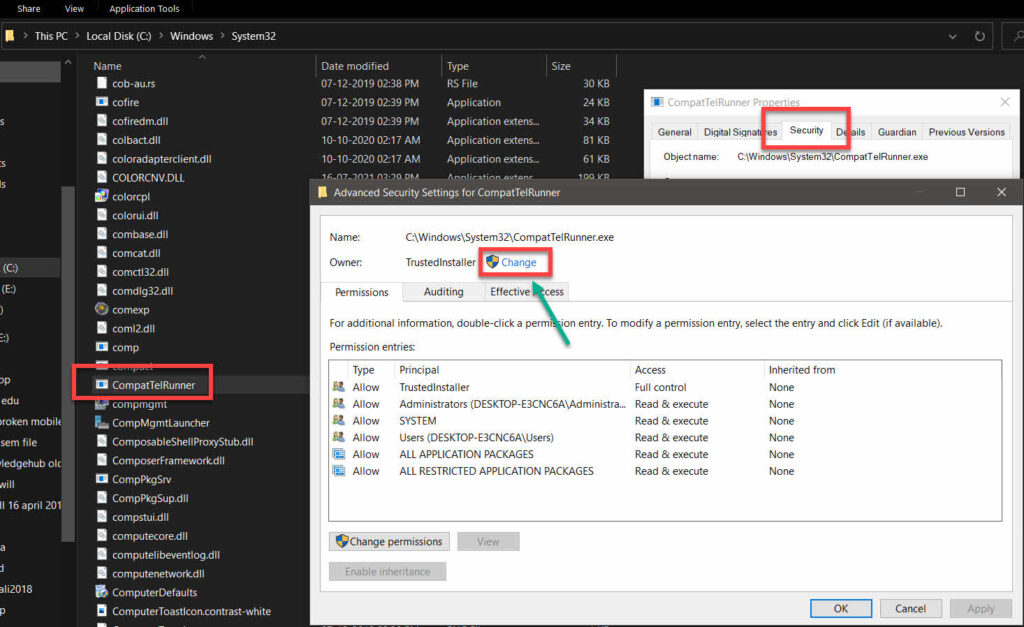
- Then click on the advanced which is at the bottom and click on find now option.
- After this, it will show you a list of owners. You have to select your account and click ok. Then click ok on advance security settings. Then click on apply in the properties and then click ok.
- Now your ownership is changed. Now you have to change the permission for the file. So, let’s do it.
- Go to CompatTelRunner again and right-click and go to properties again.
- Again, go to the Security tab, then click on advance.
- There in the advance security settings, you can see the list of users. Select one user from that list and click on edit.
- Now, a new window will show up. In this window, you can see various permission. From which in allow column. You have to select full control. After that, you can click on ok. Then click on yes.
- Now you are done with all the permission and ownership are in your hand now.
Disable Microsoft Compatibility Telemetry through registry editor
- The first step is to open the registry editor. To open registry editor got to the search bar which is at the bottom of the screen and their search for registry editor and it will open up. Else you can use another method to open up registry editor that is press windows key + R and search for the registry key and it will open up.
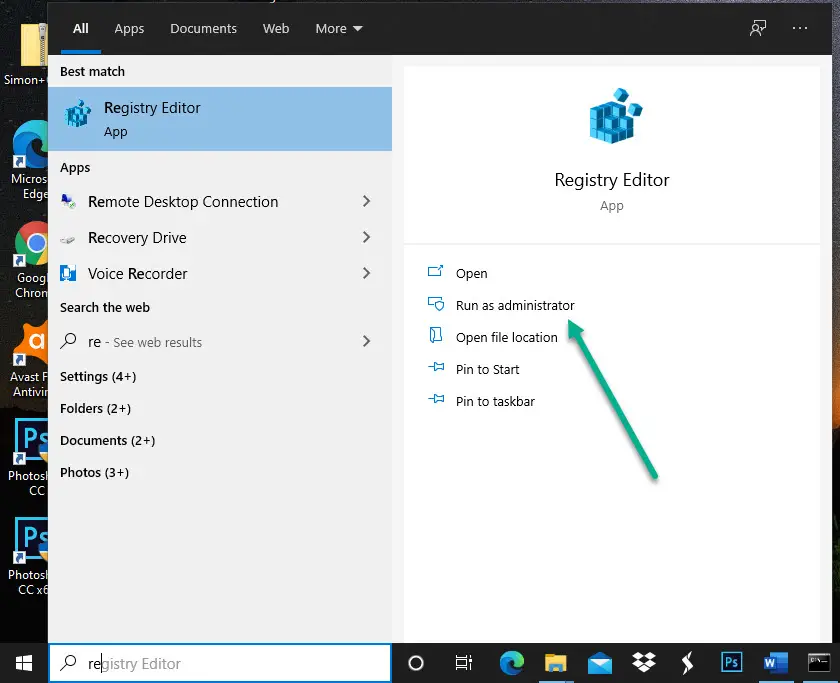
Once to entered to the registry editor. There you can see HKEY_LOCAL_MACHINE click on then. Then go to SOFTWARE.
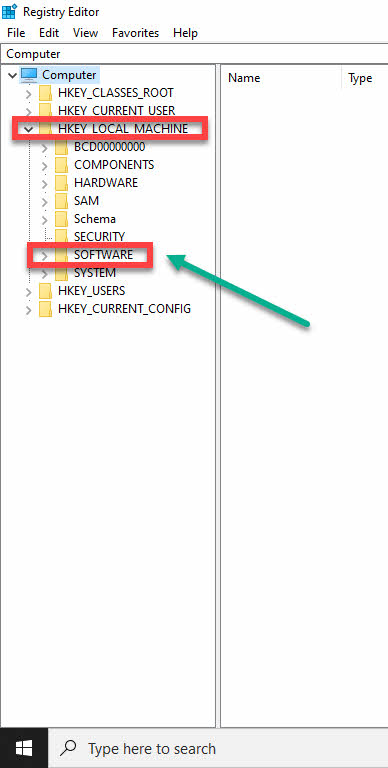
- Next policies, then Microsoft, then windows, then Data Collection.
- Now that you are on data collection double click on it. Go to new then DWORD (32-bit value).
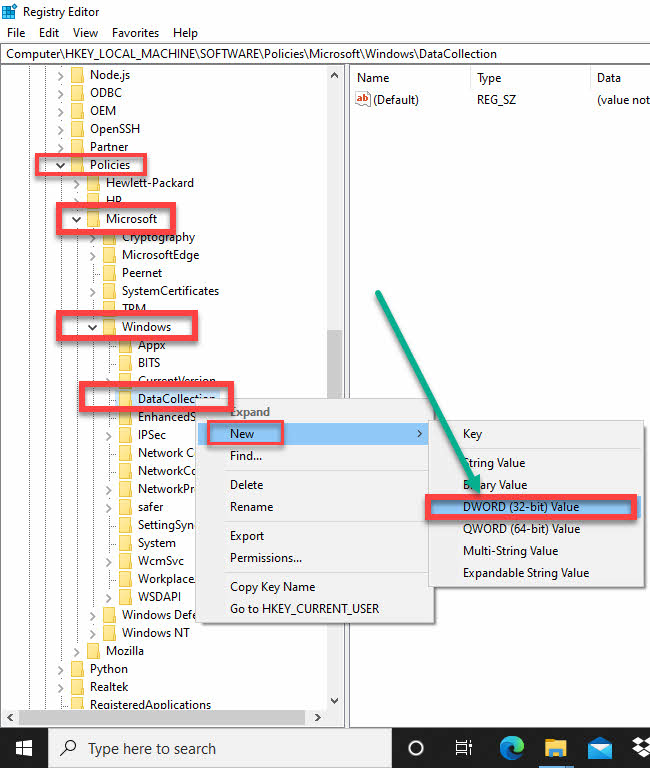
- Now the new data collection is made. Give a name to it that should be Allow Telemetry.
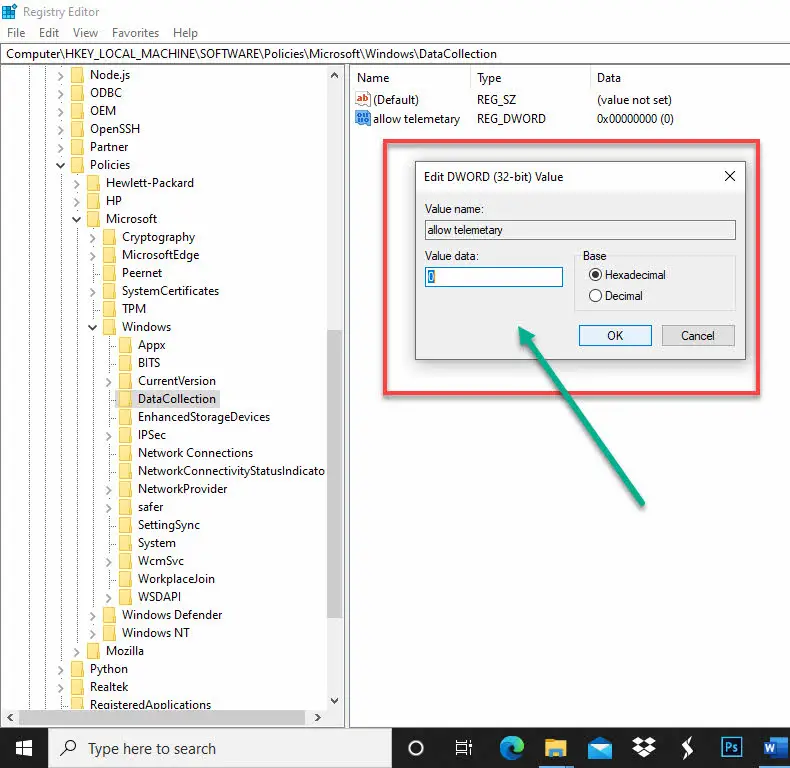
- Once you named it double click on it and change the data value to 0.
- Then click ok.
- And your Microsoft Compatibility Telemetry is disabled.
Update the system
- Updating the system can also resolve some issues. That you might be facing regarding Microsoft Compatibility Telemetry.
- Go to the start icon. Search for settings.
- There you can option called update and security settings. Click on that.
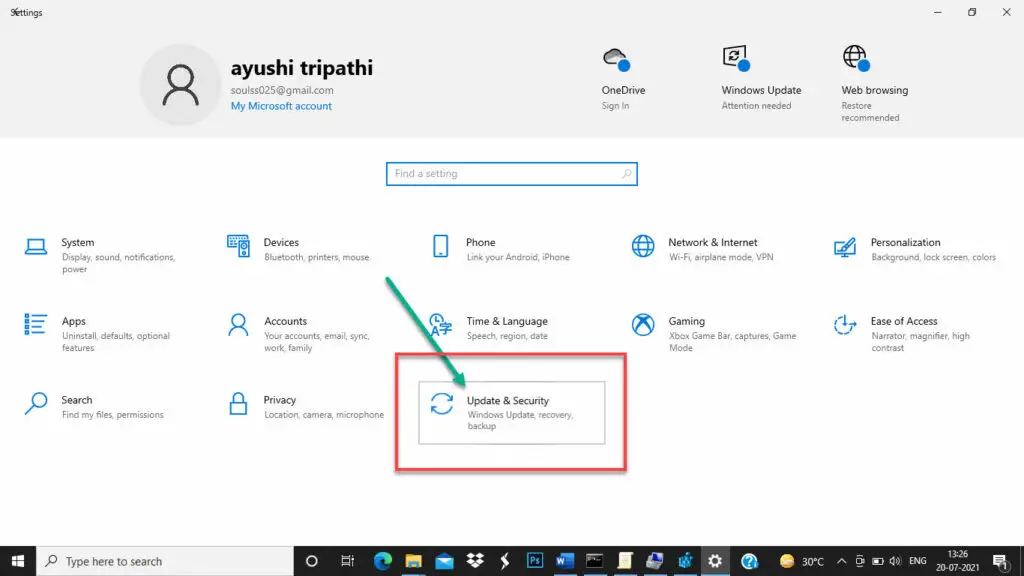
- There select windows update.
- If you see there are any updates pending. Then you have to update it to resolve this issue of data usage by Microsoft Compatibility Telemetry.
Repair windows system file
- Microsoft Compatibility Telemetry is sometimes responsible for high data usage. This can also be due to some corrupted files.
- You should always make sure to repair those files.
- To get to know the names of the files which are corrupted.
- Go to the windows icon which is at the bottom of the screen. There search for command prompt.
- On the command, prompt option right-click and select run as administrator.
- When the window of command prompt will open up. Type sfc or scannow. This will scan your system. And gives you all the information regarding any corrupted file. Or which file needs repairing.
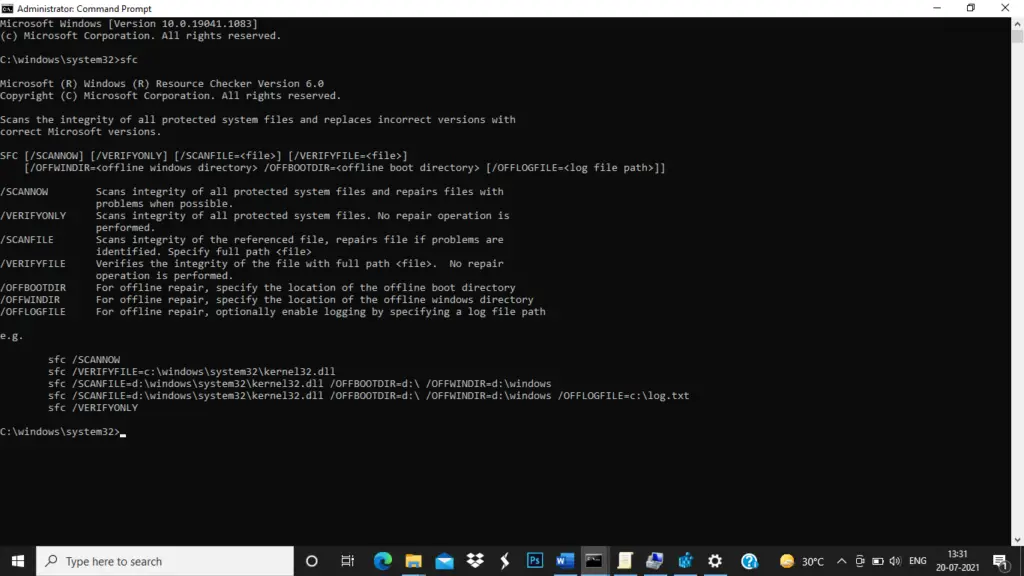
- By resolving this issue Microsoft Compatibility Telemetry won’t take high data usage.
Remove junk file
- Always clean all the junk files. Because they are the main cause behind making the system slow down. Because they will take unwanted memory in the hard disk drive and decrease the efficiency of the system.
- If you clean up the system no junk files are there in the system and Microsoft Compatibility Telemetry will not take any high hard disk data usage in the system.
Summary
In this article, you have seen all the methods that can be performed to get rid of the high data usage problem of Microsoft Compatibility Telemetry.
Always try to clean up your system is a very basic solution to all the problems not only the problem which we are getting through it. But to all the problems.
Many people face high disk usage problems due to Microsoft Compatibility Telemetry. It can slow down the system and nobody wants to work with the slow system. So, the best solution to the problem comes out to be to turn off or to disable compatTelRunner.exe which we have discussed in the above section of the article.