How to make dual monitor wallpaper
Everybody likes to see continuity, similarity, stability. While working with the dual monitors isn’t it will be amazing if you can set similar wallpaper to both the screen or you can also set extended wallpaper or different wallpaper if don’t like other two options. It would look so systematic, stable, and similar. Also, It seems like both the monitor are the same and have the same synchronization. It is also fun working on the monitors having the extended, different, same wallpaper according to your wish. After windows 8.1 this feature of setting wallpaper on dual monitors was introduced in the laptops. Now can be used in windows 10 also.
In this article, you can see how to set the same wallpaper on both monitors. In which you will see what to do when you want to set the same wallpaper? What to do when you want to set extended wallpaper. And what to do to extend the same wallpaper on both the screen.
Don’t Miss: com.lge.shutdownmonitor– The shutdown monitor.
How to connect two monitors
The first thing to make dual monitor wallpaper is to connect two monitors. Now, let’s see how to do that:
- You should be having two monitors.
- The first monitor should be connected to the CPU via HDMI (high-definition multimedia interface use for transmitting data).
- You would need a VGA (video graphic array cable used for transferring video signals) cable for connecting two monitors.
- Now take the second monitor and through VGA cable connected to CPU. One end inserts to the monitor and the other end of the cable to the slot in the PC.
- Tight the screw of the VGA cable for proper functioning.
- Then you can see both the monitors are now connected.
- To make the connection press Windows + P.
- There some option will display these are the option that how you want your desktop to display.
- Choose to extend from them.
- If you want more display options the right- click on your monitor.
- There you can find the option as Display settings.
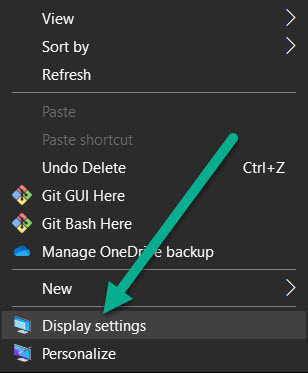
- The display option for your monitors will come up.
- According to your comfort choose monitor 1 or monitor 2 position and click on apply.
- If you are confused about which monitor is 1 and which one is second, then click on the identify option.
- But you are getting a problem and you are not able to connect. And see the cursor moving in the correct position on the monitor.
- Then go to the settings and display and change the position of the chosen monitor 1 and monitor 2.
- Now your monitor is connected.
How to make dual monitor wallpaper
Setting dual monitor wallpaper in an extended way
- Very first in setting up wallpaper is, to download the wallpaper that you want to set on the monitor.
- There are some wonderful sites that are providing you facility to download wallpaper. Like Unsplash, PIXABAY , FREESTOCKS, PEXELS etc. this site is mostly used for wallpaper among all the are available sites. The quality of the picture is nice. And also, you can get a variety of images on unsplash.
- Check your monitor internet connectively. If it is not connected then connect it to WIFI.
- Then open the chrome browser or whichever browser you are using. And then open google, there search for unsplash select the wallpaper which you want to set as wallpaper for both the monitors. Press the download button provided with the image you selected.
- Make a separate folder in your monitor. And place that downloaded image there.
- Now, close all the tabs. And come to the homepage of your main monitor.
- Right-click on the screen. Then some options will appear. Among those options select personalize.
- Then in personalizing option. You can find the background option.
- In that option select the image which you have just download from Unsplash, PIXABAY etc.
- Then you have to set the option how you want your wallpaper to be fit on both the monitors. For that, there is an option to choose the fit. Select span option among all the options to perfectly fit wallpaper on both the monitors.
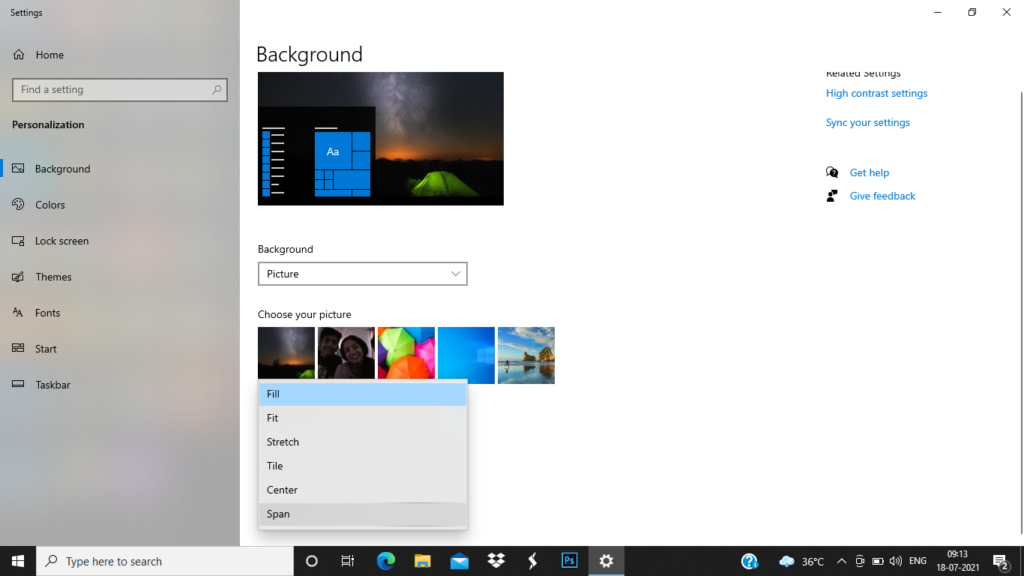
- And come out of the settings. It seems like both the laptops are the same because the image will be in continuous flow.
- So, this is it for how to set the same wallpaper on dual monitors in a flow.
Setting different wallpaper for dual monitor
- Now, that you have seen how to set the same, continuous wallpaper on the dual monitor. Let’s see how to set different wallpaper on monitor 1 and monitor 2 separately.
- The first requirement is to connect two monitors. And you have seen in the above selection that how can you connect two monitors.
- On monitor 1 right-click. Then some options will appear among those options select personalize option.
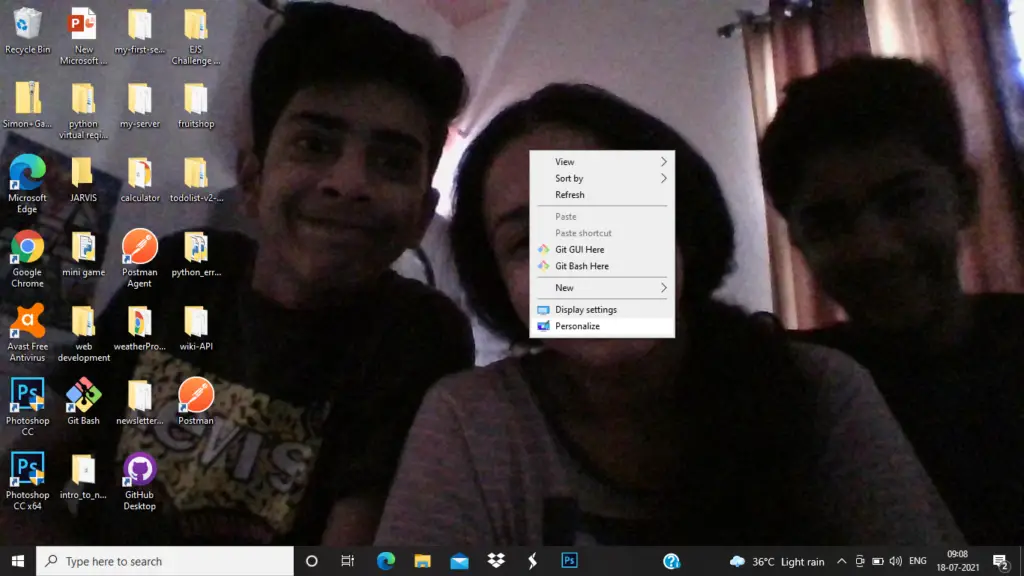
- There you can find an option of background. There you can select pictures, solid color, slideshow. you want to set it as background on the monitor.

- Now right click on the image or solid color or slideshow which you want to set. There you can select options like the set for all monitors, set for monitor 1, set for monitor 2 among those options select monitor 1 or monitor 2 to that image which you want to set wallpaper.
- And in the choose a fit option. Select fill only.
- Now exist from the tab.
- Now, you can see both the monitor have different backgrounds now.
FAQ (frequently asked questions)
Question 1 – How make the same wallpaper for both the monitors in windows 10?
Answer 1 –
- Check that both the monitors are connected.
- On monitor 1 right-click. Then some options will appear among those options select personalize option.
- There you can find an option of background. There you can select pictures, solid color, slideshow. you want to set it as background on the monitor.
- Now right click on the image or solid color or slideshow which you want to set. There you can select options like the set for all monitors, set for monitor 1, set for monitor 2 among those options select set for all monitors to that image that you want to set as wallpaper to your both monitors.
- And in the choose a fit option. Select fill only.
- Now exist from the tab.
- Then you can see that both the monitors will have the same wallpaper.
Read also: HDMI cable no sound on TV
Question 2 – How to set dual monitor wallpaper on mac?
Answer 2 – steps as follows:
- Select the image that you want to set as wallpaper on dual monitors.
- Now you need a photo editor to split the photo into two halves. So, that both the photos can be set to dual monitor and it seems like the photo extends to monitor 1 to monitor 2.
- You can split these images using photoshop. Once you are done export both the images.
- Click on the logo of the apple which is at the bottom of the screen.
- There you can find an option of system preferences.
- Click on system preferences. then click on the desktop & screen saver option.
- Then two windows will appear. On which you have to select the split images that you have just imported. For the right half which is for monitor 1 and the left half which is for monitor two.
Question 3 – Can the same and extended wallpaper engine work on dual monitors?
Answer 3 – yes, wallpaper engine can now work on the dual monitors also. New features are introduced to the wallpaper property menu. So, you can set same wallpaper or you can extend the one wallpaper to the dual monitors.
Question 4 – How to set up perfectly after making the dual monitors wallpaper?
Answer 4 – the first step the perfectly fit the resolution of the screen is to get the size of the monitor. To get the resolution size of the monitor. Go to monitor one and right-click there you can find many options appear. Among those select screen resolution. And either try to remember that resolution or for more comfort write it somewhere because you will need it. Now that you recorded screen resolution for monitor 1. Go to monitor 2 and right-click on the desktop. Then similarly as done above. Go to the select screen resolution. And write down the screen resolution for monitor 2.
Now that you are extending one wallpaper to both the monitors. So, add the horizontal length of both the monitors and let vertical length as it is. For example, you are getting screen resolution for monitor 1 as 1320 horizontally and 750 for vertically. And for monitor 2 screen resolution is 1320 and vertical is 750. So, you need wallpaper extended as 2640 horizontally and 750 vertically. To perfectly fit on the dual monitors.
Now that you figure out what should the resolution for the wallpaper. Go to the chrome browser or to any site which you prefer to set the wallpaper. there you can search for 2640 X 750 resolution wallpaper. Or you can search for the resolution which you are getting on calculating.
If you want to set another picture which is not having the resolution that you are expecting. Then you don’t have to worry you can set those images also as wallpaper for dual monitors. You just have to adjust them. Open that image into your paint. In the paint, you can edit the image as you wish. Then after editing you can set the wallpaper which can perfectly fit the dual monitors.
Summary
In this article, you have come across many topics. You have seen how to make extended wallpaper in dual monitor and the how to make the same wallpaper for dual monitor and how to make different wallpaper for both the monitors separately.
Wallpaper extended on both the screen are more systematic and organized. It seems like all the monitors are connected while just watching. Not knowing whether they are connected or not one who is watching the monitor can say that all the monitors are connected.
But if you want to choose the same wallpaper for all the monitors then you can do that. You have seen how you can do that in this article. And if you want to set different wallpaper on the different monitors then you can do so. And the method of how to do that you have seen in this article. That is all about setting wallpaper on the dual wallpaper.
