Make Google My Homepage
Everybody is aware of the power of the internet. Now you can’t even imagine life without the internet. It’s very basic to use the internet. But the thing is how do you utilize your internet services? How to make Google My Homepage? Making google a homepage in windows or android devices can be done by simple few steps, check this out. Some might of you have used it for office work, for entertainment, for gaining knowledge, for awareness, for shopping, for ordering your delicious food also. Some people get their daily earnings from social media, YouTube, marketing, and many more from the internet service. But one thing is very basic that everybody does use internet services regardless of whatever profession they pursue whether they are from any field. Whether they are old, young, or child that is using google.
Google is so basic for everyone now. If you don’t know something then you have to type in the google browser and within a second google, the browser will show you all the results related to your search. Now not only professionals can know about their field everybody can. If you want to learn anything then google is your teacher, best friend. It’s always there for you. Sometimes it can be your savior also. Think about an imaginary scenario where you are not able to find the correct route while traveling. So, you can google it that’s the solution for every problem.
But don’t you think that google was your homepage for your phone or laptop or any device you are using then how easy and useful it can be? Google homepage can also show you current weather and time. In this article, you can see how to make google your homepage in windows using any Brower. And also, through the android phone.
Do not miss another way of Setup a browser homepage on content://com.android.browser.home/
Make Google my homepage in windows
There are different browsers and all of them have almost the same strategy to make homepage, let’s see one by one the most popular one:
Making google as homepage using chrome browser
Chrome browser is the most used browser among all the browsers. Chrome browser is the most fast, advantageous, and free web browser. It is developed by Google in 2008 for windows only. But as the demand for chrome browser increased in another operating system also. So, later it is ported to Linux, macOS, IOS, and android. Now that we know about chrome browser. Let’s first discuss making a google homepage using chrome browser in windows.
- Start your laptop and go to chrome browser.
- In the search bar type www.google.com. Now Google’s main screen appears on your system. Copy the URL or the address from the search bar. To copy selected the whole URL and press Ctrl + C. select the URL and right click and there you can see the copy option just click on that to copy the URL On the right side of your screen, you can see three dots. Click on that dot. Then settings option would be visible to you among all the options. Click on the settings.

- When you enter the settings option click on the appearance option which is on the left side.
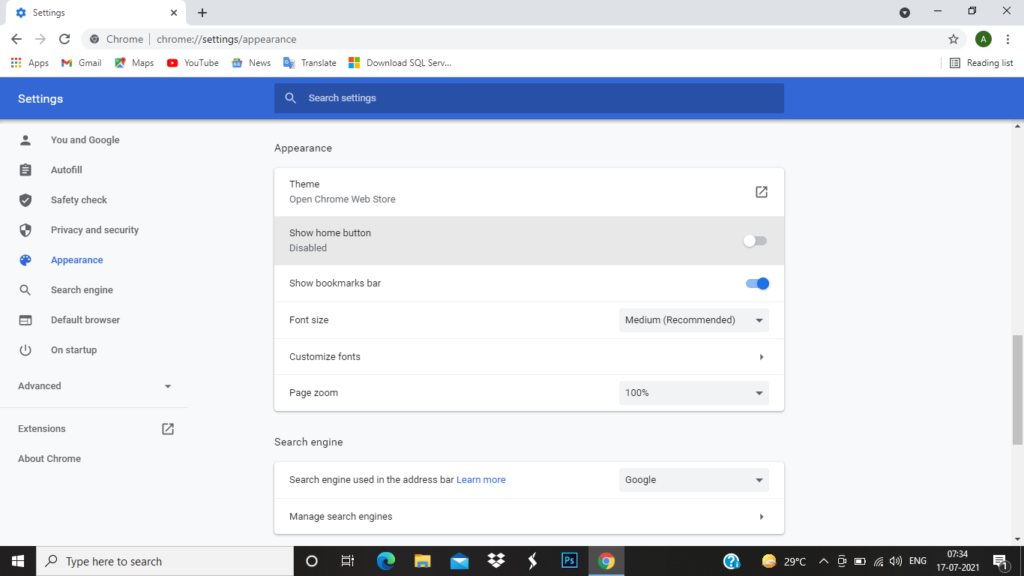
- In the appearance, option scroll down till you see option name as on startup. In this, you have three options. Among them click on the open a specific page or set of pages menu. After selecting those two options will show up. Among them, select add a new page. In this paste, the URL which you have copied or the address of the googled which you want to set as the homepage. To paste the URL right-click and chose the paste option or press ctrl + v. After adding the URL click on the ADD button.
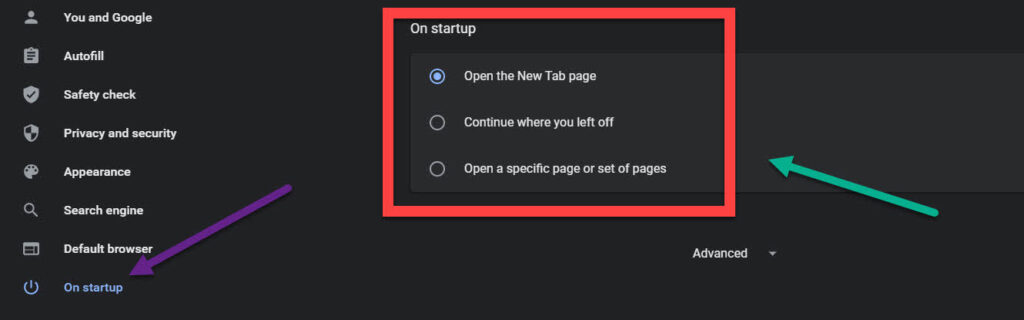
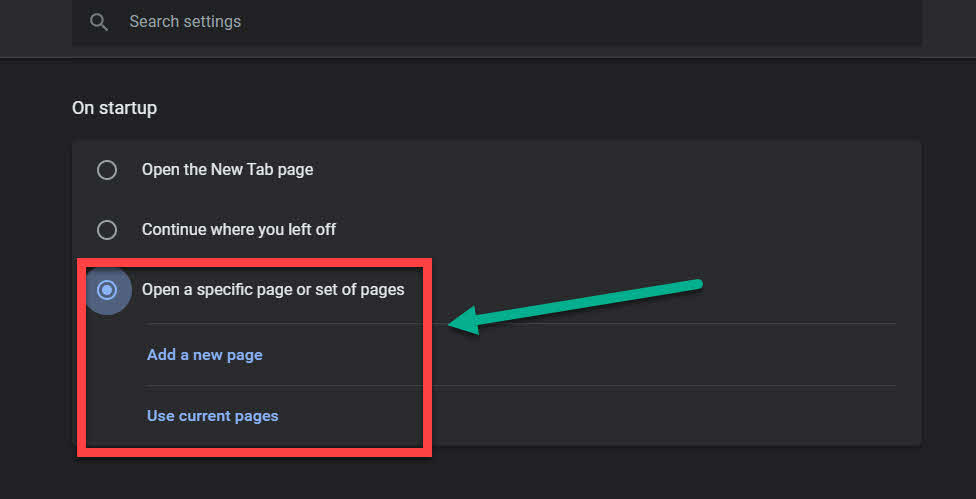
- After this scroll up there you can see the show home button which is currently off. Turn on that option. Then select enter custom web address and paste the web address that you have copied. To copy selected the whole URL and press Ctrl + C, or select the URL and right click and there you can see the copy option just click on that to copy the URL .
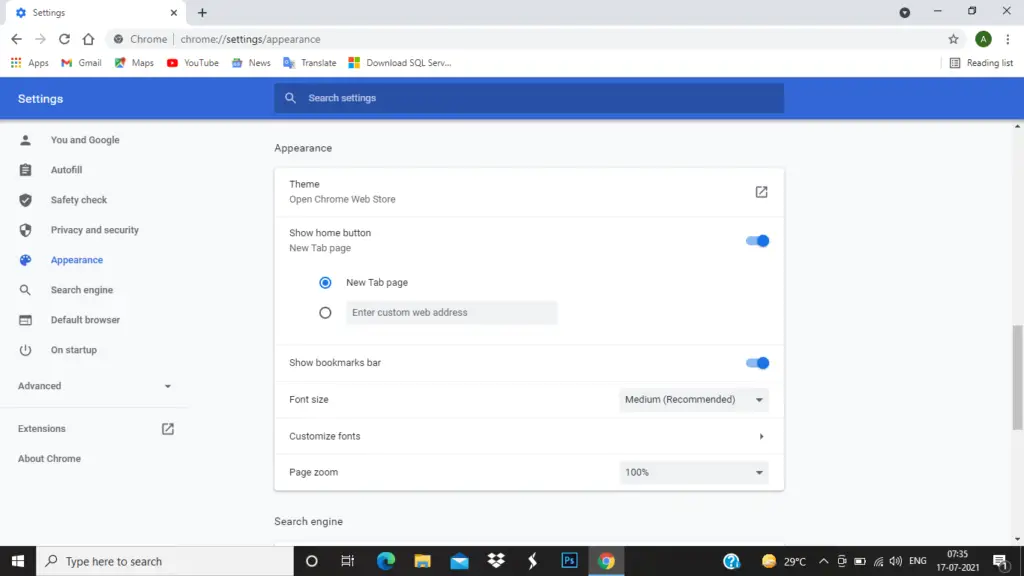
- Now the homepage icon will show up on your screen which is at the left corner of the chrome Brower. This icon appears like a hut. Whenever you click on it google homepage will appear.
So, this was the method for making google a homepage in chrome browsers.
Making google as homepage using Firefox browser
Firefox is a well-known web browser. It is developed by the Mozilla foundation. Firefox is also a web browser and free for all. Firefox browser is mostly preferred for mobile web browsing. For laptops, chrome is the fastest browser.
- Open your Firefox browser on your laptop.
- In the search tab of your browser type www.google.com and you can see the google homepage will appear on your screen. Copy the URL of Google. To copy selected the whole URL and press Ctrl + C, or select the URL and right click and there you can see the copy option just click on that to copy the URL
- On the right side of the screen, you can see three dots. Click on that. Then of an option will appear from which select an option. Then in the option selected on the left side, you can see home click on that.
- In this home option, you can find the homepage and new windows. Click on the custom URL and either paste the URL of google or write the address.
- Exit the Firefox browser.
- Go to the Firefox browser again and click on the homepage icon. You will be on the google homepage.
So, this was the method for making google a homepage in Firefox browsers.
Making google as homepage using Safari browser
Safari is a graphical web browser. It is developed by Apple company. Safari is mainly for Apple products like iPhone, mac. But if you want to use the safari web browser then you have to download it in your system. Safari can be download in windows 10, windows 8, and for windows 7. Now, let’s see how to build the homepage of google in the safari browser.
- Open your Firefox browser on your laptop.
- There in the search bar type ww.google.com then the homepage of goggle will appear which you want to make as your homepage.
- At the top of the left side click on safari. In safari choose the preferences option.
- There you can option Safari opens with and in this select new window.
- In window opens with a select homepage.
- There will be an option on the homepage. Set there www.google.com. This will be your new homepage.
- Now close the browser. And restart it the google homepage is created you can see that.
So, this was the method for making google a homepage in safari browsers.
Using internet explorer browser
Internet explorer is also a web explore which is not used now. It is developed by Microsoft in 1995. Microsoft has decided that internet explorer has come to an end now so, June 15, 2022, will be the last day for the internet explorer web browser. Now, let’s discuss how to make a google homepage in internet explorer.
- Start your laptop and go to internet explorer browser.
- In the search bar type www.google.com. Now google the main screen that appears on your system. Copy the URL or the address from the search bar. To copy selected the whole URL and press Ctrl + C. select the URL and right click and there you can see the copy option just click on that to copy the URL.
- Go to the tools option and there you can see option internet options select that option.
- There you can see the homepage option with the space given to write URL. There pastes the address of the google or the URL that you copeid just now.
- Click on ok bottom that is at the bottom of the screen.
- Now close the internet explorer and restart it. Now you can see the Google homepage is created.
So, this was the method for making google a homepage in internet explorer browsers.
Making google as homepage using Microsoft edge browser
Microsoft Edge is a web browser promoted by Microsoft. firstly, it was made for windows 10. Then released for macOS, Android, and another operating system. Now, let’s see how to make google a homepage in Microsoft edge.
- Open your Microsoft Edge browser on your laptop.
- In the search bar search for google. Now google the main screen that appears on your system. Copy the URL or the address from the search bar. To copy selected the whole URL and press Ctrl + C. select the URL and right click and there you can see the copy option just click on that to copy the URL.
- On the right side, you can see three dots. Click on that dot. Then settings option would be visible to you among all the options. Get into settings option.
- On the left side, you can see the option on startup. Click on that.
- There choose to open a specific page or pages option. Then go to the add a new page.
- There you have to add the address of google or the URL you copied before.
- Now close the Microsoft Edge browser and restart it. Now you can see the Google homepage is created.
So, this was the method for making google as a homepage in the Microsoft Edge browsers.
Now that you have seen all the methods in all browsers that can be used to make google your browser’s homepage. Let’s see how to make google a homepage in android.
Make Google my homepage in android
Let’s get started hoe to make google a homepage in android.
- The first step is to check your internet connectivity. You should be connected to the internet services.
- If your chrome is not updated then update it. And If it is updated directly click on the chrome browser.
- In the search bar search for google. Now google the main screen that appears on your system. Copy the URL or the address from the search bar. To copy selected the whole URL and press Ctrl + C. select the URL and right click and there you can see the copy option just click on that to copy the URL.
- In the Chrome browser click on the three dots on the right side.
- Then some options will appear. In those options, you can find an option that is settings. Click on that option.
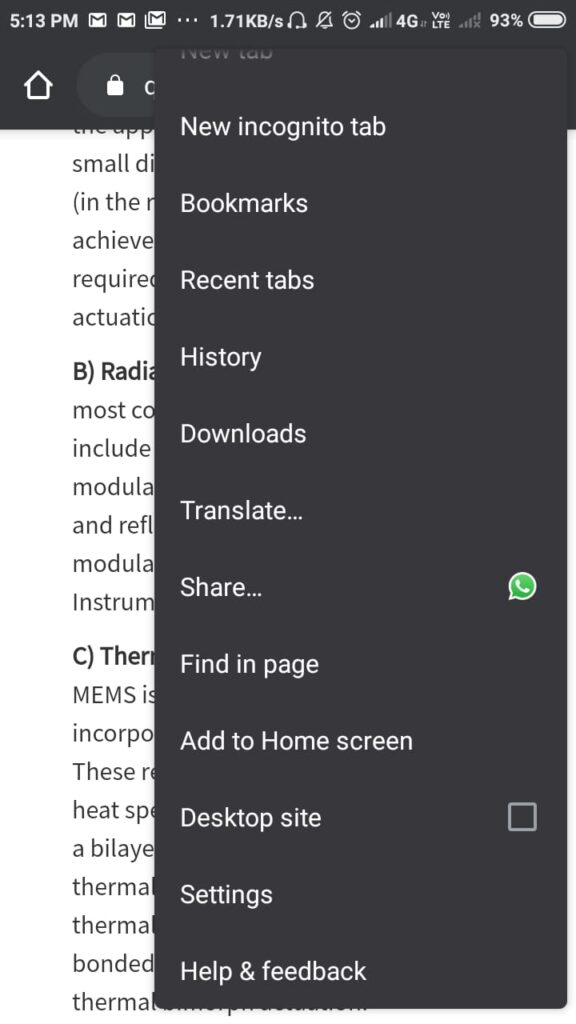
- When you scroll down in the setting you can find the homepage option. Which is currently off. Turn on that option and write the address or the URL of google there.
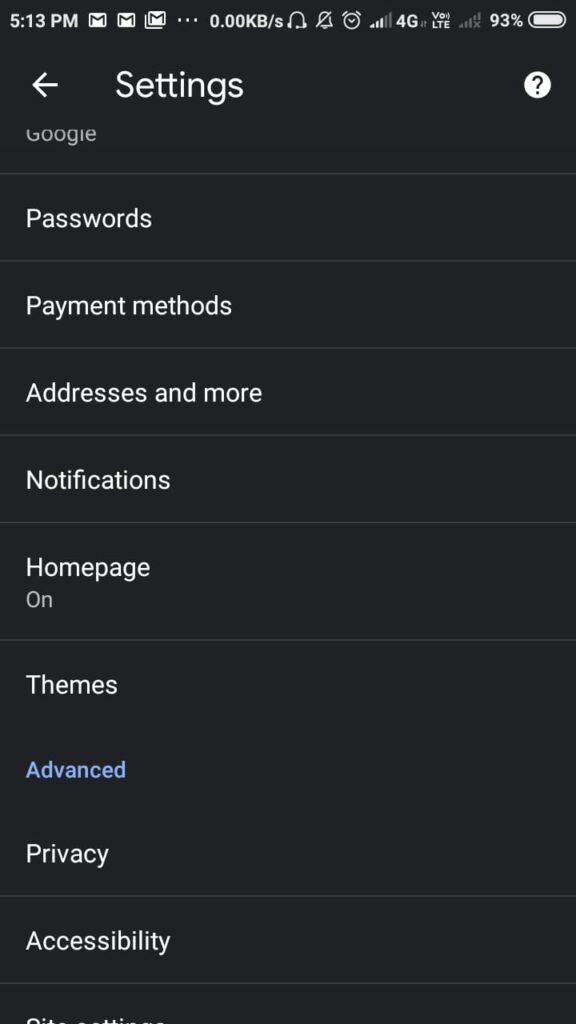
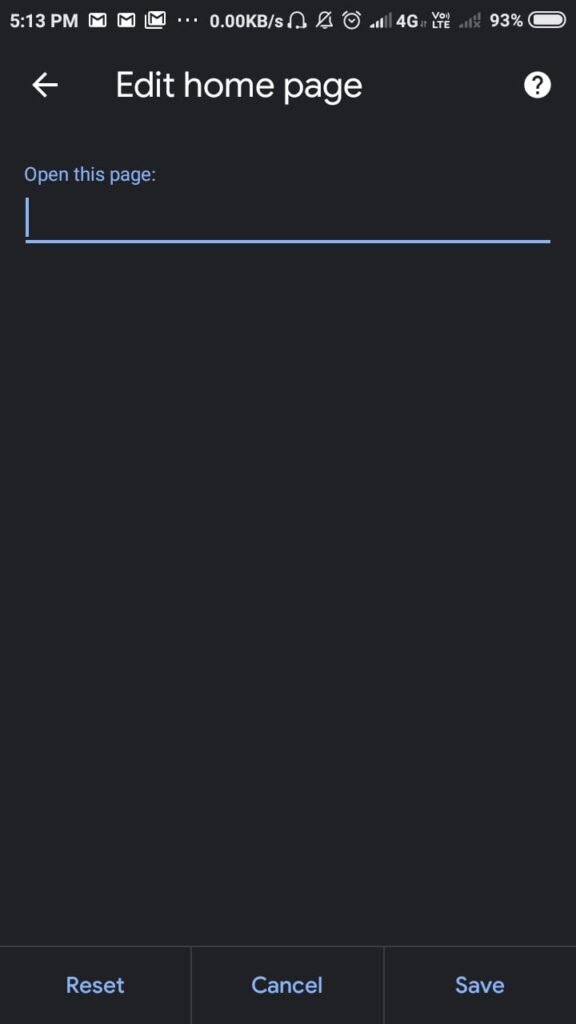
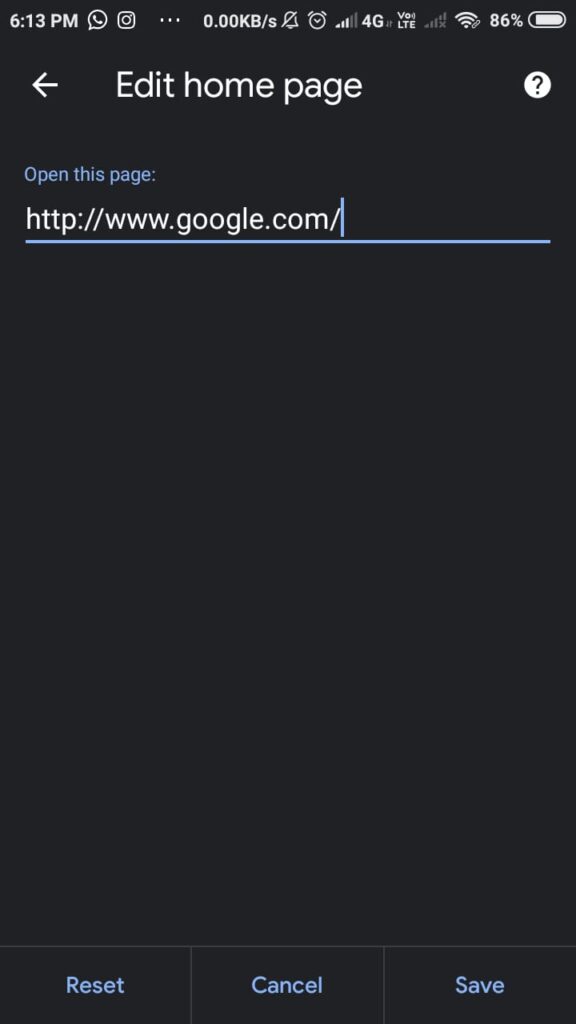
- After this click on the save button.
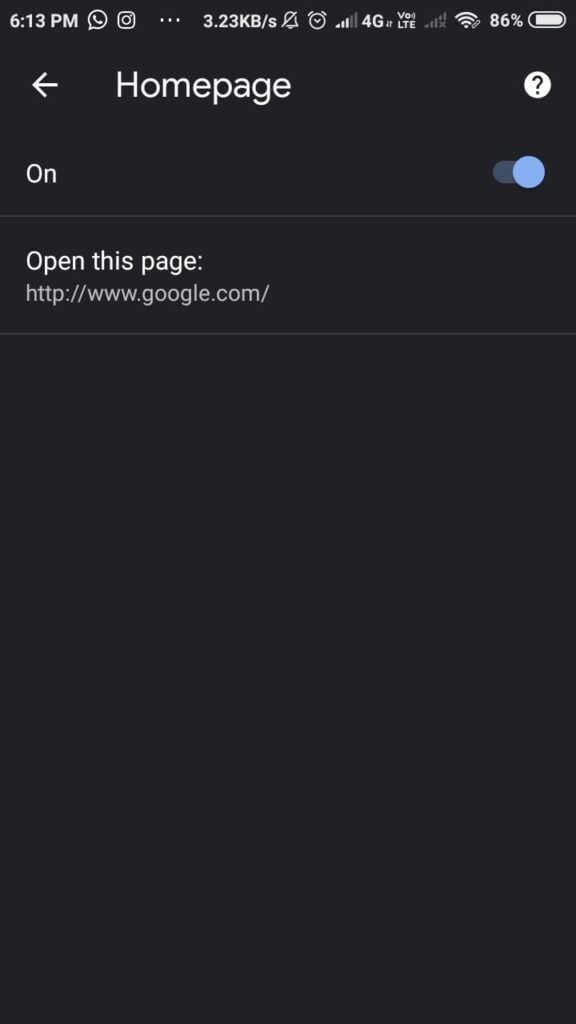
Now, you can google homepage is created on your android device.
Summary
In this article, you have all the ways through which you can google the homepage. Google is so important that after suffering everywhere around the internet. In the end, you come to google only. So, setting google as the homepage makes the working more feasible and easier. Whenever you find any difficultly just go to the homepage icon and you are on the google page. So easy and comfortable it is rather than typing a google address to access the page is so hectic. So, that’s all in this article.

