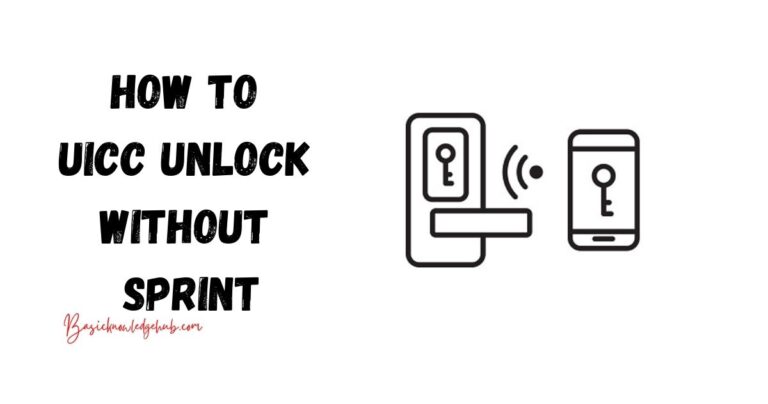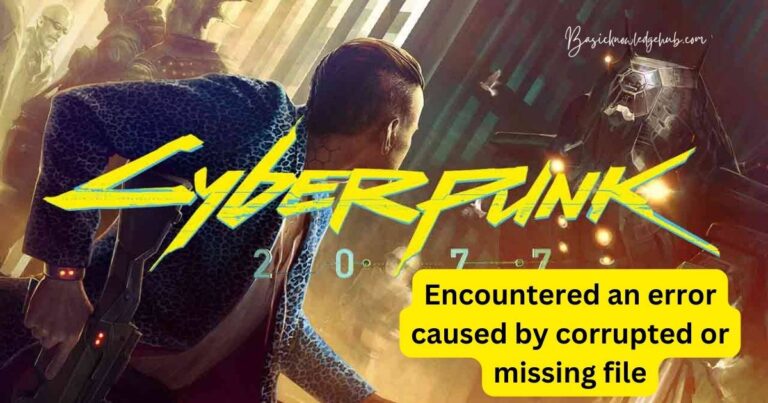Error 403- How to Fix
While we are engaged in doing some typical work, like debugging bugs and suddenly we land upon the page saying error 403, that becomes the most irritating moment and then we surf on a different page to rectify the error. We might be pondering about what indeed is the error 403.
What is error 403?
Error 403 means that the webpage which we are currently surfing is not publicly available or accessible. For example – if you have a form that is supposed to be filled within the timeline, say, 4:00 pm to 6:00 pm but if you try to access it before or after the timeline then it will show error 403.

The most important thing is 403 error doesn’t mean that the page is not available at all. It specifically means that it is privately available for few users may be based on geographical area or timing but won’t be available publicly for everyone.
Some of the commonly thrown errors are –
- HTTP Error 403 – Forbidden
- HTTP 403
- Next, HTTP Error 403.14 – Forbidden
- 403 Forbidden
- Access Denied – You don’t have permission to access
- The website declined to show this page
- 403 Forbidden – request forbidden by administrative rule
- Forbidden
- Forbidden – You don’t have permission to access/on this server.
- 403 – Forbidden: Access is denied. You don’t have permission to view this directory or page using the credentials that you supplied.
- Access Forbidden!
- Error 403: Forbidden – The server understood the request but is refusing to fulfill it.
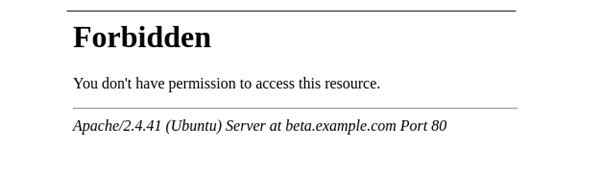
The above discussed syntax of errors depends upon the operating system being used and also the web browser on which the user is skimming but moreover, they convey the same meaning.
Causes of Error 403:
- You might not have given correct permission on the WordPress site’s file.
- You would have set an incorrect setting in the .htaccess files.
Apart from the above discussed main reasons, few other reasons maybe like the webpage (HTTP access code) might be geographically restricted or maybe the creator must have designed it privately for the specific purpose, or maybe the URL is mistyped. But what wonders me is how does the website know whether our system belongs to a particular geographical area or not? Each system has a unique IP address which acts like a street address through which the geographical area of any system is determined.
Read more:
Before we go into how to decode this error, we should be to distinguish among various other errors which are more or else similar to error 403 –
First of all, errors can be from both sides, namely, client-side and server-side. Basically, all those errors which arise due to some fault from the client-side start with 40. On the other hand, errors that come due to some ambiguity from the server-side start with 50. Here mainly, I would be discussing the errors arriving from the client side which begins with 40.
The main difference between error 404 and error 403 is 404 error means that page is not available at all or address of the webpage might have been changed while error 403 means that page is available but with some restrictions.
What differentiates error 401 from 403 and 404 is that in error 401, the user might not have submitted the proper correct authentication information. In such a case, the organization is impotent to recognize the user.
Error 400 says that the request which the client is trying to access is either corrupted or incorrect and the server who has to accept the error is unable to pinpoint it. Generally, this error is from the website.
How to fix error 403?
We have mentioned different ways to fix this error:
Refreshing the page
Although it doesn’t fix the problem maximum try, but it is hardly a second of work to try. We can refresh the page either by Ctrl+R or F5 or clicking on the refresh icon which is located just next to the address bar.
Checking the URL multiple times
Many times we type the wrong URL. So, checking the URL should be one of the priorities. We generally access a web page or web file but not a web directory. Directory ends with “/” symbol while web pages have URLs in the form of .com, .html, .php, .png, .org, .css, etc. There should not be additional numbers, letters, or any alphanumeric character which could lead to problems.
Trying again after sometimes
It may happen that the owner of the page is making some changes in the webpage. Hence, after trying a few minutes later we may be able to access the same page.
Deleting browser cookies and caches
Although it doesn’t alter the browsing experience, but if you do this, it means you will have to sign in again to most websites. This step is required because it is possible that the page you are searching for might have been cached in the browser. On the other hand, the actual link would have been changed. So, once you clear the caches and cookies this error might be solved.
Steps to clear the cache or cookies
- Open the web browser.
- Select More or three dots that are present at the top right corner of the window.
- Choose More tools followed by clear browsing data.
- To clear everything, select All time in the time range.
- Click on the boxes near “cookies and the other site data” and “cached images and files”.
- Finally, choose clear data.
Look if you have permission to access the address
Some websites need to be logged in before you can access the content. This error is shown in that case to let the user know that he needs to log in to access the content. Try to log into the site so that the error is configured.
Disabling extensions and Add – ons
The extensions are used to obtain the additional features in the web browser. But when these extensions integrate inside the browser, they cause http error 403 – forbidden. Disabling the extensions may solve the issue.
Steps to disable extensions and add-ons:
- Open any of the the web browser.
- Click on More or three dots which is present at the top right corner of the window.
- Choose More tools followed by extensions. This opens the extension manager tab.
- From there disable all the extensions by using toggle switch.
- After that, don’t forget to restart the browser.
Contact the Internet Service Provider
If some website is working for others and not for you then there is a possibility that the IP address provided by your ISP has been blocked for some reason. Under this situation, try contacting your ISP to sort the error.
Blacklisted IP
If your system’s IP address has been used to send spam or perform some tasks which deny the service then webmasters blacklist all those IPs that abuse its service. This is also one of the cases when you get error 403. In this scenario, you need to turn off and on your internet service and renew your IP address and if still error is not sorted then try contacting your Internet Service Provider and ask for their help to sort this issue.
403 Forbidden
Request forbidden by administrative rule in WordPress – To rectify the fallacy following steps need to be followed:
- Go to cPanel.
- Choose File Manager from the Files option.
- Select .htaccess files from the available list and if it is not visible then go to settings and mark the hidden files to view all the options.
- Now, rename the .htaccess files to any other name. For example – .test
This would fix the error on the corrupted file. After the error is fixed, go to settings. Now, move to permalinks optinon present under the setting and click on save changes. This will consequently generate a new .htaccess file on your file manager which will not be corrupt.
To fix wrong file permissions on your server
Follow the steps stated below:
- Go to cPanel.
- Choose File Manager from the Files option.
- Choose wp-content folder.
- Select read, write and execute options for users and read and execute for group and word. This will change the permission to 755.
- Click on Change Permission.
- Similarly, check for 755 permission in wp-admin and also wp-includes.
- Make sure that wp-content, wp-admin, wp-includes are all set to 755. If it is not 755, then follow step 4 to grant access 755.
- Following the above steps should rectify the error 403 forbidden.
Plugin Related Issue
Following steps should be followed to untangle the plugin related issues :
- Go to WordPress.
- Navigate to Plugins.
- Select Installed Plugins.
- Remove all the plugins which were already installed to solve the problem. To remove, select Deactivate from the Bulk actions drop-down.
If none of the above scenarios rectify this error then you will have to rely on website admin to address the error which seems to be the last option available. Some sites are blocked due to government enforcement agency so you can’t access them without formal permission from the website owners or higher government authorities.
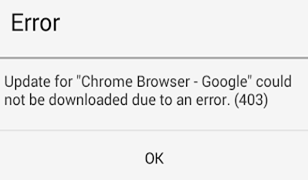
Fix the Error 403 in Android Apps Downloading
How to fix the Error 403 in Android which hampers downloading of the apps from the play store?
Follow the steps given below:
- Go to Settings.
- Scroll down and navigate to the Apps option.
- Click on the three dots present on the top right corner of the window and choose show system apps from there.
- Search for Google Play Store.
- Open Google Play Store.
- Select storage followed by clear data.
- Go one step back and again click on the three dots at the top right corner followed by OK.
- Now, go to Google Play Services.
- Select storage and then manage storage present at the bottom left.
- Then clear all data and OK.
- Restart your phone.
After you are done with the above steps, you may have to login again. Now, you would be able to install the apps that were creating problems earlier.
Disclaimer: Do all the mentioned steps at your own risk, before doing anything make a backup of your device. We are not responsible for any type of loss.