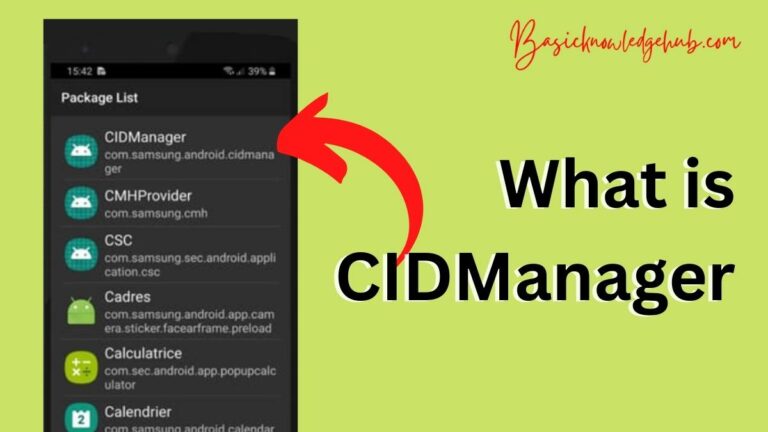System UI isn’t responding
We always found the request to fix System UI isn’t responding error, mostly seen in android. To understand more about system UI isn’t responding error first thing you should be knowing what is UI? And what is it’s working? What it can do? Answer all these questions you will get in this article. So, that you will get to know when system UI isn’t responding error occurs what is the main issue with your device?
UI stands for the user interface. The name itself suggests user interface means an interface through which users can interact. Let’s understand UI in more detail. Now let’s take a scenario. You go to any website or app first thing you notice on the screen that is the homepage of the website or app is a user interface. The options and selecting method on the screen are provided for the user interface. So, that users can access websites and apps. The earlier user interface was considered not that important. You want to know what the google site looks like in the early 20s or the 90s. Then go to the site web.archive.com. There you have to type the site URL or address whose site you want to see.

So, type www.google.com. Then you have to select the date for which time you want to see the google site. After this, you will be on the homepage which is made from pure HTML (hypertext markup language). And you won’t feel like using such an unattractive site.
But as the technology grow developer get more focused on UI and they use HTML, CSS, BOOTSTRAP like software to build the UI for any system. You can also see how google looks like now than you saw before now it feels like you can use it. The user interface is the one thing that attracts the user to use the product (app, website, etc.).
Now that you know what UI is? So, when your android gives the error like system UI isn’t responding error. you will know there is a problem related to the UI. In this article, you can see why this error occur? What are the methods that can be used to get rid of system UI not responding error?
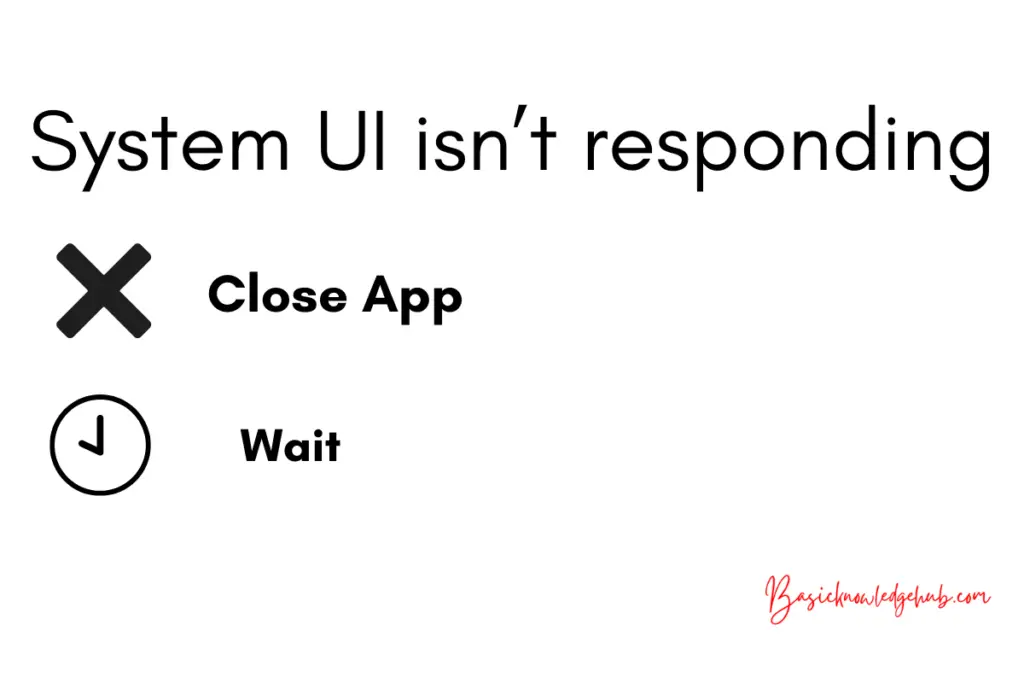
How system UI isn’t responding error occur?
Many ways lead to system UI not responding error. let’s discuss all of them:
Virus attack
When your SD card is attacked by the virus. This means any file you have on your SD card is affected by the virus, then this can damage your SD card. And you will get system UI isn’t responding error.
Downloading from an unknown source
When you download anything in your android device from other sources, not through the play store. Then you are providing a way for the virus to enter your android device. if the virus entered your system. It directly affects the UI and you get system UI isn’t responding error.
Less storage capacity or memory
If your device has less storage capacity and then also, you’re trying to download or insert any app, document, or file. Then this can lead to system UI isn’t responding error.
Software conflict
System UI isn’t responding error can occur when you are trying to run two programs at the same time. So, the device gets confused about which program to load and which UI should display. So, your android device gives system UI isn’t responding error.
Some essential files missing
If some essential files which are required to run the application are missing, then you can get system UI not responding error. Because the files that are responsible for UI display are missing in your device.
Corrupted SD card
Using a corrupted SD card can also lead to system UI isn’t responding error. always make sure that you are using a safe and secure SD card for your system.
So, these are all the scenarios that can result in system UI isn’t responding error. you should try to avoid such a situation which can result in system UI not reacting error. Now that you have seen the cause of system UI not responding error, let’s discuss methods to get rid of this error.
Don’t miss: error compiling for board nodemcu 1.0 (ESP-12e module).
How to fix system UI isn’t responding
We are providing different methods to fix this issue:
Restart your device
One prominent solution to every problem is to restart your device. So, you can see whether restarting your device is the solution for system UI isn’t responding error or not. To restart your device, follow the steps given below:
- Try to restart your android device again.
- To restart your device. Press the power button of your device. Then four options will appear silent, power off, reboot, airplane. Among those select the reboot option. Then your system will automatically restart in some minutes.
- Once you are done with restarting your device. Check whether you are getting system UI isn’t responding error or not.
Reset app preferences
Some apps have the same functions so it creates conflict which app should run first. And gives system UI isn’t responding error. To avoid this conflict app preferences should be set. Follows the steps given below to reset app preferences:
- Go to the settings.
- In settings go to the application or the installed app option. Whichever option you have on your android device.
- In the installed app option on the right-side top corner. You will see three dots. Click on them. Then you will set some options among them select reset app preferences.
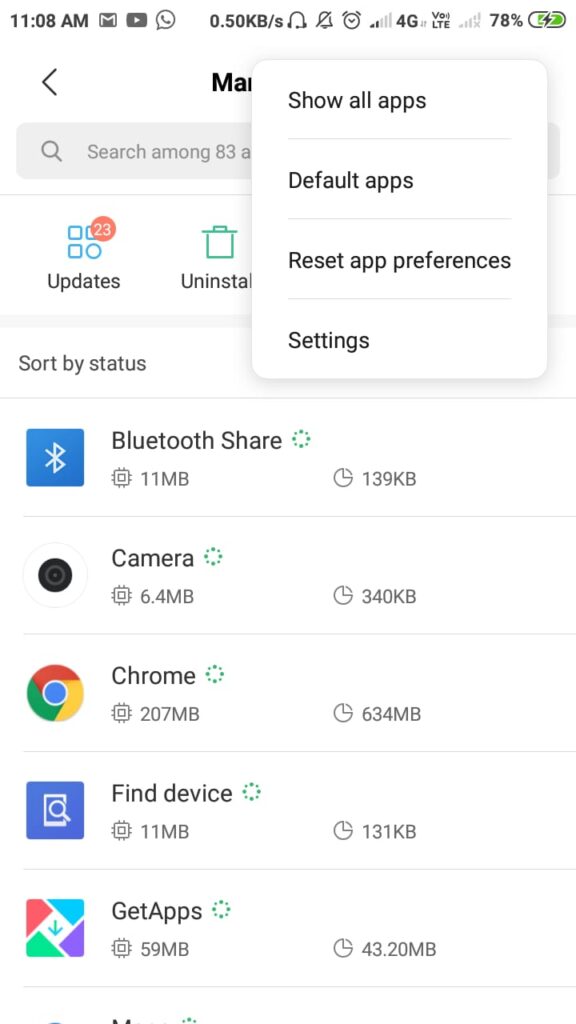
- Then a pop-up option will appear whether you want to reset app preferences or not. You will be given two options cancel and reset apps. Among them select reset apps. So, the preferences of the apps can be changed and there is no conflict between the apps and you won’t get system UI isn’t responding error.
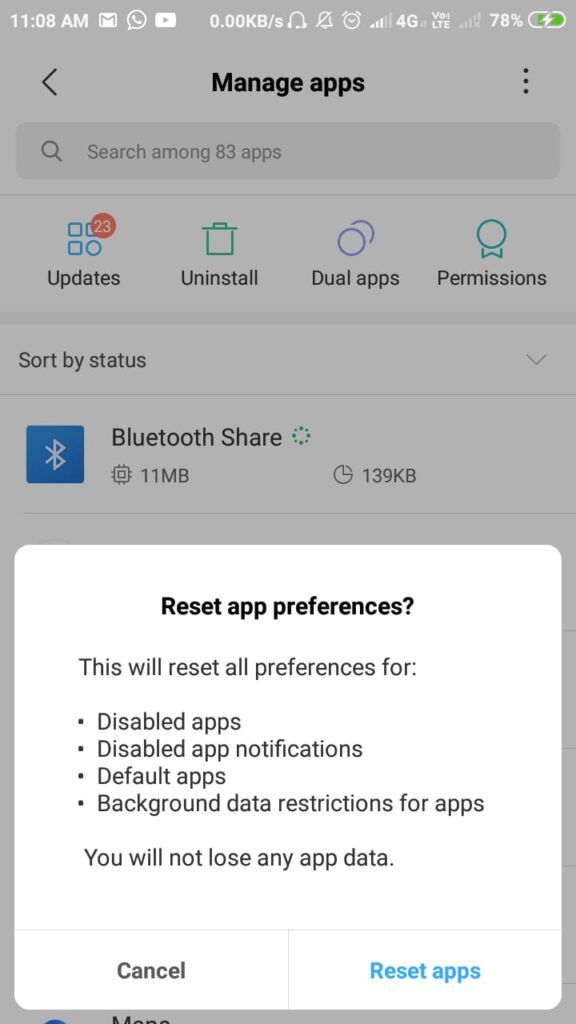
Clear cache of a particular app
- Clearing the cache memory of the app because of which you are getting system UI isn’t responding error.
- To clear the cache of your device.
- Go to settings
- There find the app option or installed app and click on it.
- In apps swipe right until you see all tabs.
- In all tap search for the app which is responsible for your problem.
- Select that app and clear the cache of that app.
- Now go back and open that app again. Now, you can see that your problem is solved.
Clear cache of the whole system
- When you clear cache data of the particular app it might be possible that system UI isn’t responding error still occurring.
- Then the next method you should try is that clearing the cache of the whole device.
- For this go to settings.
- Scroll down and find the storage option.
- Click on the storage option.
- In the storage, you can see cached data, click on that.
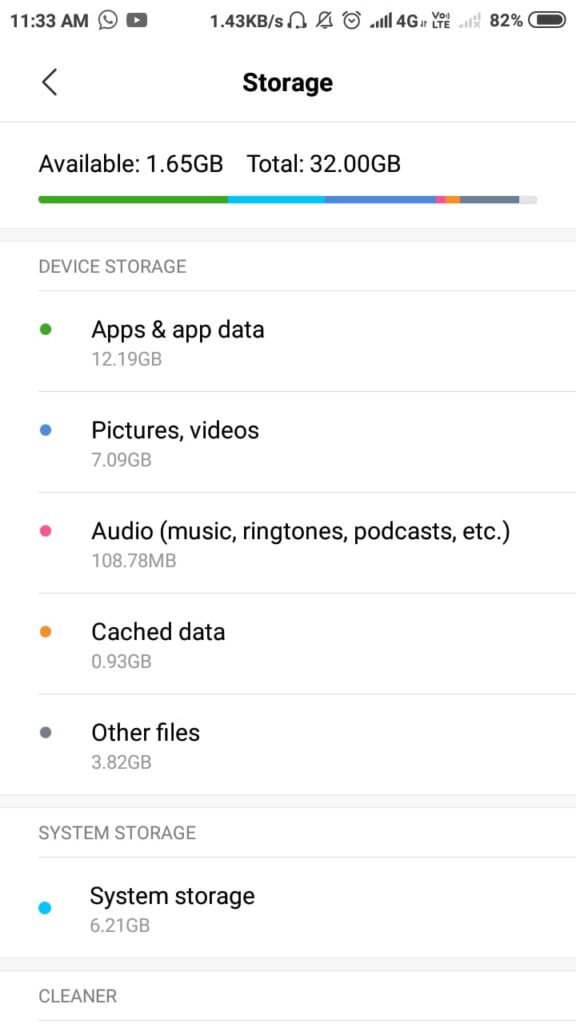
- Then a dialog box will appear stating that “this will clear cached data for all apps”. You have to click on ok to delete all the cache data related to all the apps on your android phone.
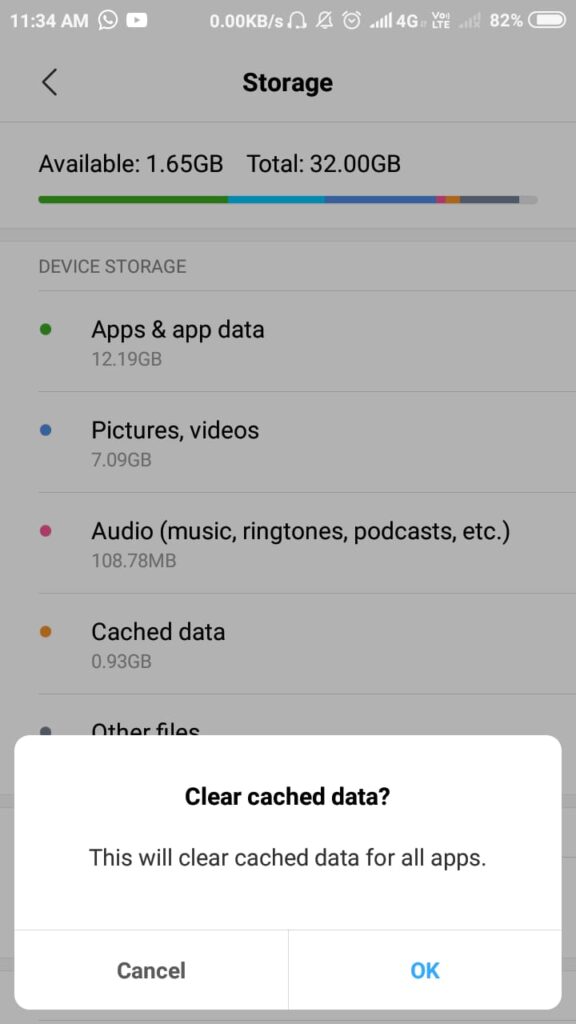
- Now check if the system UI isn’t responding error is still occurring or not.
Providing more storage space
If you are receiving less storage notification and you are ignoring it. Then after some time you can get system UI isn’t responding error and this can be problematic. To get of the storage problem. You have to uninstall the apps which you are not using. Or any big file which is unwanted like any image, document, video you have to delete all of them. Or you can clear the cache data which you have seen in the above method how can you delete both particular app cache data and cache data for the whole device. This clearing of cache can also create a lot of memory for other use. You can also use a memory card which can provide you extra memory. To uninstall the app, follow these steps:
- To uninstall the app hold that app and drag that app to uninstall icon which is either at the top of the screen or the bottom of the screen.
- If you are not able to uninstall by the above method. Then go to the settings app, then scroll down there you can see an option of installed apps.
- Click on the installed app. There you can see a list of apps that you have installed. Among them select that app in which is consuming a lot of memory and you don’t want it anymore. And click on uninstall.
Read also: Process system isn’t responding
Virus scan
When you are downloading something from an external source means not from the google play store. Then you should always make sure to check the downloaded application through the antivirus. So that later you won’t get system UI isn’t responding error.
Update the system and apps
Using not updated system or app can also lead to system UI isn’t responding error. So, make sure that you are working on that updated system. After the update not only do you get rid of the system UI not responding error but get access to features that are introduced in the new update. Let’s see how to update the system:
- Go to settings.
- In settings, you will see the about phone option. Click on that and update your system if not updated.
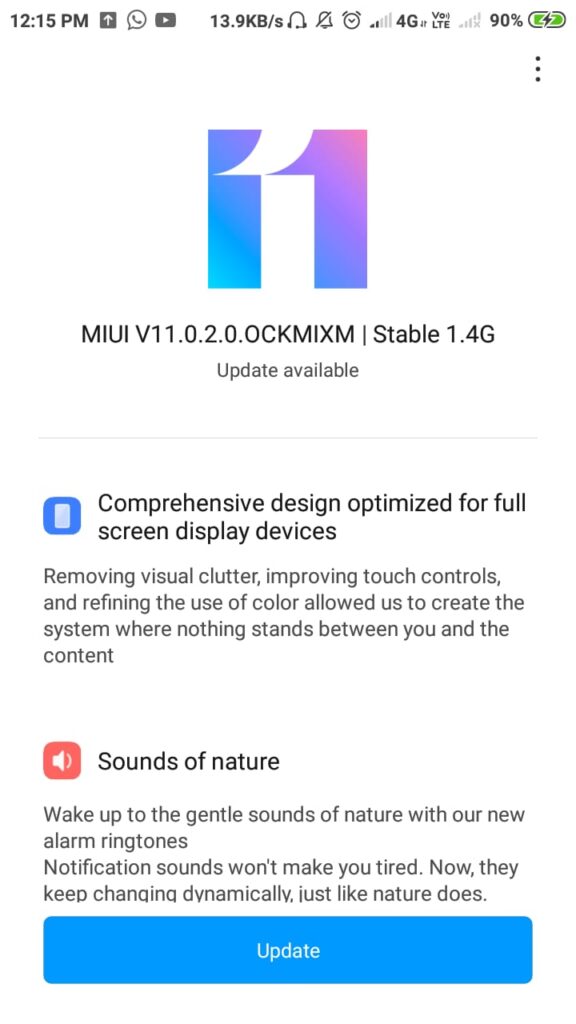
- In the settings you can also see an option of system apps updater, click on that. And update all the system app that is not updated.
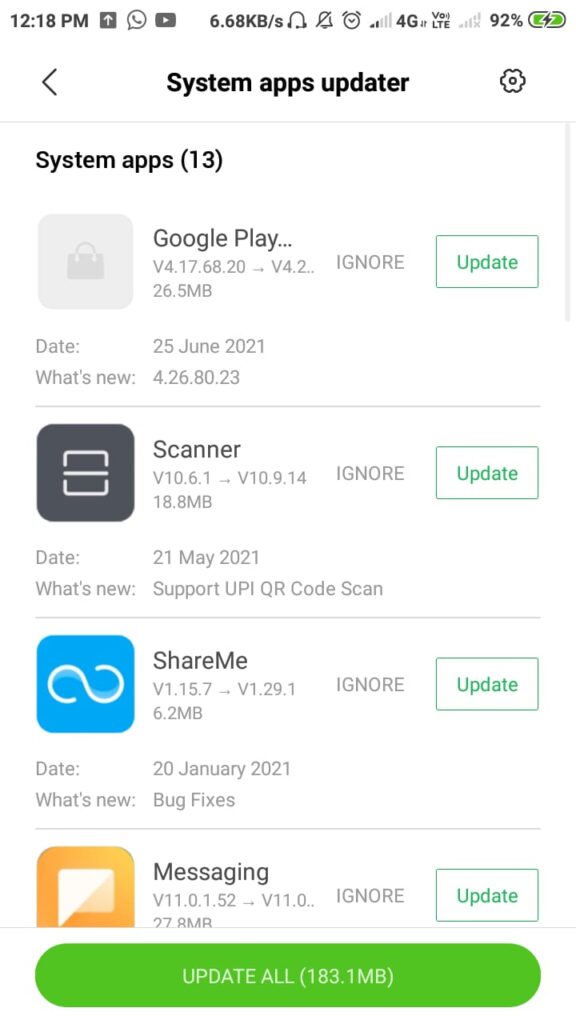
- Now that you have updated your system and all the system apps. Now only installed the app is remaining to update. For this go to the play store.
- In the google play store go to my apps and games option. There go to manage apps and devices.
- There you can find the list of apps and games that needs to be updated. You have to click on the update all option to update all apps.
Factory reset
After trying all the methods then also you are getting a system UI not responding error. Then after trying this last method, you won’t get system UI isn’t responding error. let’s see the steps to reset the factory data:
- Go to the settings.
- In settings go to the Backup &reset option.
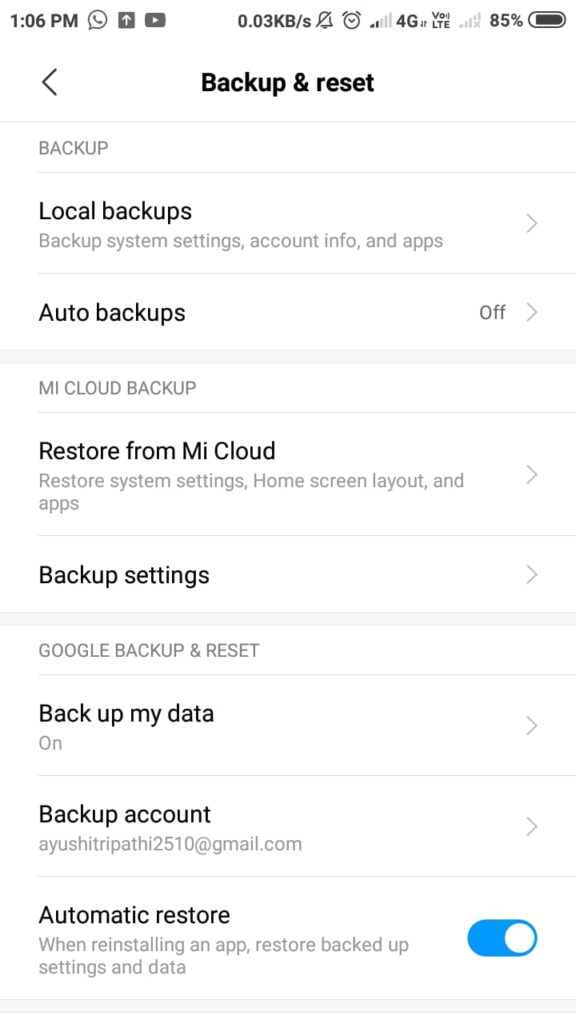
- In backup & reset at the bottom, you will find out a factory reset data option. Click on that.
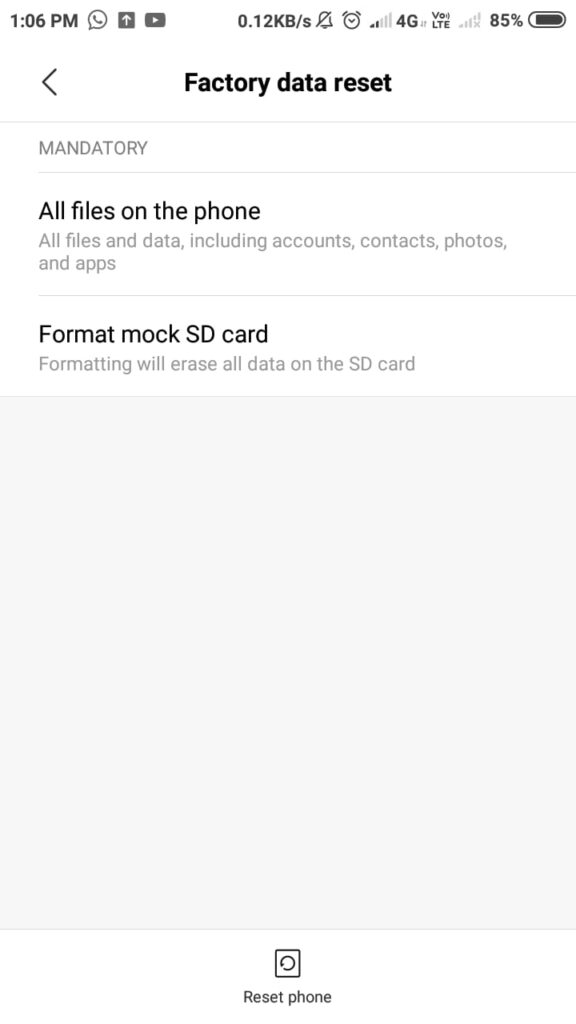
- This will erase all of your data from the device. now if you check the system UI isn’t responding error will be gone.
Go through: This device was reset. To continue sign in with a google account bypass
Summary
In this article, you have what is system UI isn’t responding error? and also seen all the methods that can be applied to get rid of the system UI not responding error. Now you also know the main cause of this error. So, you should try to not make such a mistake that leads to a system UI error. In a different system, this error comes differently. Like in some systems instead of system UI isn’t responding error you can receive system UI has stopped or unfortunately, the system UI has stopped. But they all mean the same thing. So, you should not get confused by the name and try to solve the error by the methods mentioned above.