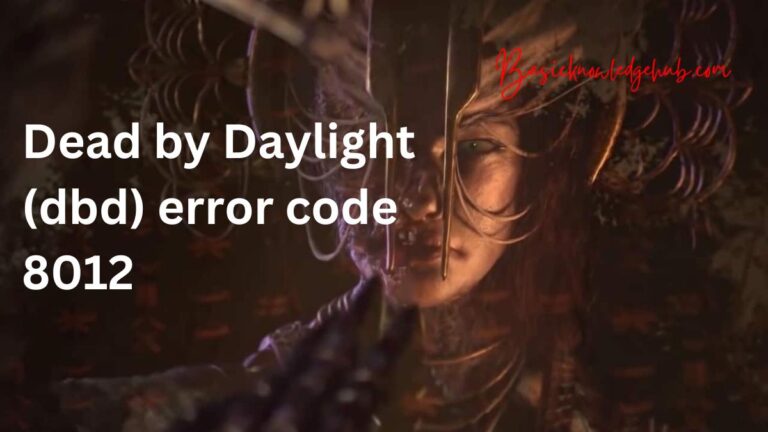How to Fix “Too many different cell formats” Error in MS Excel?
The Microsoft Excel error “Too many different cell formats” can occur while inserting or modifying rows or columns in Excel. The error can occur due to several reasons, such as:
- Incorrect workbook formatting
- The worksheet contains merged cells
- Multiple built-in or custom cell styles
- Large-sized Excel file
- The file contains conditional formatting
In this article, we will see how to fix this MS Excel error.
Methods to Fix the “Too many different cell formats” Error in Excel
The error “Too many different cell formats” can occur due to unnecessary formatting in the workbook. You can check and remove excessive formatting from your workbook. If you still face the error, then follow the below methods.
Method 1: Save the Excel File in Binary Workbook (.xlsb) Format
Large-size of the Excel file is also one of the reasons for the “Too many different cell formats” error. If this is the case, then try to reduce the file size. You can save the file in binary (.xlsb) format. Here are the steps:
- Open your Excel application.
- Go to File and then click Save As.
- In the Save as Type dialog box, select Excel Binary Workbook (*.xlsb).
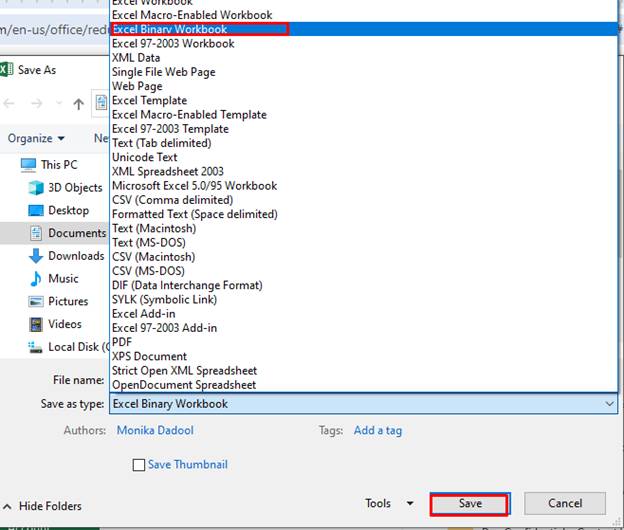
- Click Save.
Method 2: Check and Remove Conditional Formatting
The error ‘Too many different cell formats’ can also occur due to conditional formatting in the workbook. Make sure you have optimized the use of conditional formatting. You can check and remove unrequired conditional formatting. To do this, follow the below steps:
- Open the affected workbook.
- Click the Home tab and then click Conditional Formatting.
- Click the Manage Rules option.
- In the Conditional Formatting Rules Manager window, verify the formatting rules.
- Click on the Delete Rule option to clear unnecessary rule.
Method 3: Install the Hotfix Package
You can experience the “Too many different cell formats” issue while copying the unused styles from one Excel sheet to another, usually in Microsoft Excel 2010. To fix this, you can download and install the Hotfix package (2598143) released by Microsoft.
Method 4: Enable the Excess Cell Formatting Option
Many users have confirmed that they’re able to fix the “Too many different cell formats” issue by enabling the Excess cell format option. This option helps to remove unnecessary formatting in the file. Here is how to enable the Excel cell formatting option:
- In Excel, go to File and then click Options.
- Click the Add-ins option.
- Select COM Add-ins from the Manage box, and click Go.
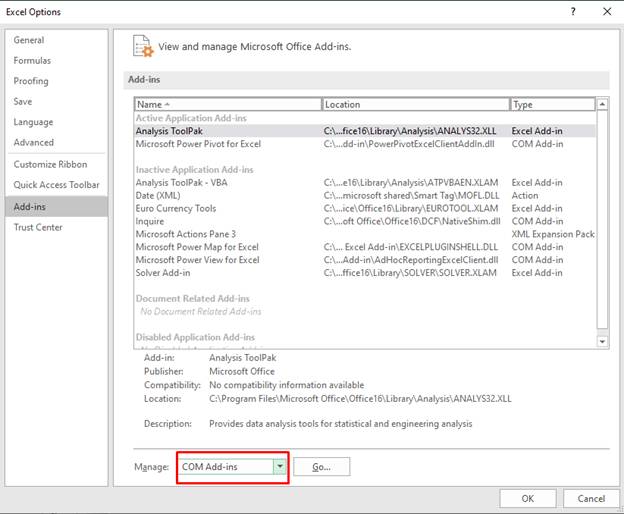
- In the COM Add-ins window, check Inquire and then select OK.
Caution: Create a backup of your workbook before cleaning the cell formatting as the applied changes cannot be undone.
- Now remove the unnecessary formatting. For this, go to the Inquire tab and then select the Excess Cell Formatting option.
- Select one of the options: clean only the active worksheet or all worksheets.
- Once you cleared excess formatting, click Yes to save the applied changes.
Method 5: Repair your Excel Workbook
You can face the “Too many different cell format” error in Excel due to corruption in the workbook. If you suspect corruption is the reason behind this error, use the “Open and Repair” utility in Excel to repair your workbook. Here are the steps to run this utility:
- In your Excel application, click File and then Open.
- Click Browse to select the affected workbook.
- In the Open dialog box, select the damaged file.
- Click the arrow next to the Open option and then click Open and Repair.
- In the dialog box that appears, click the Repair option.

- It will try to recover as much of the data as possible.
- Once the repair process is completed, a message is displayed. Click Close.
If the Open and Repair utility fails to repair the workbook, it indicates that the workbook is severely corrupted. You can try Stellar Repair for Excel in such a case. This dedicated Excel file repair tool can easily repair severely corrupted Excel files. The tool uses advanced algorithms to detect and fix corruption issues in the workbook. It can recover all the objects from the damaged workbook with complete integrity.
Closure
The “Too many different cell formats” error in Excel can prevent you from copying data from multiple sources and pasting it into Excel. However, you can resolve the error by following the above troubleshooting solutions. If your workbook is highly corrupted, you can use Stellar Repair for Excel to repair it. You can download the tool’s demo version to scan the file and preview the repaired data. The tool supports all Excel versions.