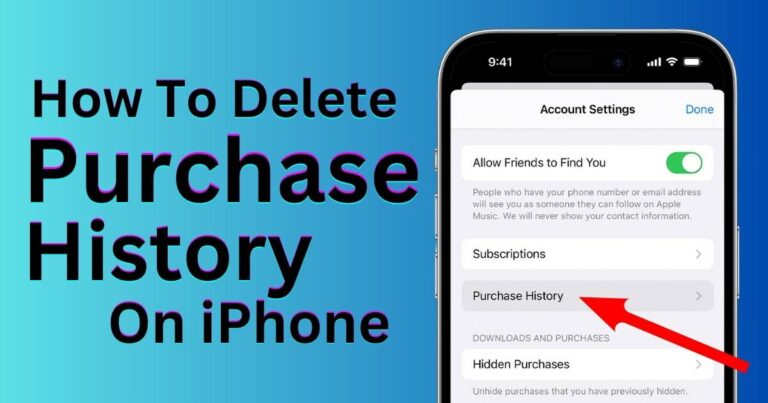How To See Hidden Files On iPhone
Hidden files and folders can feel like a secret treasure, offering a glimpse into aspects of the operating system you never usually get to see. On a computer, these files and folders are usually easy to find with the right know-how. But given that iPhones operate on a closed system, revealing those hidden files can be more of a challenge. Most iPhone users may not even realize there are hidden files to uncover. However, if you’re interested in accessing these files or want to learn more about how your iPhone works, this article will take you through the steps to locate and view these hidden files on your iPhone.
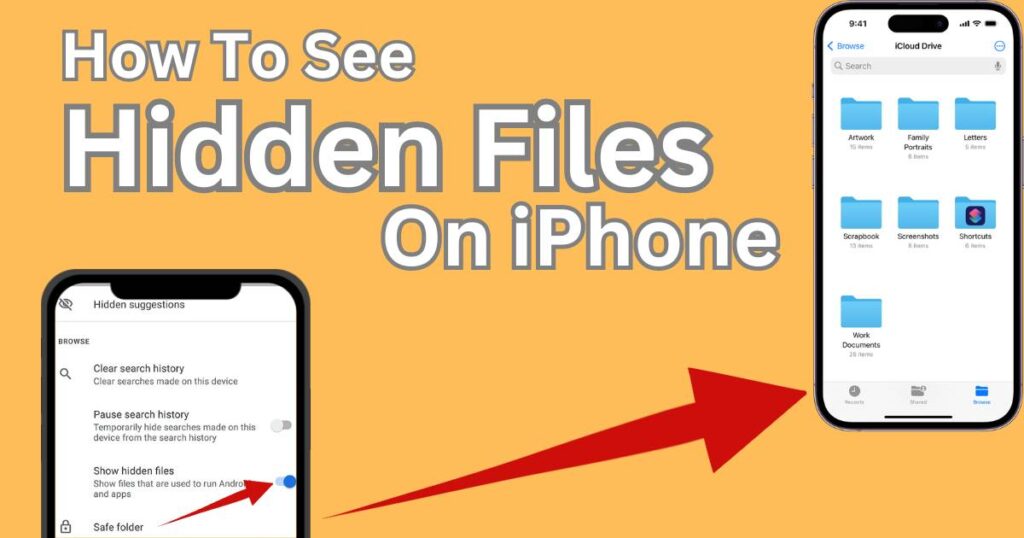
What Are Hidden Files on an iPhone?
Considering that hidden files are often operating system files or apps data, most iPhone users do not need to access these on a regular basis. Tucking these files out of sight keeps operations running smoothly—away from accidental deletions or modifications. These files include user preferences, app configurations, caches, temporary files, and more. They represent the behind-the-scenes work that keeps your apps functioning as they should.
How to View Hidden Files on iPhone
There isn’t a built-in feature in iOS to view these files, as Apple tends to keep things simple and clutter-free for its users. However, alternate ways exist to view these persistent but elusive data.
Using iTunes backup: One of the most trusted ways requires backing up your iPhone through iTunes and using specific software to view the contents of the backup. Programs like iExplorer or PhoneRescue allow you to browse these backups and access hidden files.
Using iOS file manager apps: Certain apps, available in the App Store, allow users to browse their iPhone’s internal storage, such as Files App, Documents by Readdle, or FileMaster. Note that these apps only provide limited access to certain types of hidden files.
Please consider that accessing these files should be done with caution. Alteration or deletion of these could potentially harm the performance of your apps or iPhone operating system.
Hidden Folders Within Photos and Notes Apps
Although there’s no official way to access system-level hidden files, Apple has included ways to hide certain personal files within the Photos and Notes app.
In Photos: Users can cover personal pictures and videos from plain sight within the Photos app. By long-pressing the image and selecting the hide option from the context menu, these items will vanish from your timeline, Albums, and Moments. To find them, navigate to the ‘Hidden’ album under the ‘Utilities’ section.
In Notes: iPhone users can hide personal notes by swiping left on the note in the list and tapping the lock icon.
Uncover The Hidden Secrets of Your iPhone
Discovering the hidden nooks and crannies of your iPhone can be an exciting venture. It gives users a peek into the unseen operations that help their device run smoothly, and an opportunity for personal file organization and privacy. However, before plunging into the deep end of hidden files, it is advised to handle these files with care. After all, they serve important functions in maintaining a seamless experience that iPhone users around the world appreciate. Yet having the knowledge of how to see hidden files on your iPhone can lend you an insight into the hidden world within your daily device. As with any technological exploration, proceed with curiosity, caution, and respect for your digital co-inhabitants. After all, they are working behind the scenes to make your iPhone experience as enjoyable as it is.