How to fix Capital One App not working?
In the world of convenience and digital innovation, mobile banking applications such as Capital One have revolutionized how we handle our finances. However, like any other technological tool, these applications can sometimes go awry and stop working, leaving users frustrated and unsure of how to fix the problem. If you’ve found yourself in the situation where you’re grappling with a non-responsive or malfunctioning Capital One app, rest assured that you’re not alone and that there are solutions. This informative piece will provide steps to troubleshoot and fix common issues with the Capital One app, rescuing you from any digital banking distress.
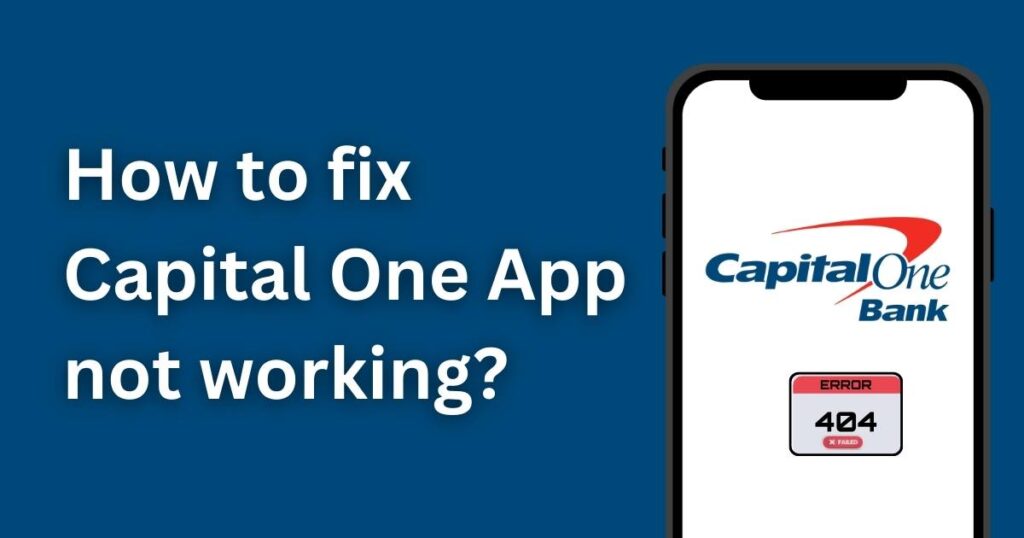
Update the Capital One App
Your first port of call in this difficult voyage should be to **check whether your Capital One application is updated**. Apps are constantly refined with bug fixes and performance enhancements released through updates. Therefore, an outdated version could be causing your problems.
- For iOS devices, go to the App Store, select ‘Updates’, and tap ‘Update‘ next to the Capital One app if it’s available.
- For Android devices, visit the Google Play Store, select ‘My apps & games‘, and tap ‘Update’ next to the Capital One app if an update is available.
Clear the App Cache
Clearing your app’s cache can sometimes fix various issues. Cache holds temporary data that the app utilizes to speed up its operations. However, these cache files can often become corrupt, thus causing your app to malfunction.
- On Android: Go to ‘Settings’, tap ‘Apps’ or ‘Application Manager‘, find the Capital One app, and tap ‘Clear Cache’.
- On iPhone: Unfortunately, iOS doesn’t allow you to clear an individual app’s cache. You will need to uninstall and reinstall the app to effectively clear its cache.
Check Network Connection
A poor or inconsistent network connection could be causing your Capital One app to misbehave. Whether you’re using Wi-Fi or mobile data, ensure your device is receiving a strong and steady internet signal. You may also try switching between Wi-Fi and mobile data to confirm if your connection is the issue.
Reinstall the Capital One App
If none of the above steps work, your last resort might be to **completely uninstall and then reinstall the Capital One app**. This will clear any corrupt files and give a fresh start.
Get in Touch with Capital One
In instances where none of the previous tips help, contacting Capital One support can help. Reach them via their website, their customer service number, or through social media channels. In addition, you can also report your issue through the ‘Feedback’ option in the Capital One app.
Keep Your Phone’s Operating System Up-To-Date
Just like it’s important to update your applications, the same goes for your phone’s operating system. It’s common for some apps to misbehave if they’re running on an outdated operating system.
In conclusion, remember that it’s normal for apps to experience technical difficulties from time to time. However, following these troubleshooting strategies will hopefully get you back to banking with Capital One without too much disruption. The technology behind these mobile banking apps is constantly improving, ensuring users have the most efficient and secure experience possible.
