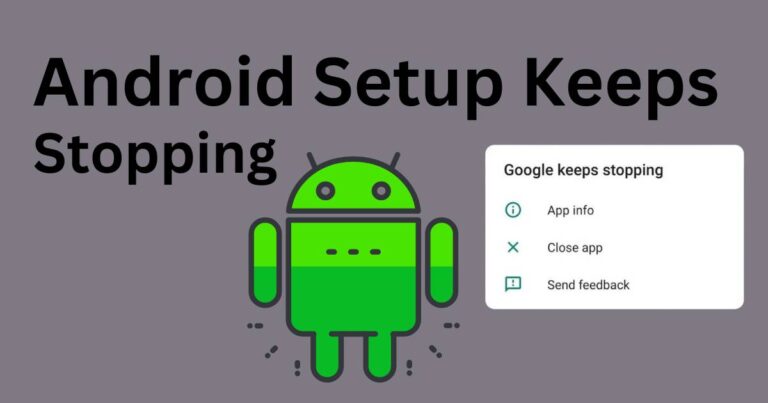How To Turn Off The Flash Notification On iPhone
Your iPhone’s flash notification is a handy feature that transforms your device’s LED flash into a notification light whenever you receive a message, call, or other alerts. This feature is particularly beneficial for individuals who are hard of hearing, those who often work in loud environments, or simply anyone who feels more comfortable with a visual cue instead of an auditory one. However, there might be times when this flashing light becomes an annoyance or proves to be troublesome – in a dark environment, for instance. Luckily, turning off the flash notification on your iPhone is relatively straightforward.
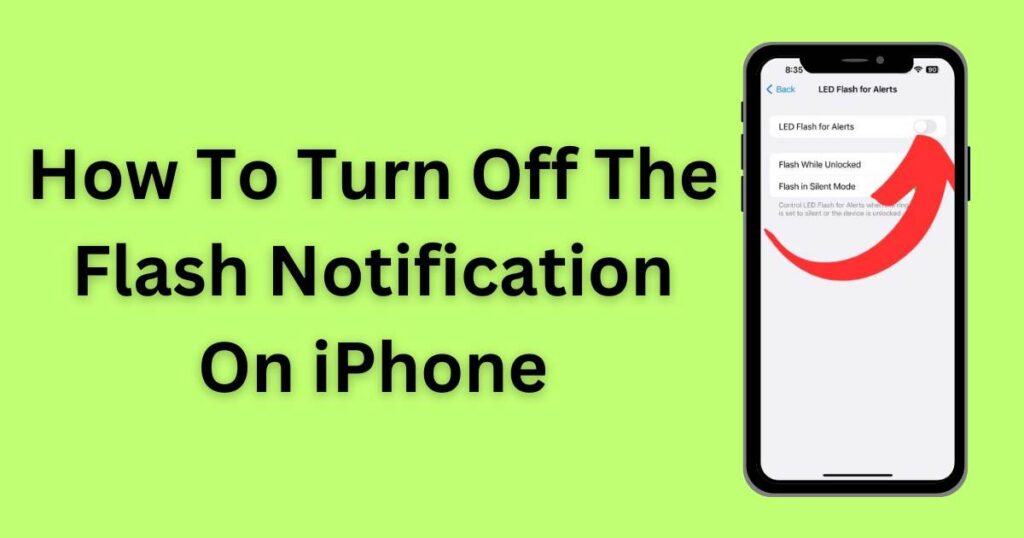
What is iPhone’s Flash Notification
Flash notifications are part of the accessibility features of iPhones, designed to assist users with specific needs. Also known as LED Flash for Alerts, it uses the flash next to your iPhone’s rear camera to signal an incoming alert, like a phone call or a text message. This feature may be turned on inadvertently, leaving some users confused about why their phone’s flashlight is turning on every time they get a notification.
How to Turn off Flash Notification on Your iPhone
Contrary to what some might expect, the switch to disable the flash notification is not found under the “Sounds & Haptics” or “Notifications” settings but under the “Accessibility” menu. This is due to the fact that the flash notification was primarily designed as an aid for the hard of hearing, allowing them to visualize the arrival of notifications.
Follow these simple steps to turn off flash notifications:
Step 1: Open your iPhone’s settings.
Step 2: Scroll down to find and tap on “Accessibility.”
Step 3: Under the “Hearing” section, select “Audio/Visual.”
Step 4: At the top of the “Audio/Visual” settings, you’ll find “LED Flash for Alerts.” Toggle that switch off to stop your iPhone’s flash notifications.
Take note: if your phone is in silent mode, the flash can still be activated when you receive notifications if the “Flash on Silent” switch is toggled on. Make sure to switch this off too if you do not want flash notifications in silent mode.
The Impact of Flash Notifications on Battery Life
Although Apple hasn’t released any specific numbers, turning off your iPhone’s flash notifications could indeed help extend your device’s battery life. Constantly powering the LED flash can drain the battery faster than usual. This could be a critical factor for users relying on their iPhones for daily personal and professional interactions, where every bit of battery life counts.
Overall, the decision to use the flash alerts feature depends solely on your individual preferences and needs. Disabling this feature can be particularly useful when you’re in settings where the intense light flashed can be disturbing or distracting, like movie theaters, conferences, or simply at bedtime. Remember, the primary intent of this feature is to ensure accessibility and ease of usage for everyone. Thus, turn it on or off, depending on what works best for you.