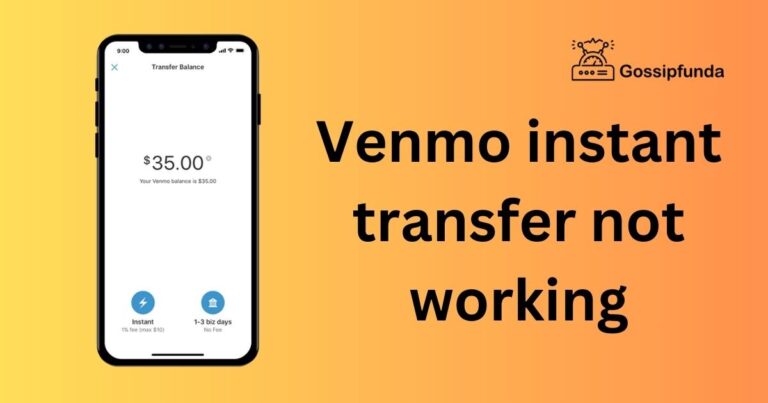How To Turn Off Volume Limit On iPhone
If you’re an iPhone user and find yourself frustrated by the volume limit set on your device, you’re not alone. Many users have found it perplexing why they can’t seem to get their volume settings to their desired levels. Although Apple has implemented this volume limit feature as a precaution to prevent potential hearing damage, it is indeed possible to turn it off. This article aims to provide an insightful and detailed guide on how to turn off the volume limit on iPhone, delivering a comprehensive review of steps to take and the potential implications of doing so.
Understanding the Volume Limit
In a world where hearing loss is a prevalent issue, particularly among young people exposed to loud music, Apple has taken a preventative step by incorporating a feature that restricts the maximum volume output on its devices. The volume limit is intended to help maintain a comfortable audio level and protect your hearing from potential damage when using earbuds or headphones.
Tweaking Your iPhone’s Settings
Turning off the volume limit on an iPhone involves a few simple steps. It’s all nestled right there inside your settings. Here’s how to deactivate the volume limit feature on your iPhone:
1. Go to the Settings application on your device.
2. Scroll down and select ‘Music’.
3. Within the Music options, choose ‘Volume Limit’.
4. If the EU Volume Limit is enabled, you might need to turn that off.
5. Finally, adjust the slider at the bottom of the Volume Limit screen to the maximum or the level that suits your listening preference.
However, it’s important to remember that frequent exposure to high-volume audio can cause long-term hearing impairment.
Potential Impacts of Disabling the Volume Limit
Disabling the volume limit can have several implications beyond the enhanced audio experience. It is worth noting that long-term exposure to loud sounds contributes to noise-induced hearing loss. According to the World Health Organization, over a billion young people worldwide could be at risk of hearing loss due to unsafe listening practices.
Apple’s volume limit feature is thus a deliberate effort to prevent such occurrences. If you do choose to disable this feature, it’s advisable to avoid listening to music or other audio at maximum volume, especially for prolonged periods.
A Tip for Parents
If you’re a parent and wary about your child’s hearing health, you have the capability to regulate the volume limit on their device, and even lock the settings with a passcode. By going to Settings > General > Restrictions, you can enable restrictions, set a new password, and then scroll down to the ‘Volume Limit’ under the ‘Allowed Content’ section, where you limit and lock the volume.
Remember that the option to bypass the volume limit is there but should be exercised responsibly. The impact of noise-induced hearing damage can be profound and lifelong, carrying emotional, social, and economic consequences. While, it is crucial to enjoy your listening experience with your iPhone, it is equally important to safeguard your health and well-being.