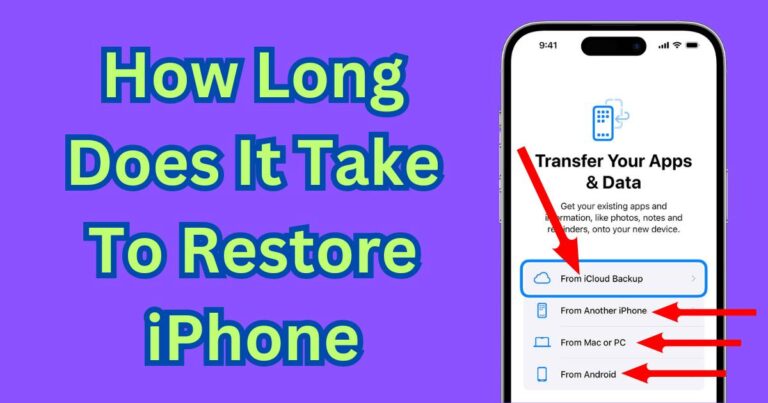How To Turn On Nfc On iPhone
In an era of digital innovations and advanced technologies, we often come across various features in our smartphones that we are not entirely familiar with. One such feature is NFC, short for Near Field Communication, that has become pertinent in everyday smartphone use. Apple’s iPhone line-up comes equipped with NFC functionality, serving diverse applications like no-contact payments, reading NFC tags around us, or sharing data seamlessly between devices for a simplified user experience. So, let’s delve into it and understand how to turn on NFC on iPhone.
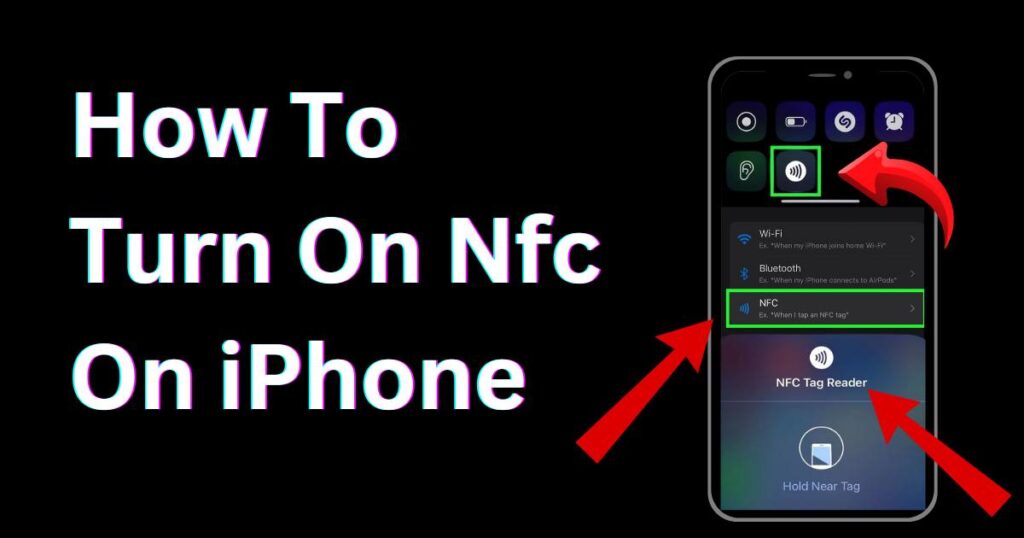
NFC and its Functionality on iPhones
NFC technology has revamped the way individuals interact with their smartphones. It allows for the seamless exchange of data from your iPhone to another device, provided they’re in close proximity. The technology, primarily used for contactless payments, has witnessed escalating popularity with the advent of payment solutions such as Apple Pay.
It is important to understand that unlike many Android devices, iPhone keeps NFC constantly enabled as long as the device is switched on. Consequently, there isn’t a straightforward ‘on/off’ toggle for NFC in the settings. Users only need to configure the settings of the application that would use NFC services. For example, setting up Apple Pay for making NFC-based, contactless payments.
Setting up Apple Pay using NFC
To set up your Apple Pay, follow these instructions. This will ensure you are able to use NFC-based payment technology for swift and contactless transactions.
1. Go to the Wallet App: Tap on the Wallet icon on your iPhone to get started.
2. Set Up Apple Pay: Once the Wallet App is open, look for the Apple Pay option. You will be prompted to add a card. This will set up your contactless payment.
3. Card Verification: After you enter your card details, you will need to verify it for security purposes. Usually, your bank sends a verification code via SMS to verify the card.
After you have set up Apple Pay, your iPhone is ready to make contactless payments using NFC technology. Hold your iPhone near a payment terminal, and it should prompt you to use Apple Pay.
Using NFC for more than just Payments
The use of NFC isn’t merely limited to contactless payments. Since the release of iOS 14, users can also use NFC to automate tasks and trigger shortcuts based on the NFC tags they scan. This feature gives a striking rise to the concept of smart homes and offices. To leverage these functionalities, one should set up the NFC tags in the Shortcuts application on their iPhone.
Final Thoughts
NFC technology has gloriously redefined connectivity and convenience for iPhone users. From making quick, contactless payments to automating everyday tasks, NFC has significantly simplified our lives. While this technology might appear intimidating to some, Apple ensures an intuitive and simple user interface for everyone to swiftly adapt. Understanding how to turn on NFC on iPhone and integrating its application into daily life can unlock a myriad of benefits for the user.
Remember, knowledge is the key to harness the power of technology. Using it wisely can enable you to explore the horizons of seamless interconnectivity and digital convenience in your everyday life.