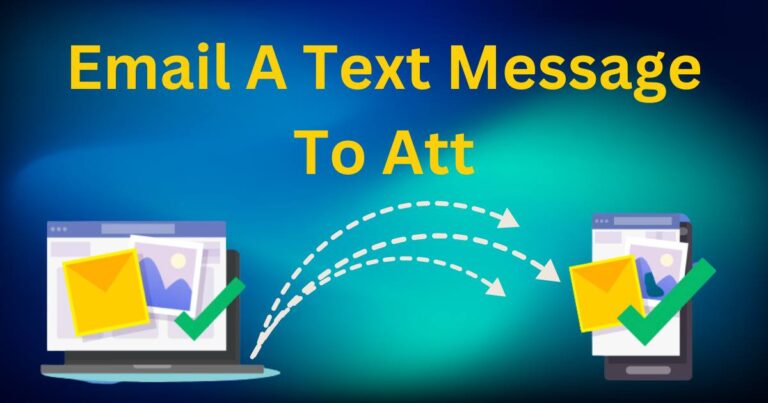Kernel Event Tracing Error-How to fix?
Kernel Event Tracing is a powerful feature in Windows that allows IT professionals and developers to gather dynamic data on kernel and application operations. As effective as this tool is, it can occasionally be dogged by errors, hindering the smooth performance of your computer system. Among these, Kernel Event Tracing Error 0xc0000035 is one of the most notorious, leaving even the most seasoned IT experts scratching their heads. This article will demystify the most common kernel event tracing errors and guide you on how to fix them.
Understanding Kernel Event Tracing Errors
Kernel Event Tracing errors often occur when the Kernel Event Tracing provider experiences problems creating or opening a log file. When this happens, it prompts the dreaded error message with the ID 0xc0000035. This can have severe implications for your computer system, leading to issues ranging from inability to perform certain operations to rampant performance degeneration.
What Causes Kernel Event Tracing Errors?
Several triggers can prompt Kernel Event Tracing errors. For instance, abrupt system shutdowns due to power loss or unexpected system restarts can interfere with the proper functioning of Kernel Event Tracing. In addition, malware attacks can also result in these errors, as they often interrupt and corrupt crucial system operations. Furthermore, registry problems can also lead to Kernel Event Tracing errors, most notably if they involve key components like the Kernel Event Tracing provider.
How To Fix Kernel Event Tracing Errors
Although Kernel Event Tracing errors can be daunting, several methods can help you resolve them. Here are the most effective strategies:
Running a System File Check (SFC)
This is one of the most effective ways to fix Kernel Event Tracing errors. The System File Check (SFC) is a utility in Windows that allows users to scan for corruptions in Windows system files and restore them. To run the SFC, you need to open the Command Prompt as an administrator and then type ‘sfc /scannow’.
Using DISM
The Deployment Image Servicing and Management (DISM) tool can also help to fix Kernel Event Tracing errors. This tool prepares, oversees, and deploys Windows images and is quite useful for system recovery. To use DISM, open the Command Prompt as an administrator and type ‘DISM /Online /Cleanup-Image /RestoreHealth’.
Performing a Clean Boot
If the Kernel Event Tracing error still persists after trying the above strategies, performing a clean boot should be considered. This method involves starting your system with a minimal set of drivers and programs.
Avoiding Future Kernel Event Tracing Errors
To avoid future Kernel Event Tracing errors, aim to keep your system updated, including the Windows OS and all drivers. Additionally, protect your system from malware attacks by using a reputable and updated antivirus program.
The world of Kernel Event Tracing errors might seem overwhelming, but armed with the right knowledge and tools, these issues can be swiftly rectified. So next time that error message pops up, consider it just another task to tackle confidently.