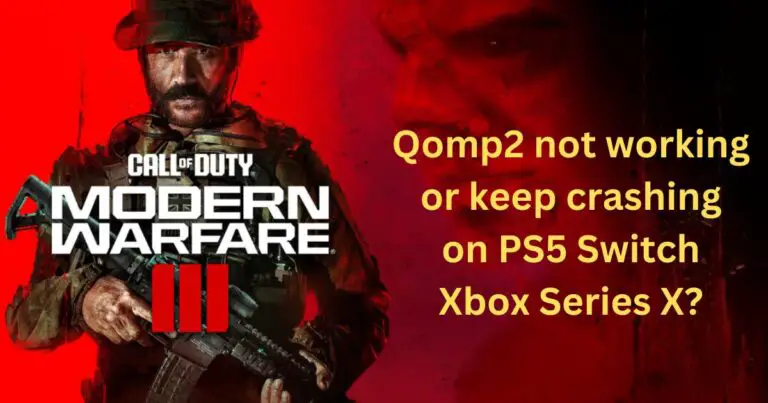Msi Error 1618-How to fix?
Ever been halfway through installing yet another crucial software update when an obscure error message pops up, halting your progress? One such stubborn offender is the ‘MSI Error 1618’. Tackling this issue is a challenge, but fear not, tech enthusiasts. We’ll be guiding you through some sure-shot solutions to overcome this obstacle.
Understand what MSI Error 1618 Is
Before diving into the fixes, we need to understand what triggers the MSI Error 1618. Technically known as the “Another installation is already in progress” error, it appears when you try to run a new installation while another is still underway. Most commonly encountered with Microsoft Installer (MSI) packages, it stops you from installing or updating software.
It’s Not Just About Patience
Interestingly, whilst you might think that simply waiting for the original installation to finish would solve the problem, the error often persists, even when no other apparent installation process is running. Thus, this problem isn’t simply a matter of patience; it calls for a more concrete solution.
1. End Instmsi Process
The first solution is to end the ‘instmsi’ process using the Task Manager. The following method can be used to resolve the MSI Error 1618:
- Press ‘Ctrl+Shift+ESC’ to open Task Manager.
- Under the ‘Processes’ tab, search for ‘instmsi’ or ‘msiexec’.
- Right-click it and select ‘End Task’.
2. Use Microsoft’s Troubleshooter
Microsoft provides a specific troubleshooting tool to handle installation problems. Descend into the depths of their website to find and run the ‘Program Install and Uninstall Troubleshooter’. It’ll scan for problems and resolve them automatically, providing a relatively quick fix for the MSI Error 1618 issue.
3. Restart Windows Installer Service
The next trick up our sleeve is to refresh the Windows Installer Service. Here’s the how-to:
- Press ‘Win+R’ to open the Run dialog box and type ‘services.msc’ to enter the Services window.
- Scroll down to find ‘Windows Installer’ and right-click it to select ‘Restart’.
This stops any ongoing installation process in its tracks, helping to rectify the persistent error.
4. Registry Fix
If all else fails, a registry fix may be your saviour. Be warned, however – this should be your last resort, as it involves modifying the system’s registry, a wrong step could cause substantial damage. Ensure you back up your system before attempting this, just in case.
In conclusion, while the MSI Error 1618 can be an inconvenient hindrance, it’s far from insurmountable. With patience, perseverance, and the right knowledge, you’ll conquer the error in no time, getting back to your digital journey with minimal disruption.
Remember, never predict the effectiveness of a solution based on its complexity. Sometimes, a simple restart can do the magic that hours of complex troubleshooting fail to achieve.