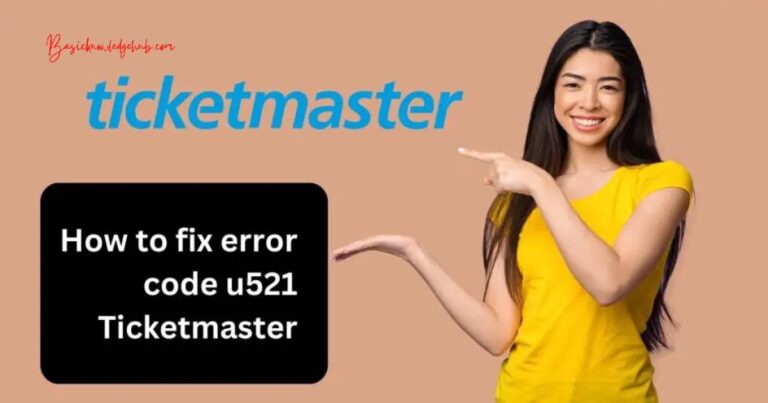Streamlabs Alerts Not Working-How to fix?
In the dynamic world of live streaming, there’s nothing more frustrating than technical glitches. One of the most common problems reported by users is the issue of Streamlabs alerts not working. Streamlabs is a comprehensive software system that allows gamers and live streamers to effectively interact with their viewers in real-time. The alerts feature plays an integral part in this interaction, triggering live updates for events like new followers, donations, subscriptions, and more. However, when this critical feature goes haywire, livestream interactions can take a massive hit, leaving users scrambling for a solution.
Understanding the Problem: Why are Streamlabs Alerts Not Working?
Before diving into the solution, it is crucial to understand the root of the problem. There can be various reasons why Streamlabs alerts might not work correctly. The triggers might be configured incorrectly, causing the alerts to not populate during the stream. There may be browser compatibility issues preventing the alerts from firing successfully. Sometimes, the cause might even be as simple as a muted volume setting on your device, making the alerts inaudible.
Steps to Troubleshoot Streamlabs Alerts Issues
Step 1: Double-check Alert Settings
Start with ensuring the basic settings for your alerts, like Alert Box URL and Widget theme, are configured correctly.
Step 2: Check Browser Compatibility
Verify that your browser is compatible with Streamlabs. Usually, Google Chrome and Mozilla Firefox work best for Streamlabs.
Step 3: Inspect Volume Settings
Sometimes, all it takes is a forgotten speaker mute button to hinder your alerts. So, don’t forget to check your system volume.
Step 4: Review Alert Variations
Alert variations can sometimes override default settings. Try disabling them to see if your alerts begin working.
Step 5: Verify Streamlabs OBS Settings
Ensure that Streamlabs OBS is set up correctly, specifically the “Control Audio via OBS” option under the Advanced settings.
Still Having Issues? Try Resyncing or Reinstalling
If the alerts are still not working, try resyncing your Streamlabs account with your streaming platform or reinstalling Streamlabs. Remember to take a backup of your settings before doing this.
Utilizing Streamlabs Support
Despite its occasional issues, Streamlabs maintains a robust support system. The Streamlabs Support Center, Knowledge Base, and Discord Server are hubs of information that can provide potential answers and assistance.
Conclusion: Navigating the Challenges of Live Streaming
With the boom in game streaming and live broadcasts, having a glitch-free experience is paramount for any streamer. Streamlabs has emerged as a critical tool in any streamer’s arsenal, essential for viewer engagement and real-time interaction. Therefore, troubleshooting issues like Streamlabs alerts not working becomes critical for a smooth streaming experience.
Technical issues are almost inevitable in any piece of software, including Streamlabs. But with a little bit of research, patience, and resourcefulness, navigating these challenges can become an easier task. Happy streaming!
Disclaimer: This is an informational post. Always back up your settings and confirm with official resources before making any significant changes to your streaming setup.