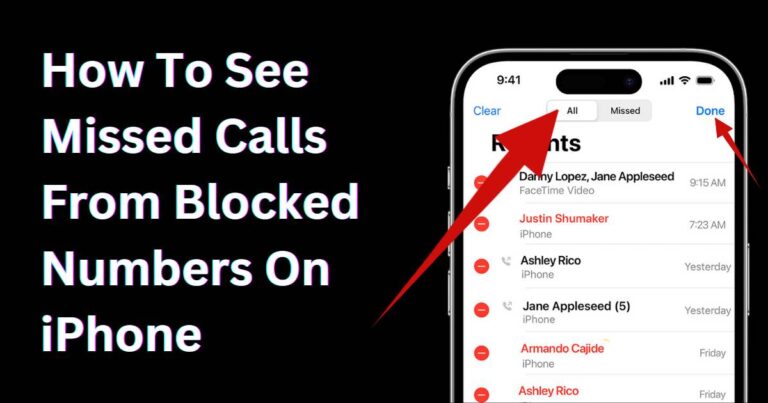The Ultimate Guide to Restarting Your Samsung TV
For many of us, being able to control our devices without a hitch is as important as the devices themselves. The sophistication and intuitive design of Samsung’s Smart TVs provide users with top-of-the-range viewing experiences. However, from time to time, these futuristic devices might need a quick restart to get them back to perfect functionality. But how does one reset a Samsung TV? It can seem daunting, but we’ve done the research to give you a simple, step-by-step guide to restarting your Samsung TV.
Identifying the Need for a Restart
Before delving into the process of restarting a Samsung TV, it’s crucial to recognize when a restart is necessary. Common indicators that your TV may need a restart are slow responses, apps crashing, screen freezing, distorted audio or video, or the TV not responding to the remote control. You may also want to restart your Samsung TV to troubleshoot connectivity issues. This proactive approach to technical problems can save you time and frustration in the long run.
The Restarting Method: Power Cycling
Power Cycling is the technical term for restarting electronic devices. It can resolve many common issues, as it clears any residual power in the device and refreshes the operating system. Power cycling your Samsung TV involves three simple steps. Firstly, switch off your TV and unplug it from the power outlet. Leave it unplugged for about 5 minutes, and then plug it back in and turn it back on. Doing this brief power cycle can resolve many common television issues.
Resetting Samsung TV to Factory Settings
If power cycling does not rectify the issues, a stronger measure might be required: resetting the Samsung TV to default factory settings. According to recent data, less than 5% of Samsung TV users in the US had to resort to this step in 2021. Please note that a factory reset will erase all your personalized settings, and your TV will return to its state when you first unpacked it.
The method for a factory reset of a Samsung TV varies slightly by model, but it generally involves accessing the ‘Settings’ menu, then the ‘Support’ section, and finally selecting ‘Self Diagnosis’ and ‘Reset’. Upon selecting ‘Reset’, you will likely be prompted for a security PIN (the default is often 0000) before the TV restores itself to factory settings.
Restarting Using the Remote
In newer Samsung Smart TV models, restarting the TV has been made more accessible through the remote control. By navigating to the “Settings” menu, finding the “General” settings, and finally clicking on “Reset”, you can prompt your Samsung TV to restart without having to physically unplug it.
Understanding the Importance of Regular Updates
The continuous evolution of technology means that your Samsung TV needs frequent updates to stay at its best. Regular updates ensure your device not only has the latest features and interfaces but also patches for any potential vulnerabilities or software glitches. So, the next time you see an update prompt, don’t dismiss it – make sure to keep your TV up-to-date to enhance its performance and longevity.
While restarting your Samsung TV can fix various issues, it’s vital to troubleshoot the problem critically. If issues persist after a restart or reset, consider reaching out to Samsung’s customer service for help.