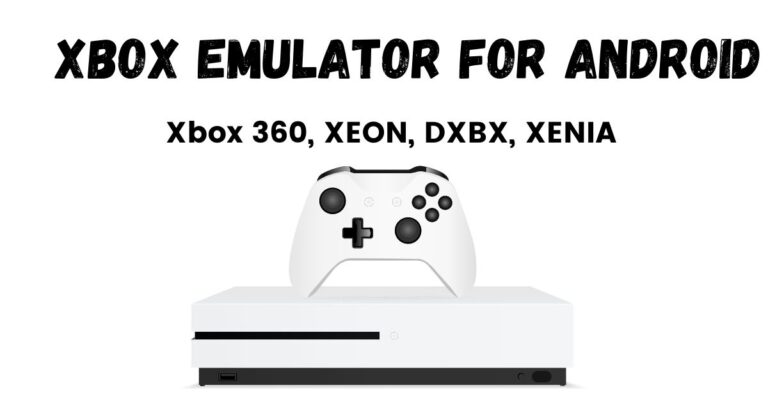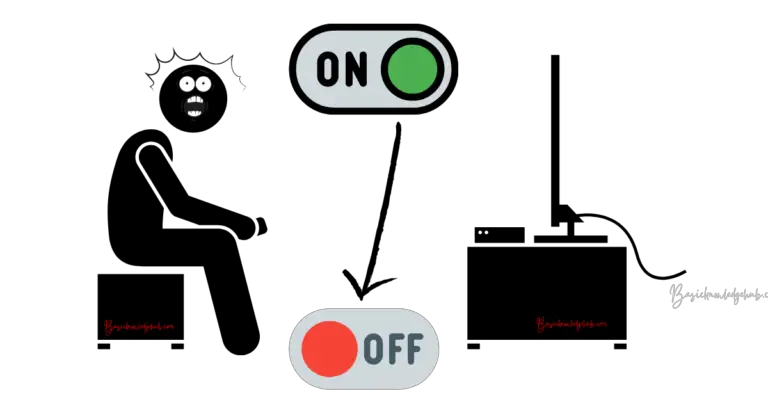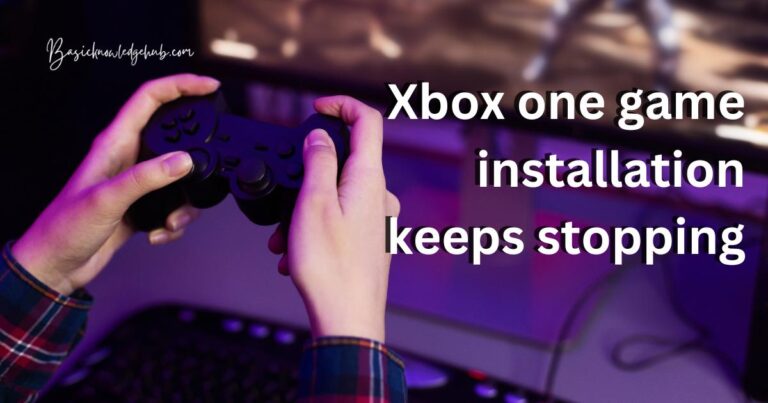Xbox error code 0x87e50033
Gaming is meant to be an immersive and enjoyable experience, but what happens when you encounter an error code like 0x87e50033 on your Xbox console? It can be frustrating and disrupt your gaming session. However, fret not, because in this comprehensive guide, we’ll delve into the reasons behind Xbox error code 0x87e50033 and provide you with detailed procedures to fix it.
Understanding Xbox Error Code 0x87e50033
Xbox error code 0x87e50033 is a relatively common issue that Xbox users face. It often occurs when there are problems with downloading or updating games and apps from the Microsoft Store. This error can manifest on various Xbox consoles, including the Xbox Series X/S and Xbox One. It typically indicates a network-related problem or issues with the storage device.
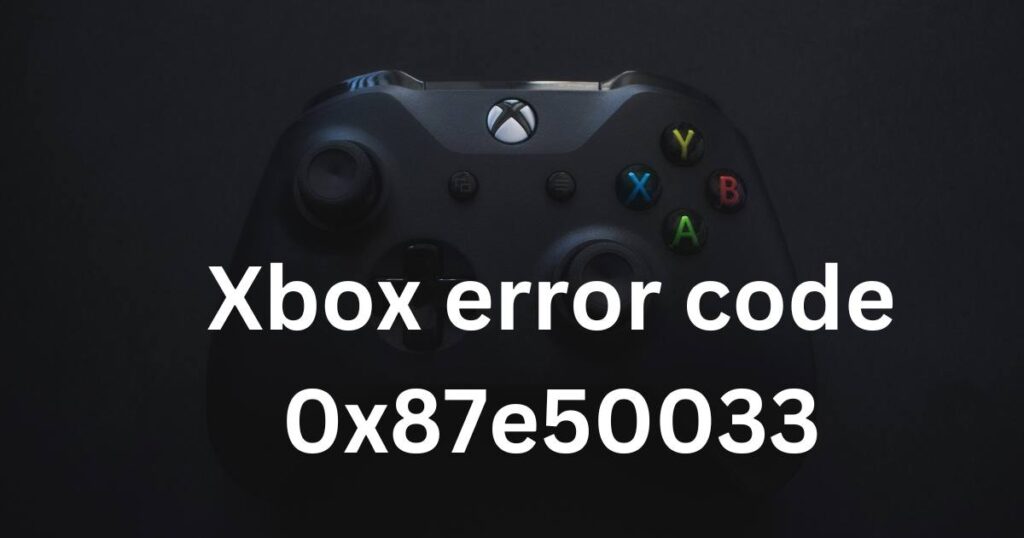
Reasons Behind Xbox Error Code 0x87e50033
To effectively troubleshoot this error, it’s essential to grasp the underlying causes. Here are the primary reasons behind Xbox error code 0x87e50033:
- Network Issues: In many cases, this error is related to network connectivity problems. It might be due to a slow or unstable internet connection.
- Storage Problems: Sometimes, insufficient storage space on your Xbox can trigger this error. If your console’s storage is nearly full, it can hinder game downloads and updates.
- Corrupted Data: Corrupted files or data associated with a particular game or app can also lead to error code 0x87e50033.
- Server Outages: Microsoft’s servers might experience downtime or issues, preventing you from downloading or updating games.
Now, let’s explore the step-by-step solutions to fix this error.
Don’t miss: Xbox system error e203
How to Fix Xbox Error Code 0x87e50033?
Fix 1: Check Your Network Connection
Is your Xbox displaying error code 0x87e50033 due to a network issue? Let’s address it step by step.
- Step 1: Restart Your Router: Begin by turning off your router and modem. Wait for about 10 seconds before turning them back on. This process, known as power cycling, can help refresh your network connection.
- Step 2: Wait for Initialization: Give your router and modem a moment to fully restart. You’ll know they’re ready when all the lights on the devices stabilize. This typically takes a few minutes.
- Step 3: Reconnect Your Xbox: Now, navigate to your Xbox and reconnect it to the Wi-Fi network. Ensure that you’re using the correct network credentials and password.
- Step 4: Test Your Network Connection: To verify if the issue is resolved, go to your Xbox’s settings:
- Press the Xbox button on your controller to open the guide.
- Scroll down and select Profile & system.
- Choose Settings.
- Navigate to General and select Network settings.
- Finally, choose Test network connection.
Your Xbox will perform a network test, and the results will be displayed. Look for any error messages or issues. If the test indicates a successful connection, you should be able to download or update games without encountering error code 0x87e50033.
Fix 2: Free Up Storage Space
Is your Xbox displaying error code 0x87e50033 due to insufficient storage space? Here’s how to clear up space and resolve the issue:
Step 1: Delete Unwanted Games or Apps
- Press the Xbox button on your controller to open the guide.
- Scroll to the “My games & apps” tab and select it.
- Highlight the game or app you no longer need.
- Press the “Menu” button (three horizontal lines) on your controller.
- Choose “Uninstall.”
- Confirm the uninstallation when prompted.
This process will remove games or apps that you don’t use, freeing up valuable storage space.
Step 2: Clear Cache
- Navigate to your Xbox’s settings:
- Press the Xbox button on your controller.
- Scroll down and select “Profile & system.”
- Choose “Settings.”
- Select “System.”
- Click on “Storage.”
- Highlight the “Clear local saved games” option.
- Confirm your choice to clear the cache.
Clearing the cache will remove unnecessary temporary files and may help alleviate the error.
Step 3: Clear System Cache
If you want to further optimize your console’s performance, you can also clear the system cache. Please note that this step is optional and not always necessary, but it can help:
- Press and hold the Xbox button on the front of your console for about 10 seconds until it turns off.
- Unplug the power cable from the back of the console.
- Wait for at least 30 seconds.
- Plug the power cable back in.
- Turn on your console.
This process clears the system cache and can resolve some storage-related issues. After completing these steps, check if you have freed up enough storage space to download or update games without encountering error code 0x87e50033. If the issue persists or if you suspect it’s not related to storage, proceed to the next fix.
Fix 3: Clear Persistent Data
If error code 0x87e50033 persists, it may be necessary to clear persistent data from your Xbox. Here’s how to do it:
Step 1: Access Settings
- Press the Xbox button on your controller to open the guide.
- Scroll down and select “Profile & system.”
- Choose “Settings.”
Step 2: Navigate to Storage
- In the Settings menu, select “System.”
- Click on “Storage.”
Step 3: Clear Persistent Storage
- Highlight the option to “Clear persistent storage.”
- Confirm your choice to clear persistent data.
This process will remove any lingering data that might be causing the error code. After clearing the persistent storage, check if the issue is resolved. If not, proceed to the next fix.
Fix 4: Check Xbox Live Status
Sometimes, the error code 0x87e50033 might be due to server-related issues on Microsoft’s end. To determine if this is the case, you can check the Xbox Live status:
Step 1: Visit Xbox Live Status Page
- Open a web browser on your computer or mobile device.
- Go to the official Xbox Live status page, which can be found on the Xbox website.
Step 2: Check Server Status
- On the Xbox Live status page, you will see a list of Xbox services.
- Look for any services that are marked as “Limited” or “Out of Service.”
- If you find any services with issues, it’s likely that the error code is due to a server problem.
In such cases, there’s usually little you can do except wait for Microsoft to resolve the server issues. Keep an eye on the Xbox Live status page for updates on when the problem is fixed.
If the error code persists even when Xbox Live is functioning normally, or if you suspect the issue is not related to server problems, proceed to the next troubleshooting step.
Fix 5: Reinstall the Game or App
If you’re encountering error code 0x87e50033 while trying to update or download a specific game or app, you can try reinstalling it. Follow these steps:
Step 1: Access “My games & apps”
- Press the Xbox button on your controller to open the guide.
- Scroll down and select “My games & apps.”
Step 2: Choose the Affected Game or App
- Highlight the game or app that’s displaying the error code.
- Press the “Menu” button (three horizontal lines) on your controller.
Step 3: Uninstall the Game or App
- In the context menu, choose “Uninstall.”
- Confirm the uninstallation when prompted.
Step 4: Reinstall the Game or App
- Go to the Microsoft Store on your Xbox.
- Use the search bar to find the game or app you uninstalled.
- Select it and choose the option to reinstall.
This process will download and install a fresh copy of the game or app. Once it’s installed, check if you can use it without encountering error code 0x87e50033. If the issue remains unresolved, proceed to the next fix.
Fix 6: Update Your Xbox Console
Sometimes, outdated system software can lead to errors like 0x87e50033. To ensure that your Xbox console is running the latest firmware, follow these steps:
Step 1: Access Settings
- Press the Xbox button on your controller to open the guide.
- Scroll down and select “Profile & system.”
- Choose “Settings.”
Step 2: Check for Updates
- In the Settings menu, select “System.”
- Click on “Updates & downloads.”
Step 3: Update Console
- If an update is available, you’ll see an option to “Update console.”
- Select this option and follow the on-screen instructions to download and install the latest system software.
After updating your console, restart it and check if the error code 0x87e50033 persists. Keeping your Xbox up-to-date can resolve compatibility issues and improve overall performance.
Fix 7: Verify Your Network’s DNS Settings
Errors related to network connectivity, including 0x87e50033, can sometimes be attributed to DNS (Domain Name System) settings. To address this, follow these steps to configure DNS settings on your Xbox:
Step 1: Access Network Settings
- Press the Xbox button on your controller to open the guide.
- Scroll down and select “Profile & system.”
- Choose “Settings.”
Step 2: Navigate to Network Settings
- In the Settings menu, select “General.”
- Click on “Network settings.”
Step 3: Configure DNS Settings
- Choose “Advanced settings.”
- Under the DNS settings, select “DNS settings.”
- Switch the setting to “Manual.”
- Enter the DNS server addresses manually. You can use public DNS servers like Google’s (8.8.8.8 and 8.8.4.4) or those provided by your internet service provider.
Step 4: Save Settings
- After entering the DNS addresses, save the settings.
- Restart your Xbox console.
By using specific DNS servers, you may experience improved network stability and resolve issues associated with error code 0x87e50033. Test your network connection and check if the error persists.
If the problem continues to plague your gaming experience, it’s advisable to reach out to Xbox Support for further assistance or explore community forums where fellow gamers may have encountered and resolved similar issues. Remember that these troubleshooting steps are designed to cover a range of potential causes for the error, and the solution may vary depending on your specific situation.
Fix 8: Contact Xbox Support
If none of the previous fixes have resolved the error code 0x87e50033, it’s time to seek assistance from Xbox Support. They can provide personalized guidance and help you identify the root cause of the problem. Here’s how to get in touch with Xbox Support:
Step 1: Visit the Xbox Support Website
- Open a web browser on your computer or mobile device.
- Go to the official Xbox Support website.
Step 2: Sign In to Your Microsoft Account (if prompted)
- If required, sign in to your Microsoft account associated with your Xbox.
Step 3: Select “Contact Us” or “Get Help”
- Look for options like “Contact Us” or “Get Help” on the Xbox Support website.
- Choose the most appropriate contact method, which may include live chat, email support, or phone support.
Step 4: Explain Your Issue
- Provide a detailed explanation of the error code 0x87e50033 and the troubleshooting steps you’ve already attempted.
- Follow the instructions provided by Xbox Support to further diagnose and resolve the issue.
Xbox Support has trained professionals who can assist you in resolving complex problems, ensuring you get back to enjoying your gaming experience without disruptions.
Preventing Xbox Error Code 0x87e50033: Tips for Smooth Gaming
Now that you’ve learned how to troubleshoot and fix Xbox error code 0x87e50033, let’s explore some preventive measures to ensure a seamless gaming experience. These tips will help you avoid encountering this error in the future.
- Maintain Adequate Storage Space: Regularly check your console’s storage space. Delete games or apps you no longer play to free up room for new downloads and updates.
- Keep Your Console Updated: Enable automatic updates for your Xbox console to ensure that it always runs the latest system software. This helps in resolving compatibility issues and security vulnerabilities.
- Monitor Your Network Connection: Check your internet connection regularly for stability. Invest in a high-quality router and consider using a wired connection for optimal gaming performance.
- Stay Informed About Xbox Live Status: Before initiating downloads or updates, visit the Xbox Live status page to verify that Xbox Live services are operating normally. Avoid starting large downloads during scheduled maintenance.
- Install Games During Off-Peak Hours: If possible, schedule game installations and updates during off-peak hours when network traffic is lower. This reduces the likelihood of encountering slow download speeds or errors.
- Clear Cache Periodically: Clearing your console’s cache can help prevent the accumulation of unnecessary data. Perform this task from time to time to maintain system performance.
- Maintain a Clean and Ventilated Environment: Ensure that your Xbox console has proper ventilation. Keep it free from dust and debris to prevent overheating, which can lead to various issues, including errors.
- Use a Surge Protector: Protect your console from power surges and outages by connecting it to a surge protector or uninterruptible power supply (UPS). Sudden power interruptions can lead to data corruption.
By following these preventive tips, you can minimize the chances of encountering Xbox error code 0x87e50033 and enjoy uninterrupted gaming sessions. Remember that a well-maintained console and network setup contribute significantly to a smoother gaming experience.
Conclusion
Experiencing Xbox error code 0x87e50033 can be frustrating, but armed with the knowledge and solutions provided in this guide, you should be well-equipped to tackle it. Whether it’s a network problem, storage issue, or server downtime, there’s a solution for every scenario. Remember to troubleshoot step by step, and if all else fails, don’t hesitate to contact Xbox Support. Your gaming experience is valuable, and these solutions will ensure you can get back to playing your favorite games with minimal disruptions. Happy gaming!
FAQs
Xbox error code 0x87e50033 indicates issues with downloading or updating games and apps on Xbox consoles.
You might face it due to network problems, storage limitations, corrupted data, or server issues.
Restart your router, use a wired connection, and test your network connection in Xbox settings.