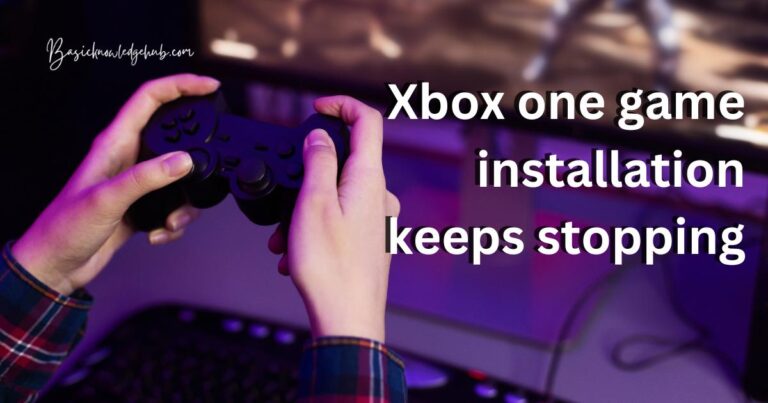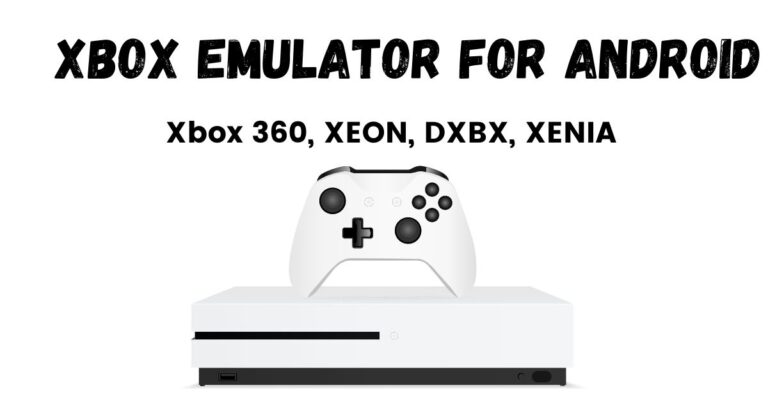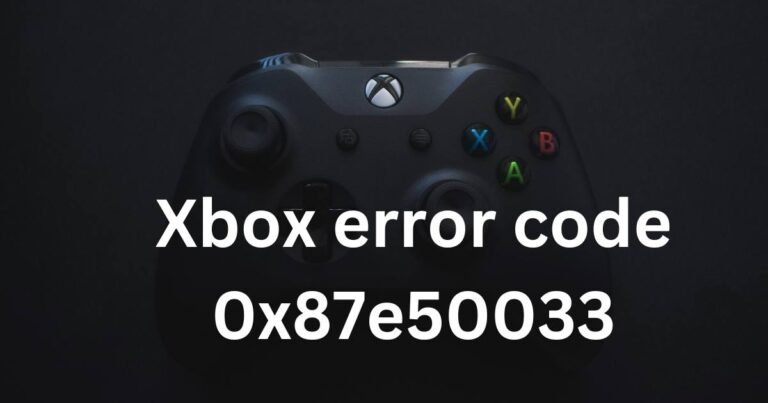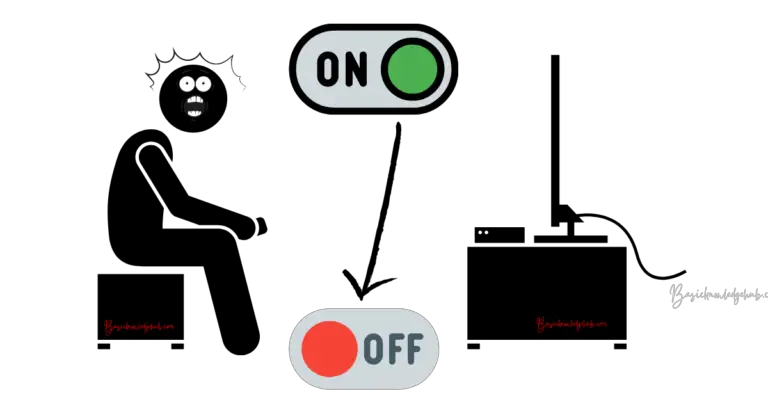Xbox system error e203
Are you a proud owner of an Xbox console, only to be greeted by an unexpected error message, specifically the Xbox System Error E203? Don’t worry; you’re not alone. Many Xbox users have encountered this error, which can be frustrating and disruptive to your gaming experience.
In this article, we will delve into the possible causes behind the Xbox System Error E203 and provide you with effective solutions to fix it. Whether you’re a novice or an experienced user, this guide will help you troubleshoot and resolve the issue so that you can get back to gaming without any interruptions.
Understanding Xbox System Error E203
The Xbox System Error E203 is an error code that typically indicates a problem with the console’s software or hardware. When encountered, it prevents the Xbox from starting up correctly, displaying a black screen with the error message. This error can occur on various Xbox models, including Xbox One, Xbox One S, and Xbox One X.
Common Causes of Xbox System Error E203
There are several factors that may trigger the Xbox System Error E203. Understanding these causes can help you identify and address the root of the problem effectively.
- System Update Failure: One common cause is a failed system update. If the update process is interrupted or incomplete, it can lead to the error.
- Corrupted System Files: Corruption within the Xbox’s system files can also trigger the E203 error. This corruption may occur due to software bugs, power outages, or other issues.
- Hardware Issues: In some cases, hardware malfunctions or faulty components can contribute to the error. This can include problems with the hard drive, memory, or other internal components.
How to fix Xbox System error E203?
Fix 1: Power Cycling the Console
Power cycling the console is a simple yet effective step that can often resolve the Xbox System Error E203. Follow these detailed steps to power cycle your Xbox:
- Turn off the Xbox: Press and hold the power button on the front of the console for about 10 seconds until it shuts down completely. Ensure that the indicator light on the power brick turns off as well.
- Disconnect the Power Cord: Unplug the power cord from the back of the console and also from the power outlet or surge protector. Wait for at least 10 minutes to allow any residual power to dissipate.
- Reconnect the Power Cord: Plug the power cord back into the console and the power outlet or surge protector.
- Start the Xbox: Press the power button on the console to turn it back on. Wait for the startup animation to complete and see if the Xbox System Error E203 has been resolved.
Power cycling the console helps clear any temporary issues and can refresh the system, potentially resolving software-related errors. If the error persists after power cycling, proceed to the next fix for further troubleshooting.
Fix 2: Updating the Console
Keeping your Xbox console updated with the latest system software is crucial for optimal performance and to avoid potential errors. Follow these steps to update your Xbox:
- Connect to the Internet: Ensure that your Xbox is connected to the internet, either via Wi-Fi or an Ethernet cable.
- Navigate to the Settings Menu: Press the Xbox button on your controller to open the guide, and then select the “Profile & system” tab. From there, choose “Settings.”
- Access System Updates: In the Settings menu, select “System” and then “Updates & downloads.”
- Install Available Updates: If there are any pending updates, they will be displayed on the screen. Select “Update console” and choose “Restart now” when prompted. The console will restart and install the updates.
- Check for Additional Updates: After the console restarts, repeat the process to check for any remaining updates. Install them if available.
Regularly updating your Xbox console ensures that you have the latest features, bug fixes, and stability improvements, which can help resolve system-related errors like the Xbox System Error E203. If updating the console does not fix the error, proceed to the next fix for further troubleshooting.
Fix 3: Performing a Factory Reset
Performing a factory reset is a more advanced troubleshooting step, but it can help resolve persistent errors. Before proceeding, keep in mind that a factory reset will erase all data and settings on your Xbox console. Be sure to back up any important files or game saves before proceeding. Follow these steps to perform a factory reset:
- Navigate to the Settings Menu: Press the Xbox button on your controller to open the guide, and then select the “Profile & system” tab. From there, choose “Settings.”
- Access System Settings: In the Settings menu, select “System” and then “Console info.”
- Choose the Reset Option: Select the “Reset console” option.
- Choose Reset and Keep My Games & Apps (Recommended): This option will reset the console to its default settings while retaining your games and apps. However, it will remove any profiles, system settings, and other data. Choose this option if you want to keep your games and apps.
- Follow the On-Screen Instructions: Read the on-screen instructions carefully and confirm the reset process. The console will restart and begin the factory reset process.
- Reinstall Updates: After the factory reset is complete, you will need to reinstall any updates for the console. Follow the steps outlined in “Fix 2: Updating the Console” to ensure your Xbox is up to date.
Performing a factory reset can help resolve complex software-related issues, including the Xbox System Error E203. However, remember to back up your data before proceeding.
If the error persists even after performing a factory reset, it is recommended to contact Xbox support for further assistance.
Remember to try each fix sequentially and test if the error is resolved before proceeding to the next one.
Fix 4: Clearing Persistent Cache
Clearing the persistent cache on your Xbox can sometimes resolve the Xbox System Error E203. Follow these steps to clear the cache:
- Power off the Xbox: Press and hold the power button on the front of the console for about 10 seconds until it shuts down completely.
- Disconnect the Power Cord: Unplug the power cord from the back of the console and also from the power outlet or surge protector.
- Wait for 10-15 seconds: Allow some time for the cache to clear.
- Reconnect the Power Cord: Plug the power cord back into the console and the power outlet or surge protector.
- Start the Xbox: Press the power button on the console to turn it back on and check if the Xbox System Error E203 has been resolved.
Clearing the cache can help eliminate temporary data that may be causing conflicts or issues with the system startup.
Fix 5: Reinstalling System Updates Offline
If the Xbox System Error E203 persists after trying previous fixes, you can try reinstalling system updates offline. Follow these steps:
- Visit the Xbox Support Website: Using a computer or mobile device, visit the official Xbox support website.
- Download the Offline System Update Tool: Locate and download the Offline System Update Tool from the Xbox support website. Ensure that you select the correct version for your Xbox console model.
- Prepare a USB Drive: Insert a USB drive into your computer and format it to the NTFS file system. Ensure that the USB drive has enough storage space to accommodate the update file.
- Transfer the Update File: Extract the Offline System Update Tool file and transfer it to the root directory of the USB drive. Safely eject the USB drive from your computer.
- Connect the USB Drive to the Xbox: Turn off the Xbox console and connect the USB drive to one of the available USB ports on the console.
- Access the Offline System Update Option: Press and hold the pair and eject buttons on the front of the console simultaneously. While holding these buttons, press the Xbox button on the console to turn it on. Continue holding the pair and eject buttons until you hear two power-up tones, then release the buttons.
- Follow the On-Screen Instructions: The Xbox console will detect the offline system update on the USB drive. Follow the on-screen instructions to complete the update process.
Reinstalling system updates offline can help resolve issues related to corrupted or incomplete updates that may be causing the Xbox System Error E203.
Fix 6: Check and Replace the Hard Drive
In some cases, the Xbox System Error E203 can be caused by a faulty or damaged hard drive. Follow these steps to check and potentially replace the hard drive:
- Power off the Xbox: Press and hold the power button on the front of the console for about 10 seconds until it shuts down completely.
- Disconnect the Power Cord: Unplug the power cord from the back of the console and also from the power outlet or surge protector.
- Remove the Hard Drive: Locate the hard drive cover on the side or back of the Xbox console, depending on the model. Use a screwdriver or your fingers to carefully remove the cover.
- Check the Hard Drive Connections: Gently disconnect and reconnect the hard drive cables, ensuring they are securely attached.
- Inspect the Hard Drive: Check the hard drive for any physical damage, such as cracks or loose components. If you notice any issues, it may be necessary to replace the hard drive.
- Replace the Hard Drive (if necessary): If the hard drive is damaged or faulty, you will need to purchase a compatible replacement. Consult the Xbox support website or contact Xbox support for guidance on choosing the appropriate hard drive for your console model. Follow the instructions provided to replace the hard drive.
- Reassemble the Xbox: Once the hard drive has been checked or replaced, carefully reattach the hard drive cover.
- Reconnect and Power on the Xbox: Plug the power cord back into the console and the power outlet or surge protector. Press the power button to turn on the console and check if the Xbox System Error E203 has been resolved.
Checking and replacing the hard drive can help resolve issues related to hardware malfunctions or failures that may be causing the Xbox System Error E203.
Fix 7: Perform an Advanced Troubleshooting Process
If none of the previous fixes have resolved the Xbox System Error E203, you can attempt an advanced troubleshooting process called “Advanced Startup.” This process allows you to boot the Xbox into a limited functionality mode, which can help diagnose and resolve the error. Follow these steps:
- Power off the Xbox: Press and hold the power button on the front of the console for about 10 seconds until it shuts down completely.
- Disconnect the Power Cord: Unplug the power cord from the back of the console and also from the power outlet or surge protector.
- Press and Hold the Bind and Eject Buttons: On the front of the console, press and hold the bind button (located on the left side of the Xbox logo) and the eject button (located on the right side of the Xbox logo).
- While Holding the Buttons, Reconnect the Power Cord: While still holding the bind and eject buttons, plug the power cord back into the console.
- Continue Holding the Buttons: Keep holding the bind and eject buttons for approximately 15-20 seconds or until you hear two power-up tones. Then, release the buttons.
- Follow the On-Screen Instructions: The Xbox will boot into the Advanced Startup screen. Follow the on-screen instructions to troubleshoot and potentially resolve the Xbox System Error E203.
The Advanced Startup process provides additional options for troubleshooting and repairing the Xbox system. Follow the prompts and select the appropriate options based on the guidance provided on the screen.
Remember to proceed with caution during the advanced troubleshooting process, as some options may result in data loss or other unintended consequences. If unsure, consult the Xbox support website or contact Xbox support for guidance.
Fix 8: Contact Xbox Support
If you have followed all the previous fixes and the Xbox System Error E203 still persists, it is advisable to reach out to Xbox support for further assistance. The dedicated support team can provide personalized guidance based on your specific situation. Here are the detailed steps to contact Xbox support:
- Visit the Xbox Support Website: Using a computer or mobile device, go to the official Xbox support website. Ensure that you are on the official Microsoft Xbox support page to access reliable information and contact options.
- Sign In to Your Xbox Account (if applicable): If you have an Xbox account, sign in using your credentials. This will help provide a more personalized support experience and allow the support team to access relevant information about your console and account.
- Select the “Contact Us” Option: Look for the “Contact Us” or “Support” option on the website. It is usually located at the top or bottom of the page. Click on it to proceed.
- Choose Your Preferred Contact Method: Xbox support offers various contact methods, including live chat, phone support, and community forums. Select the contact method that you prefer or find most convenient for your situation.
- Live Chat: If available, this option allows you to communicate with an Xbox support agent in real-time through an instant messaging interface.
- Phone Support: Selecting the phone support option will provide you with a phone number to call and speak directly to an Xbox support representative.
- Community Forums: If you prefer a community-based support approach, you can explore the Xbox support forums where you can interact with other users and seek advice.
- Provide Detailed Information: Regardless of the contact method you choose, be prepared to provide detailed information about the Xbox System Error E203. This includes any troubleshooting steps you have already taken, error codes or messages displayed, and any other relevant details about your console and setup. The more information you can provide, the better equipped the support team will be to assist you effectively.
- Follow the Guidance of Xbox Support: Once you are connected with an Xbox support representative, follow their guidance and instructions. They may provide additional troubleshooting steps, recommend repairs, or discuss potential replacement options if necessary.
It is important to note that contacting Xbox support may require some patience, as wait times can vary depending on the volume of support requests. Stay calm and be polite while communicating with the support team, as they are there to help you resolve the issue.
By reaching out to Xbox support, you can benefit from their expertise and experience in troubleshooting Xbox console issues, including the Xbox System Error E203.
Preventing Xbox System Error E203
Taking proactive measures can help prevent the occurrence of the Xbox System Error E203 and ensure a stable gaming experience. Here are some helpful tips to keep your Xbox console running smoothly:
1. Keep Your Console Updated
Regularly check for system updates and ensure that your Xbox console is running the latest firmware. System updates often include bug fixes, performance improvements, and security patches that can help prevent errors like the Xbox System Error E203. Enable automatic updates to ensure you don’t miss any critical updates.
2. Maintain Adequate Ventilation
Ensure that your Xbox console has proper ventilation to prevent overheating. Place it in a well-ventilated area, away from other heat-emitting devices and obstructions. Keep the vents clear of dust and debris by regularly cleaning them with compressed air or a soft brush. Overheating can cause hardware malfunctions and software errors, so maintaining proper airflow is crucial.
3. Use a Surge Protector
Protect your Xbox console from power surges by using a surge protector. Power fluctuations can damage the internal components of the console and lead to errors like the Xbox System Error E203. Invest in a quality surge protector and connect your console and other gaming equipment to it. This will help safeguard your console against sudden voltage spikes and ensure a stable power supply.
4. Avoid Power Interruptions
Avoid abruptly turning off the power to your Xbox console by using the proper shutdown procedure. Always exit games and applications before shutting down the console. Sudden power interruptions, such as unplugging the console while it’s running or experiencing frequent power outages, can increase the risk of file corruption and system errors. Shut down your console properly to minimize the chances of encountering errors like the Xbox System Error E203.
5. Handle Discs and Storage Devices Carefully
When inserting or removing discs from your Xbox console, handle them carefully to prevent scratches or damage. Scratched discs can cause read errors and lead to system issues. Additionally, when using external storage devices, such as external hard drives, ensure they are compatible with your Xbox console and properly formatted. Improperly connected or faulty storage devices can result in errors, including the Xbox System Error E203.
By following these preventive tips, you can maintain the stability of your Xbox console and minimize the risk of encountering the Xbox System Error E203 or other related issues. Regular maintenance and responsible usage will contribute to a seamless gaming experience.
Conclusion
The Xbox System Error E203 can be frustrating, but with the right troubleshooting steps, you can resolve it. From power cycling and updating the console to contacting Xbox support, there are various solutions available. Preventive measures such as keeping the console updated, maintaining ventilation, using surge protectors, avoiding power interruptions, and handling discs and storage devices carefully can help prevent the error from occurring. By following these tips and seeking assistance when needed, you can ensure a stable and enjoyable gaming experience on your Xbox console. Don’t let the Xbox System Error E203 hinder your gaming sessions; tackle it head-on and get back to gaming without interruptions.
FAQs
The Xbox System Error E203 is an error code that indicates a problem with the console’s software or hardware.
The error can occur due to a failed system update, corrupted system files, or hardware issues.
You can try power cycling the console, updating the system, performing a factory reset, or contacting Xbox support for assistance.
No, power cycling won’t erase your data. It simply refreshes the system and resolves minor glitches.
Yes, keeping your console updated ensures optimal performance and helps prevent errors.
Yes, a faulty or damaged hard drive can contribute to the error. Consider checking and replacing it if necessary.