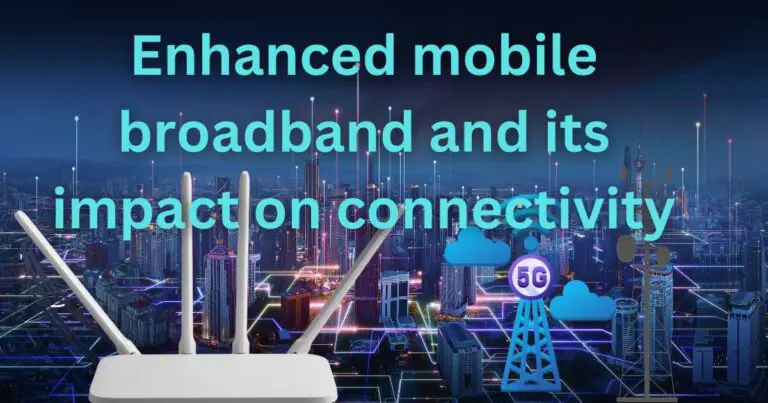Xbox One Startup Error-How to fix?
The Xbox One, launched by Microsoft, is a popular gaming console worldwide. However, many users report experiencing startup errors with their Xbox One, causing frustration and disrupting their gaming experience. This error, commonly known as the ‘black screen of death,’ can be caused by several factors, such as a system glitch, improper system configuration, or hardware issues. But don’t worry – there are effective solutions that can resolve this issue. In this article, we’ll delve into what causes the Xbox One startup error and provide you with detailed solutions on how to fix it.
Understanding the Xbox One Startup Error
Xbox One Startup Error is a system failure that prevents the console from booting up properly. The screen goes black with only a small error message displayed. This issue often leaves users baffled, as the error message doesn’t provide specific reasons for the malfunction. From software glitches to hardware problems, many factors can trigger this error.
How to Fix Xbox One Startup Error
There’s no one-size-fits-all solution to this problem, given the variety of possible causes. The solutions range from simple system resets to more complex measures like troubleshooting in offline mode. Knowing how to fix Xbox One Startup Error can save you a lot of time and effort.
1. Power Cycle Your Console
The simplest and most common solution is power cycling your Xbox One console. Turn off your console, unplug it from the power source, and wait for about 10 seconds before plugging it back in and restarting it. This method often resolves minor system glitches causing the startup error.
2. Factory Reset
If power cycling doesn’t work, the next step is to try a factory reset. A factory reset will erase all accounts, apps, games, and settings, but your games and apps will not be deleted if you choose the Reset and keep my games & apps option.
3. Offline System Update
If the startup error is due to a botched system update, performing an offline system update can resolve the issue. This process involves downloading the update to a USB drive on your computer, then transferring it to your Xbox One. Be sure to follow the steps carefully for this more advanced solution.
4. Contact Microsoft Support
If none of the above solutions work, the problem might be hardware related. In such cases, it’s best to get in touch with Microsoft Support for further assistance. They offer comprehensive services and might advise sending in your console for repair or replacement.
While the Xbox One startup error can be distressing, especially when you’re in the middle of a game, knowing these solutions can save the day. Remember, determining the root of the problem will guide you to the appropriate solution. Game on, without disruption!
Note: Always ensure that your console is updated with the latest software, as it might prevent such errors from occurring in the first place. Regular updates not only provide new features but also fix bugs causing system issues.