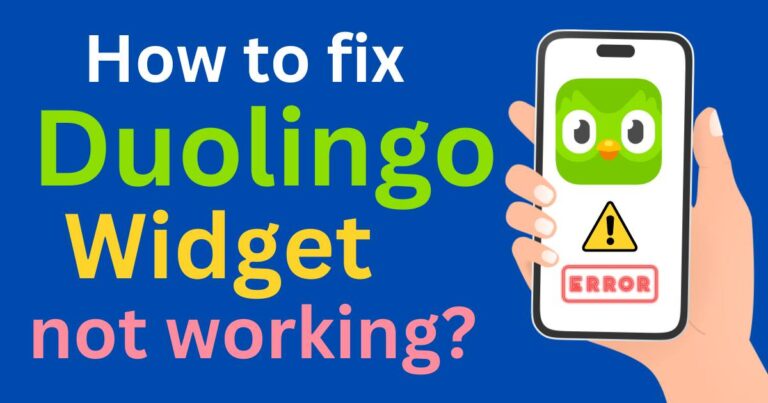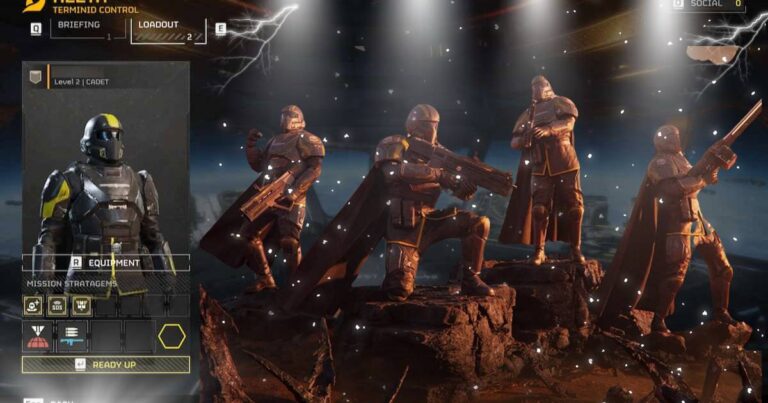Netflix not working on apple tv- How to fix
Streaming juggernaut Netflix is the go-to option for millions of viewers worldwide. Countless binge-watchers sync their devices to enjoy unbeatable content anytime they want – if their devices cooperate, that is. For some Apple TV users, Netflix can be a tricky application to navigate, especially when technical issues come into play. Crashes, freezes, and accessibility problems can interfere with Netflix viewing, causing frustration among Apple TV users. But hope isn’t lost; these issues can be resolved. This article delves into some of the ways you can fix Netflix when it’s not working on your Apple TV.
Troubleshooting Netflix on Apple TV
The first step in dealing with Netflix dysfunction is troubleshooting. **Try restarting your Apple TV**; sometimes, a simple reset can fix glitches and refresh accessibility. If this doesn’t prove helpful, you might want to check for internet issues. Always ensure your device is connected to a stable Wi-Fi network.
To check your device’s network connection, you can go into the Network settings in the Apple TV menu. You should see a ‘Test Network’ option, which can identify any connection issues. It’s an easy yet crucial step towards resolving “Netflix not working on Apple TV” problems.
Updating Software and Netflix App
The problems you’re experiencing could be happening due to outdated software. Always ensure your Apple TV operating system and Netflix app are updated to the latest versions. Outdated software can cause compatibility issues, impacting the functionality of apps like Netflix.
For software updates, visit ‘Settings’ on your Apple TV, select ‘System’, and then ‘Software Update’. If your Netflix app needs an update, go to the App Store and check for any available Netflix updates. Remember, keeping everything updated is a central part of long-term solution for “Netflix issues on Apple TV”.
Re-installing Netflix App
Reinstalling the Netflix app on your Apple TV can work wonders, especially if the problem persists despite updates. To do this, navigate to the home screen and select the Netflix app. Press and hold the center ‘Select’ or ‘Play/Pause’ button on your remote until the Netflix icon starts shaking. From there, you can select ‘Delete’ and confirm the deletion.
Reinstall the app by visiting the Apple Store and downloading Netflix afresh. This method is a useful solution for various Netflix on Apple TV-related problems.
Contacting Netflix Customer Support
If all else fails, Netflix has a responsive customer support team that can guide you through additional troubleshooting steps or address potential server issues from Netflix’s end. A direct approach towards customer support can expedite resolution and provide insight into what might be causing the Netflix on Apple TV issues.
Conclusion
In conclusion, there’s a multitude of causes for ‘Netflix not working on Apple TV’ issues and, consequently, a variety of solutions. Persistent troubleshooting, regular software and app updates, reinstalling the Netflix app, and reaching out to Netflix customer support can usually rectify most Apple TV-related Netflix problems. And remember, patience is key – getting to the root of these issues may take time, but reliable round-the-clock access to your favorite shows and movies on Netflix is worth the effort.