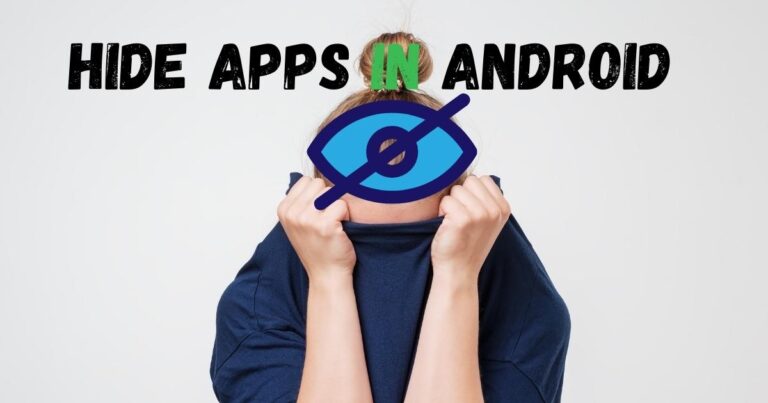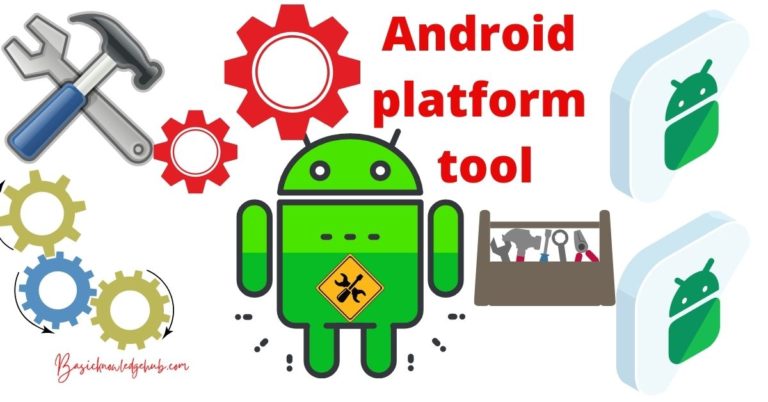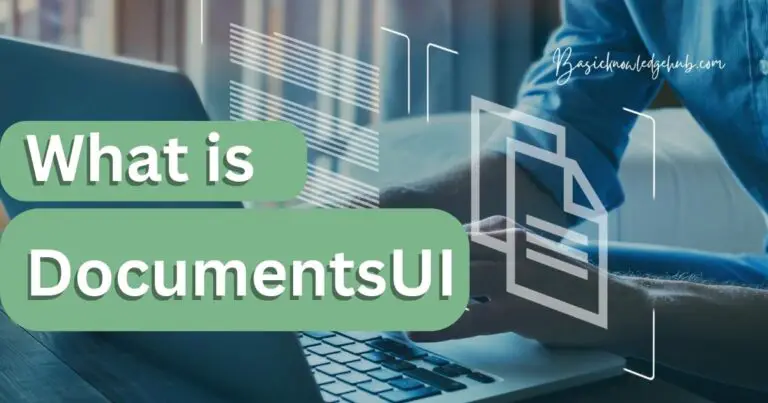How to use the Android Clipboard
Just think what would happen if we had no features like the “Copy and Paste”. Maybe, we will spend our whole life writing something again and again. But thanks to nature for not taking these out. Our life has been made easier with these amazing tools. With advancements in technology and the world of software and computing, these tools have become an integral part of our life. How do I view Android Clipboard? Edit the contents of the clipboard? Fix the android clipboard not working? Some Tips and tricks.
Now we do not have to get bored while writing a statement, or expression, or anything else repeatedly. Our operating systems and automatic types of machinery will complete this task for us. Instead of this, we can pay attention to another aspects and adventures of our life. All these have made our life easier, and a little lethargic also. What we do not want to do can be procrastinated for tomorrow.
We can save it and load it whenever we want to. And this does not require any expertise. But whenever we use any feature, there must be a location, either real or hypothetical, where its own services can be stored. The same is with the copy and paste. After copying and before pasting, the content must be saved somewhere. Or it will get lost somewhere in the cosmos. IN Android operating system, this storage place, or location is referred as “Clipboard”. It is a very important feature which is necessary for copy and paste to work.

What is Android Clipboard?
So, you might be thinking that what this clipboard is. It is nothing more than a gallery for the things we copy. For instance, we might want to copy a good thought from the internet but might not want to use it for now. In this case, if we do not store it somewhere and copy something another then, the thought will be forgotten by our system. So, we must save it somewhere so that it can be used in future.
This place where we store these things is called “Clipboard”. On saving it in a clipboard, we can either use it immediately or use it whenever we want in the future by going to the clipboard and selecting it. Thus, the android clipboard is a type of storage device for anything we want to copy. This allows us to save one thing and copy any other. Thus, much more services and things from the web can be utilized. This is one of the main functions of the clipboard. Just like a notice board, we can clip down anything we want on it.
Do not miss: How to update apps on Android TV or Mobile system
All functions
Storing the content which is copied by us is not the only function of clipboard. It can do much more. Some other functions of it are given below.
Stores then content that we copy.
Temporarily stores the content or things that are cut by us.
Allows us to choose any thing that we want to paste
Thus, from the above function, we can guess that how important the clipboard is.
How to use the Android Clipboard
As we know, there are two ways to use the copy and paste tool. First is to use the copied thing immediately before copying anything else, and the other way is to save the copied content in the clipboard for future use. We all know how to use the first method, just select a content and then right-click and then choose copy, or select content and press Cntrl+C. But to do the second way, instead of using the copy option we must select the “Save to clipboard” option. It is as simple as that, and our content will get saved on the clipboard of our system. Then by following the methods on how to use the clipboard, we can choose the content that had been saved by us and use it in the way we want.
In the Android phones, there will be a special option for saving the content in the clipboard. If content must be moved in the clipboard, then you must click on it. Your content will be saved on the clipboard automatically.
Viewing the beloved clipboard
Everything till now must be running smooth, right? But what is the use of knowing it all if you do not know how to access the clipboard, view it and then choose the desired content for using it? Well, it is not a problem now because you will now be knowing how to do this. In your Android phones, there is a special protocol to do this. It is simple and easy-to-understand. In your phone, while you will be drafting a message or searching something, there will be a “Plus” sign besides the writing area.
Then you will see various options. From all these, select the symbol of “Keyboard”.
On selecting it, there will be option of “Show clipboard”.
On selecting it, you will be shown so many contents which have been copied by you.
Then choose the desired content and work the way you want to.
How to edit the contents of android clipboard?
If too many things get collected in the clipboard, then it might become a tiring and hectic task to filter out the wanted content from it. Sometimes, the content might be appearing to be missing. But it might be there and due to the rush, it could not be found out. So, it is equally important to keep on removing the unwanted things and content from the clipboard from time to time. You might not know how to do this; if yes, we will tell you.
Follow the steps told in the previous heading.
After you will have selected the plus option and after it the keypad option, you will see many options.
Then select the symbol of “Pen”.
This will allow you to edit the clipboard, to delete or modify contents.
Then select the content you want to delete and click on the “Dustbin” symbol.
The content you selected will get deleted and might be your clipboard will look neat and clean again.
How to empty the android clipboard
Instead of deleting the contents of the clipboard one by one, we might want to delete the whole things in the clipboard in one go, that is you may want to empty the clipboard in a single click. Even this is possible we can do this also. For this, follow the steps that have been told in the previous heading.
Then choose the option of editing by clicking on the symbol of pen.
If you can see the option of emptying the clipboard, then choose it.
Then your clipboard will get cleaned automatically as you choose the option of editing and then cleaning it.
This will make space for other contents and things to be added in your clipboard so that they can be used in future whenever you want to. You should then remain careful while adding things to your clipboard rather than repeating this process again and again.
Why is clipboard not working?
Sometimes, the clipboard does not work. In this case, there will be no use of copying and pasting. So, there is a need for proper troubleshooting of clipboard if it is not working properly, or at required standards. There are many methods to fix the issue so that you can use the clipboard on Android. Some methods can easily do it. Those easy methods along with explanation are given below.
1.) Factory resetting
Factory resetting takes your phone to a primitive condition, in the default state. So, if there is any kind of wrong setting or some wrong service has been installed on our phone, all those will be deleted. Therefore, it is very likely that all the problems will get resolved. To do this:
Go to settings. Find the section of resetting.
Inside that, choose the option of factory resetting. It will take your final permission and then the whole phone will get reset. All your data, documents, Photos etc. will get deleted and your phone will come back to normal.
2.) Rooting
If you do not want to erase all your data, then this option might be a good one for you. For this you can either take help from someone with technical knowledge or do it yourself by learning how to do it. This is because there are different methods for rooting in different brands. Read How to root LG G Vista?
For Windows
For Windows, if you copy anything then it will automatically get saved in the clipboard. To access the clipboard, you must do the following.
Press these two keys together – Windows and v.
This will show you the clipboard and then you can do anything you want. You can modify, edit or delete data and content according to your need.
Tips and tricks
- You can try the shortcut “Wind+V” in windows to preview the clipboard.
- Always try to save only the important content in your clipboard. This will help you in finding the required content in lesser time.
- Add only the important things to the clipboard, and for other things use the process of copying and then immediately pasting.
- If you have the habit of adding everything to your clipboard, then do not forget to clean it regularly
- Clipboard is a very useful tool, so try to repair it as soon as it gets troublesome.
Conclusion
Some tools are very useful and make our life a lot easier. Copy and paste is one of them. And clipboard is the driving force behind this. Issues and problems keep on emerging and you might also have faced a huge number of problems. But the good news is that none of the problems in the world is born without a problem. The creation of problems, and their solution goes on simultaneously.
We cannot think about writing a statement about a thousand times. But we can easily imagine ourselves that we are working on our device and using the copy and paste tool to do that same task ten thousand times. Our computers are of no use without these important and revolutionary tools. Several methods have proved to be the perfect remedy for permanently resolving these issues. Some of these have been describes in detail in this article. This article has now informed you about the challenges faced by a user when they are using a highly useful and amazing tool, the Clipboard. But fortunately, you have also been told the methods to treat them. So, be smart and follow them.