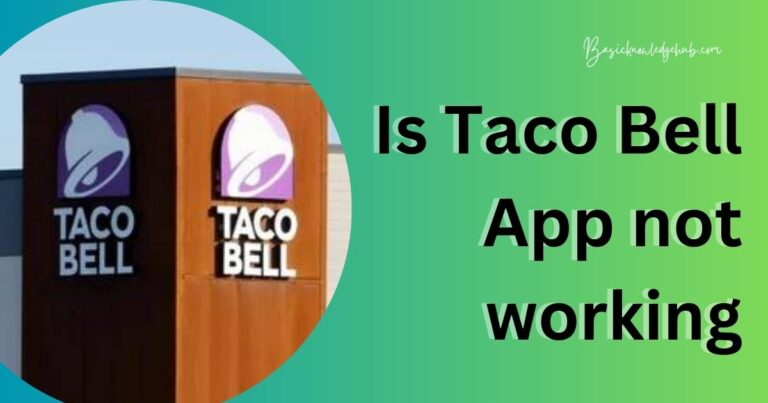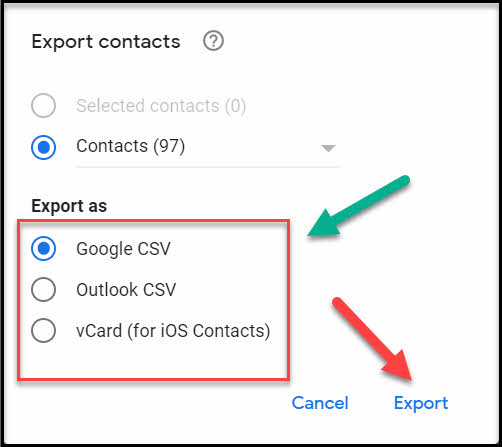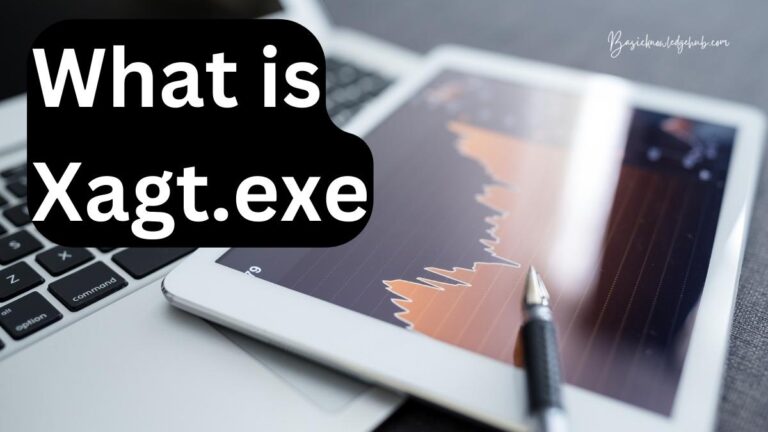How to update apps on Android TV or Mobile system
How to update apps on Android TV or Mobile system? Development and degrowth are two inevitable consequences of change. Everyone and everything needs to change, either for their own sake or for the sake of survival. It can be a human, a software, a machine, a way of doing a particular task, or anything else. But nothing can escape from time, which is the prime force behind change. As Stephen Hawking said,” Intelligence is the ability to adapt to change”. We cannot thrive without change, and so cannot the software we use. But there is a very slight difference between the two. When we humans develop, we call it ‘Evolution’ and when software develops, we call it an “Update“.
We might notice it or not, updating of apps and software takes place all the time. We might not be aware of it, but yes, it is happening right now on your device while you are reading the article. But these updates sometimes are too large or complicated, that they need our help. And if we do not know how to carry it out, then our progress might get hindered. One such problem faced by many users is “How to update the apps on the Android TV and Android mobile system”. Both the services are well-liked and good in their working and quality. In this article, we will be seeing how to update the apps on Android TV and the Android system.
What is an update?
An app is usually constantly developed by its developers. This is just like we keep on adding more and more elements to a painting we make. We do it to make the painting appear more pleasant and beautiful. And that indeed occurs. Thus, the developers also keep on mixing up more features and services to an app. When a new feature comes, we are presented with, in a sense, a new app. But because this is the same app, in reality, we call it the newer version of the app. And whenever a newer version of any app is released, we have to download it and it automatically makes the desired changes to existing apps. This whole process is known as “Updating the app”. And the new version is also referred to as an Update of the app.
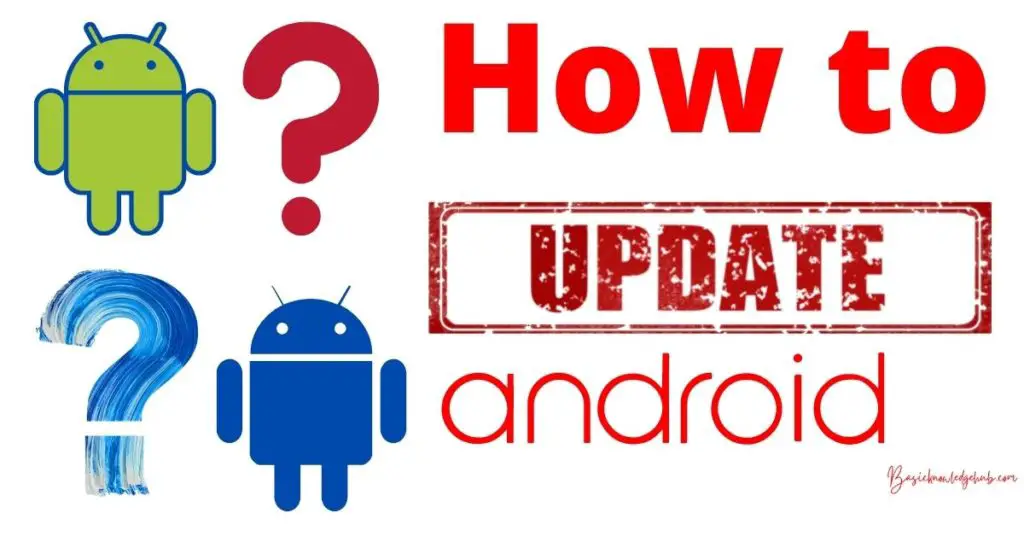
Knowing the updates
For anything to be done or completed, we first have to know that what has to be done and how it has to be done. So in the case of updating an app, we have to first know which apps have to be updated and how they have to be updated. There are many ways to know if some apps in your system have to be updated.
- First, go to the play store( because we are talking about Android ).
- Then go to the menu at the top-left corner of the screen.
- Click on “My apps” and go to the “Updates” section.
- You will then be able to see all the apps that have a newer version and can be updated.
- Your android system might also have a feature that will tell you about the newer updates of any app on your system.
Know more: Google Chrome extensions Android
Know how many apps have been installed
The information regarding how many apps have been installed by you in your system will help you in many ways. It will help you to prioritize the updates of some specific apps and let you save some storage space. This will also help you to throw out unwanted apps and keep only the important ones to keep you away from distractions.
- For this, first, go to google chrome.
- Then search for “https://www.google.com/settings/dashboard” in the search bar.
- This page will ask you for your play store linked mail and its credentials.
- This will take you to your page which will show the number of apps that have been installed.
- This will give you an idea of how many updates can be installed.
How to update apps on android
Updates can be easily installed in the same way as the original apps. There are two ways, first is to manually download them one by one. The other way is to install them with a single click. The second method is usually less preferred if the storage space on your system is running low. This is because it will install updates according to the size( larger files first ) or acc. to alphabetically sorted order. So some important updates might be left out.
Manually
Go to the play store and then go to the menu. Go to the Apps section and click on Updates. Then manually download the updates you want to be downloaded.
In a single blow: Update all
If you have a lot of storage space, then this method will help you a lot. It will download the updates constantly and will also save your precious time. For this, the first few initial steps are the same as the first method. But in this method, you have to choose the option of ‘Update all’ instead of manually selecting the updates. This will then ask you if you want to download the updates via a Wi-Fi network, your mobile data, or both. Selecting the option of “Via both” will use Wi-Fi whenever possible. To avoid additional charges, the third method is widely favored.
Updating the in-built apps on Android
There is a huge variety of brands that use Android as their operating system. All the apps on Android can be updated. Thus, we will find profuse kinds of inbuilt apps that have been designed for our convenience. For instance, Samsung has the “Samsung pay mini” and it is not present in any other system. And likewise, Vivo has a “Vivo browser” and it is not there in any other system. So usually, the inbuilt apps will either be updated automatically without any permission, or the system will send a notification regarding the updates that are pending and require action.
But if none of these is happening, go to the Play store and do the latter steps. On my apps, all the apps including the inbuilt ones will show up. Then you can update them manually or automatically. But in most cases, your system will update them. Thus, you should primarily check for the apps that have been installed.
How to fix: Updates are not being installed
Many times, the Play store does not download the updates or even apps. This can be a major problem as some important updates might be missing out in our system. It is caused by various reasons and defects that might be prevailing in our system. This can be easily treated by some methods that have been described in detail below.
Clear cache
The cache is the data and some information collected by our system which is used to load and use websites and apps faster and precisely. This can sometimes instead slow down the working of other apps and their services. So, it would be a good step to clear it.
- First, go to settings in your system.
- Go to the Apps section and find the play store.
- Click on it and find the option of “Clear cache”.
Sign out and then in
This is quite easy way. First, go to the play store and enter the menu. Then try to find the option of signing out and choose it. This will help to lower down any type of load on the play store.
- Go to the play store and go to the menu.
- Sign out.
- Then again sign in either with a different ID or with the same ID.
This is likely to resolve the problem and your play store will start functioning well and right again. You might be then able to update the apps on Android.
Check the connection
The problem might also be caused due to a faulty or a slow internet connection. This is also a very easy way. Just try to disconnect all the connections. Then check the internet speed and quality of the previous source of services. If it is not fine, then try repairing it. If possible, then you should try to connect with a different network. There are high chances of the problem being solved.
For Android TV
Android TV is a widely used product and many apps can be installed and used in it. We cannot access the TV the way we use the mobile that is by touching it thus, it may appear to be hard to update the required apps on it. But in reality, it is a lot easier than it appears. There is a very easy protocol to do this. Just follow the steps.
- Turn on your TV.
- Press the home button.
- Go to the Apps section. Then find the option of updates and update the apps.
- To avoid trouble in the future, you can also change the settings to enable “Auto-update”.
- This will keep on updating the apps automatically and you would not have to worry about doing this thing again and again.
Importance of update apps on Android
A question might have stroked your mind while you are reading this article. Is this important to update the apps? Well, the answer varies from app to app. For some apps, updates are important and desired, as they will make our work easier with newer features.
For some apps, it is not so important and it does not matter if you do not update the app. These apps will keep on working even if we do not update them. For some apps, the updates are not important and not desired. For instance, updates of games such as PUBG might not be installed in some user’s systems. Moreover, these apps do not work if they are not updated. So, in this case, the update is not at all necessary, at least for some specific users. So, we cannot determine that whether these updates are important or are they just a casual addition that is not required.
But companies would always want you to install the update. This is because they would never want you to face the problem that has been solved by it, or they would never like you to miss out on the newer features. So, if possible, always try out the newer updates. You can switch to older versions whenever you like to do so.
Tips and tricks
- In most instances, the easiest method of switching the internet connection can solve the entire problem. So, start with using it.
- Enabling the option of auto-update will make it easier to enjoy apps and never worry about upgrading them. So, try it.
- Factory resetting can also help in resolving the problem from its roots. This can be tried if other options do not work.
Conclusion
The updates are a highly integral part of the limitless world of software. These make our life easier due to the magic and gifts they bring with them. Development cannot be stopped, it can only be continued. And updates are the modern form of change for the better, for the sake of survival, and for the goodness of humanity. So, read full article and know How to update apps on Android TV or Mobile?