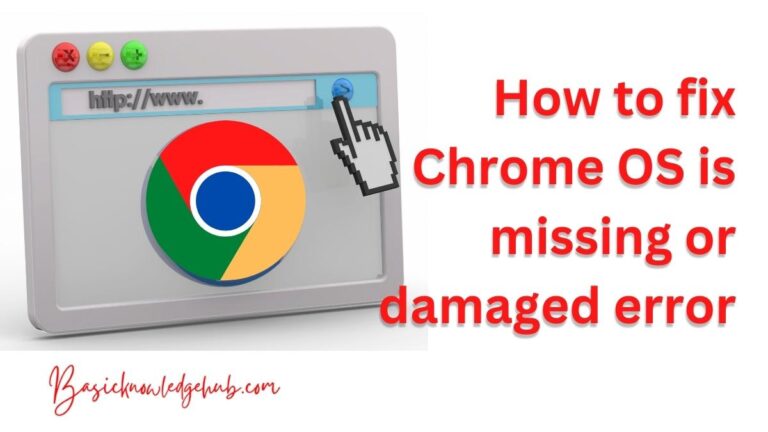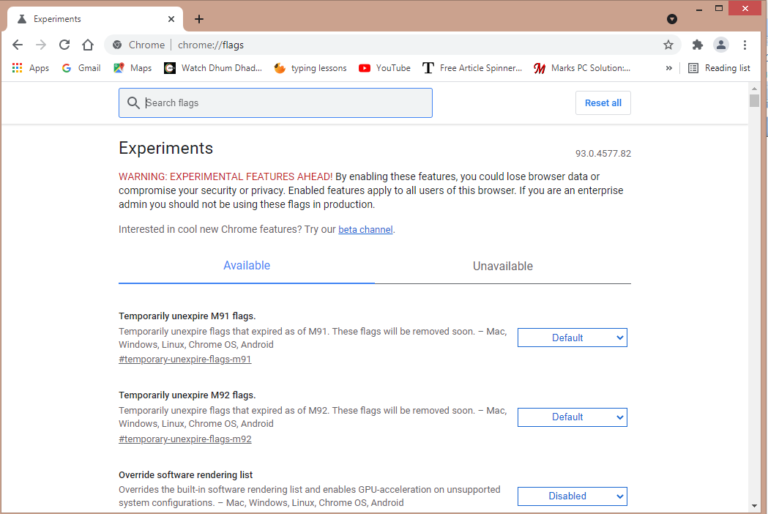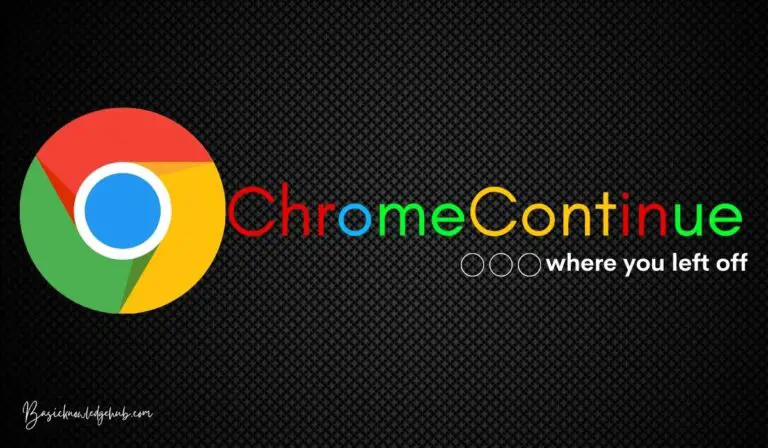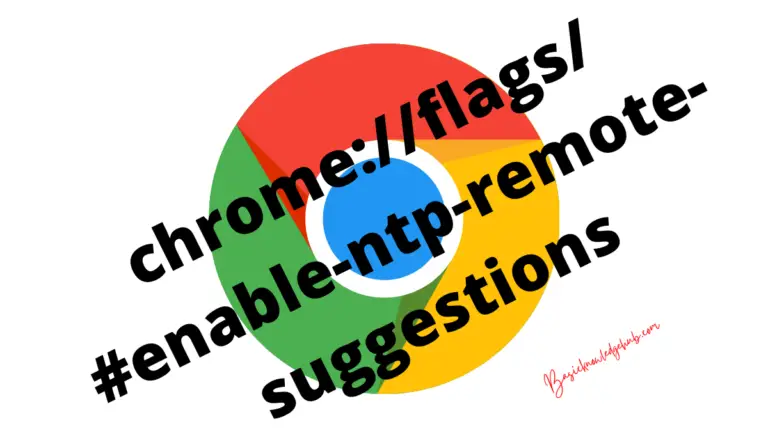Google Chrome extensions Android
If you need some of the additional features in your Google Chrome Browser as the Chrome Extension, then you have come to the right place. Here we are going to discuss how we can use these Google Chrome extensions for Android and how can we download them using different browsers.
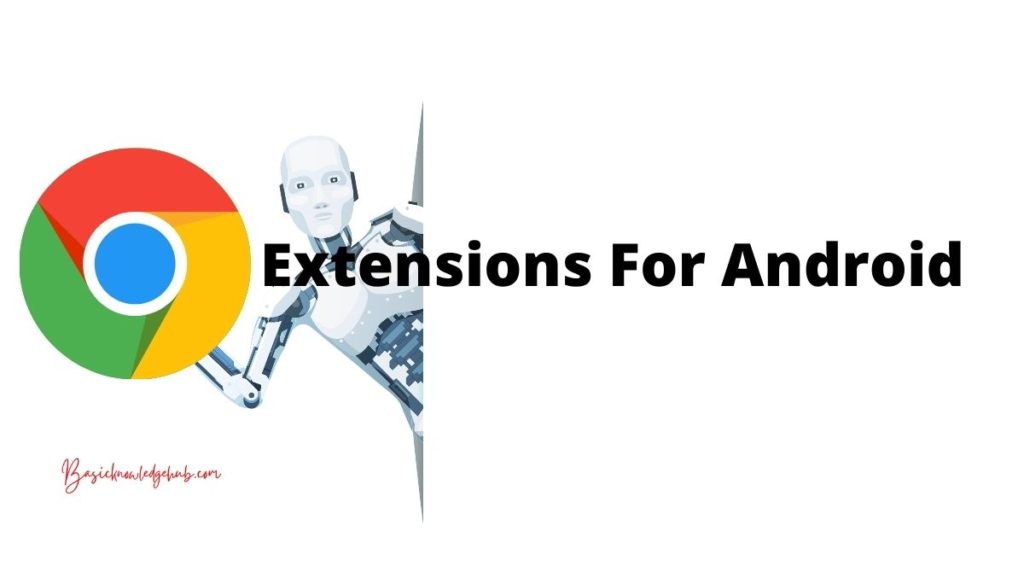
What are Google Chrome extensions Android?
The chrome extension is mainly for the PC, which has a Chrome browser. But on our mobile phones, we can give feedback to the Chrome community for this. Here are the steps by which you can simply give feedback from our mobile application of Chrome.
Do not Miss: content://com.android.browser.home/: Setup a browser homepage
How to send feedback on our mobile to Chrome?
For sending the feedback to the Chrome staff from our mobile app, you have just to open the app and follow these steps:
- Tap on the settings that are the three dots icon.
- Go to the chrome help menu.
- Then you can see the option of Report an issue.
- Just tap it and enter your issue.
- After putting the issue, just tap the send button.
What is the method to install extensions on your Android device?
In this section of the blog, I give you the proper method for doing this work done. The Google Chrome extensions do not support the Google Chrome browser for Android as of now. But you can install it on a third-party browser. To do so first, you need to download the Yandex Browser from Android.
Yandex Browser
You can download this by Google Play Store from the link: Click Here
Once downloaded, you can directly search from Chrome Web store or visit the official website: Click Here
Now, after searching, open the Chrome Web store. Now once the web store is open, search for your favorite extension. Let’s take an example of a web web-based pension known as a Similar Web. Now here, you could see an option “Add to Chrome.”
Click on this option. After that, you can see a pop-up box add the extension. Now the downloading gets started. The extension is going to start the download in the background and automatically get added to your browser. To confirm whether the extension got set up, you can go to the settings menu that is the three dots menu located on the bottom right corner.
Now, here you can see there are many options for extensions. Click on it, and there you can see that the Similar extension Web has been installed. Similarly, you can install as many web extensions on Yandex Browser from the Google Chrome Web store.
Yandex browser may not support all the Chrome extensions due to Mobile web limitations.
Read also: chrome://flags/#enable-ntp-remote-suggestions
Comparing with Other Browsers
Web-based using PC, then you had thought that what is the reason that you can’t open all the stuff on your mobile phone as compared to that of PC if we talk about the Google Chrome. But if you are using another browser like Mozilla Firefox, then you can have extensions for your Android device.
However, if we consider Chrome, there are no extensions available for Chrome till now officially by Google. But you can use another browser as an alternative to the Chrome browser. This browser can give you the same experience as the Chrome Browser. Let’s talk about another browser as Kiwi Browner.
How to use Kiwi Browser?
For using this browser on your mobile, you have first to download it on your mobile. You can download it easily from the Google Play Store from the link: Click Here
The main advantage of using this browser is that it comes with the blocking of the ad in the default. This browser has many options on the homepage of the browser. In its latest version, there are many extensions available for different purposes. The recently updated version for this browser is version 5.0.
How to add Extensions?
After you had downloaded this browser, install it and then open the home page of this browser. There you can see the settings button that is the three dots icon in the upper right corner. Tap it, and then you can see some of the options and then tap the extensions button.
After that, you can see some of the stuff related to the Kiwi Browser, and there you can see the option in the form of a link for installing the extension for your browser. But this site is not for your mobile-based purpose. But Google estimates that you would not require it in your smartphone.
By for this, you need to use it in your Kiwi Browser; that’s where this process gets a little complicated. There can be a possibility that there might be causing of error in the form of a message prompt, which says that they couldn’t be installed but keep a note that can’t be possible.
What about other Extensions?
But you must keep in mind that it is not compulsory that all the extensions would work in your Android device swiftly and efficiently. Also, you need to know that the maximum error occurs if we talk about the new tab extensions. They can be wholly failed in your phone.
There is also another extension called Save To Pocket Extension. There you can experience even worse errors. In this extension, there is an error of putting a blank new tab page without even a single thing. There exists an extension called Unblock Origin.
There can be a possibility that this extension can work correctly without any error, and after that, all the extensions get over. But you can learn about new extensions in the site of the Chrome Web Store. But the last and most important thing appears in your mind that “ can it work in your device?”.
How does it work?
This question is up to you whether you want to take up the extensions on your mobile phone. If you want to find these extensions and access these, then you have to perform these steps:
- Download and install the Kiwi Browser from the link above.
- Open the application after installing the browser.
- Go to the settings menu in the three dots icon in the top right corner.
- After entering into it, you can see the collection of the extensions here.
- They can be in the form of icons in the toolbar on your mobile.
Browsers Used to download Chrome Extension
Yandex Browser
This is one of the best browsers that are available directly on the Google Play Store, and you can download it from the link: Link
Ad-free
On some websites, you can experience very annoying ads, and you get frustrated by using this particular website. By using this browser, you don’t have to worry about this issue because, in default, they are blocked.
Customization
You can customize the wallpaper on the home page of the browser.
Data Usage Minimization
If the speed of the connection of data is not fast then, you get the option of Turbo Mode from which the loading speed of the webpages is appropriately maintained.
Easy Access
By just syncing your data to the Yandex Browser, you can get the bookmark as your favorite websites. By this, you can get easy access to your most-used websites.
Get News, Stories, and Videos
With the Zen, you can get the recent news, trending news, stories as well as the videos related to the current topics. From this feature, you get to be informed about what is happening around the world.
Hide Extra Elements
With this feature, the extra elements like site links, ads, different menu options get hidden, and you can get a clear view of what you need in the reader mode.
Privacy
When you are using this browser in a Wi-Fi connection, then the tracking of your browsing history turns off. From this, you can surf easily without any doubt about the privacy of yours.
Surf Privately
By surfing in the incognito mode, you can get the blocking of your passwords, queries as well as also the browsing history gets removed off from the browser.
Kiwi Browser
You can also use this browser as an alternative for downloading the extensions for Google Chrome. You can download this browser from Google Play Store from the link: App
Ad-free
In the settings menu of this browser, you can get the option of blocking ads appearing in the websites
Crypto Protected
This is the first browser available in Android that is capable of stopping hackers for the preservation of the cryptocurrency in a particular website.
Custom Downloads
In this feature, you can choose where are files to download and if you want to keep them or not in your downloads section. This helps you in removing all the unnecessary downloads.
Loading Speed
The rendering speed of this browser is super fast that you can surf different websites at the same time with very high speed, and the actions which are going to perform are very smooth.
Night Mode
In this mode, you can save your battery to a great extent by dimming the text and greyscaling of the texts. In this mode, you can get the two modes:
100% àpure AMOLED black (recommended)
101% àpure AMOLED black + white text
Unlock FB
You can have the Facebook Messenger application directly on the home page of your browser in your browser
Website Manager
You can bookmark your favorite websites here.
Conclusion
Here, we discuss what the Google Chrome extensions Android is. We also discuss the need for these extensions and the way for installing them. At last, we discuss some of the browsers available on Google Play Store like the Yandex and Kiwi Browser and their features.