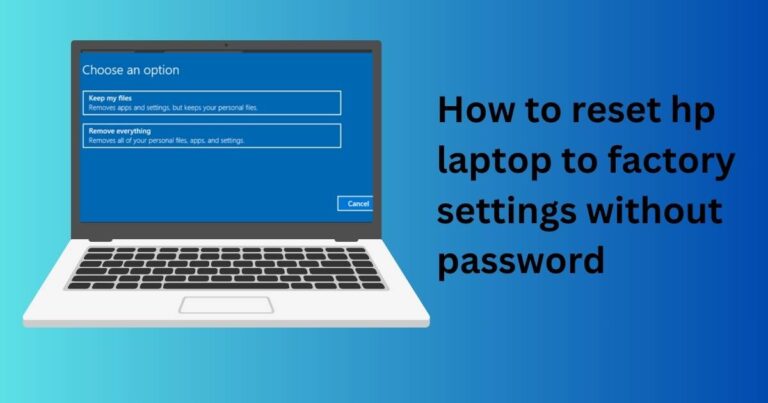Apple App Updates Not Working: Common Causes and Effective Remedies Uncovered
Understanding the Apple App Update Challenges
There are numerous advantages to keeping your smartphone applications current, including enjoying the latest features, having bugs sorted out, and generally enhancing the user experience. Usually, the App Store on Apple devices takes care of this seamlessly. However, we have noticed that some users have reported incidents where Apple App updates have not been working as expected. In this article, we will take a look at some of the prominent reasons for these hiccups and possible solutions. Our coverage will ensure that you are equipped with all the necessary knowledge to handle such occurences diversely.
Reasons Behind Apple App Updates Not Working
Insufficient Space: The most common cause for Apple App updates not working is the lack of adequate storage space. Photos, videos, and other media files often take up plenty of space, which necessitates a routine cleanup.
Network Issues: Slow, unstable Wi-Fi or cellular network connections can also create a glitch in the updating process. When the signal is weak or keeps dropping, it becomes difficult for the device to download and install the updates.
Apple ID Issues: It is also possible that improper sign-in or synchronization of the Apple ID could lead to update issues, particularly if you have more than one Apple ID.
Accidental Restrictions: Sometimes, accidentally enabling the “Don’t Allow Changes” restriction in Screen Time settings can prevent newly available app updates from showing up.
Navigating through the Fixes
Clearing Space: Resolve the issue related to insufficient space by erasing unused apps, deleting extra photos or videos, or offloading apps in the iPhone Storage Settings. This would create the necessary space for updating existing apps.
Ensuring a stable network: To handle network-related issues, you can either move closer to the Wi-Fi router or switch to a different network. If on mobile data, turning on Airplane mode for a few seconds and then reverting back may also help.
Verifying Apple ID: To rectify Apple ID related issues, ensure that you are signed in with the correct Apple ID that was used to download the apps that need updates.
Adjusting Settings: By making sure the “Don’t Allow Changes” restriction is disabled in the Screen Time settings, the issue of app updates not appearing can be resolved.
Other Noteworthy Solutions
At times, you need to push beyond the obvious fixes. Restarting your device, for instance, can sometimes resolve the issue. If the problem persists, signing out of the App Store and signing back in might do the trick. Lastly, if the problem still isn’t resolved, updating your device’s operating system to the latest version should certainly do the job.
In recent years, Apple has focused significantly on enhancing its app update features, as these updates not only provide novel tools and exciting new features but also address the ever-evolving malicious threats in the digital world.
In conclusion, while challenges may arise in the journey to keep your apps updated, the good news is that each one comes with a range of simple yet effective solutions. Remember, “An app update a day keeps cyber threats at bay.” and you are the master of your digital world.