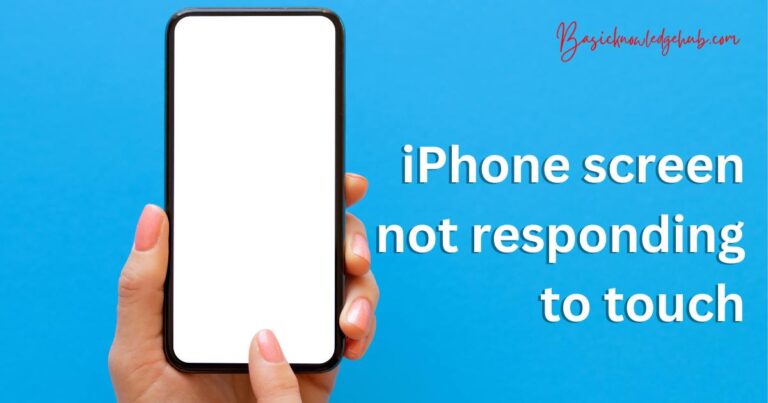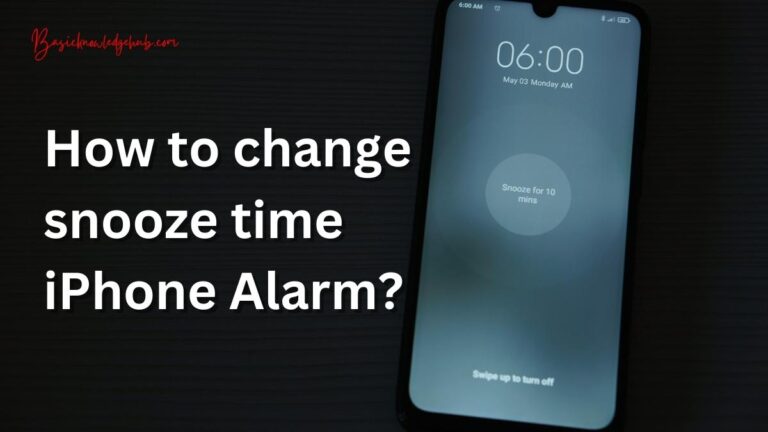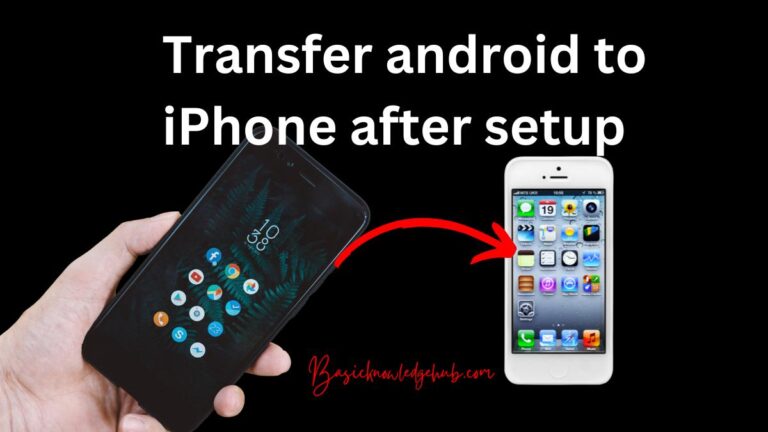How to Change the Default Camera Settings on Your iPhone?
iPhones are known for their camera quality. They have top-quality cameras, and they click great pictures. The iPhone cameras are made by Apple itself, but the sensors are manufactured by Sony. The triple camera setup that we are seeing in the latest iPhones uses Sony IMX 7-series sensors. These iPhones come with the default settings, which do not take great pictures or are not up to the mark. So we need to do some changes in the default settings to click more appealing or good pictures on iPhone. How to Change the Default Camera Settings on Your iPhone? The below settings help you in taking photos better.
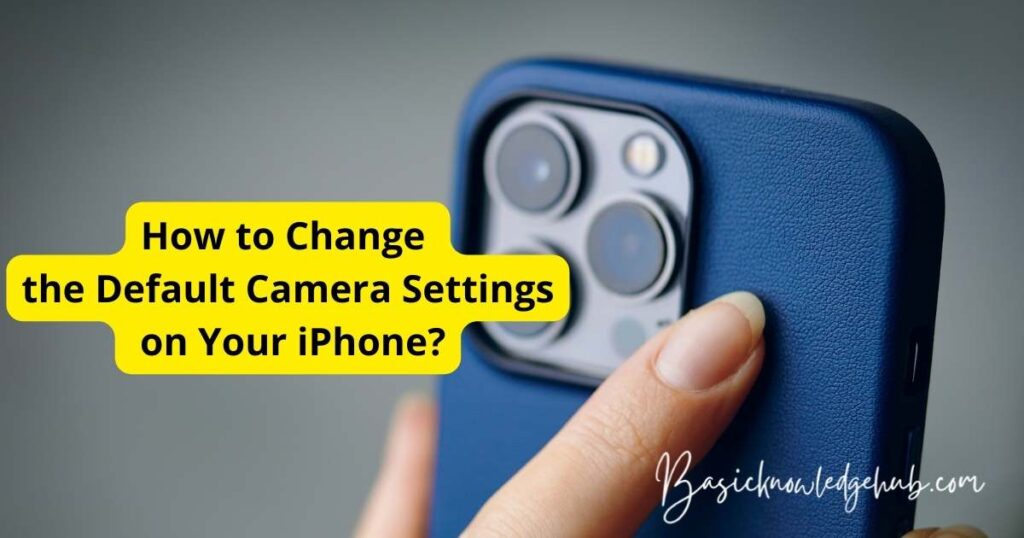
Change the Default Camera Settings on iPhone:
- Grid: Go to settings-> navigate to camera and switch on the Grid. With the help of grids, we can align objects to click a nice picture. All we need to do is match the grid lines with the borders in the picture you are clicking.
- Mirror Front Camera: While clicking selfies, the camera will flip the photo due to the mirroring effect, so to disable it we need to switch on the “Mirror Front Camera” effect.
- Lens Correction: This feature is available in iPhone 12 and 13. Activate this feature to get sharper and natural-looking images. useful while taking pictures in low light.
- Photographic Styles: Only available on iPhone 13. There are five different styles standard, vivid, rich contrast, warm, and cool. All the styles give different outputs to the original picture.
- Macro Photography is only available on iPhone 13 and iPhone 13 pro max. This feature is active by default, we just need to move the phone camera closer to the object, and it will turn on the Macro Photography. To get control of this, head over to the Settings app under the camera, there is an option to turn it off and on.
- ProRAW: This feature is available on pro models of the iPhone and to enable this feature go to settings-> camera features-> enable the ProRAW feature.
Changing the Preserved Settings:
There are some preserved settings on your iPhone, which might cause delay or bad picture quality while clicking pictures. We need to make some changes to click perfect photos.
- Camera Mode: Switch on the camera mode to preserve the last mode you have used rather than the default mode.
- Creative Control: Keep the creative control off, since it preserves the aspect ratio, light, and depth settings, and we all know that every time we need to adjust those settings to click sharp and fine pictures.
- Exposure Bar: The exposure bar is used to brighten or darken the image based on the requirements. If the switch is on, it will add a bar at the bottom of the screen to adjust the light in the photo.
- Night Mode: Switch off the night mode as every time the environmental conditions are different. If this is kept off, your phone will suggest the best modes to adjust to get a good picture.
- Live Photos: Turn off the live photos. You may have tried clicking the burst of pictures, but it does not work due to the live pictures. If at all you want to click the live pictures, just turn it on from the top right corner of your phone in the camera app. If you want to take burst photos, switch off the live photos, and Just drag and hold the camera button to the left side. we can also use the volume button to click the burst photos. Go to camera settings-> enable the volume button to click burst photos and you are good to go.
In-app Adjustments
There are some features included in the camera application itself, we can adjust them while clicking to get good pictures. let’s see them.
1. Open the camera to see the options like flash, screen ratio, effects, etc.
- Keep flash in auto mode, your iPhone will adjust itself according to the light it receives.
- The default screen ratio is 4:3 set it to 16:9 to take wide images.
- The effects can be put on a photo individually, and we can choose the best one out of them.
2. In the portrait mode, there are two options, one is portrait lightning effect, and another is aperture, available as an f icon in the panel. The lightning effect is to capture accurate and bright colors and the aperture is to increase the bokeh effect.
We can see many people using iPhone cameras to record videos and make short films also. We can also change the default settings for the video mode too. In the new iPhone 13, the Video portrait mode is also available. These settings can be changed using the following instructions. Settings-> Camera-> Record Video or Record Slo-Mo. The video quality and the refreshing rate options are also available in the camera app.