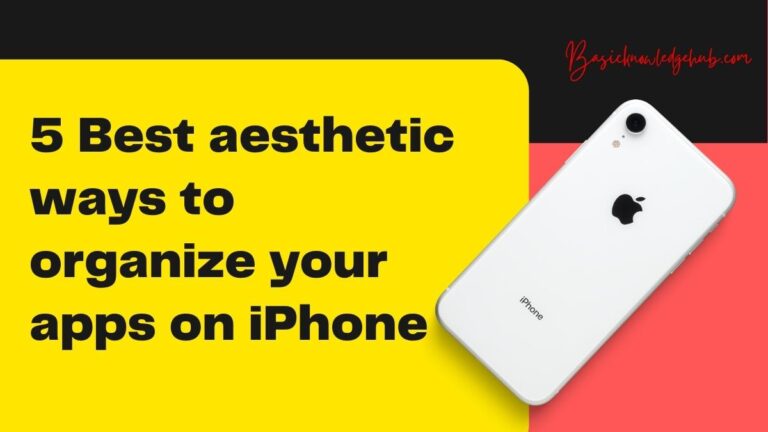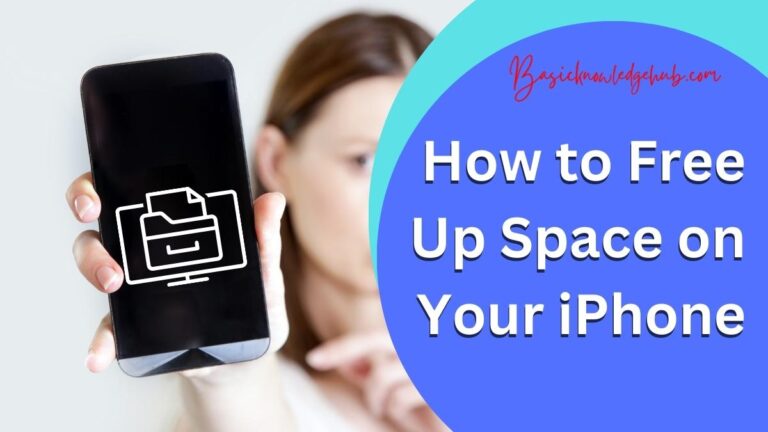How to mute text message threads on iPhone?
The text message app on the iPhone is a great application to send and receive messages, but if you are getting too many messages from a single person or a group that could be annoying. Such message threads just irritate us with the notification sounds. If at all you are waiting for some important messages and you receive such unimportant notifications frequently that could be really frustrating. We can mute those text message threads from the iPhone. let us see some ways to mute those threads.
1. Turning off the sounds using the settings
- Go to Settings on your iPhone.
- Navigate to the Notifications in the Settings.
- You will see all the apps which receive the notifications in this section.
- Tap on the Messages icon.
- You will see the “Sounds” section, tap on it and select the “None” in the options.
This will turn off the notifications from the “Messages” app as a whole, that is you won’t hear any sounds when you are getting any new messages.
Similarly, you can turn off the sounds for any application in the notification section, just tap on the app and switch off the toggle button for sounds.

2. mute text-message threads on iPhone from a single person
The above method turns off the sounds for the whole application, but in case you want to turn off notifications sounds from a single person or mute a group we can do it from the messaging app itself. let us go through them.
- Open the Messages app on your iPhone.
- Locate the group chat, message thread, or person you want to mute.
- Place your finger on that conversation and swipe your finger to the left.
- This action will invoke two options
- A Crossed Bell Icon.
- Delete option.
5. Tap on the Crossed Bell Icon to mute the conversation.
The Crossed Bell Icon indicates that the messages from that conversation will be muted, and we no longer hear any sounds when a notification comes from that conversation. The notifications won’t appear on the top of the icon also.
Read Also: How to make the most of the 3d touch on the iPhone?
3. mute text-message threads on iPhone (Conversation)
We can mute notifications sounds from a particular group or person directly from the messaging app.
- Open the Messages app on your iPhone.
- Locate the group chat, message thread, or person you want to mute.
- Open the conversation and tap on the names and pictures present at the top of the conversation.
- You will see some options, in that tap on the info button.
- Turn on the toggle for the “Hide Alerts.”
If you want to enable the sounds again, just switch off the toggle to turn the sounds.
4. Do Not Disturb
There is another simple way to turn off notifications from the messages app totally.
- Open the Messages app.
- Click on the Details on the top-right corner of the screen.
- Scroll down to the “Do Not Disturb” and turn it on.
- This will completely turn off all the notifications from the app, so you won’t receive any sounds.
These are some of the simple ways to turn off sounds for annoying unwanted message thread sounds.
For more iPhone tips and tricks, Search BasicKnowledgeHub.