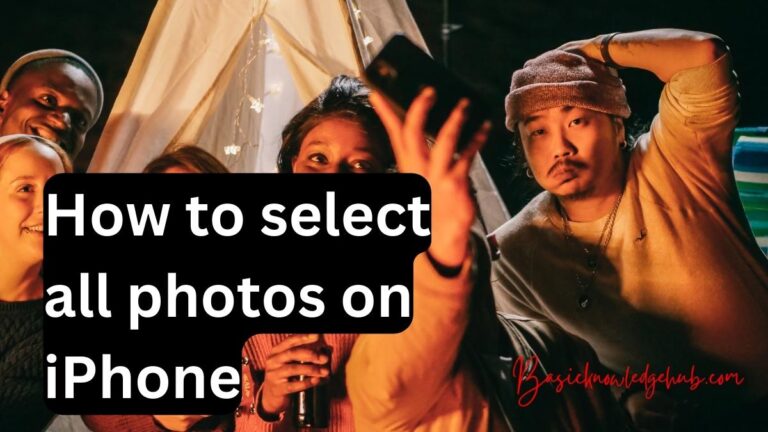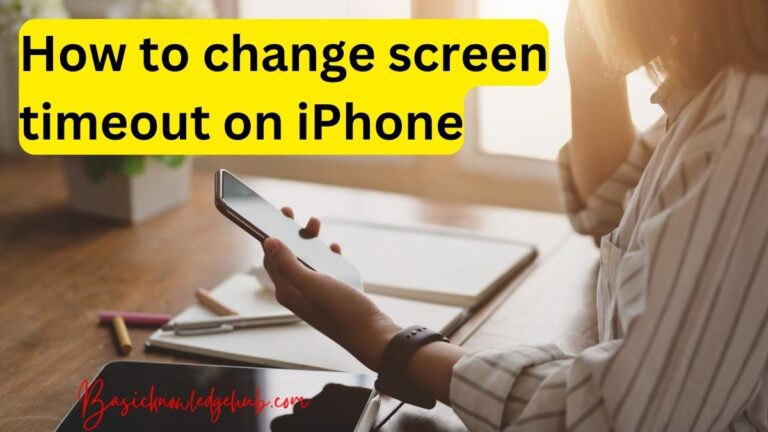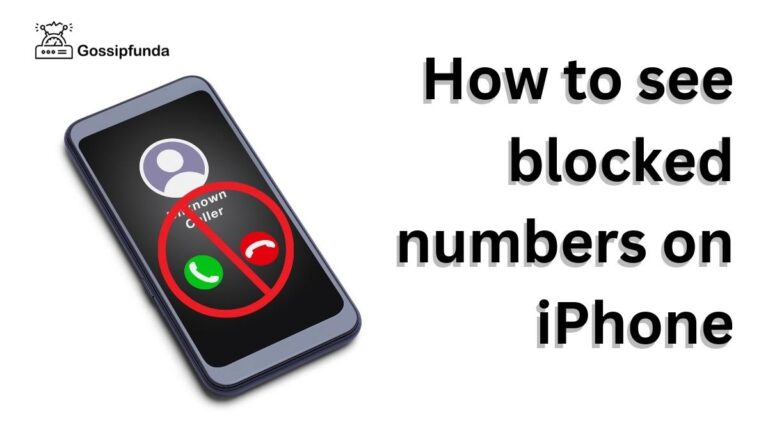How to make the most of the 3d touch on the iPhone?
In this article, you are going to learn about How to make the most of the 3d touch on the iPhone. There are two types of touch available on the iPhone, one is 3D touch and another one is Haptic touch. We will try to understand the difference between the 3D and the Haptic touch. The 3D touch works based on the levels of pressure applied, that is when we are touching the phone screen, the app or the feature works differently for different pressures. The softer press does one thing and the harder press does the another.
In the case of Apple, they used multiple levels of pressure for different gestures. Whereas the Haptic Touch is a touch and holds feature, we need to hold the finger a little longer to see action and this touch uses Taptic Engine to provide a haptic response. The 3D touch in Apple was available from the iPhone 6S to 10 and was later discontinued by Apple. The Haptic touch is introduced in 2018 and is expanded to the latest ones too.
What is better Haptic Touch or 3D Touch?
Haptic and 3D both are almost the same, they work on almost everything on the iPhone.The Haptic Touch, since it is a tap and hold gesture, we need to hold enough to bring up the actions on phone. It is a single-level pressure touch. We cause it on home screen apps, and links and can be extended to see the previews too. The 3D touch is more of a Peek and Pop gesture. This basically means we can see the previews of links and multiple options too. The problem with the 3D is the different pressure levels.
It is like if we touch with little pressure we can “peek” into the action, that is see a preview, and a little harder to pop into it, that is opening the link or photo. So a normal pressure gives a glimpse and the more pressure actually opens the app, website, or secondary features. A notable difference you can notice with the 3D touch is while using the keyboard, a long press nay where on the keyboard turns the keyboard into a cursor, but the option is limited to space bar while using the Haptic Touch.
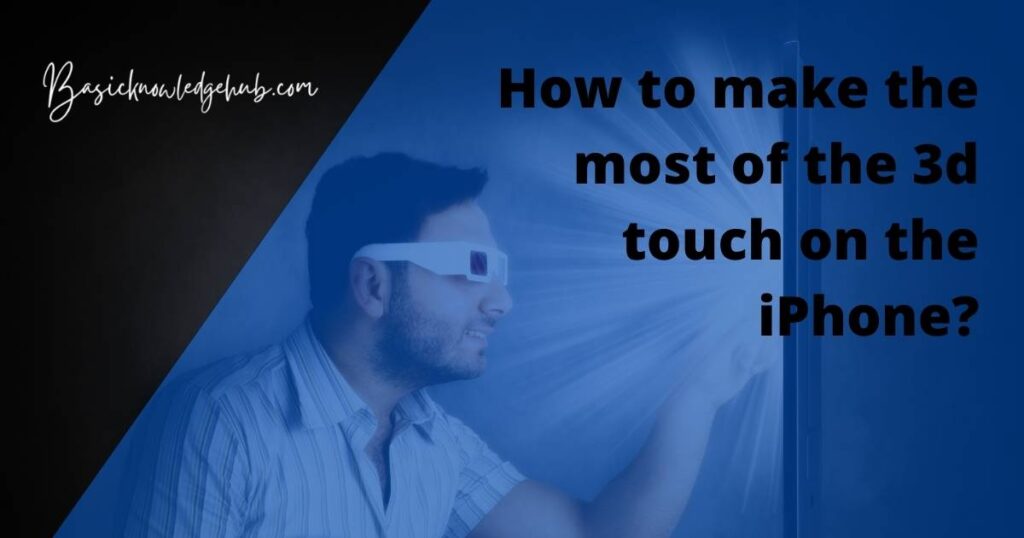
Use and Control the 3D Touch
3D touch can be very useful if you want to quickly access the options and commands. The 3D touch opens a mini window with some options, we can either tap on one or slide our finger to select an option. 3D touch is challenging to control since it works on the concept of multiple levels of pressure. When the 3D touch invokes any action you will feel the vibration from your phone. So the 3D touch does not always work as you expect. There are different kinds of actions that get invoked with the 3D.
1. Submenu
Different apps have different submenus. For example, if we press on the Music app, the list of options submenu has are the last played song or music album, or we can directly go to the search bar to search for songs. The submenu for a camera contains options like taking a selfie, scanning a code, recording a video, or can view the photos in the gallery. The submenu is different for various apps. It is provided by the developer to make the usage easier.
2. Peek and Pop
As discussed earlier, the peek and pop is to preview or view the content. This is one of the best features of the 3D touch, instead of actually opening some items we can just watch their preview and decide whether or not to open them. Press long enough to activate the preview and even longer to actually open it. If you want it to go, release the touch, and the action disappears. The peek and pop feature also works for all the features present in the control panel. We can just slightly press to invoke the normal actions, but if we press any harder it will redirect us to the internal settings of that feature.
3. Image Preview
If you are on a web page you can see that the images are small when compared to normal pictures, to get a full-screen photo or in a larger window we can use the 3D touch. This type of feature we can see on Instagram, press and hold the photo it will appear in a larger window. Some photos also have information related to them, we can see the information too.
Controlling the 3D Touch
We can find the 3D touch settings in the Accessibility section of your phone settings. We can switch it on or off there.
Go to the Settings-> navigate to the general settings-> click on the Accessibility-> 3D touch.
We can change the strength of the 3D touch using light, medium, or firm settings. A slider with these options will be present there, we can select the sensitivity. The lighter one needs less pressure to invoke action and the firmer one need more. Before changing the sensitivity try all these three and select the one which suits you. If it is not compatible with you, switch it off.
The one big disadvantage or a frustrating thing with 3D Touch is when you try to delete or move an app on the screen. If you long press on any app icon it goes into jiggle mode so that we can either move it or delete it, but with 3D touch, the submenu pops up. So to deal with this just tap and hold the app until it goes into the jiggle mode. To invoke the submenu, we just have to press harder.
Do all the Apps have the 3D touch?
The answer is no, all the apps that are inbuilt into the Apple ecosystem work perfectly with the 3D touch, but when it comes to other apps, some have the 3D touch and others do not. There are some popular third-party apps that support the 3D touch like Amazon, Netflix, Chrome, Firefox, WhatsApp, and Facebook. Just like any other inbuilt app hard press on these icons invokes a submenu with the features that we use frequently and we can access them by simple tap or slide through to that command.
- Netflix submenu offers features like resuming the last played movie or series, a list of favorite movies, and a search bar.
- Twitter icon options include creating a new message, posting a new tweet, or taking a screenshot of the screen.
- Chrome offers to open a new tab, tab in incognito mode, a voice search, or scanning a QR code.
Some apps like Facebook have the 3D touch but do not really offer anything except for sharing the app. They offer the peek and pop gestures, we can get a preview of a post or link and hard press will actually open it for us. The simplest way to check if the app is compatible with the 3D touch is that the apps supporting 3D touch offer a submenu and that do not offer, only the sharing option.
Read Also: How to add effects to your photos on your iPhone?
make the most of the 3d touch on the iPhone while playing Games
There were not really many 3D touch-compatible games while it was first introduced, but later due to the evolving tech and all, there has been a lot of improvement in the games that are compatible with 3D. We can control the movements in the game using different pressure controls. Like in racing games they have introduced pressure-sensitive steering to make the experience even better.
Getting started with these games might be slow, but once you get the hold of these controls the gaming experience multiples into 10 times. We can also see the integration of different gestures on the screen too. War games, Racing games, Building games, etc got much better as the technology evolved.
Why did Apple discontinue the 3D touch?
3D touch is very confusing since it works on multiple levels of pressure and this thing did not let 3D touch go mainstream. To adapt to it users need to spend time on it. But then things get easier with the haptic touch, which only uses a single level of pressure.
Which is much simpler and more intuitive. Another reason is that 3D touch was never available on the iPad, so Apple might have sacked the 3D touch to make the iPhone and iPad have a similar experience. The only thing that stands out with the 3D touch is the quick actions when compared to the Haptic Touch. So it’s better to have something simpler to use rather than confusing. Now all the iPhones are equipped with the Haptic Touch only.
I hope that the above tips may have helped you learn to make the most of the 3d touch on the iPhone. For more iPhone tips and tricks, Search BasicKnowledgeHub.