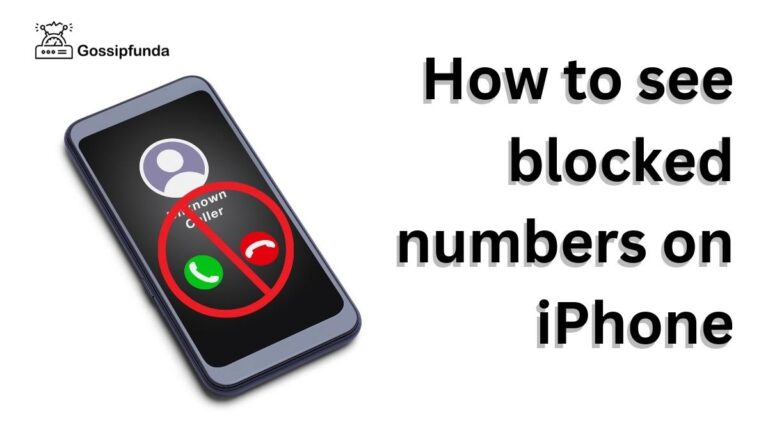How to turn off the orange dot on your iPhone?
A lot of people are wondering what these orange and green dots that are appearing on the left side of your iPhone right above the cellular bars are and how to turn off the orange dot on your iPhone? Today we will try to know what are these orange and green dots and their significance in protecting the privacy of Apple users. The Orange dot on your phone indicates the usage of the microphone of your phone. These dots can be used as indicator lights, they alert the users about the usage of the microphone. This is a new feature introduced in the IOS 14 version. This helps in protecting the user’s privacy.
Similarly, there is also a green dot that indicates the usage of your camera by any application. In this age of the internet, we cannot easily trust the apps, since they might steal our private data and sell it on the black market, so this is Apple’s step toward protecting its user’s privacy from such incidents.
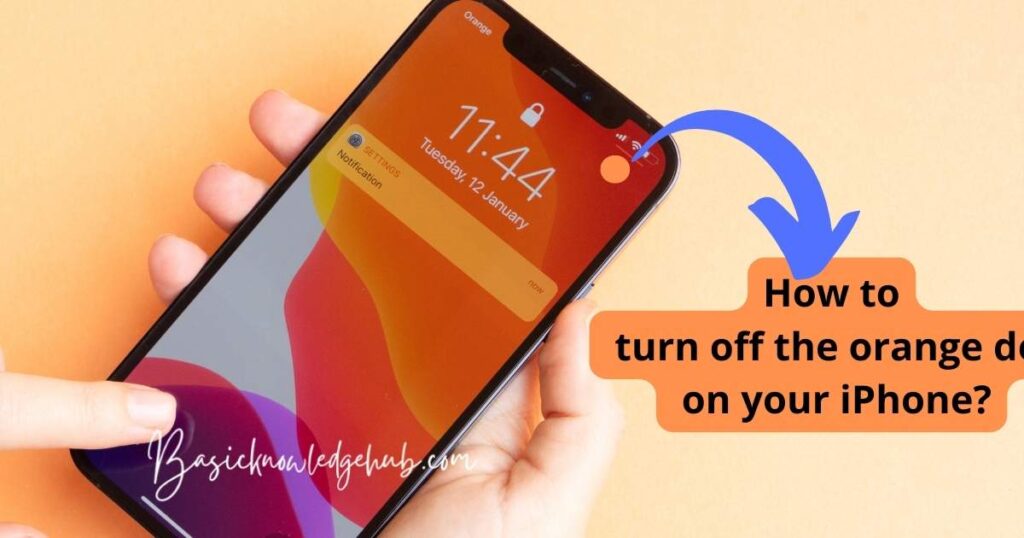
How to identify the source/App that is using your Phone’s microphone or Camera
If you see the green or orange light blinking on your phone. Some applications or features are using the camera or microphone of your phone. But how to find which app has got the access to your microphone or camera.
The IOS feature has made it easy for the users to find out about the apps using these things. All you need to do is swipe down the control panel on your phone from the right. The control panel appears, at the top, you can see which app has used the microphone or iPhone camera recently. If you have used Voice Memos to record a video, the phone displays the mic and the app name as “Voice Memos”.
Why are these indicators important?
The new tools help in identifying the potential loss of information Since we use many third-party applications on our phones and these apps ask for the permission on your phones for calls, contacts, audio, and camera. But we do not know when they are using the microphone or the camera. So as soon as the light or the indicators appear, we can check which app or feature is using our phone. If any unauthorized or illegal application is using our mobile we can either report it to Apple or we can delete the app.
How to get rid of the orange dot on iPhone?
Some people find these indicators irritating or unnecessary and want to get rid of them, so we will explore some ways in which we can either turn them off or cut access from some apps so that the lights do not appear again. Though we cannot permanently remove this feature, since it is inbuilt into the system software and no settings are available to turn it off. It is a little bit annoying sometimes, but all it does is care about our privacy. But we can to some extent restrict the blinking of these indicators on the phone’s screen.
1. Restricting the camera and the Microphone access manually from the settings.
We can find all the apps that have access to our phone’s camera and microphone in our privacy settings. To access those go to the settings, and scroll all the way down to the privacy settings. In privacy settings, you can see camera and microphone icons, under these icons, if we click on them, we can see the apps that are given access. So to remove the access we have to switch off the toggle. This way you are stopping access to the apps you do not trust. The problem with doing this is some apps really require the microphone to work properly if you are turning them off, they may ask for permission again when you want to use their services. This way you can partially remove or reduce the occurrence of green and orange dots on your phone.
Learn more about: How to Change the Default Camera Settings on Your iPhone?
2. Force Restart your Phone
There may be instances where you are not using any application or service, and yet the green or the red dot appears, in such cases, there may be a glitch in the working of the software or an unauthorized source is using the microphone or camera. Nothing will be displayed on the top of the screen even if you scroll down. To tackle such conditions, you can force restart your mobile phone. Use the side and volume up or volume down buttons to force restart the phone. This may fix that issue.
3. Repair IOS using ReiBoot
If the orange or the green dot appears even after force restarting the phone, there may be a software glitch in the phone. We can use a computer with the help of external software called ReiBoot.
- Open the ReiBoot website on your laptop.
- Connect the iPhone to your computer using a cable of your compatibility.
- Now click on the “Start” button on the ReiBoot browser.
- The website will figure out the problem and selects a new software to repair your phone, this software not only fixes the glitches but also updates your iPhone to the latest version.
4. Update or Reinstall iOS using iTunes
The last method is to put your phone in recovery mode. After putting it in recovery mode use iTunes to update your iPhone. This will take some time but will update your phone.
These are some of the ways in which we can stop the orange and green dots from appearing, though we cannot permanently disable them on your iPhone. Hope the new version comes with that feature. I recommend you to not switch off the feature because in the new age of the internet we are vulnerable to many attacks from external sources. So this feature at least notifies us when someone is using our phone features. So keep them switched on and keep tabs on which apps have the access and protect your personal information. If you detect any unauthorized use of the microphone, make sure you notify them to the Apple and report it.