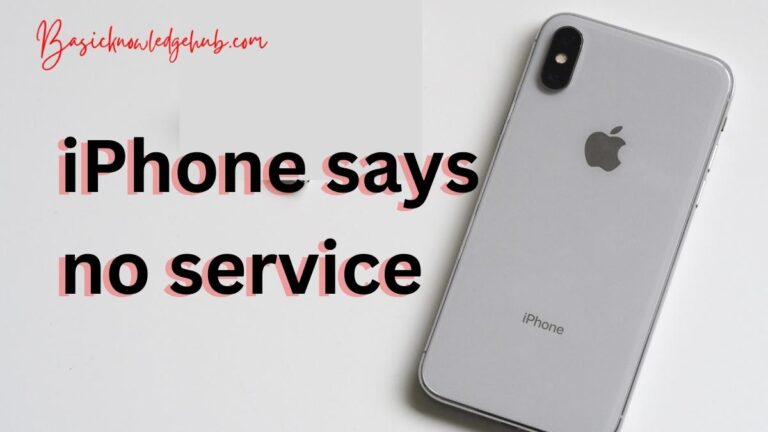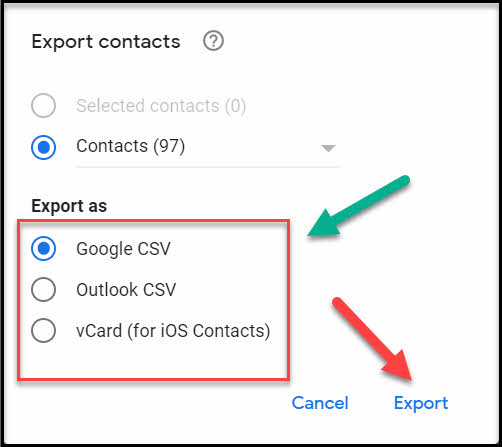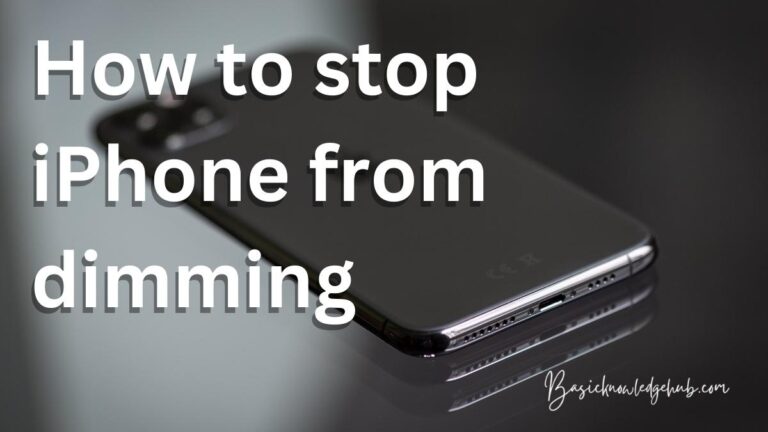How to send voice message on iPhone?
Technology is advancing so far, that we can literally do anything with a piece of an electronic instrument in our hand. Earlier, we used to talk over the phone with someone, we wanted to communicate with. In a few cases, we used to face an awkward pause in the middle of the conversation because either of us didn’t have anything to say. With advancements in technology, we actually skipped this thing. Fun right?? The question arises…How to send a voice message on iPhone???
Yes, you get it right, via texting. Another super way to feel a real call but not stay connected over the cell, is voice messages. Today we can send voice messages to anyone without actually staying connected. We can work while sending a voice note and can do anything side by side. Sending and receiving voice messages is a fun way of communicating without staying connected on the phone.
In an iPhone, we can send and receive voice messages to other iPhone users, just with the inbuilt messaging application. No hassle of downloading a third-party app or anything.
How to send a voice message on iPhone via the messaging app?
Follow to steps given below if you want to send audio notes to other iPhone users via the messaging app:
- Tap on the message icon on the screen which will open the messaging app.
- Start or continue a conversation or thread.
- Press and hold the audio icon on the right side of the text box to record the voice note you are willing to send. You can notice that the icons will look like a collection of lines.
- Press the icon and hold it for the entire time duration while you are speaking i.e. recording the voice message.
- Lift your finger to end the recording.
- To hear the recorded message before you are about to send it, tap the playback button visible on it.
- To delete the recording, tap on the X icon visible on the left side of the voice note.
- Once you are ready to send the message, tap the send arrow on the screen.
- BINGO, you just sent your voice message.
How do you listen to an audio message you received on your iPhone?
Follow the steps given below:
- You’ll see a triangle on the left side of the voice note. That’s the play button.
- Tap on the play button to play the voice note you received on your iPhone.
- If you want to save the voice message you received or sent, tap keep.
- In case you do not want to keep the message, it will automatically get deleted after two minutes or so.
How to send voice message iPhone to Android?
Sure, not everyone possesses an iPhone. Many of the contacts we have, might possess an android phone. Does that mean, iPhone users cannot send audio messages to android users?? No, with the help of technology this thing is possible too. It isn’t the traditional feature of sending audio messages from iPhone to iPhone through, still this feature works pretty similar to the former.
Follow these steps to send an audio message from iPhone to android:
- Open the messaging app.
- Start or continue a conversation with a contact.
- Tap the paperclip icon on the screen. It is basically to attach any file with the message.
- Tap the option that says, “Record Audio”. Some devices will list this as a recorded voice.
- When the recording for the audio message is finished, tap the stop button.
- It will attach the file with the direct message. It works pretty similarly to the audio message feature.
How to fix voice message feature not working on iPhone?
You just stepped into your comfort zone. And, You are twenty minutes into a conversation with your friend or girlfriend/boyfriend. So, You think “it’s high time, I should stop sending texts and wasting my energy. Instead I’ll send audio messages”. All of a sudden you are unable to send or receive voice messages on your iPhone. It can actually be really really disgusting. You have to type text messages again and again and leave your comfort zone. NOOOOO. A big no. Here are a few fantastic ideas by which you can fix this issue by yourself without any help from others. Continue reading this article to know more…
Tip1: turning off the voice message recognition
A very simple way to fix this type of issue is by turning off voice message recognition. Here’s how:
- Tap to open the setting on your phone.
- Click on “Accessibility”.
- Click on “Sound Recognition” and toggle it off.
- This is a very basic way. If still the issue persists, here are some other brilliant hacks just for you.
- To turn on iMessages, go to settings to messages. Turn on iMessages. See if the system is working properly or not.
Tip2: Restart your phone:
Rebooting is a very basic method in which people solve many issues. You can also just, switch your phone off for a few minutes and switch it on again. Both work the same.
- The first way is to press and hold the power and home button at the same time if you are using an iPhone X or models launched further.
- Second Way, Press the power-up and volume-up button along with it and hold.
- Another way, Press and hold the power button until you see the Apple logo on your screen after about 40 seconds.
- Now try sending audio messages again to see whether the issue is fixed.
Tip3: Try resetting your iPhone settings:
You tried all the above methods. Still, you are not able to send or receive audio messages on your iPhone. Maybe, it’s time to reset your iPhone settings.
To reset your iPhone settings:
- Go to Settings>General
- Keep scrolling down. Tap on, “Transfer or reset iPhone”
- Next, Tap on reset, a pop up will appear
- Now, Tap on “Reset all settings” and enter your password to continue further.
- After following the above process, your iPhone will automatically restart. Try sending audio messages again. There are high chances, that it will now work.
See also: Recover deleted voicemail android
Unable to hear voice messages on iPhone?
There are two methods of listening to a voice message on your iPhone. You can either raise your phone to your ear, just like the way you talk over the phone. Or, by enabling the speaker.
To enable, the “Raise to Listen” feature on your iPhone, follow the steps stated:
- Go to settings>messages
- Keep scrolling down until you see the audio messages section. Tap on it.
- You’ll see an option saying, “Raise to Listen”. Toggle it on, if it is off.
- By default, the audio from voice messages goes to the ear speaker when you receive an audio message on iMessage.
- If the speakerphone is disabled, the small speaker icon next to the icon will look white or grey depending on the version of the iPhone you are using.
- The advantage of this feature is, if you are in a crowded or noisy place, you might turn up the volume but still not be able to listen to the voice message. You can simply turn on the speakerphone by tapping on the small speaker icon next to the voice message.
Why does iPhone screen turn off, while listening to voice message on iPhone?
It’s very normal for the screen to turn black while you are listening to any voice message by touching or bringing your phone close to your ear. This generally happens when you hold the phone in a manner, like you are using talking over the phone. Many people think it is a defect, but it is not. This might also happen when you are speaking over the phone. This happens due to the proximity sensor. To prevent his thing to happen, turn the “Raise to Listen” feature off. You can find how to do it, in the former part of this article.
Up to what length or size of a voice message can I send on iMessage?
When it comes to iPhone, there is no limit of the length of the voice message. You can record the voice message up to hours, depending upon the battery and storage of your device.
If you have limited space on your iPhone, you can always save up your recordings in cloud storage such as iCloud.
How to send a voice recording in a text message in iPhone?
What if the audio message feature of iMessage is not working? Can’t you send any voice message on an iPhone if that happens? Definitely, you can.
Open the iMessage app, enter an address or phone number or type the name of the person in your contact list to whom you are willing to send an audio message. This will start a conversation thread with the person you are trying to contact.
Notice, that there will be a paperclip icon on the screen. It is the “Attach” option, used to attach files in the text message.
Tap on that icon. Select, “Record audio” after that. The audio recorder will start. Now record your voice, or speak the message you want to convey to the user. A few devices will state this as a recorded voice. When the recording is finished, tap the stop button to stop the recorder. Press send, and the voice message is sent to the user, you are conversing with.
It isn’t exactly as same as the audio messaging feature. But pretty much it works in the same way.
There is another way you can do the same. Open the recorder mic application from your iPhone. Tap the start button. The recorder will start recording. Speak and record the audio message you want to say to your contact. Once, you are finished with the recording part save tap the stop button to stop the recording. Furthermore, save the recording.
Open the iMessage application. You are about to follow the same procedure once again. Tap on the paperclip icon. This time instead of tapping record audio, select the audio you recorded, from the file manager from the dropdown menu of the “Attach” option.
Insert this audio in the direct message. Once, inserted, the message is ready to be sent.
Conclusion:
With the advancement of technology, we are able to send audio messages to other persons via cell phones, without actually staying connected over the call. Many hacks are stated above which are 100% working and tested.
Here, we came to know about different methodologies, to deal with the issue of not being able to send or listen to voice messages sent on an iPhone.
However, almost all social applications like, Facebook messenger, Instagram, WhatsApp, and many more nowadays allow to send voice messages hassle-free. You can switch to them anytime according to your compatibility.
However, if you wish to stick to traditional methods and face any issues. We are here to help with our expert team experimenting and providing you with hacks that are 100% working. Stay tuned…
Learn more: Message blocking is active
Frequently Asked Questions (FAQs):
Answer: Our methodologies are 100% accurate and tested. Chances are there are correct. However, there might be technical complexities, due to which it might not work. If any of them isn’t working, you can always try other third-party messaging apps, that are available in the apple store or anywhere over the web.
Answer: When you reset your phone you’ll lose all the files on your iPhone. That feature let’s you go back to the factory version of the iPhone when it was manufactured. Updates might be lost at times.
When you are going to perform this, it’s better if you take a backup of all your files, media, and every single thing on your phone. A place to take the backup is iCloud. By doing this, you can simply restore all the files after hitting the factory reset and resetting your phone to the factory version. Your data is saved, as well as, the issue is fixed too.